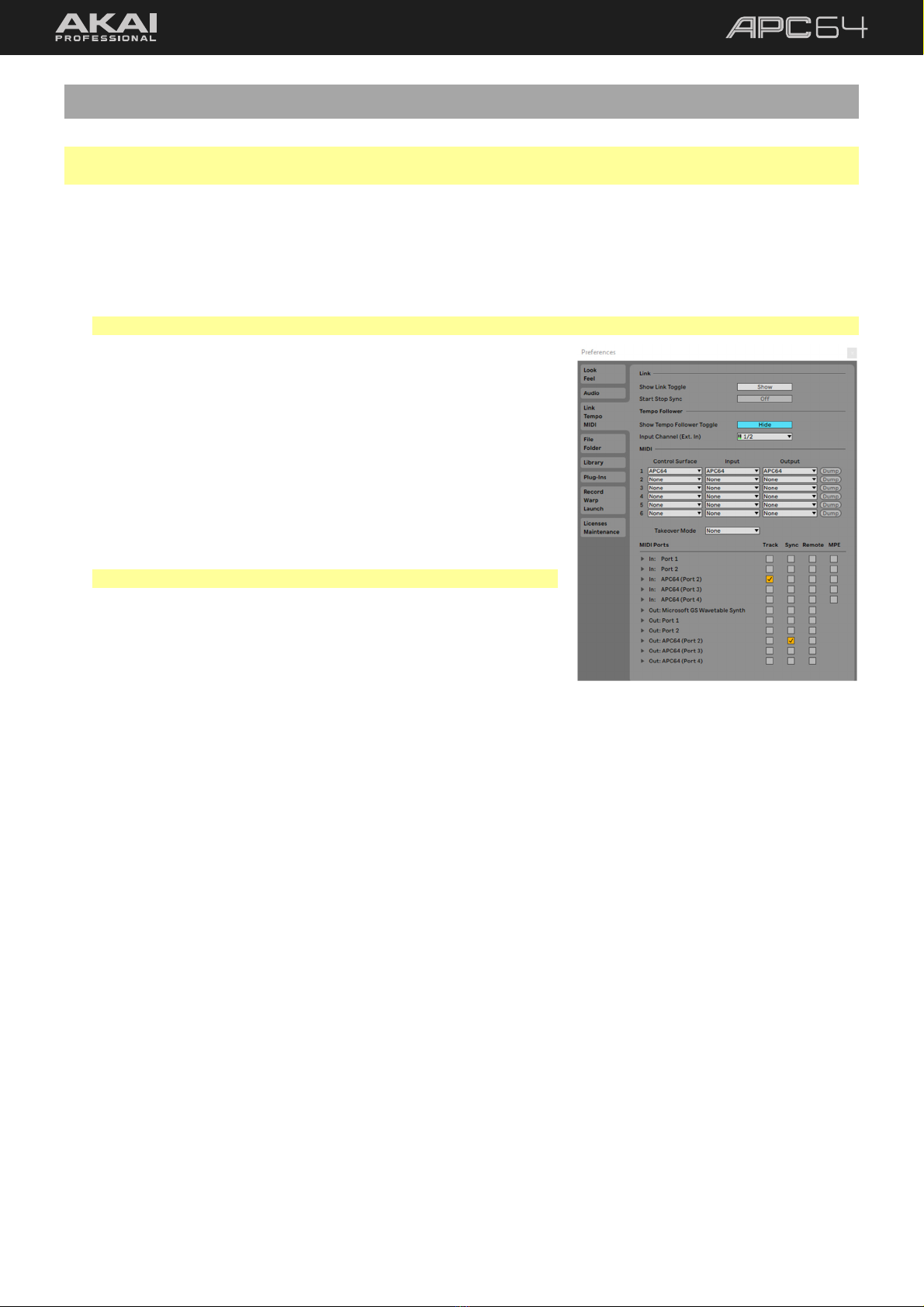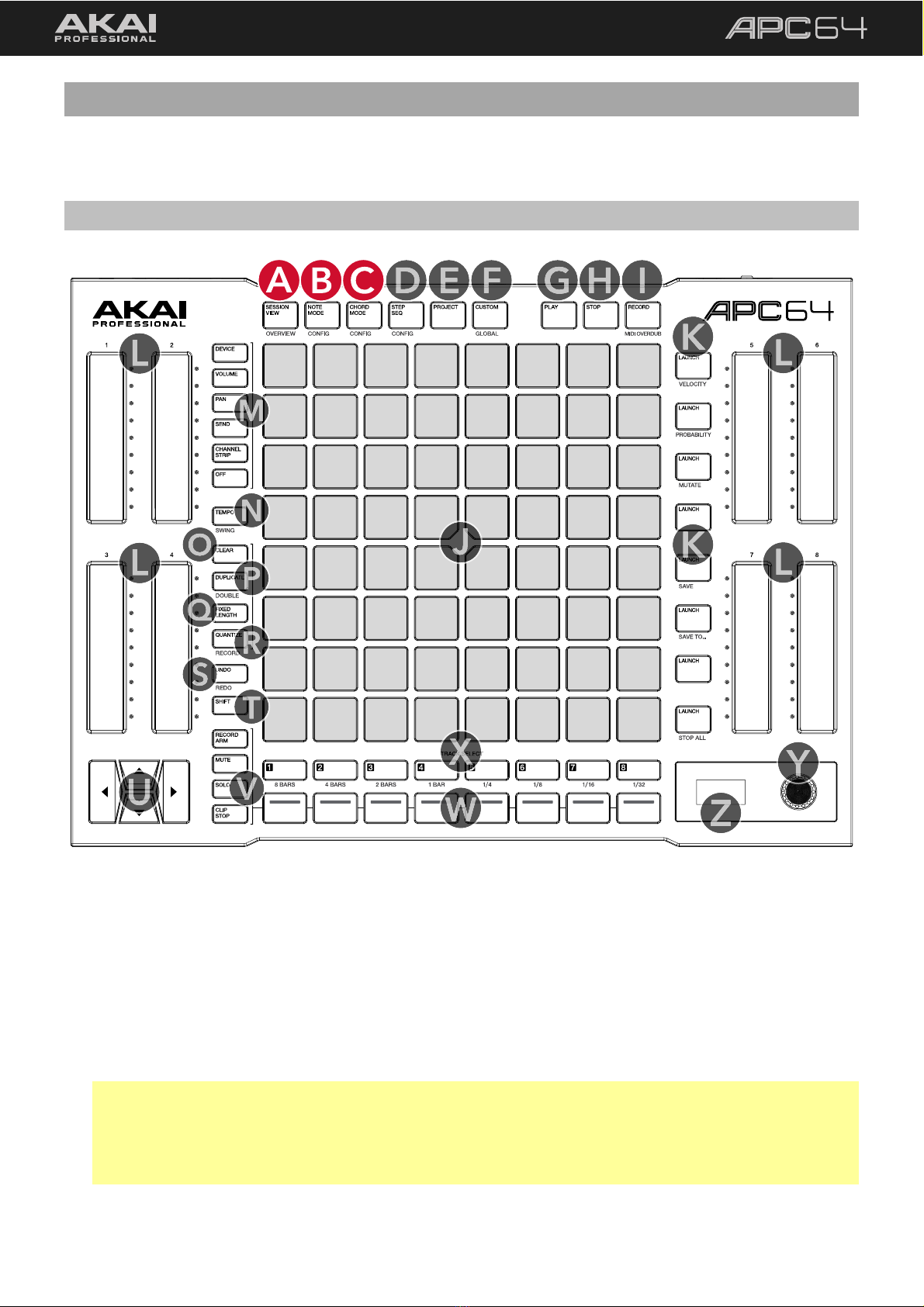2
Table of Contents
1.0 Introduction ...................................... 3
1.1 Box Contents ...................................... 3
1.2 Support................................................ 3
1.3 About This User Guide ...................... 3
2.0 Setup ................................................. 4
3.0 Features............................................. 5
3.1 Top Panel ............................................ 5
3.2 Rear Panel ......................................... 11
4.0 Tutorial ............................................12
5.0 Operation........................................18
5.1 Session View..................................... 19
5.1.1 Overview Mode .................................. 20
5.1.2 Launching Clips .................................. 21
5.1.3 Recording Clips .................................. 22
5.1.3.1 Fixed Length ............................................. 23
5.1.4 Quantization........................................ 24
5.1.3 Managing Clips................................... 25
5.2 Note Mode and Chord Mode......... 26
5.2.1 Configuration ...................................... 26
5.2.2 Playing Notes and Chords ................ 29
5.2.3 Drum Tracks in Note Mode............... 29
5.3 Step Sequencer ................................30
5.3.1 Configuration ......................................30
5.3.2 Note Input Pads ..................................32
5.3.3 Step Pads .............................................33
5.3.4 Modifer Pads .......................................34
5.3.5 Recording Sequences ........................35
5.3.6 Editing Sequences..............................37
5.3.7 Send to Clip .........................................38
5.4 Project Mode.....................................39
5.4.1 Managing Projects..............................41
5.5 Touch Faders.....................................42
5.6 Global Menu .....................................46
5.7 Custom Mode ...................................50
5.7.1 Using the APC64 Project Editor
Software .............................................................50
5.7.1.1 Download and Installation.......................50
5.7.1.2 Setup and Overview .................................51
5.7.1.3 Editing ........................................................52
5.7.1.4 Managing Presets .....................................58
5.7.1.5 Global Settings..........................................60
5.8 CV Operation ....................................62
5.8.1 CV Connection Examples ..................63
5.8.1.1 Standalone Connections .........................63
5.8.1.2 Connections with Ableton Live...............64
6.0 Appendix.........................................65
6.1 Technical Specifications ..................65
6.2 Trademarks & Licenses....................65