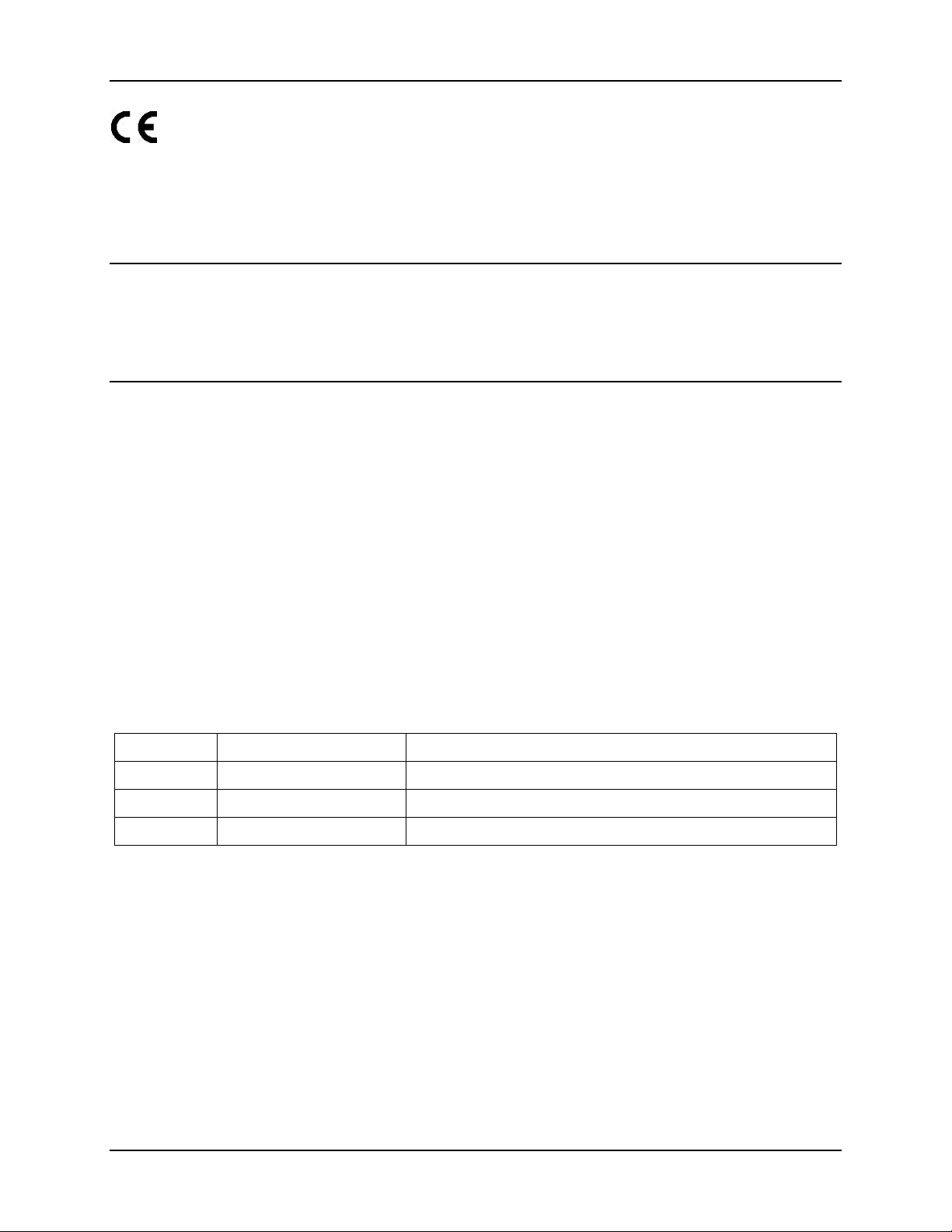Table of Contents User Manual Tx800
4 E-EQ-TX800OGWW-D-ARC
4.4.1 Ports for connecting peripherals....................................................................................24
4.4.2 Supplying power to peripherals.....................................................................................25
4.4.3 Keyboard and mouse .....................................................................................................25
4.4.4 Printers...........................................................................................................................25
4.4.5 Serial Barcode readers...................................................................................................26
4.4.6 Bluetooth bar code readers ............................................................................................26
4.4.7 External monitor............................................................................................................26
4.4.8 Other external accessories .............................................................................................26
4.4.9 Audio Out ......................................................................................................................27
4.4.10 Mic In...........................................................................................................................27
4.4.11 Antenna........................................................................................................................27
4.5 Mounting the port lid ........................................................................................ 28
5USING THE TX800 29
5.1 Operating........................................................................................................... 29
5.1.1 Starting the computer.....................................................................................................29
5.1.2 Turning off the computer...............................................................................................29
5.2 Touchscreen...................................................................................................... 29
5.2.1 Using the stylus to select screen objects........................................................................30
5.2.2 Calibrating the touchscreen ...........................................................................................30
5.2.3 Adjusting brightness......................................................................................................30
5.2.4 LED indications.............................................................................................................31
6MAINTENANCE 33
6.1 Cleaning the screen..........................................................................................33
6.2 Checking connections......................................................................................33
6.3 Service............................................................................................................... 33
7TROUBLESHOOTING 35
7.1 Computer problems.......................................................................................... 35
7.1.1 The computer will not start............................................................................................35
7.1.2 The screen is blank ........................................................................................................35
7.2 Problems with peripherals...............................................................................36
7.2.1 Keyboard/Mouse............................................................................................................36
7.2.2 Touchscreen accuracy....................................................................................................36
7.2.3 Communication..............................................................................................................36
APPENDIX 37
I Technical Specifications...................................................................................... 37