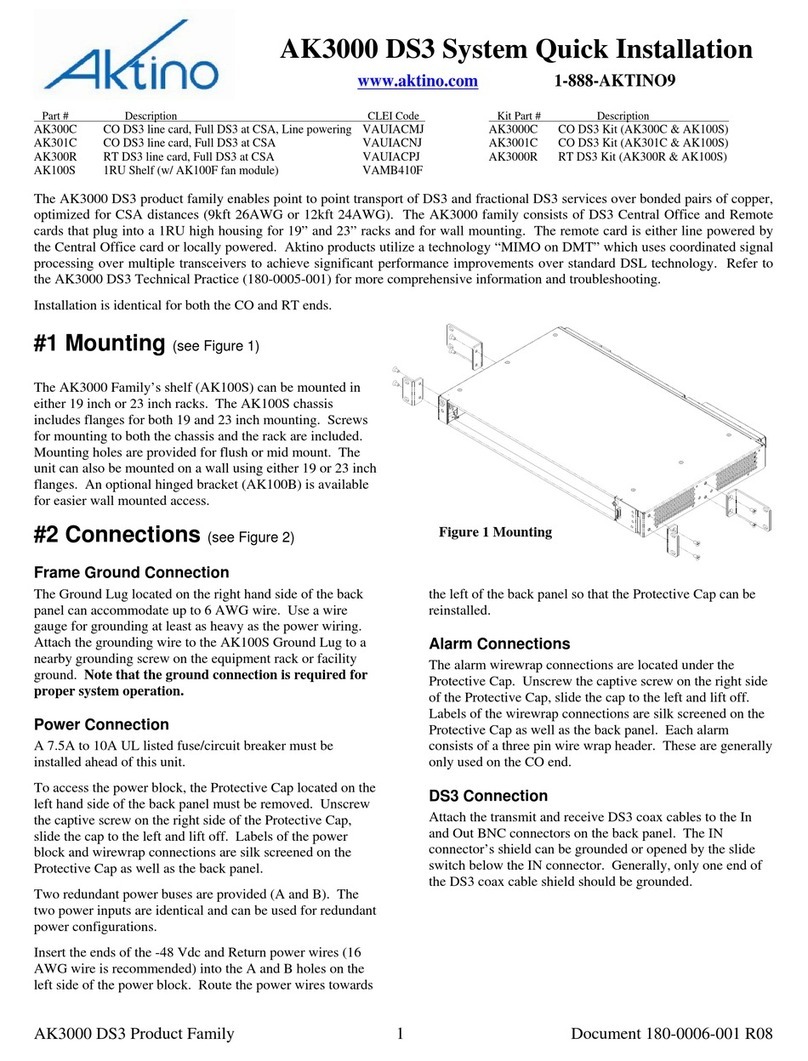AK4000 Ethernet Product Family 1 Document 180-0008-001 R08
Part # Description CLEI Code Kit Part # Description
AK400C CO Ethernet line card, 50 Mbps at CSA, Line powering VAUIAG8J AK4000C CO Ethernet Kit (AK400C & AK100S)
AK401C CO Ethernet line card, 50 Mbps at CSA VAUIAG9J AK4001C CO Ethernet Kit (AK401C & AK100S)
AK400R RT Ethernet line card, 50 Mbps at CSA VAUIAHAJ AK4000R RT Ethernet Kit (AK400R & AK100S)
AK410C CO Ethernet line card, 25 Mbps at CSA, 45 Mbps max, Line powering VAUIACWJ AK4010C CO Ethernet Kit (AK410C & AK100S)
AK411C CO Ethernet line card, 25 Mbps at CSA, 45 Mbps max VAUIACXJ AK4011C CO Ethernet Kit (AK411C & AK100S)
AK410R RT Ethernet line card, 25 Mbps at CSA, 45 Mbps max VAUIACYJ AK4010R RT Ethernet Kit (AK410R & AK100S)
AK420C CO Ethernet line card, 10 Mbps at CSA, 20 Mbps max, Line powering VAUIAFZJ AK4020C CO Ethernet Kit (AK420C & AK100S)
AK421C CO Ethernet line card, 10 Mbps at CSA, 20 Mbps max VAUIAF0J AK4021C CO Ethernet Kit (AK421C & AK100S)
AK420R RT Ethernet line card, 10 Mbps at CSA, 20 Mbps max VAUIAF1J AK4020R RT Ethernet Kit (AK420R & AK100S)
AK100S 1RU Shelf (w/ AK100F fan module) VAMB410F
The AK4000 Ethernet product family enables point to point transport of Ethernet services over bonded pairs of copper, optimized
for CSA distances (9kft 26AWG or 12kft 24AWG). The AK4000 family consists of Ethernet Central Office and Remote cards
that plug into a 1RU high housing for 19” and 23” racks and for wall mounting. The remote card is either line powered by the
Central Office card or locally powered. Aktino products utilize a technology “MIMO on DMT” which uses coordinated signal
processing over multiple transceivers to achieve significant performance improvements over standard DSL technology. Refer to
the AK4000 Ethernet Technical Practice (180-0007-001) for more comprehensive information and troubleshooting.
Installation is identical for both the CO and RT ends.
#1 Mounting (see Figure 1)
The AK4000 Family’s shelf (AK100S) can be mounted in
either 19 inch or 23 inch racks. The AK100S chassis
includes flanges for both 19 and 23 inch mounting. Screws
for mounting to both the chassis and the rack are included.
Mounting holes are provided for flush or mid mount. The
unit can also be mounted on a wall using either 19 or 23 inch
flanges. An optional hinged bracket (AK100B) is available
for easier wall mounted access.
#2 Connections
Frame Ground Connection (see Figure 2)
The Ground Lug located on the right hand side of the back
panel can accommodate up to 6 AWG wire. Use a wire
gauge for grounding at least as heavy as the power wiring.
Attach the grounding wire to the AK100S Ground Lug to a
nearby grounding screw on the equipment rack or facility
ground. Note that the ground connection is required for
proper system operation.
Power Connection (see Figure 2)
A 7.5A to 10A UL listed fuse/circuit breaker must be
installed ahead of this unit.
To access the power block, the Protective Cap located on the
left hand side of the back panel must be removed. Unscrew
the captive screw on the right side of the Protective Cap,
slide the cap to the left and lift off. Labels of the power
block and wirewrap connections are silk screened on the
Protective Cap as well as the back panel.
Two redundant power buses are provided (A and B). The
two power inputs are identical and can be used for redundant
power configurations. Insert the ends of the -48 Vdc and
Return power wires (16 AWG wire is recommended) into
the A and B holes on the left side of the power block. Route
the power wires towards the left of the back panel so that the
Protective Cap can be reinstalled.
Alarm Connections (see Figure 2)
The alarm wirewrap connections are located under the
Protective Cap. Unscrew the captive screw on the right side
of the Protective Cap, slide the cap to the left and lift off.
Labels of the wirewrap connections are silk screened on the
Protective Cap as well as the back panel. Each alarm
consists of a three pin wire wrap header. These are generally
only used on the CO end.
Ethernet Data Connections (Figure 3)
Attach Ethernet data cables to any of the four 10/100BaseT
RJ45 plugs on the front panel.
Caution To order to comply with the intrabuilding
lightning surge requirements, intrabuilding Ethernet wiring
must be shielded, and the shield for the wiring must be
grounded at both ends.
AK4000 Ethernet System Quick Installation
www.aktino.com 1-888-AKTINO9
Figure 1 Mounting