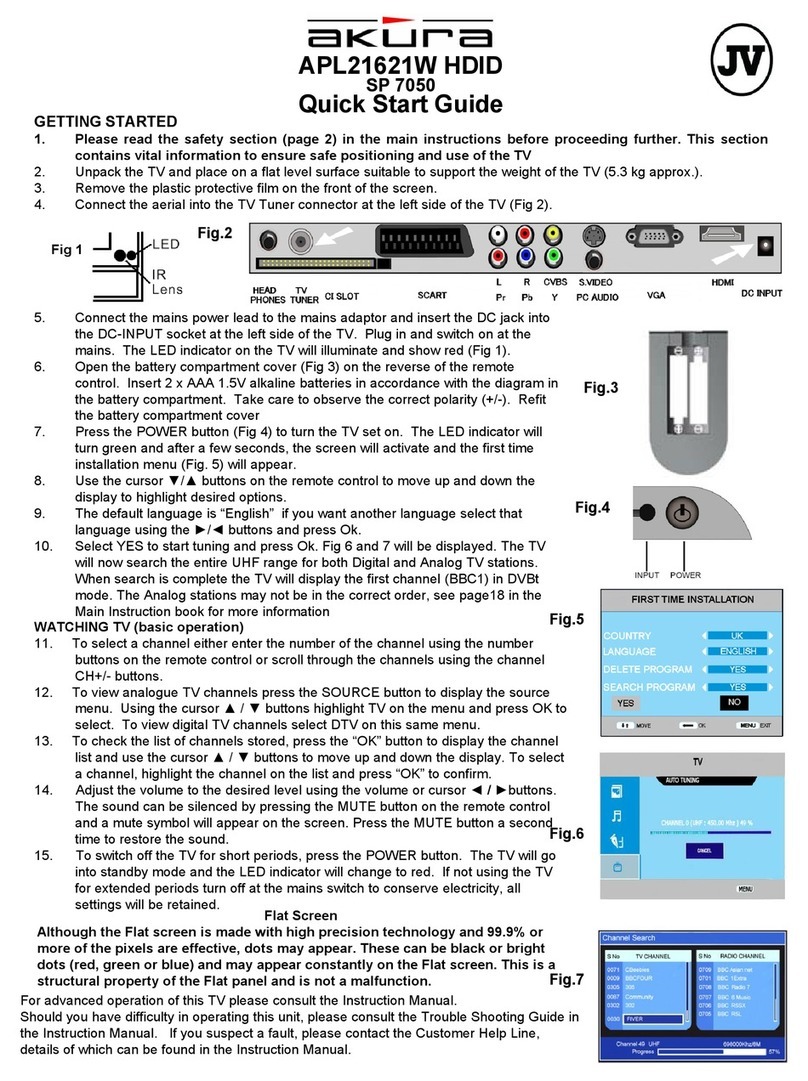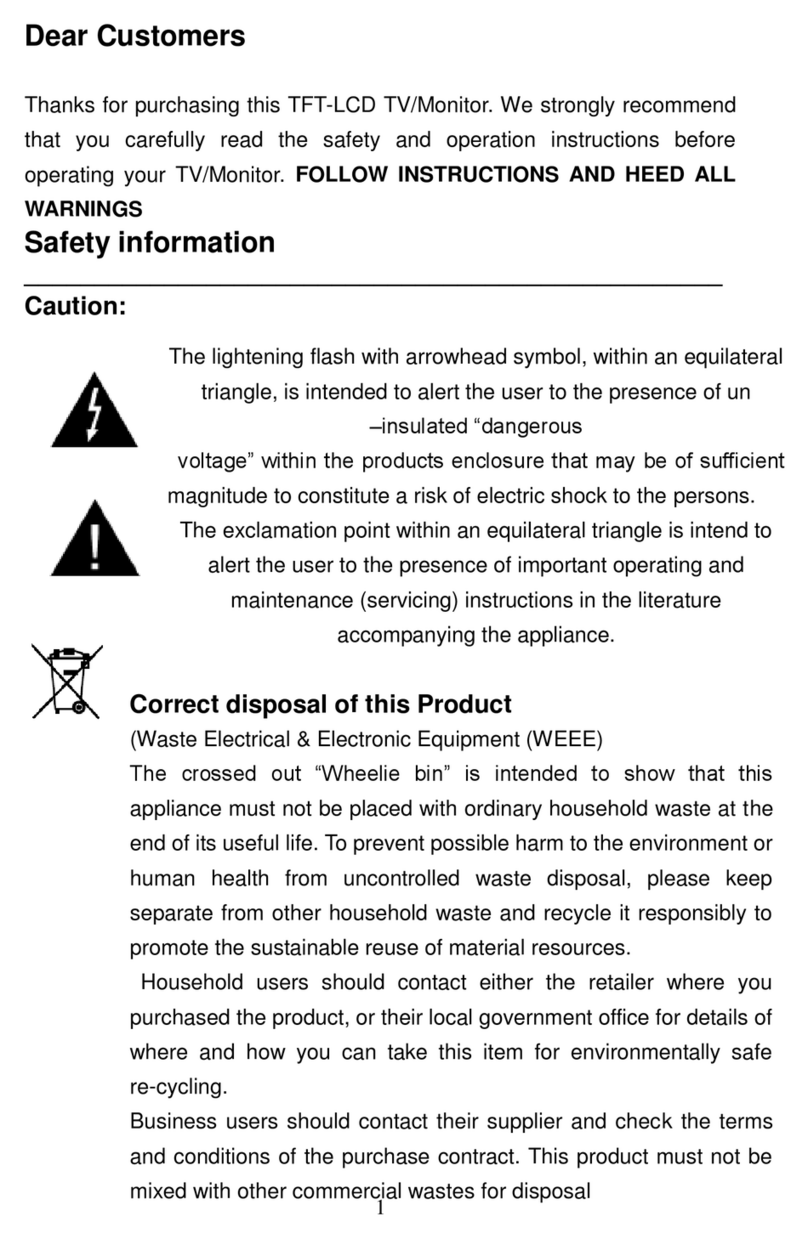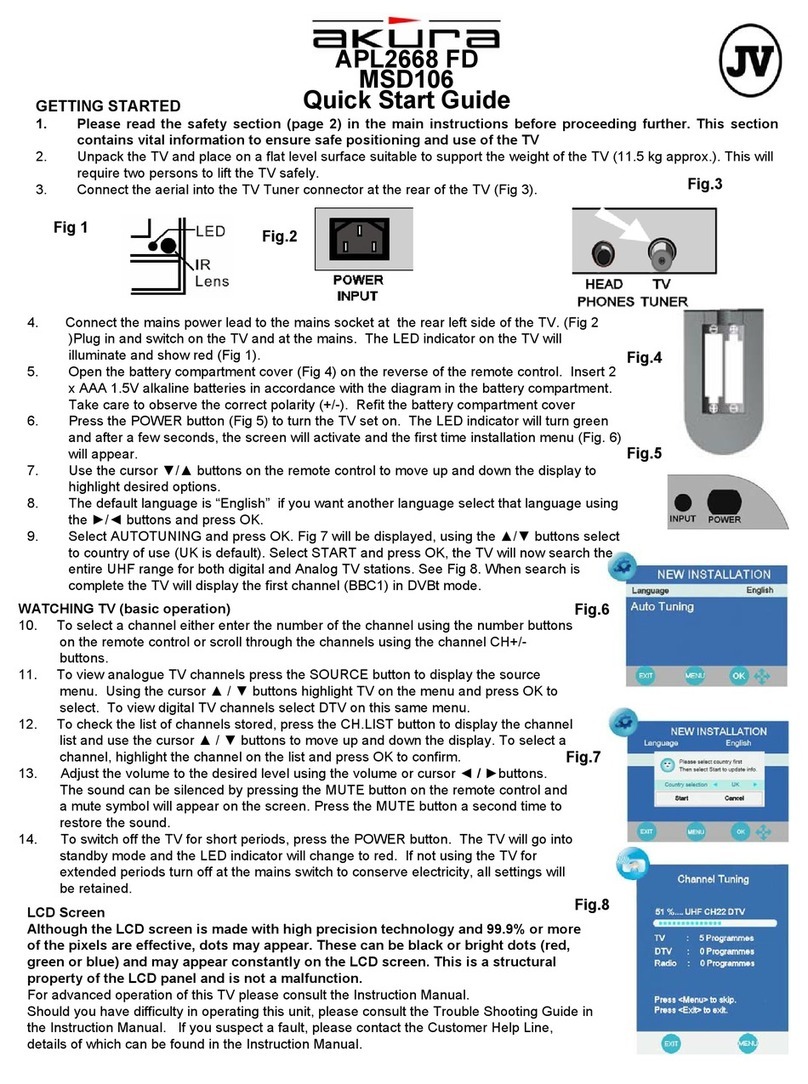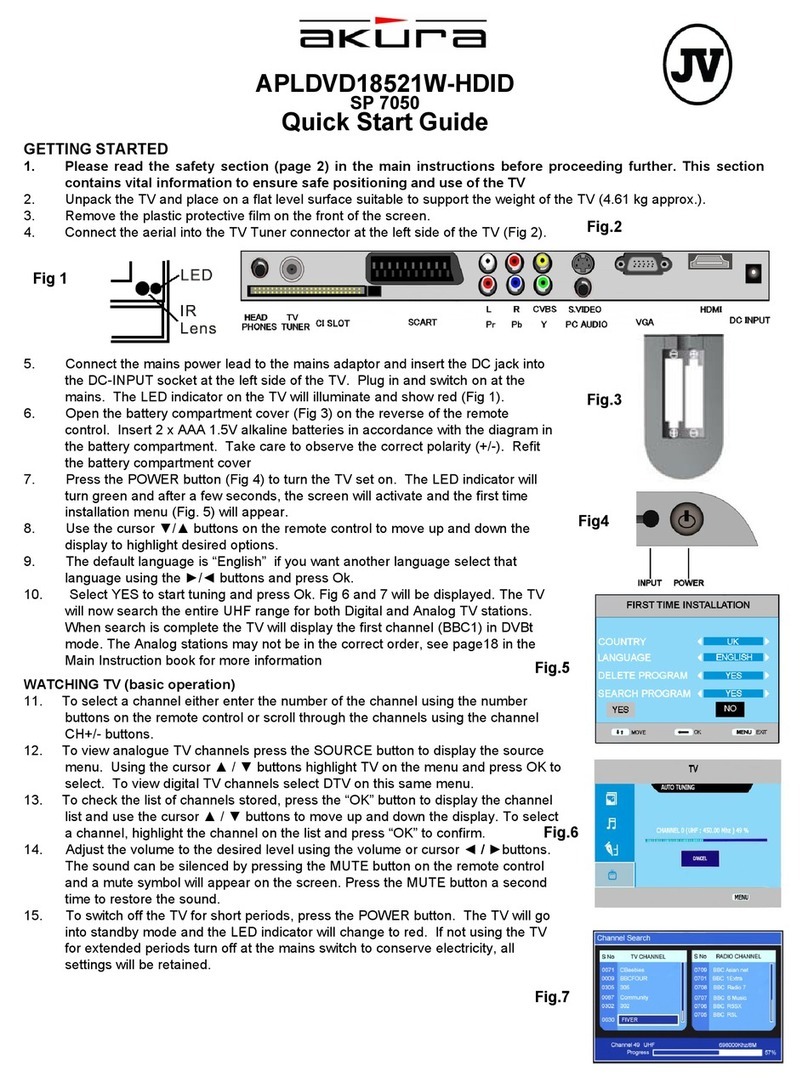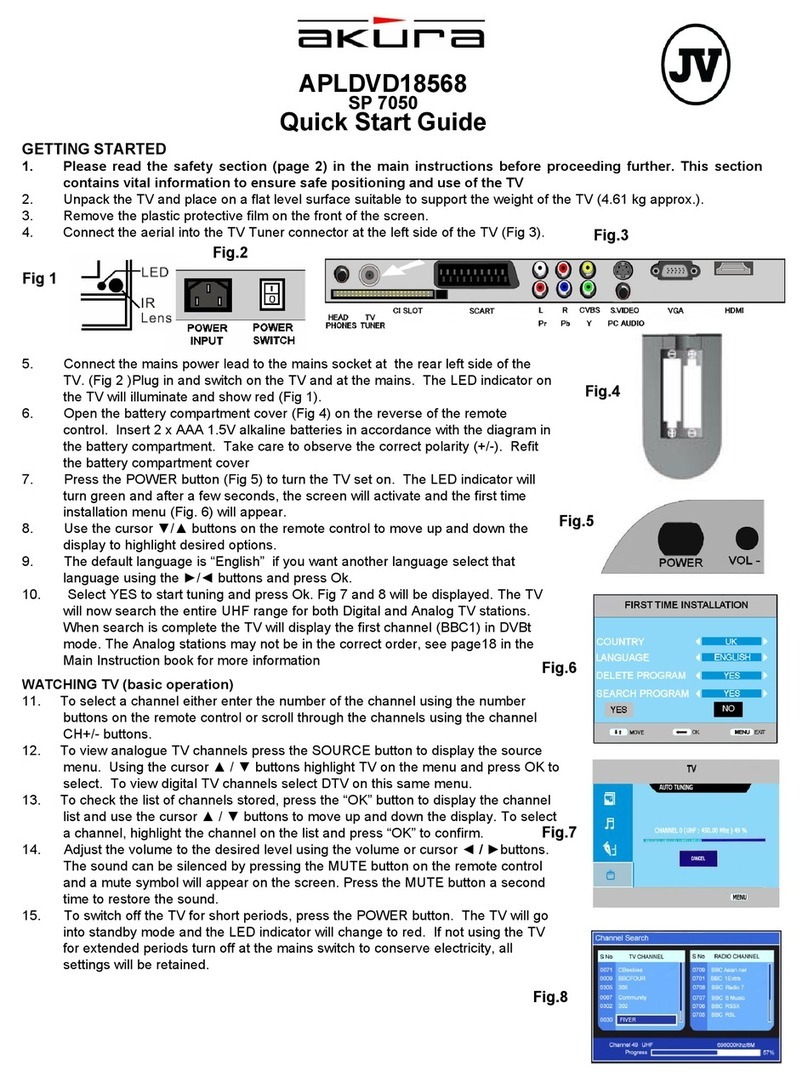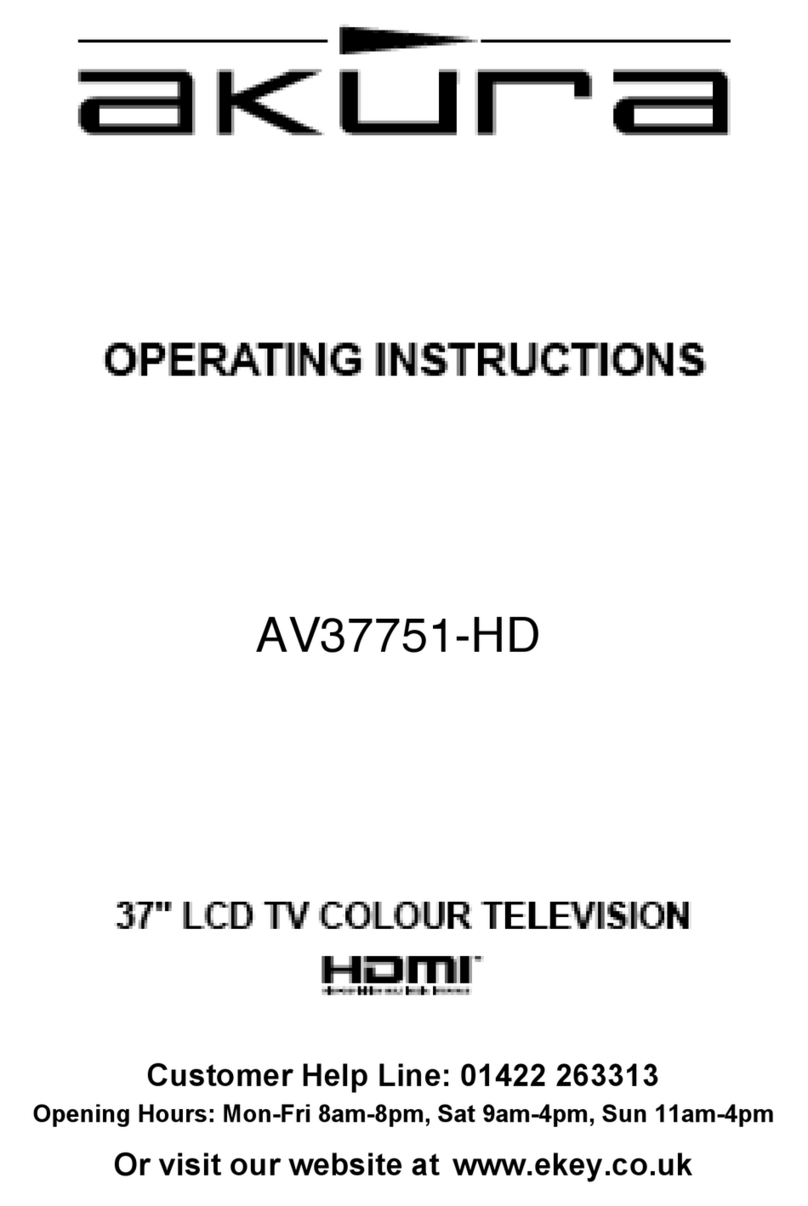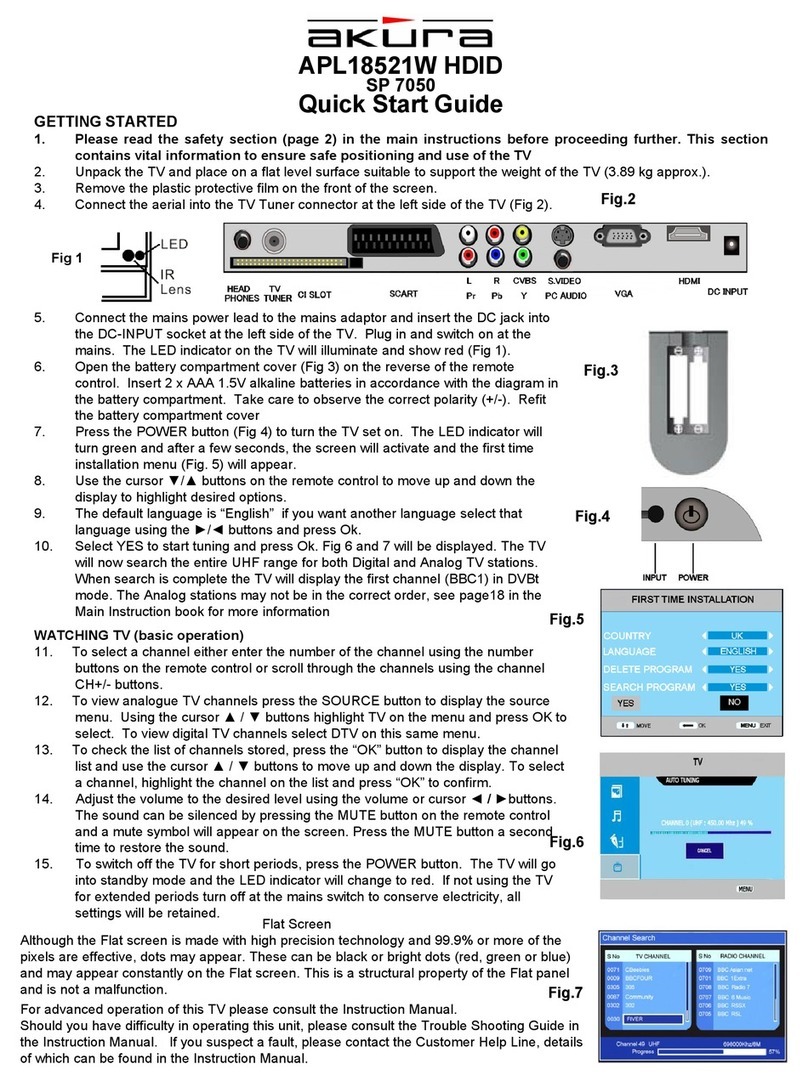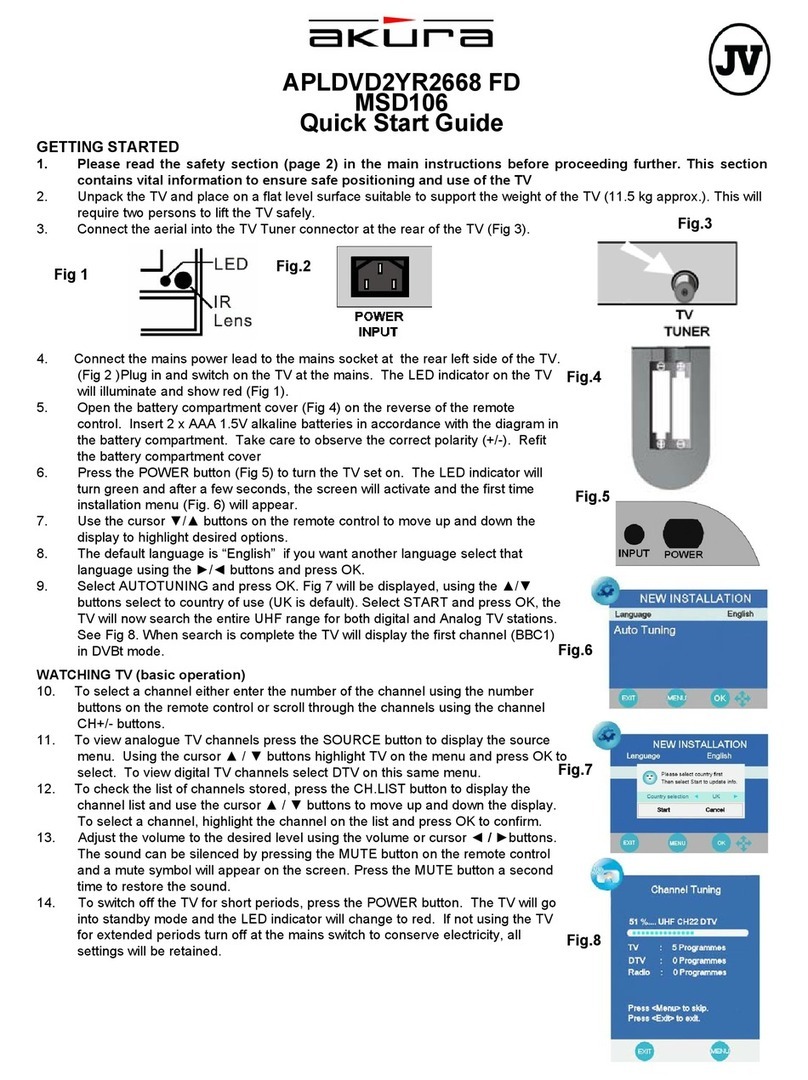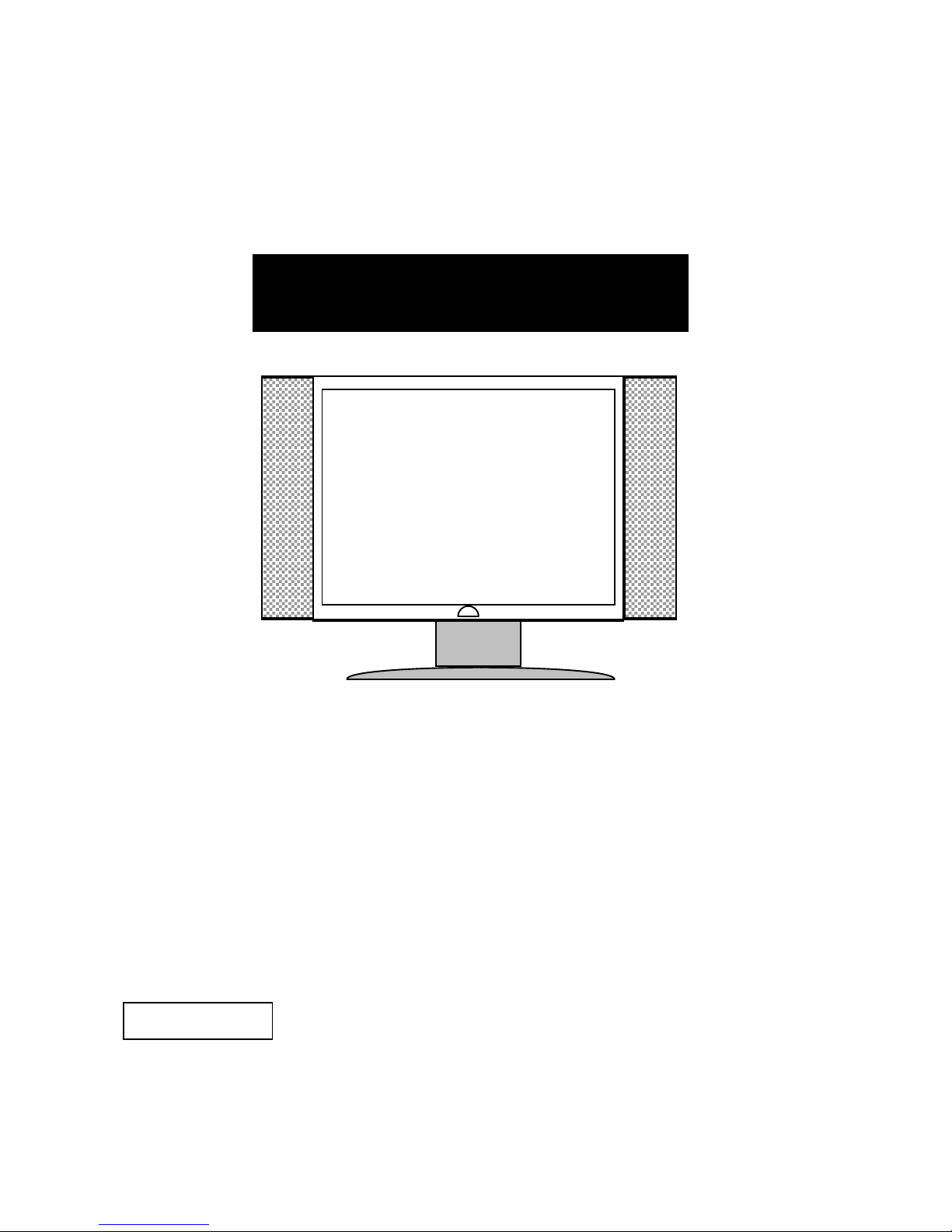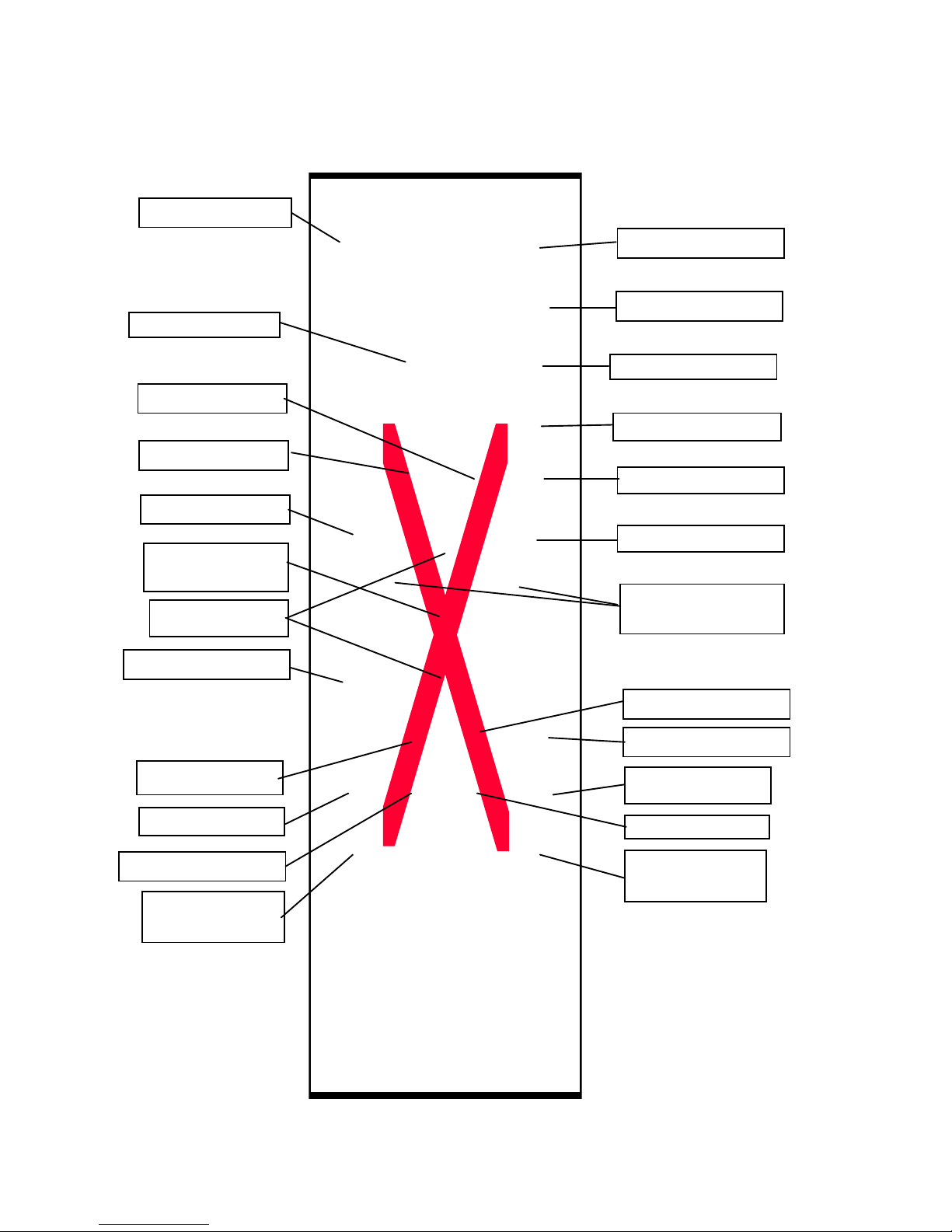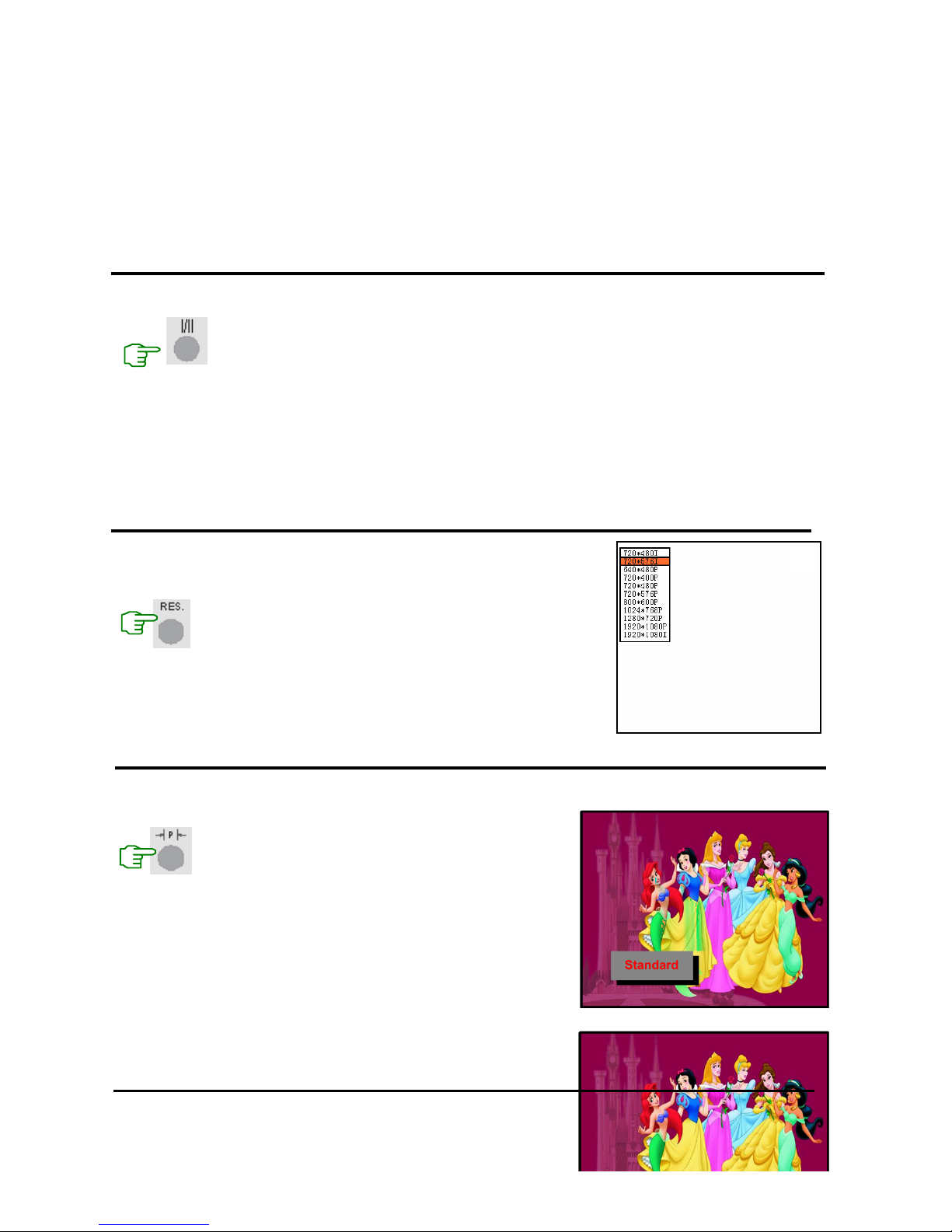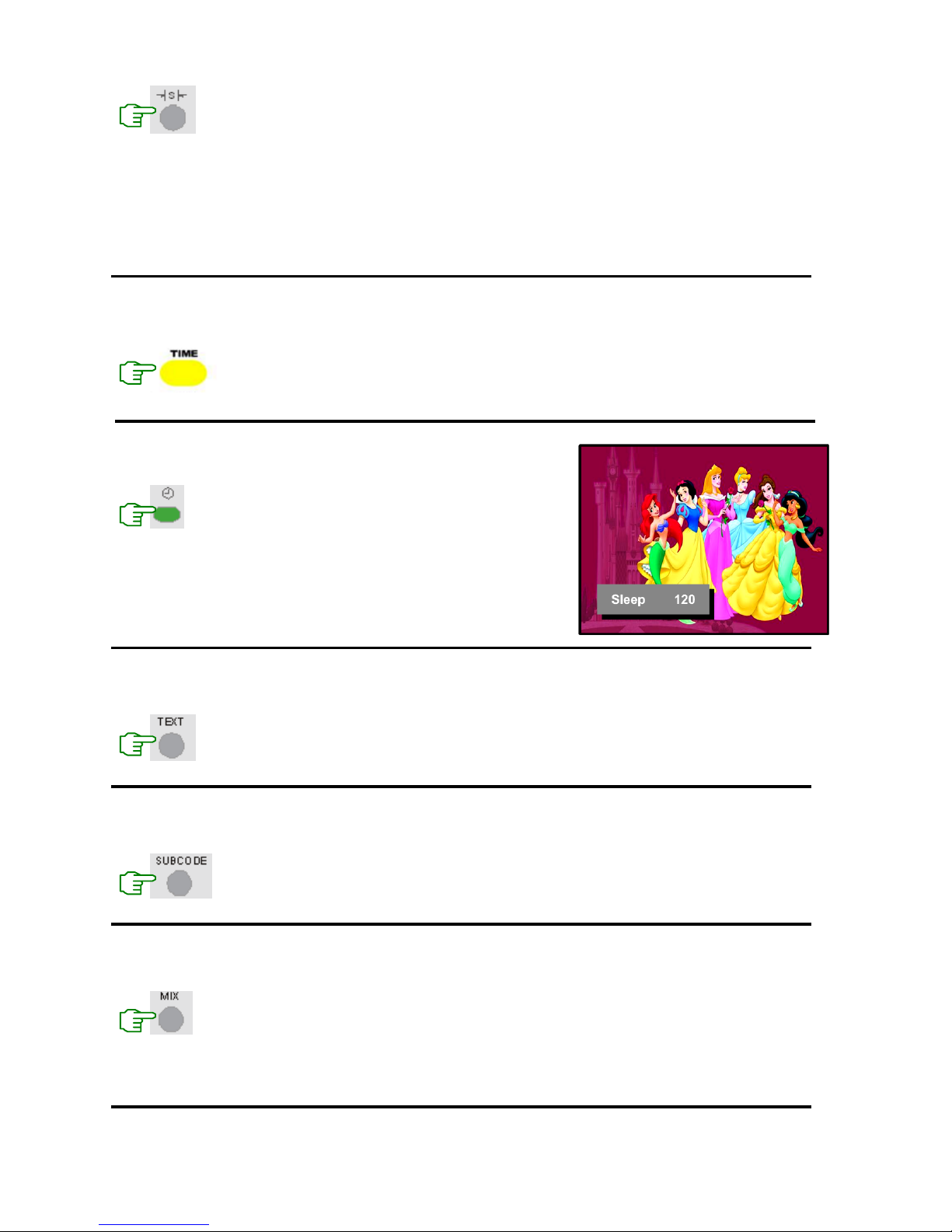1
1. Introduction ………………….….………………….….………………….….………………….…1
2. Warnings and Cautions ………….….………………….….………………….….…………… 2
3. Main Unit Description ………….….………………….….………………….….…………… 4
4. Definition and Function Description of Keys on Remote Control ……….….…………… 5
5. Operation and Function Description of Keys on TV ……………………………………… 11
6. Operation and Function Description of Menu ….….………………….….………………….12
7. Television Installation …………………………………….….………………….….……….. 15
8. Trouble Shooting…………………………………….….………………….….………………… 16
9. Specifications ………………….….………………….….………………….….………………….16
1 Introduction
Thank you very much for your purchase of our product of LCD TV/Monitor. It serves as a normal color TV
and PC monitor. To enjoy your set to the full from the very beginning, read this manual carefully and keep
it handy for ready reference.
Locate the receiver in the room where direct light does not strike the screen.
Total darkness or a reflection on the picture screen can cause eyestrain.
Soft and indirect lighting is recommended for comfortable viewing.
Allow enough space between the receiver and the wall to permit ventilation.
Avoid excessively warm locations to prevent possible damage to the cabinet or premature component
failure.
This TV receiver can be connected to AC 100~240 Volts. 50/60 Hz. Never connect to DC supply or
any other power supply.
Do not install the receiver in a location near heat sources such as radiator, air ducts, direct sunlight,
or in a place somewhere like close compartment and close area.
Do not cover the ventilation openings when using the set.
Never tamper with any components inside your set, or any other adjustment controls not mentioned in this
manual.
The LCD panel is a very high technology product with over 900000 thin film transistors, give you fine
details.
Occasionally, a few non-active pixels may appear on the screen as a fixed point of blue, green or red.
Please note that this does not affect the performance of your product.