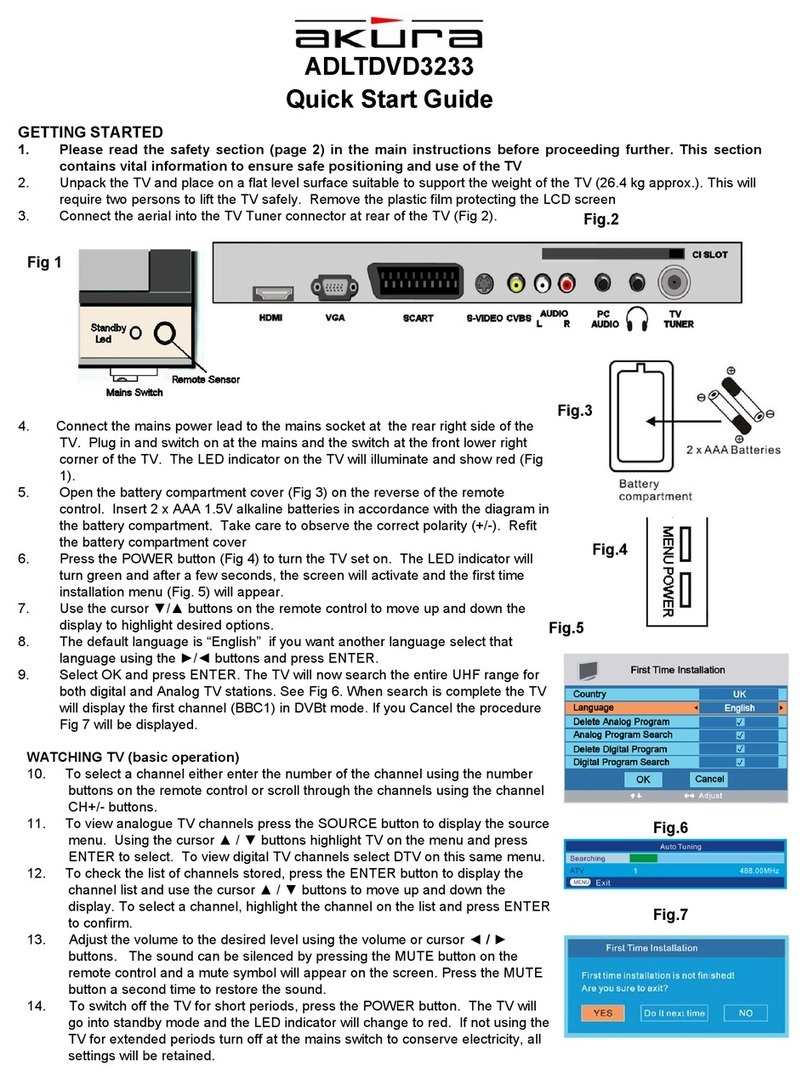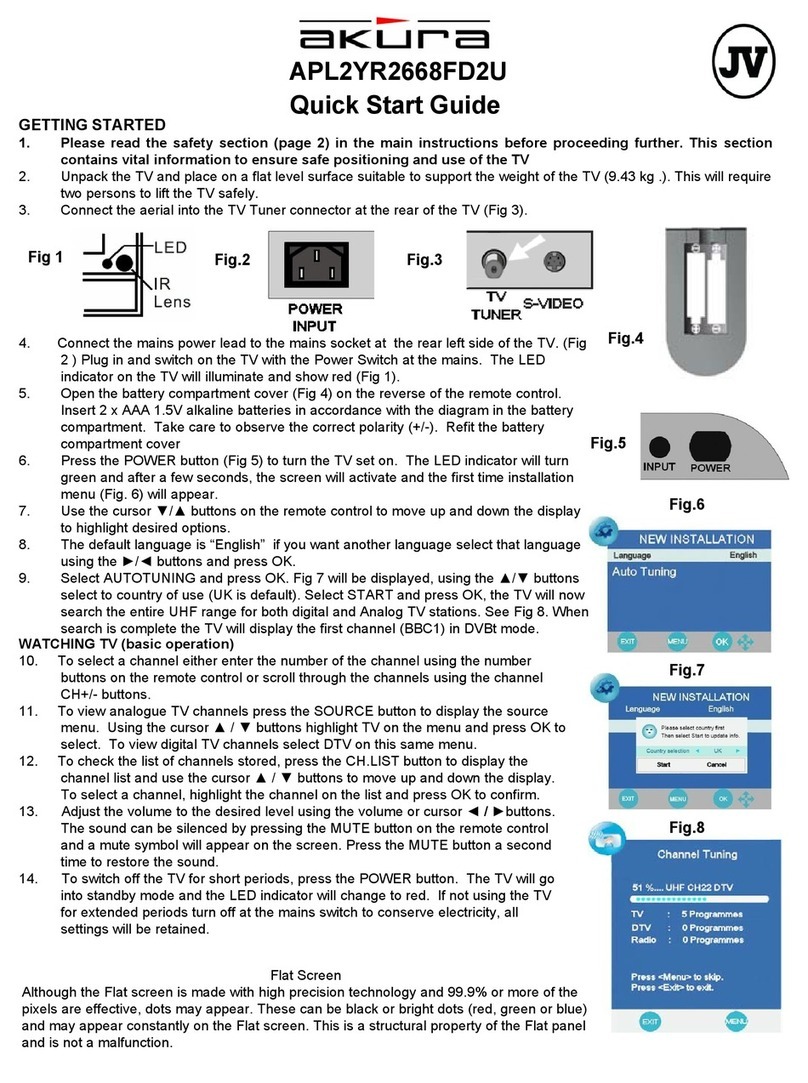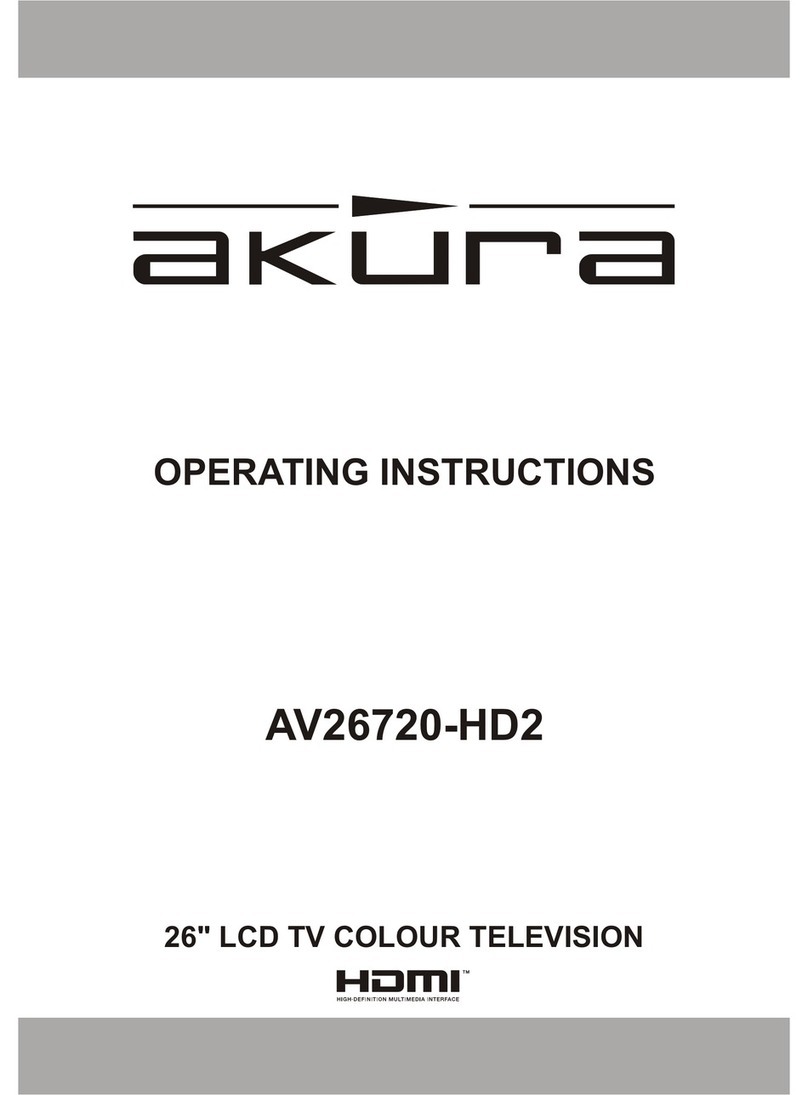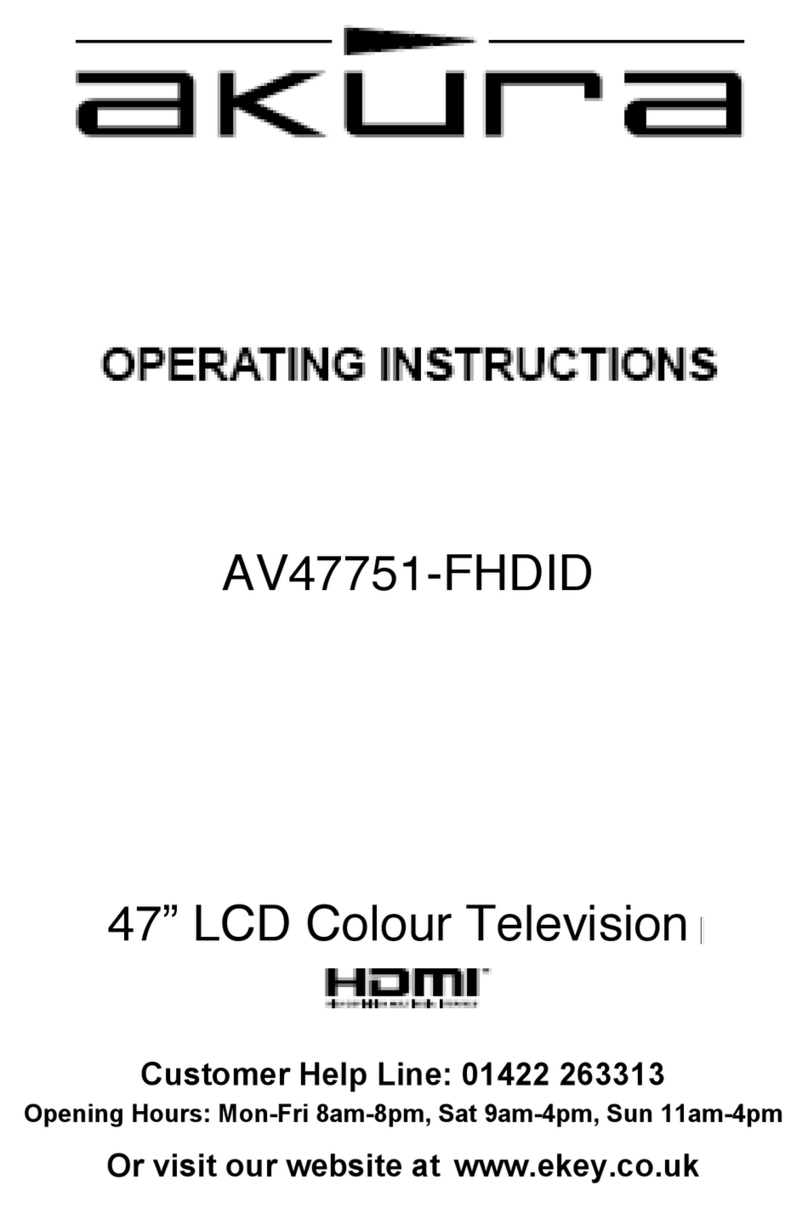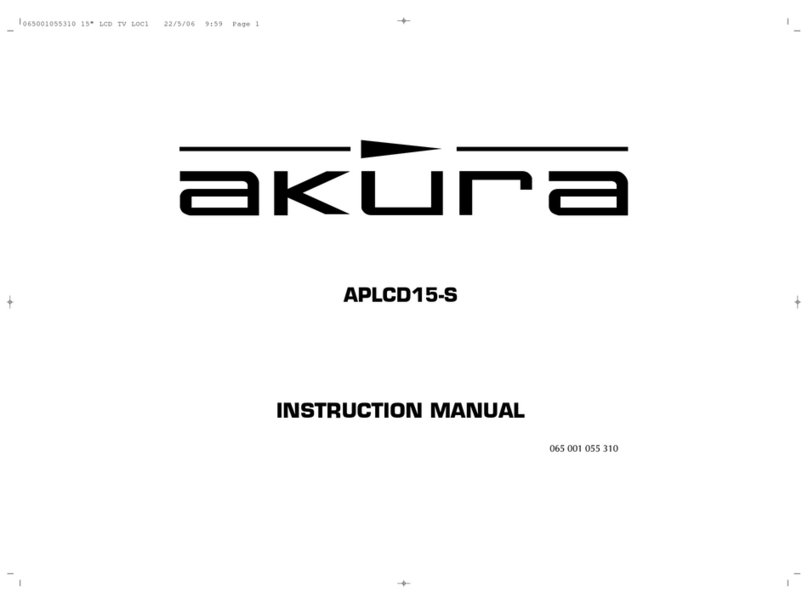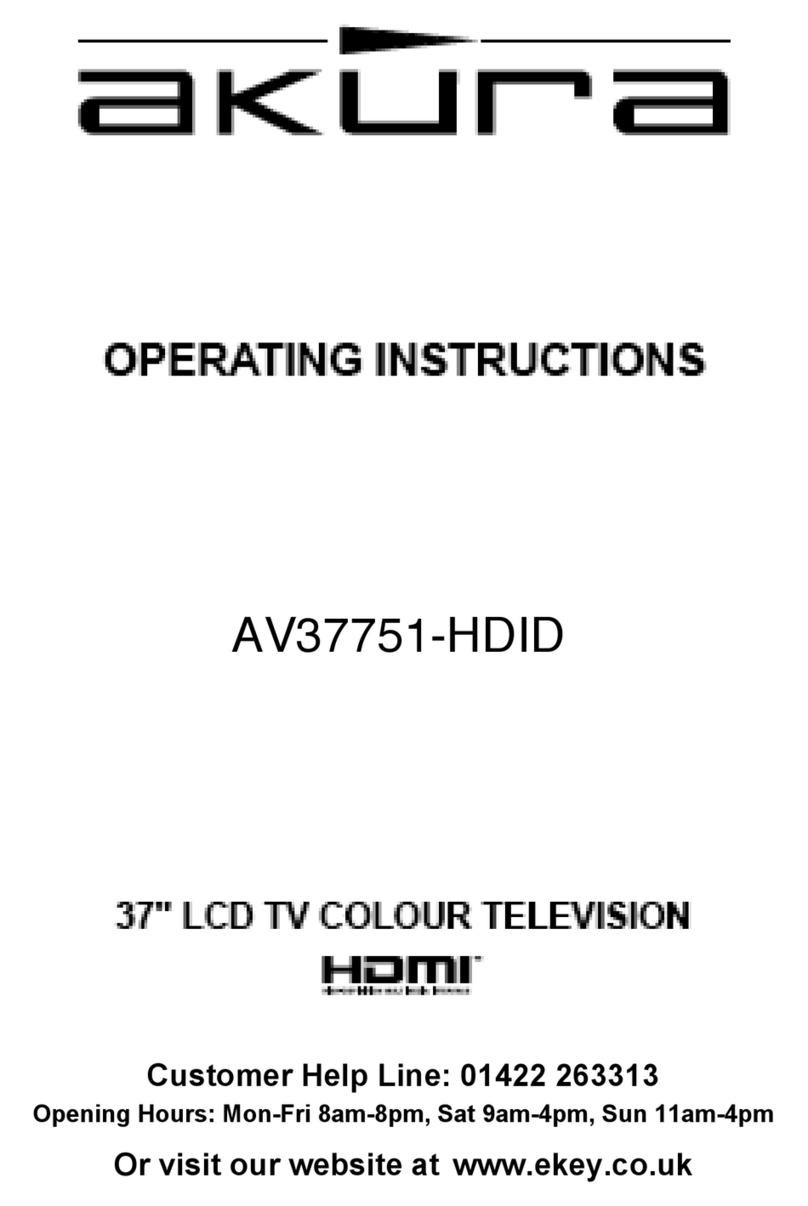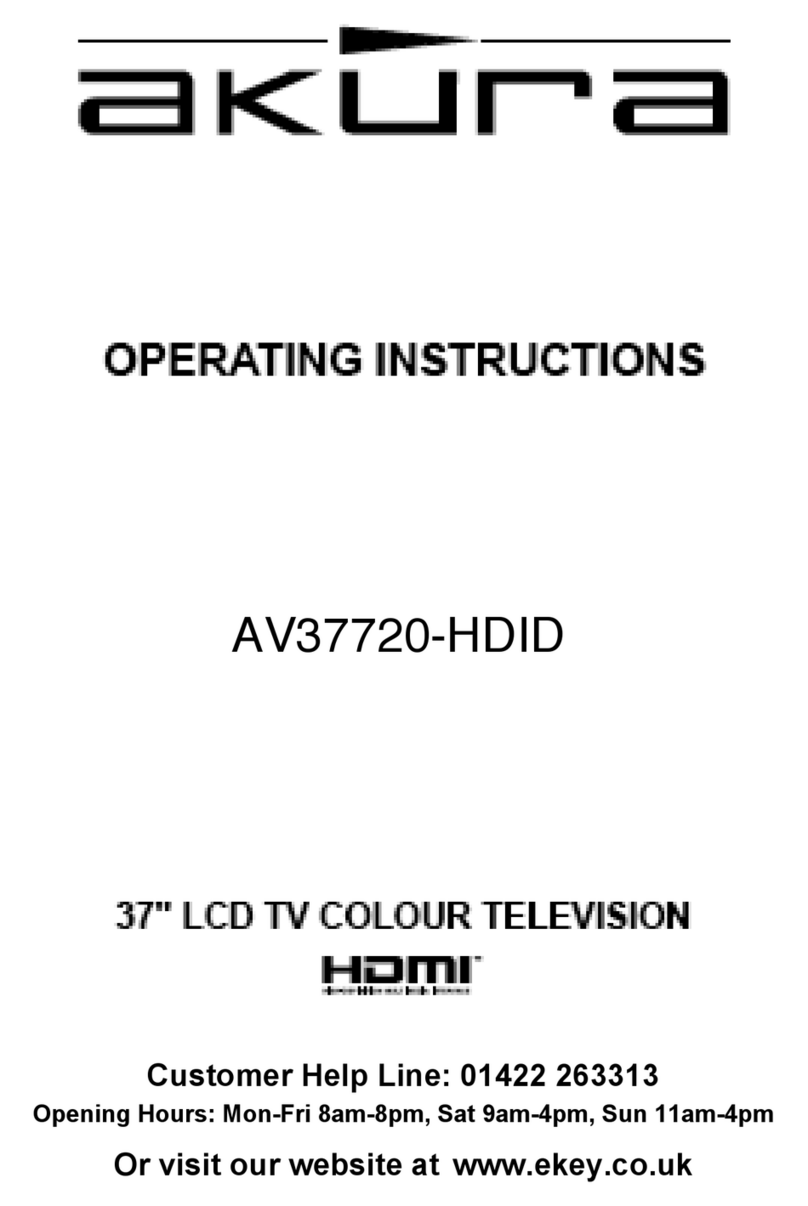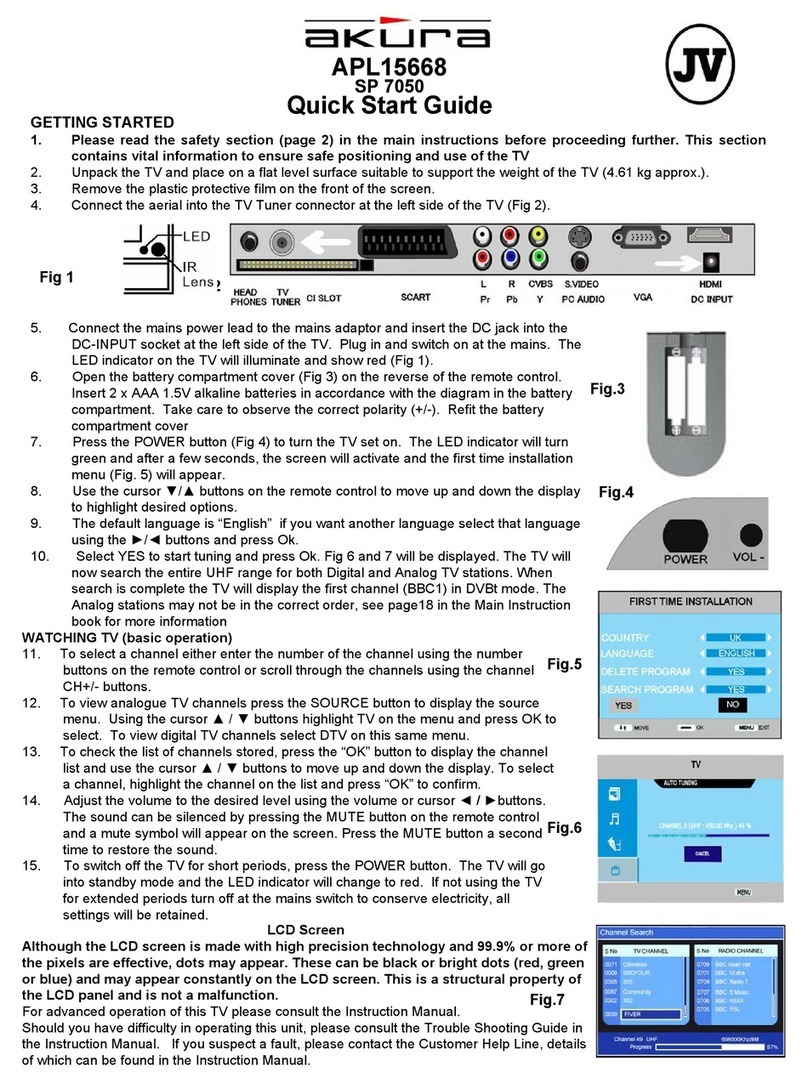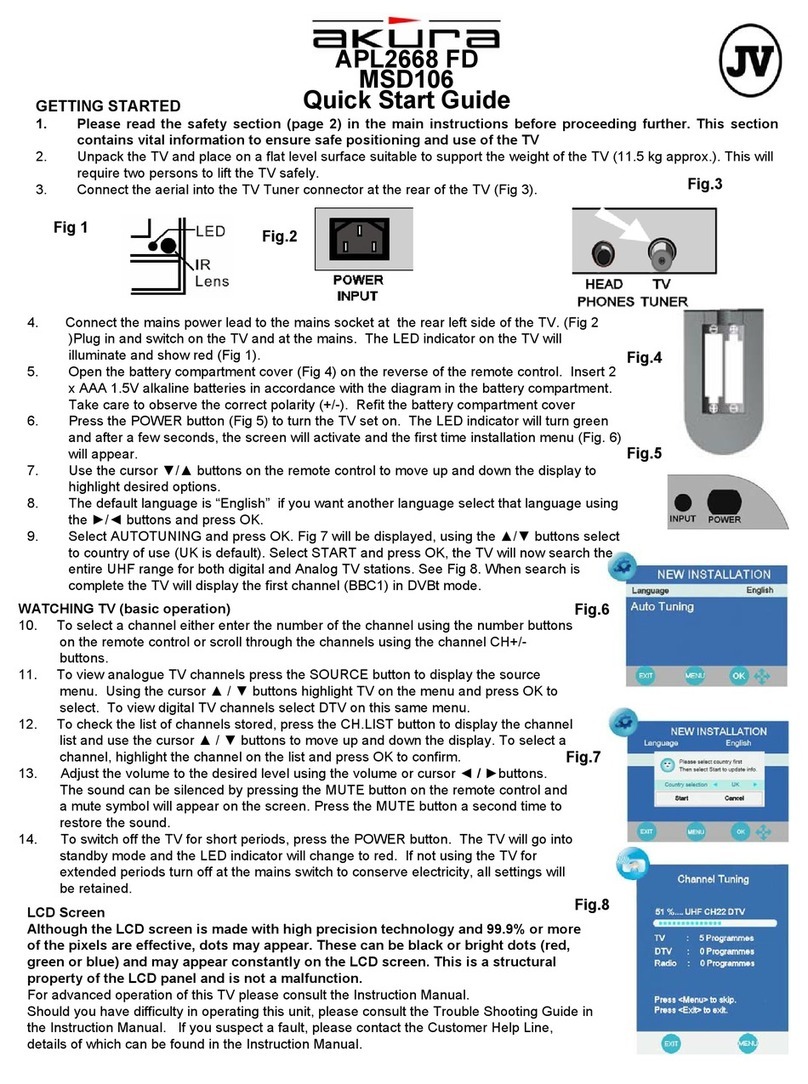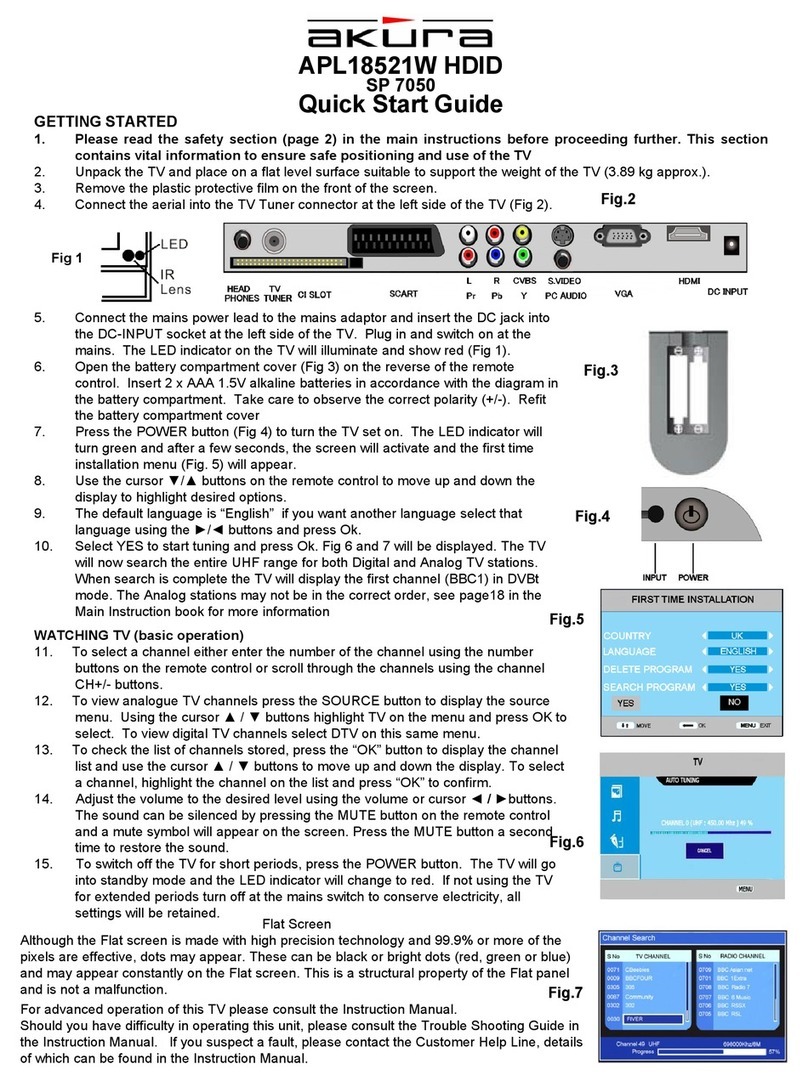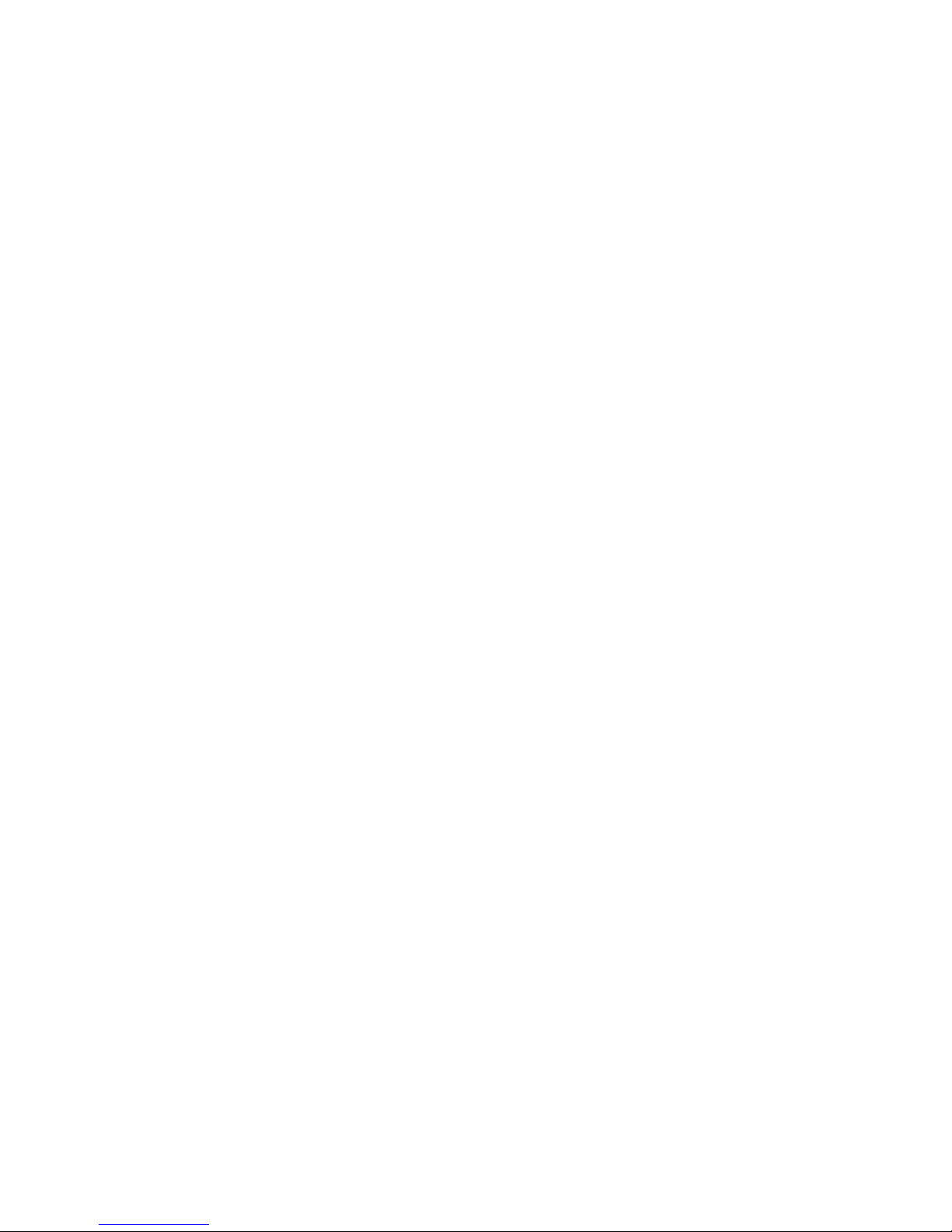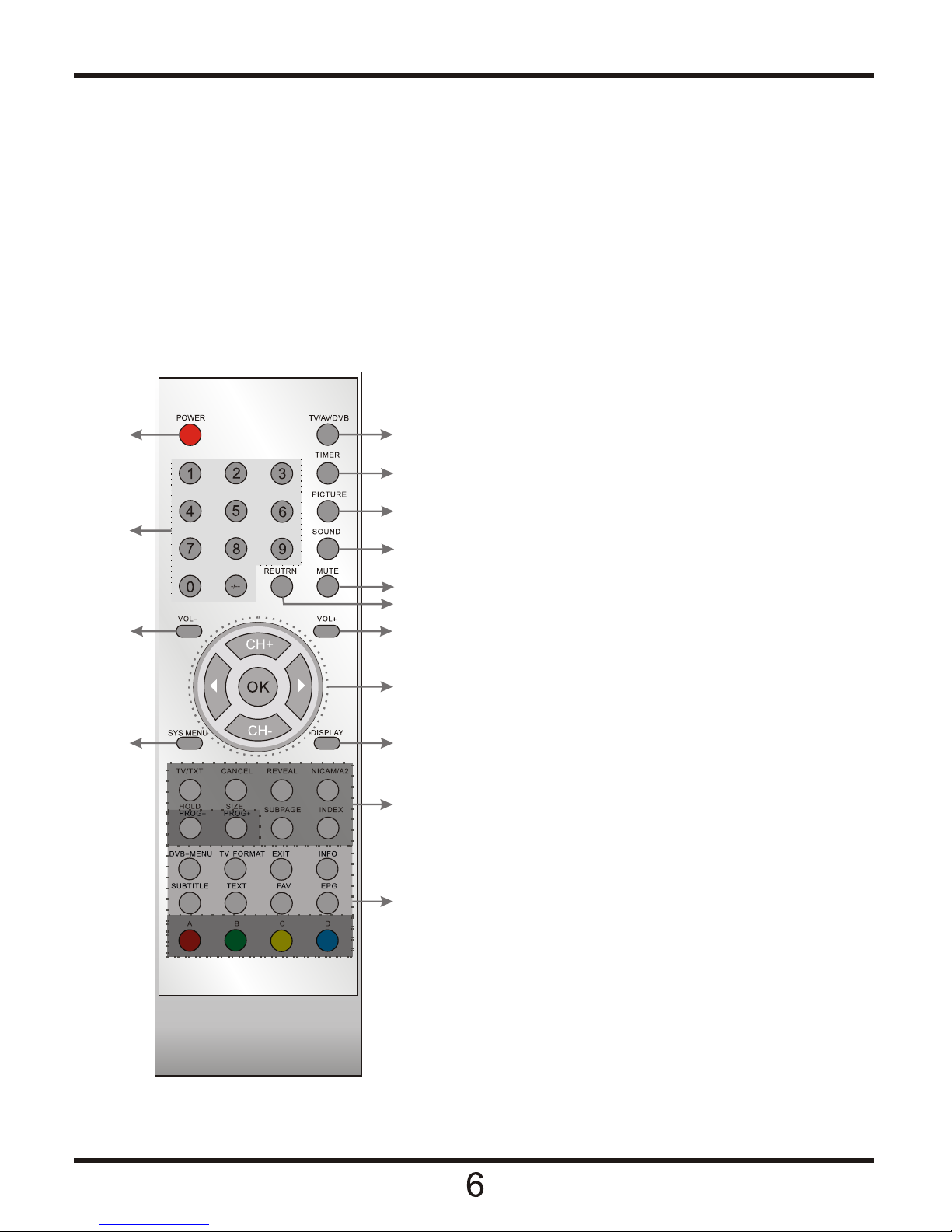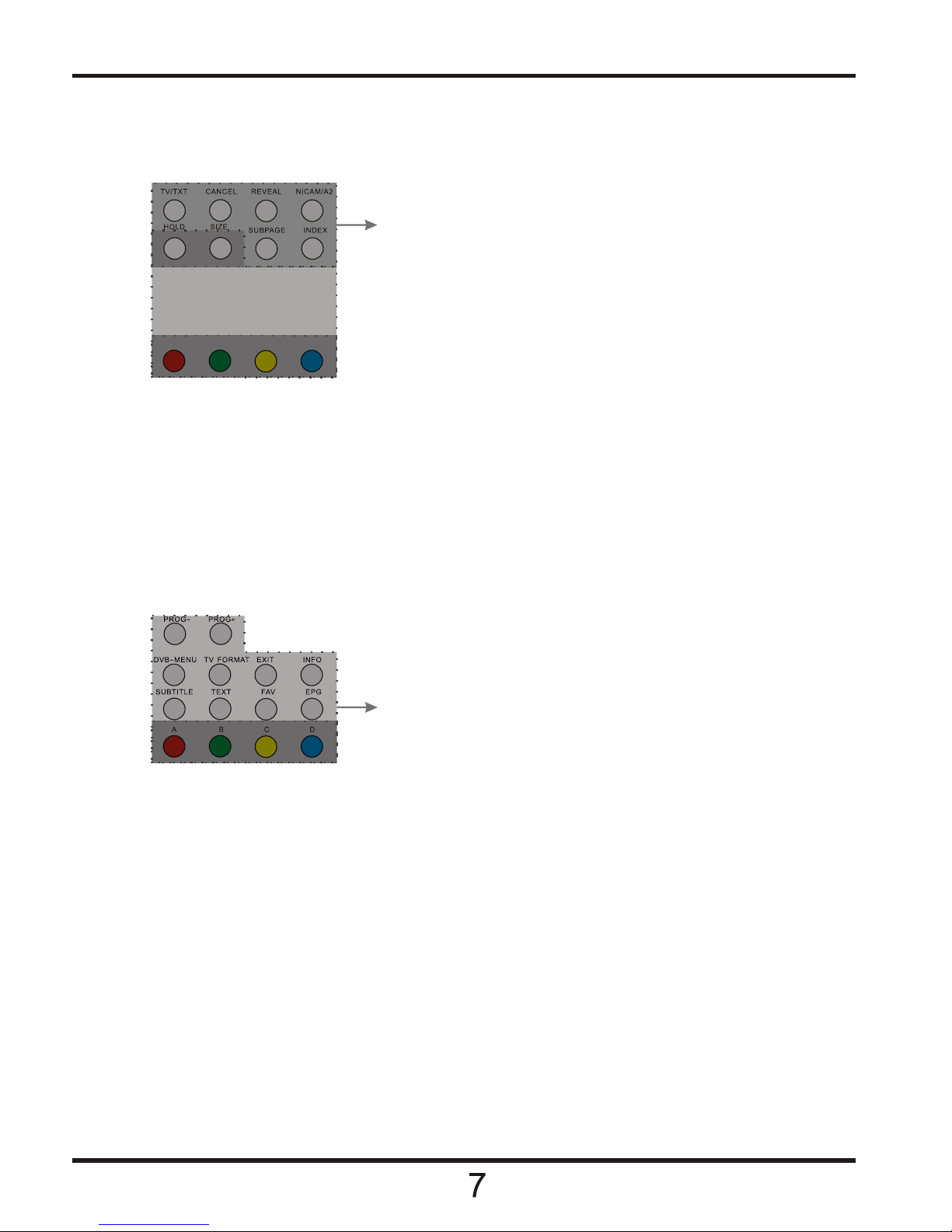Safety Information cont.
Do not place the TV on an unstable surface, it may tip over and cause injury or
damage to the LCD screen.
Do not place the TV in a cabinet where airflow is restricted, ensure the ventilation
holes are not covered to prevent overheating. Do NOT cover the DC mains
adaptor, this will feel warm to the touch and must be allowed to radiate the heat.
Do not use the TV in wet or damp conditions, if water or liquids are allowed to
enter the case, disconnect the power and call the Technical Help line. Do not
handle the TV or Power adaptor with wet hands.
During an Electrical storm or when going on holiday, disconnect from the mains
supply and aerial (if external or rooftop).
Do not place heavy objects on the mains lead or DC supply lead, do not place
where they can be stepped on, cut or damaged. If the leads do become damaged
please call the Technical Help Line for advice.
Do not drop or damage the TV. If the casing becomes damaged it may cause a
safety issue, Do not open the case or Power adaptor, you risk a severe electric
shock, injury or death. Do not drop objects into the TV ventilation slots or DVD disc
slot. Should an object enter the TV, contact the Technical Help Line for advice.
Do not place the TV near heat sources such as radiators or direct sunlight
Cleaning the TV. Disconnect from the supply before cleaning. Do NOT use petrol
based or chemical cleaning fluids. You may wipe with a soft damp cloth. For
stubborn sticky dirt use a dilute detergent solution..
LCD Screen. Do NOT use chemical solvents on the screen surface, sticky finger
marks must only be removed with a dilute detergent solution. Occasionally one
or two bright dots may be seen on the screen, this is not considered a fault.