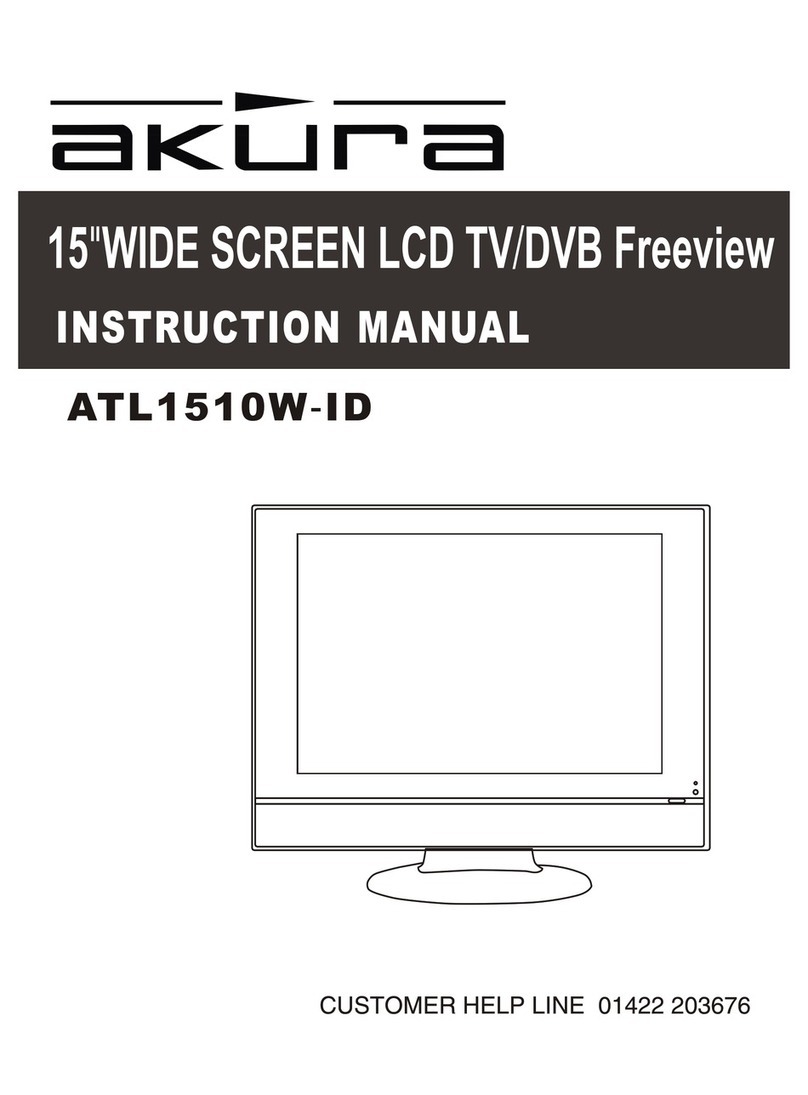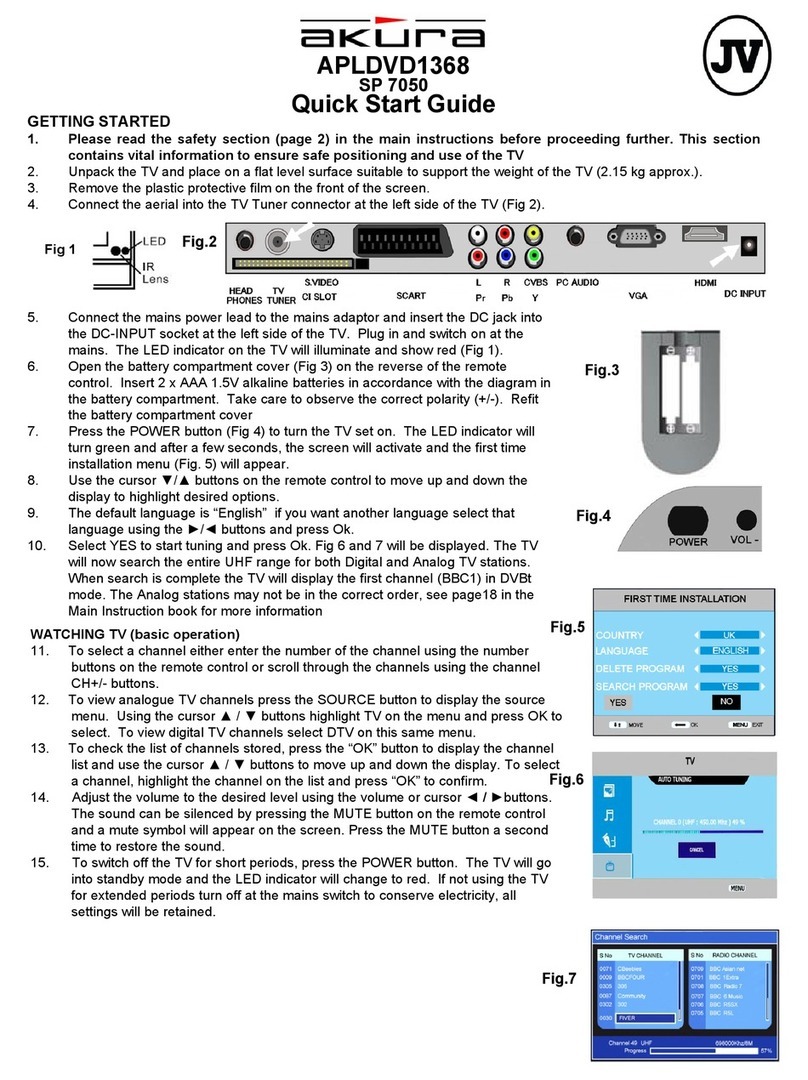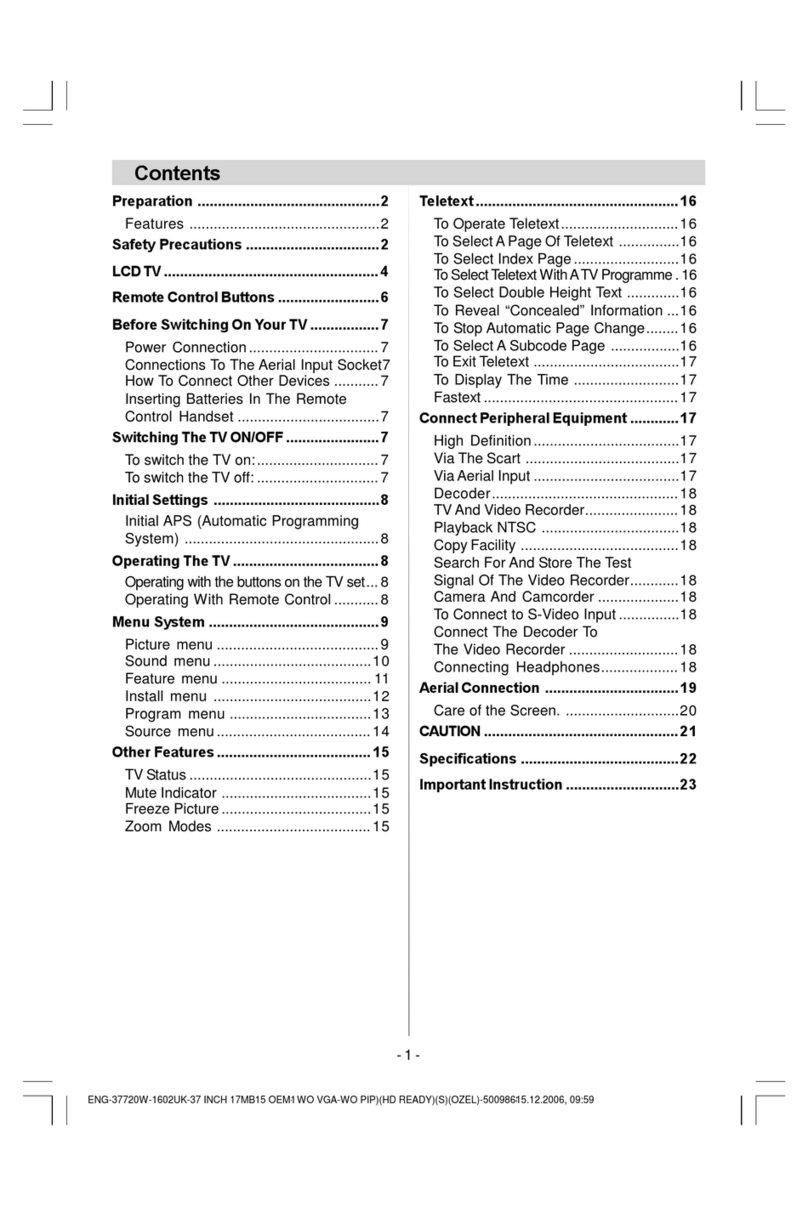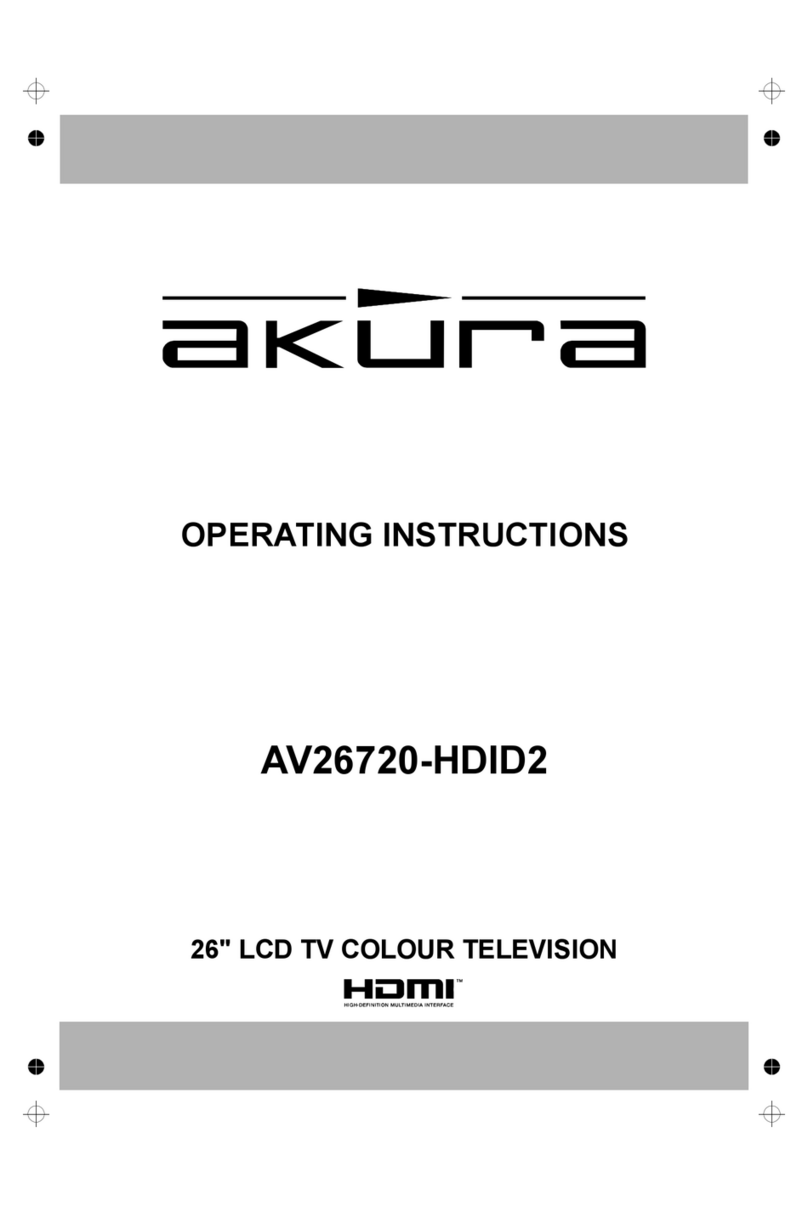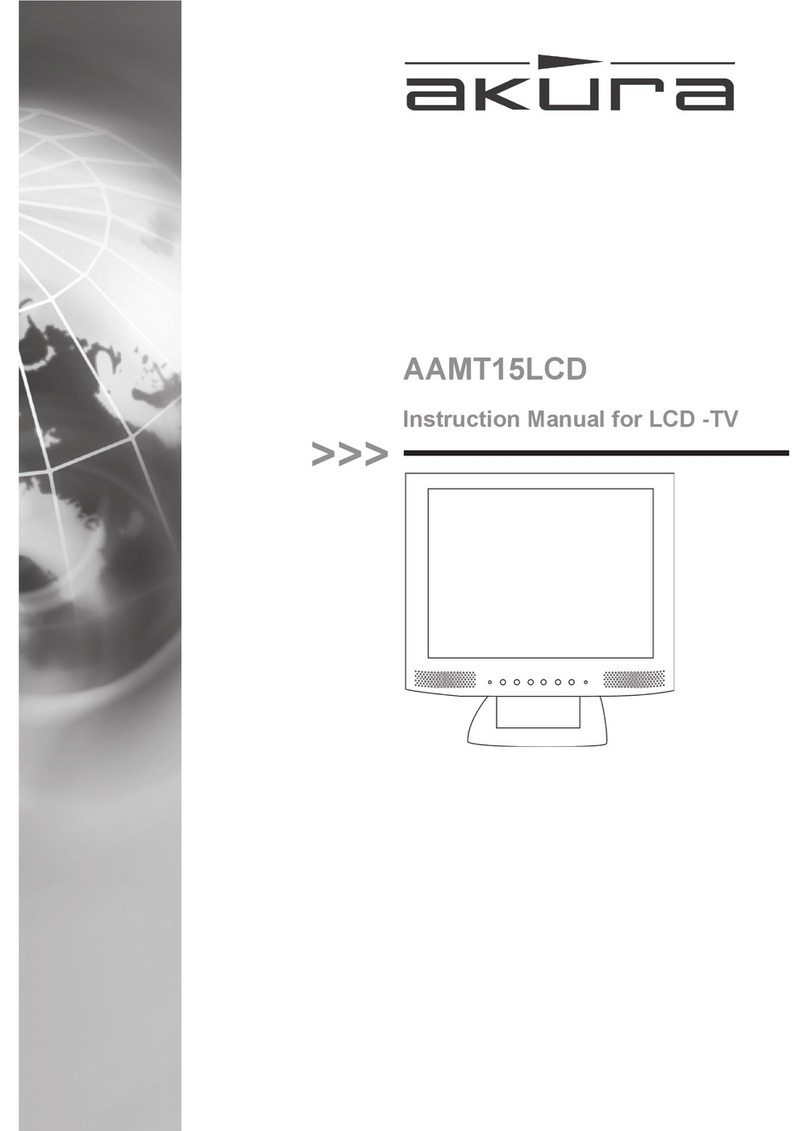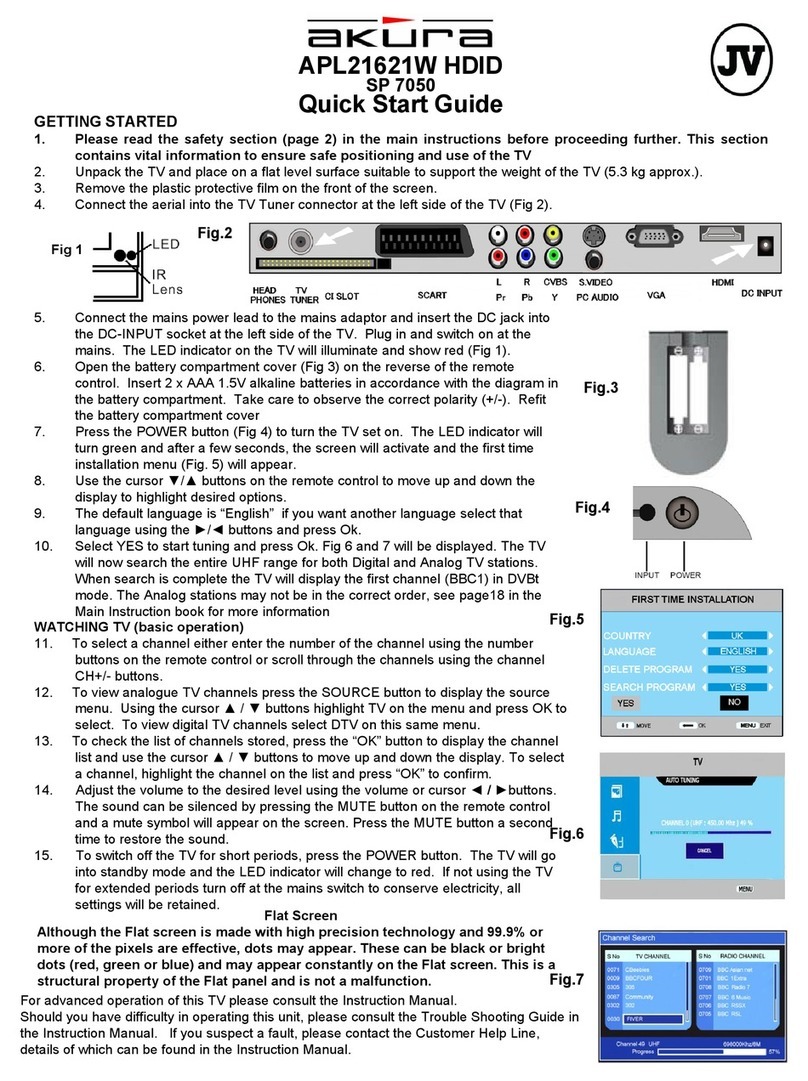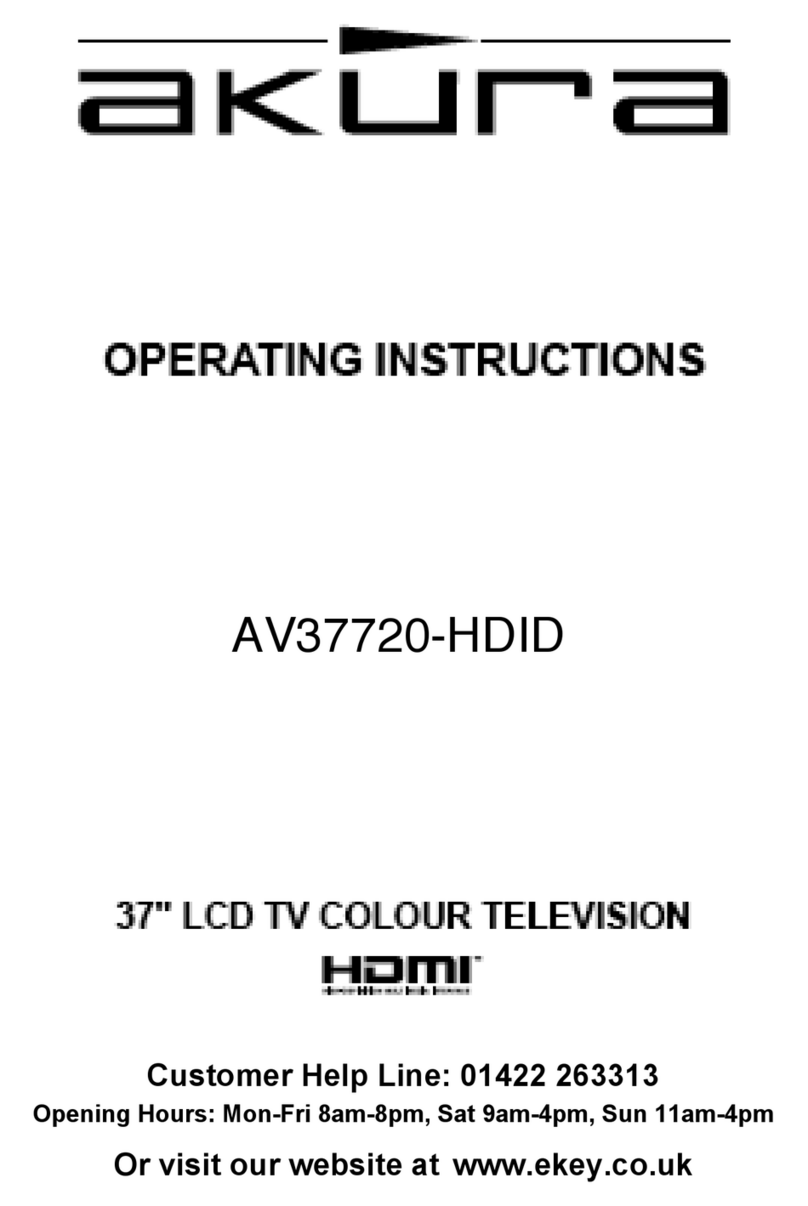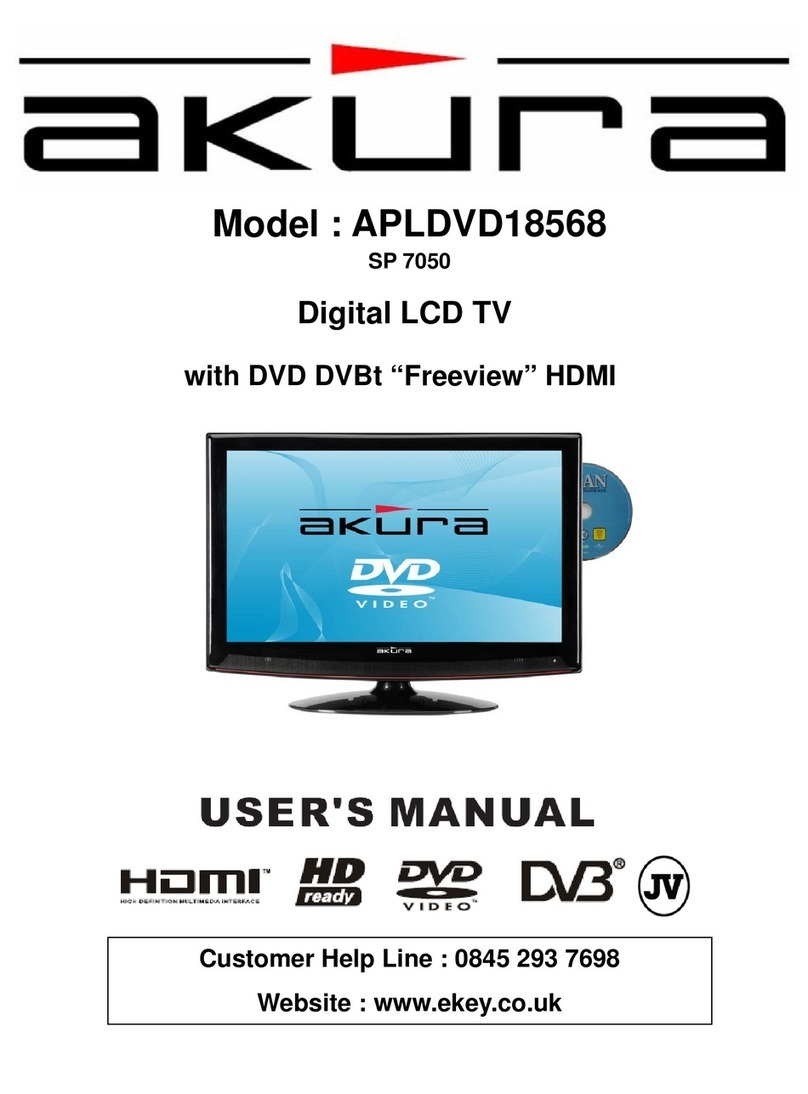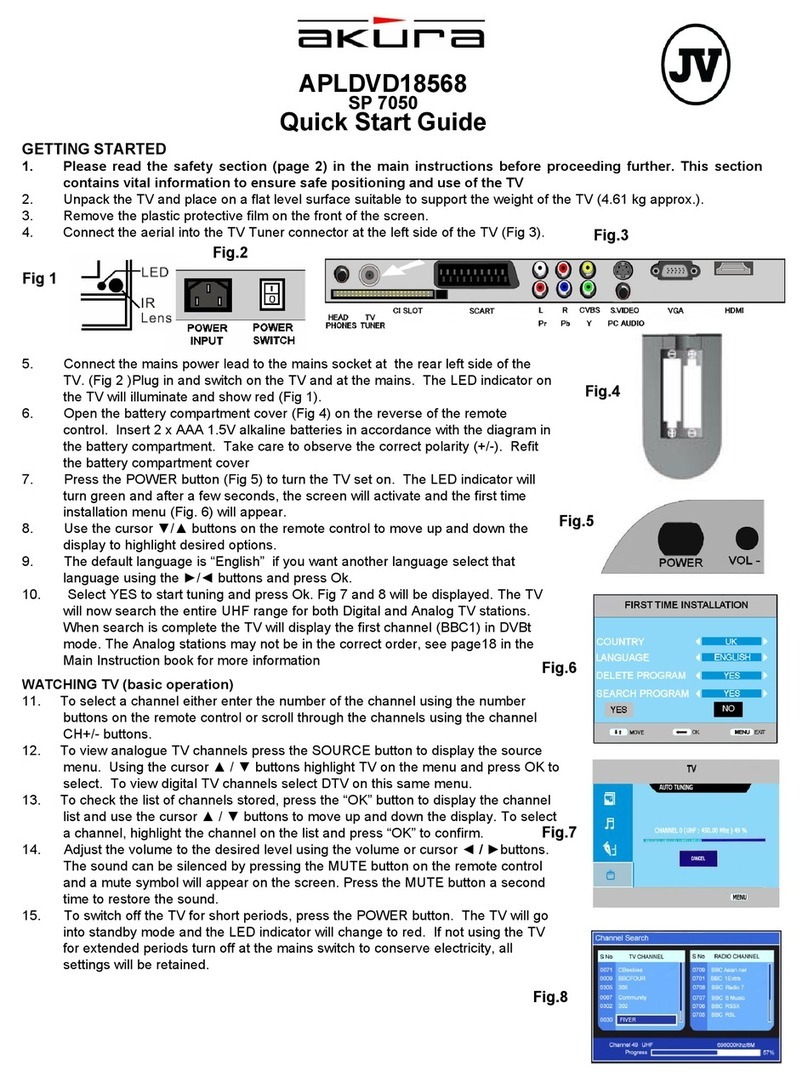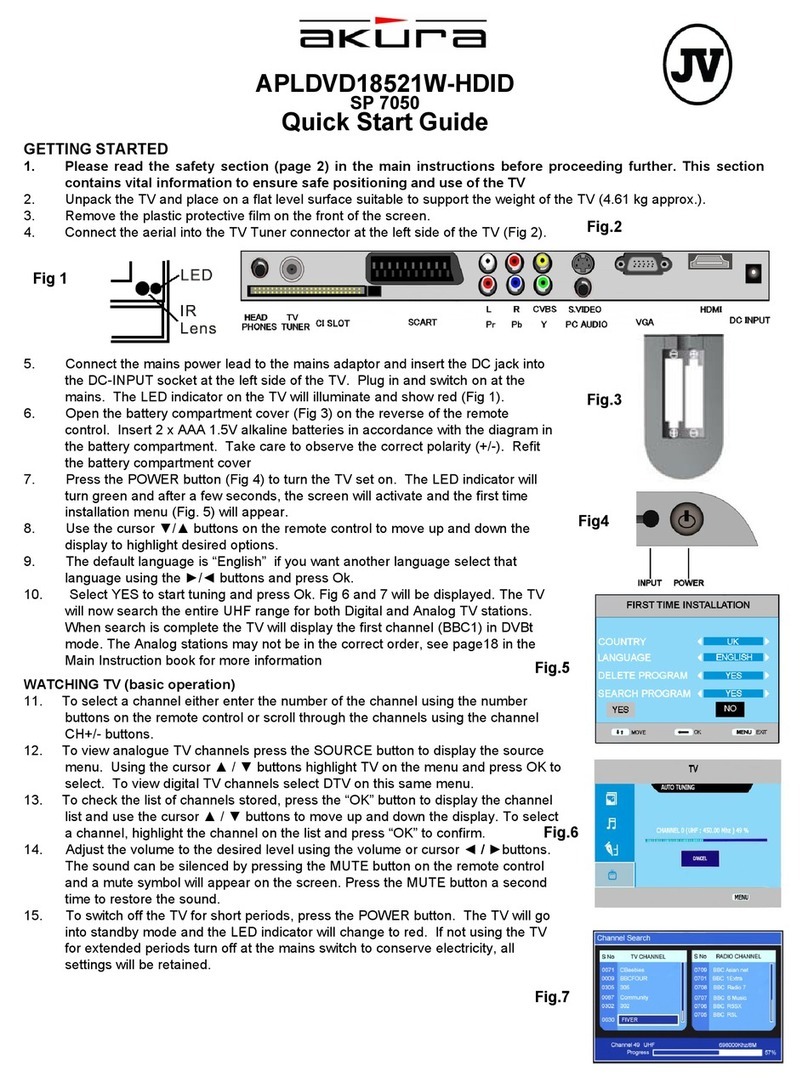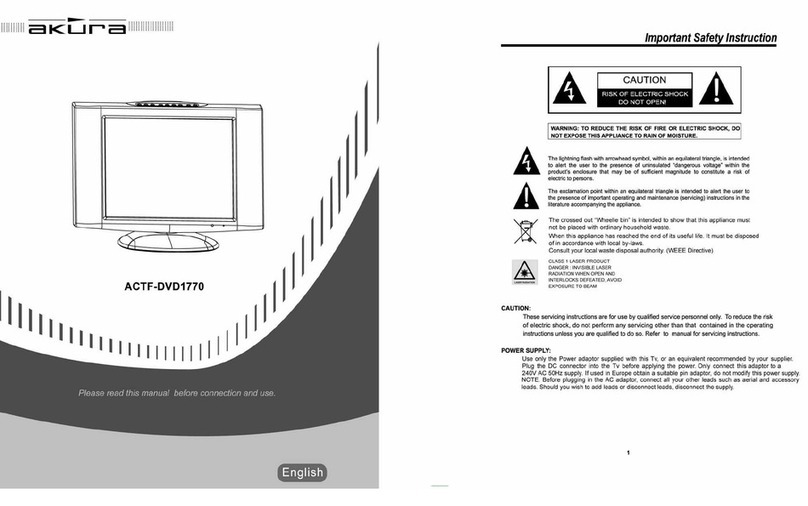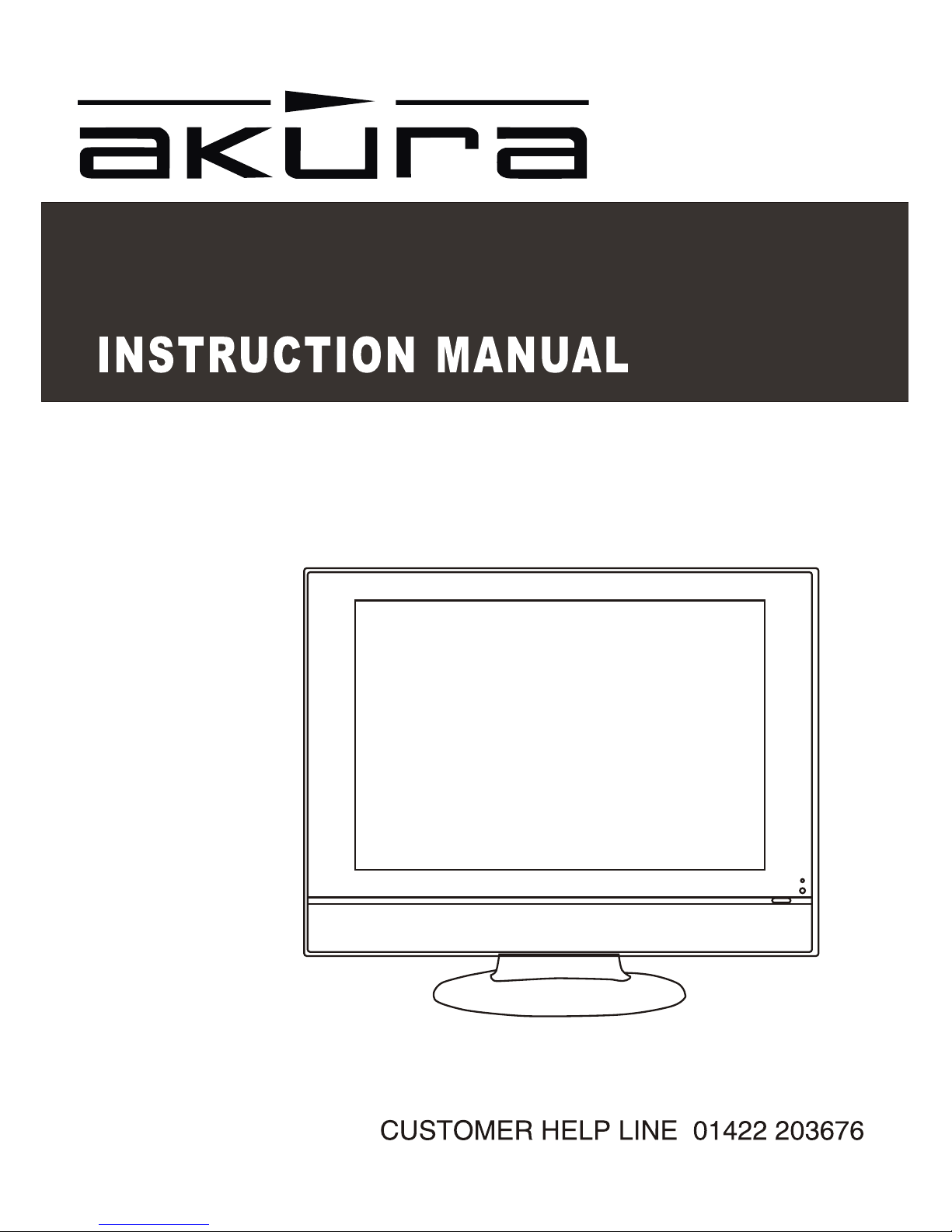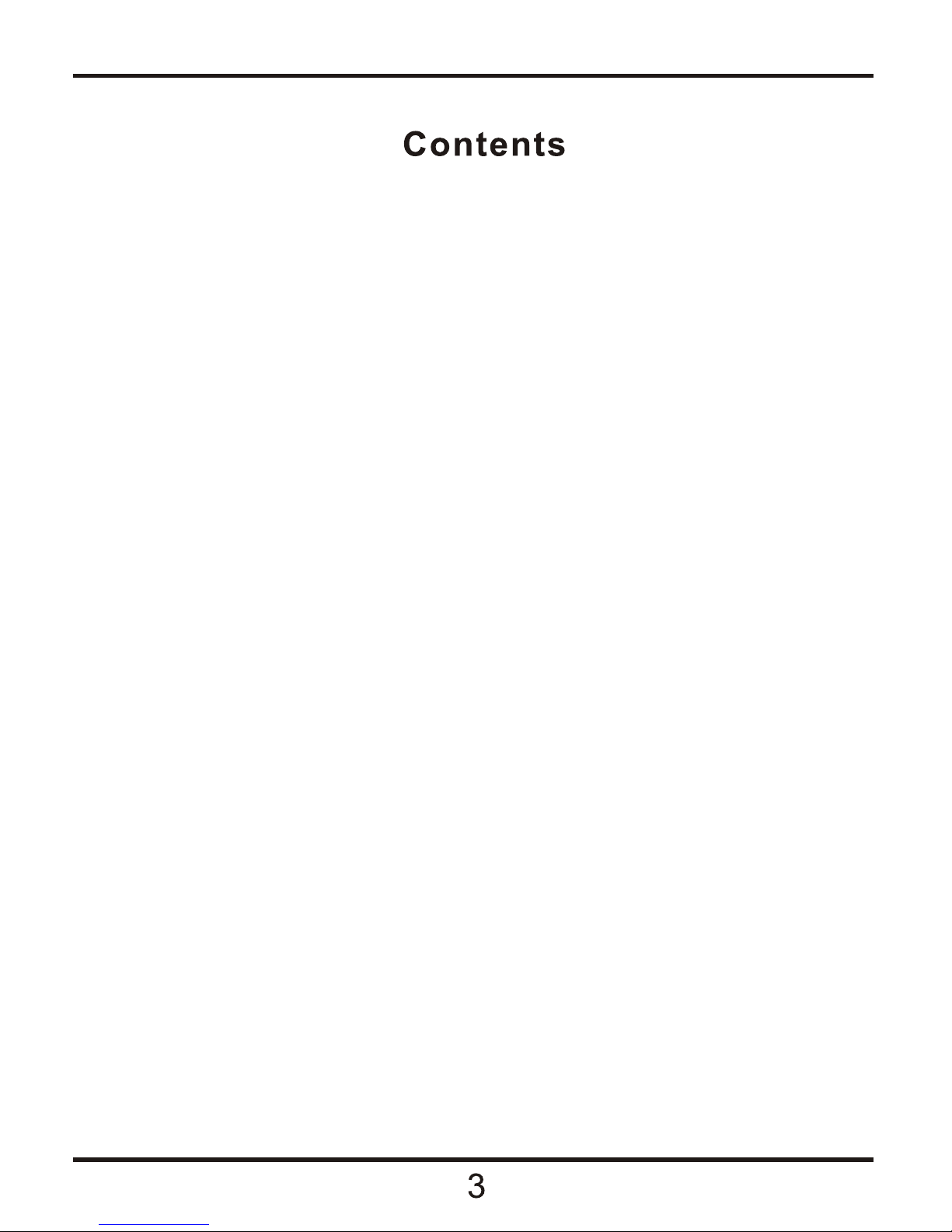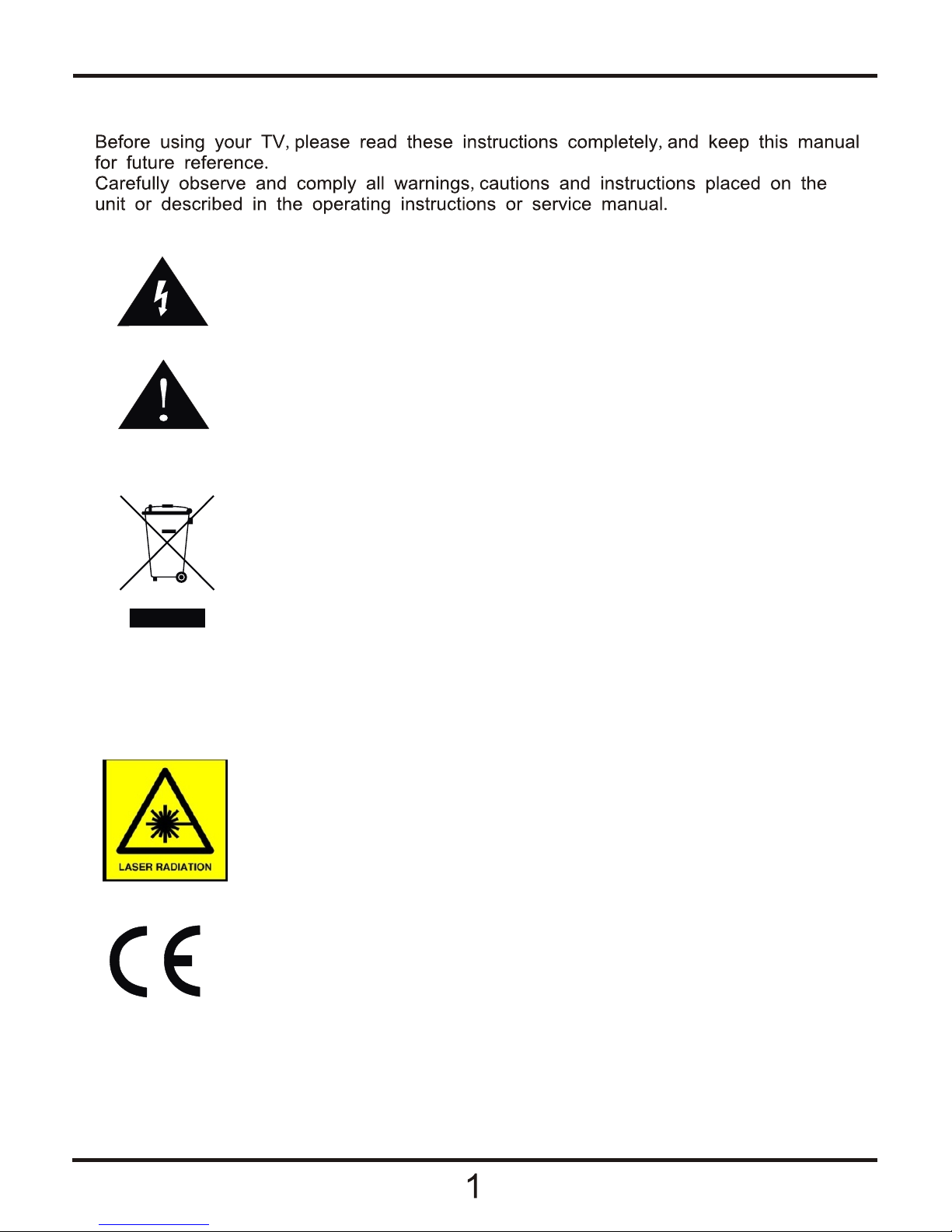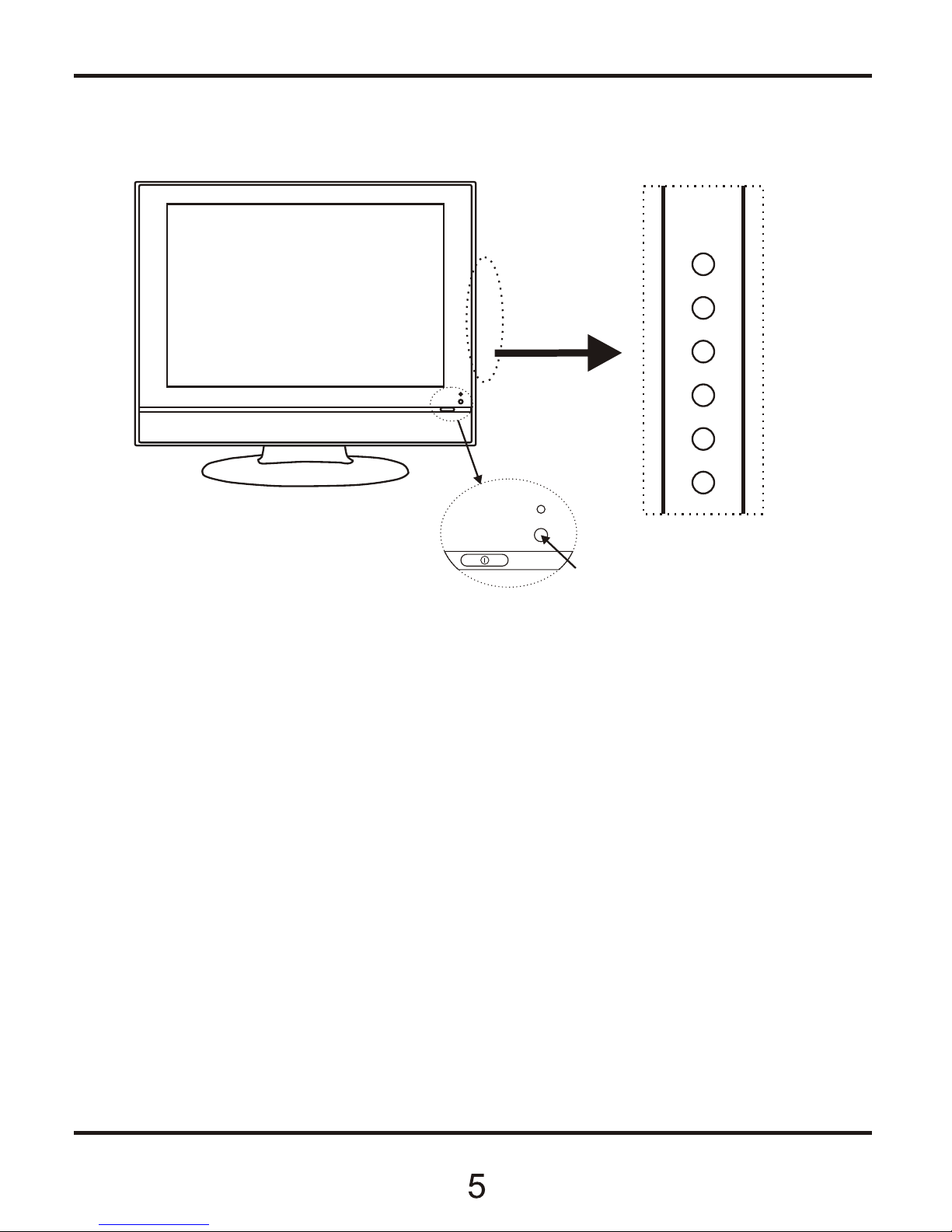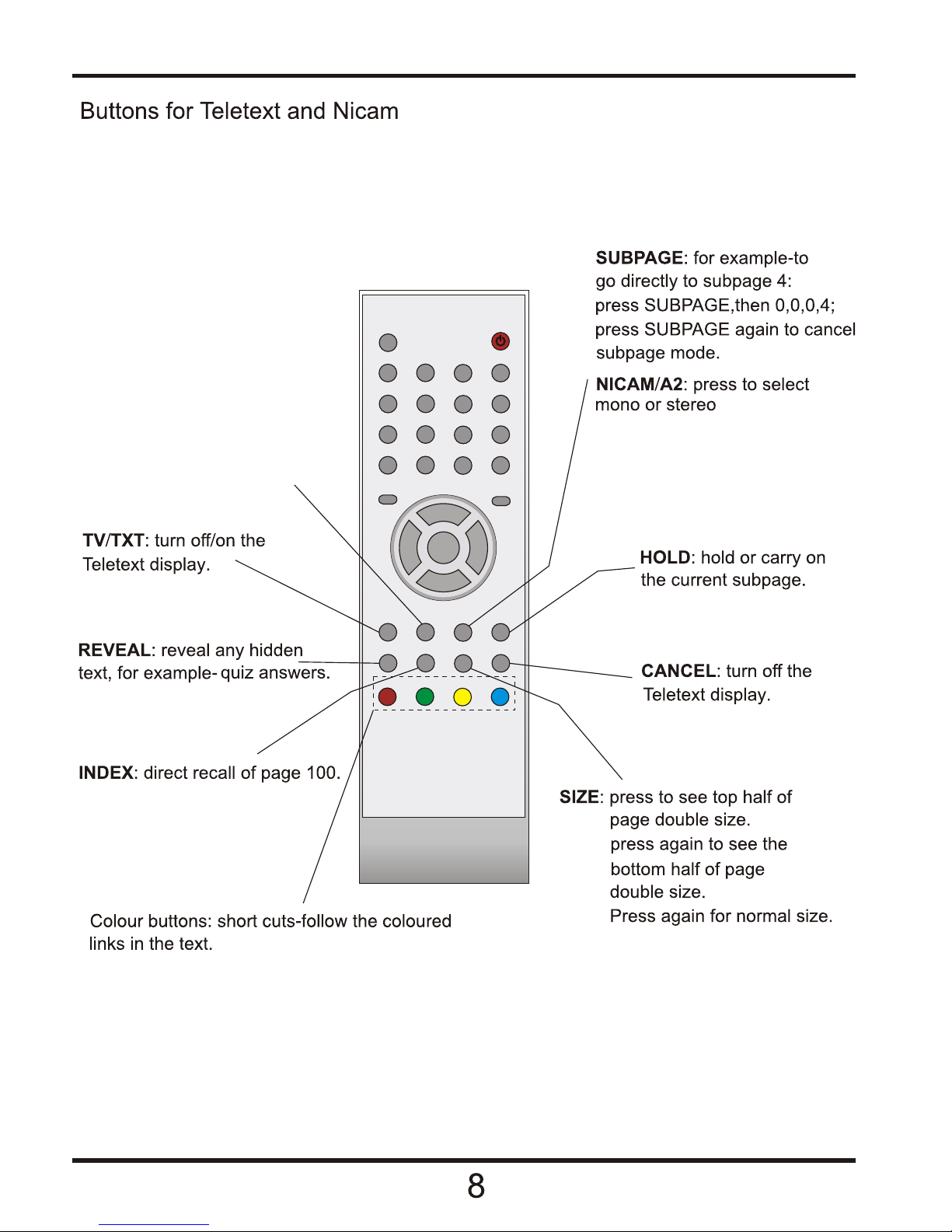Safety Information cont.
Do not place the Tv on an unstable surface, it may tip over and cause injury or
damage to the LCD screen.
Do not place the tv in a cabinet where airflow is restricted, ensure the ventilation holes
are not covered to prevent overheating. Do NOT cover the DC mains adaptor, this will feel
warm to the touch and must be allowed to radiate the heat.
Do not use the Tv in wet or damp conditions, if water or liquids are allowed to enter the
case, disconnect the power and call the Technical Help line. Do not handle the Tv or Power
adaptor with wet hands.
During an Electrical storm or when going on holiday, disconnect from the mains supply and
aerial (if external or rooftop).
Do not place heavy objects on the mains lead or DC supply lead, do not place where they
can be stepped on, cut or damaged. If the leads do become damaged please call the
Technical Help Line for advice.
Do not drop or damage the Tv. If the casing becomes damaged it may cause a safety issue,
Do not open the case or Power adaptor, you risk a severe electric shock, injury or death.
Do not drop objects into the Tv ventilation slots or DVD disc slot. Should an object enter the
TV, contact the Technical Help Line for advice.
Do not place the Tv near heat sources such as radiators or direct sunlight
Cleaning the Tv. Disconnect from the supply before cleaning. Do NOT use petrol based or
chemical cleaning fluids. You may wipe with a soft damp cloth. For stubborn sticky dirt use
a dilute detergent solution..
LCD Screen. Do NOT use chemical solvents on the screen surface, sticky finger marks
must only be removed with a dilute detergent solution. Occasionally one or two bright dots
may be seen on the screen, this is not considered a fault.