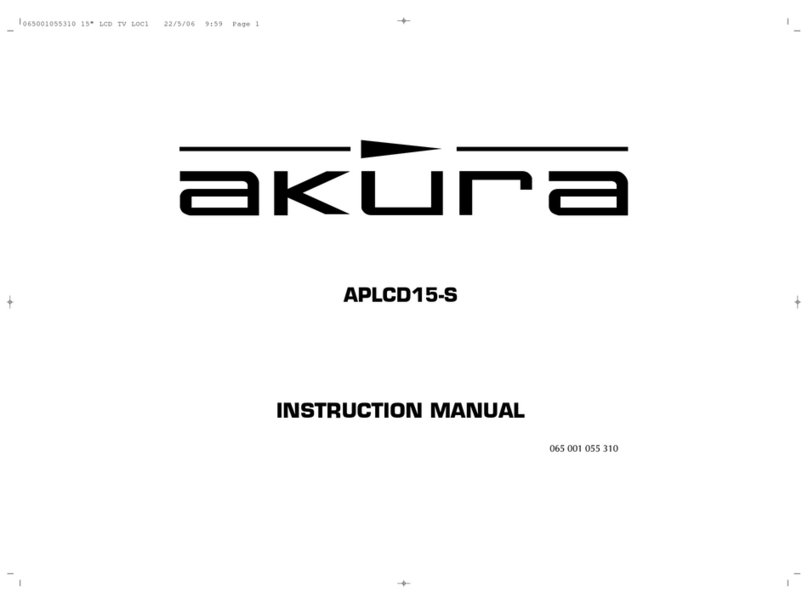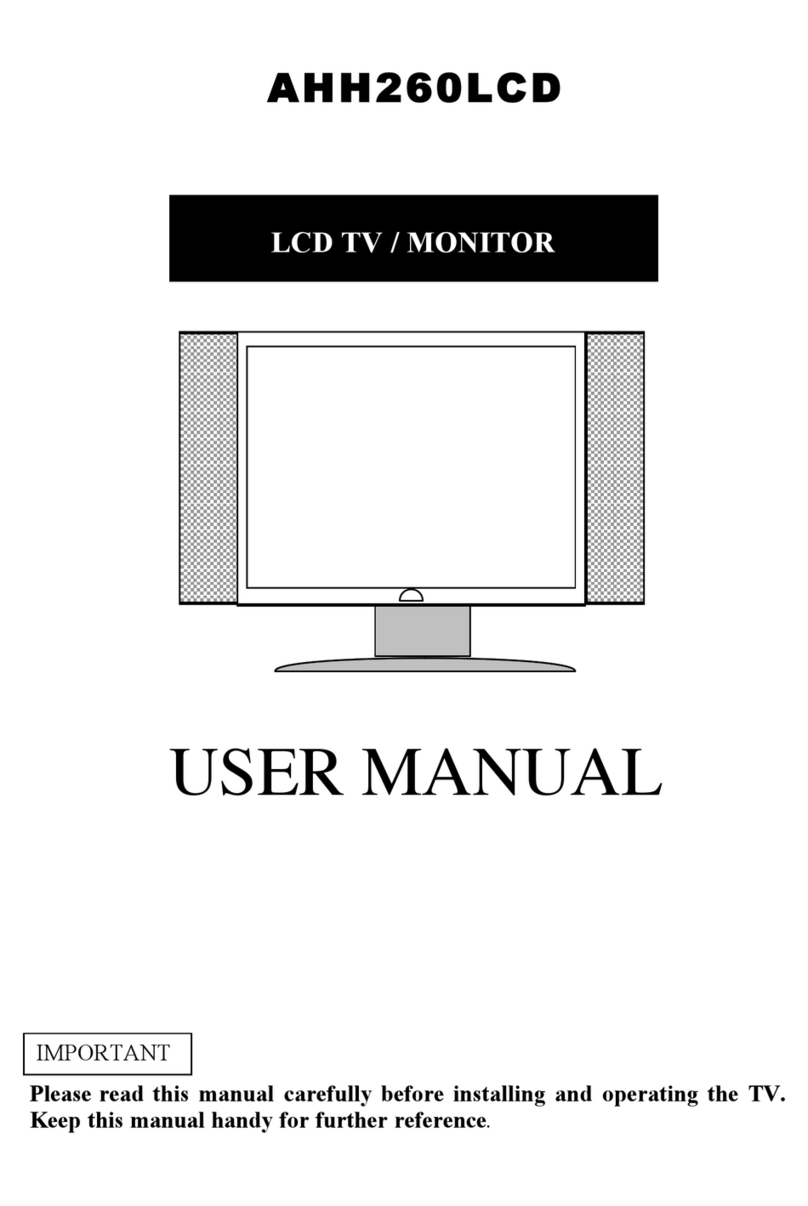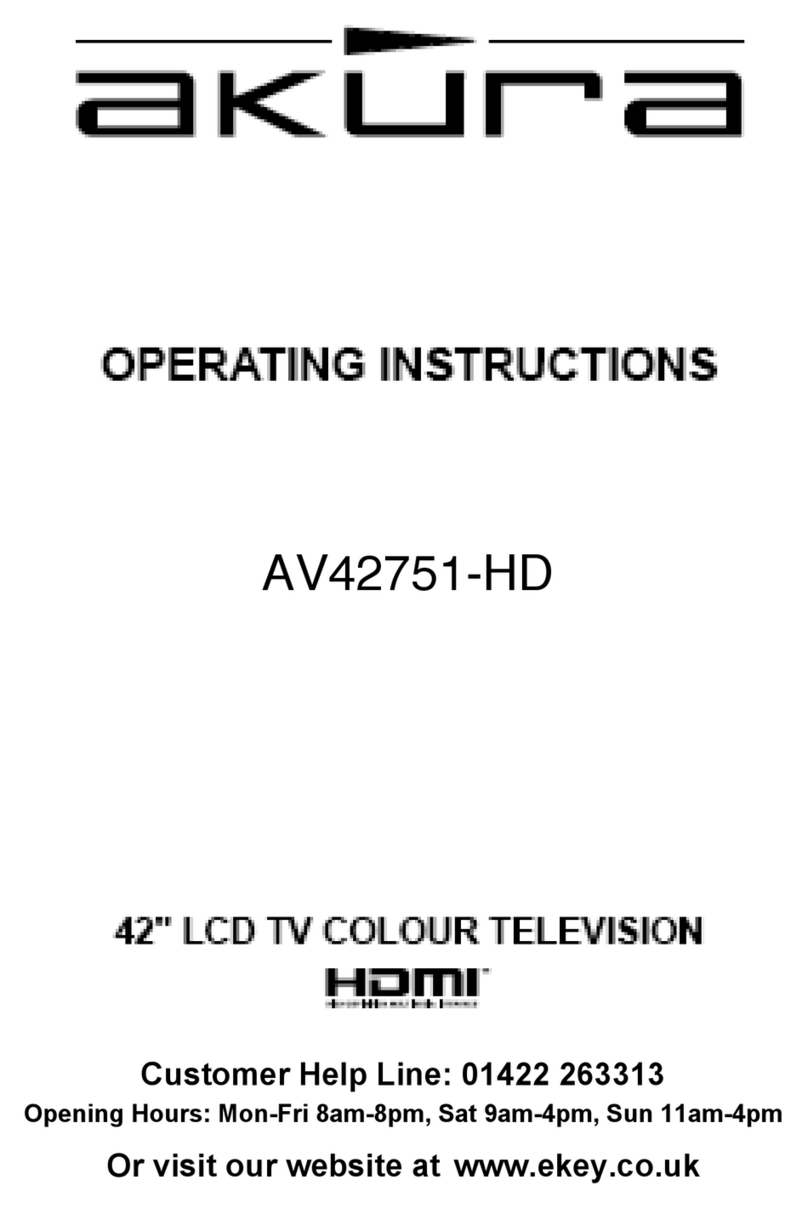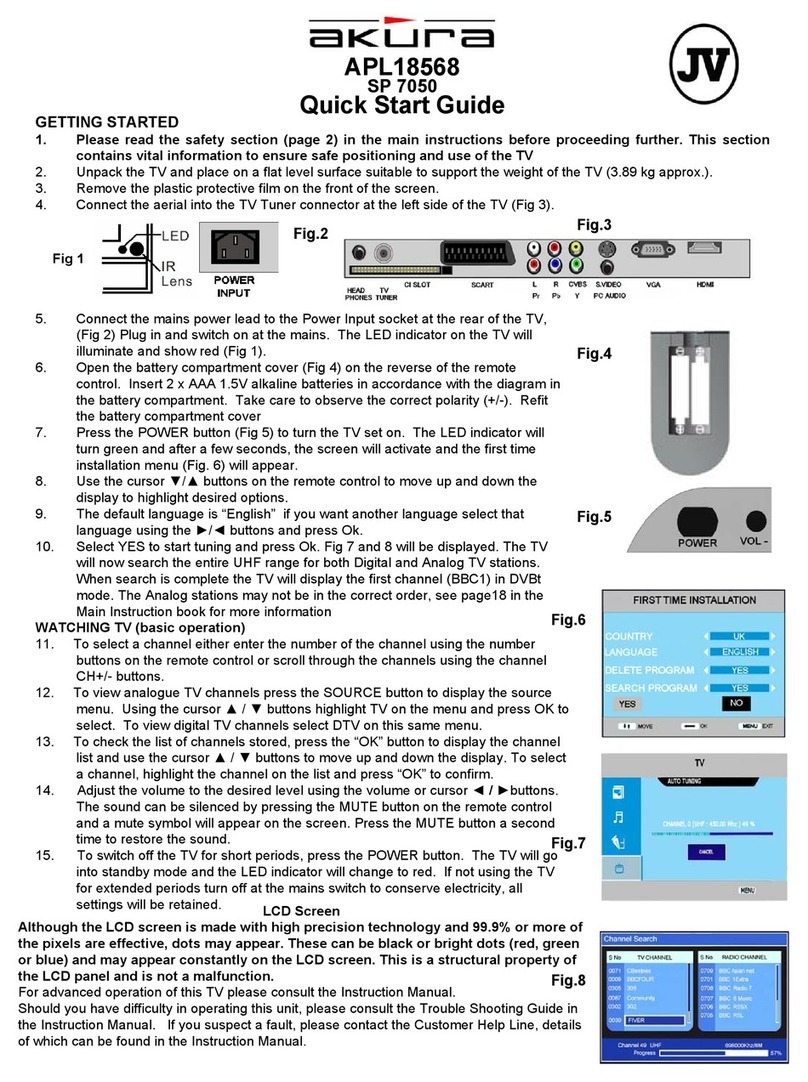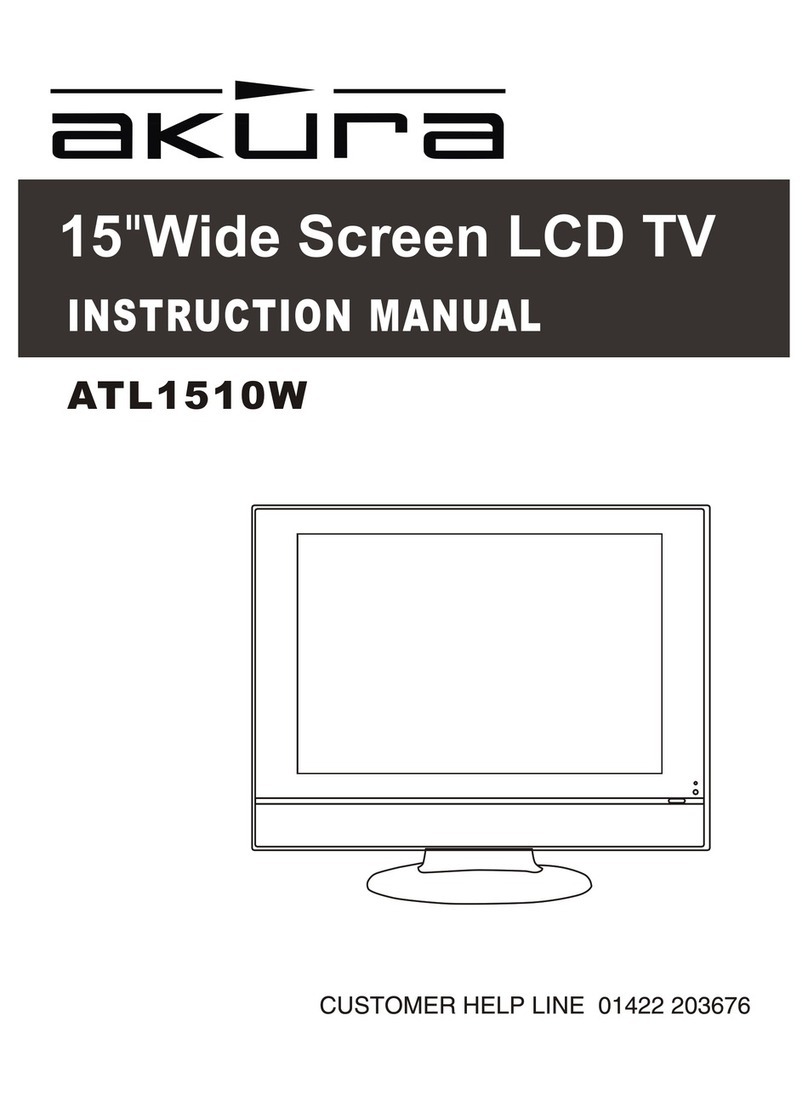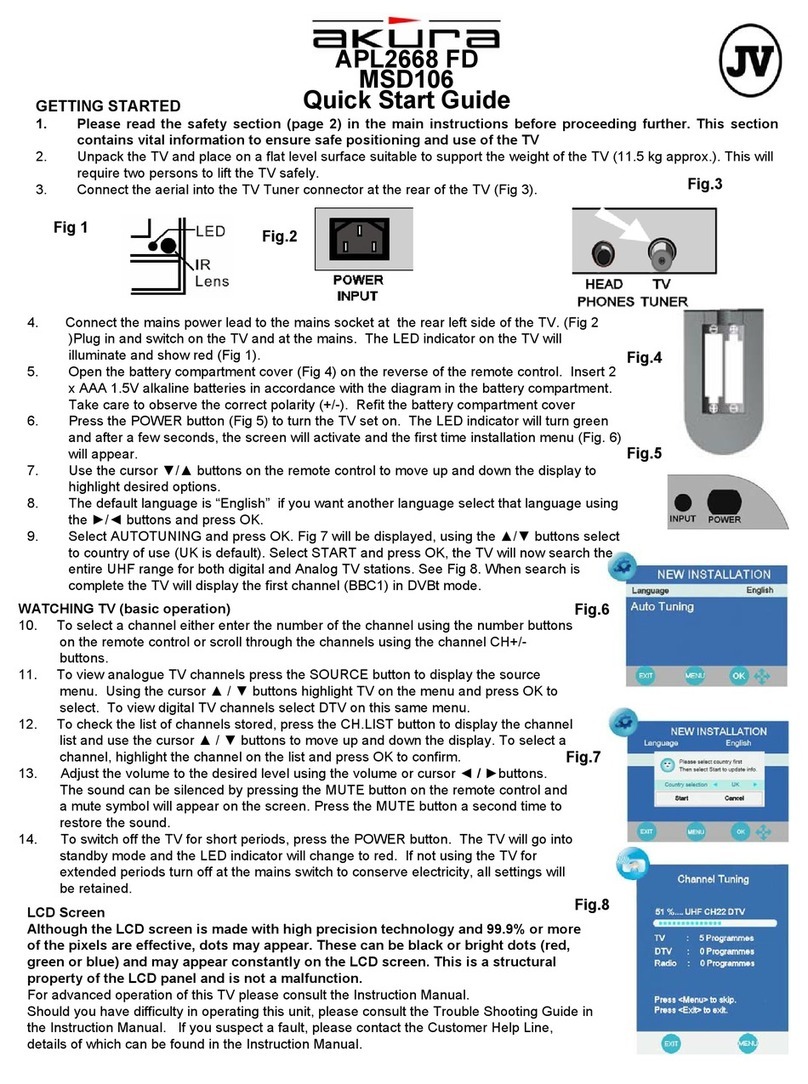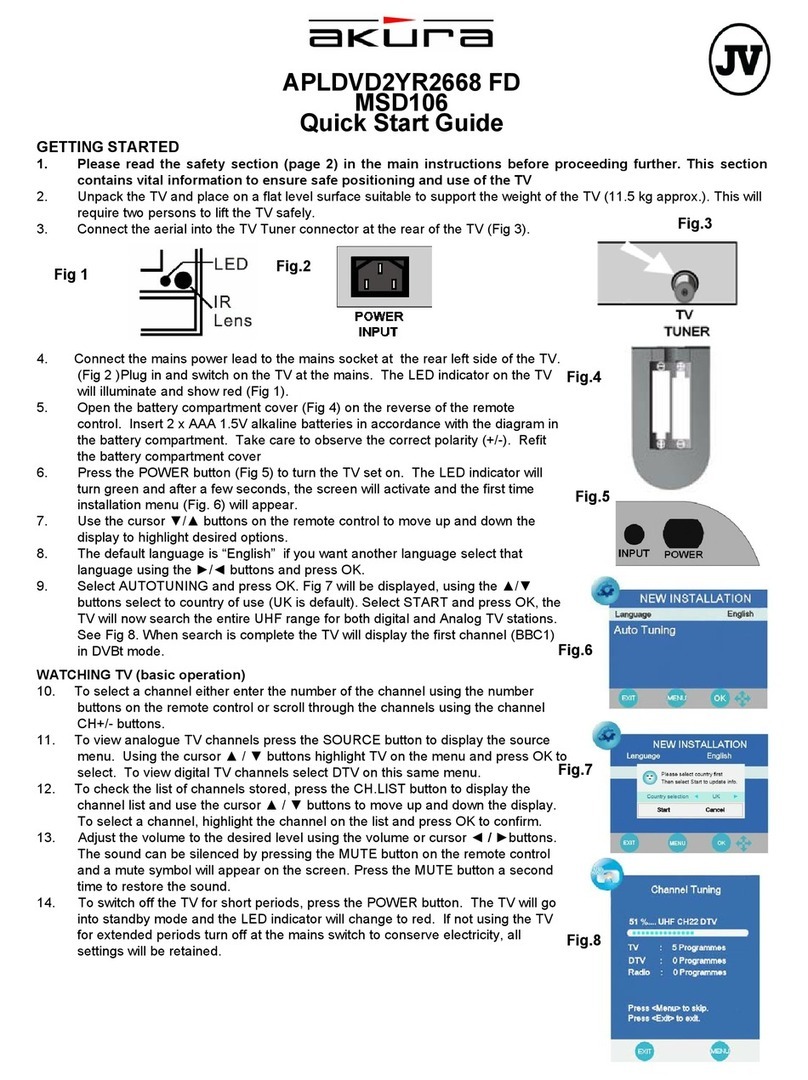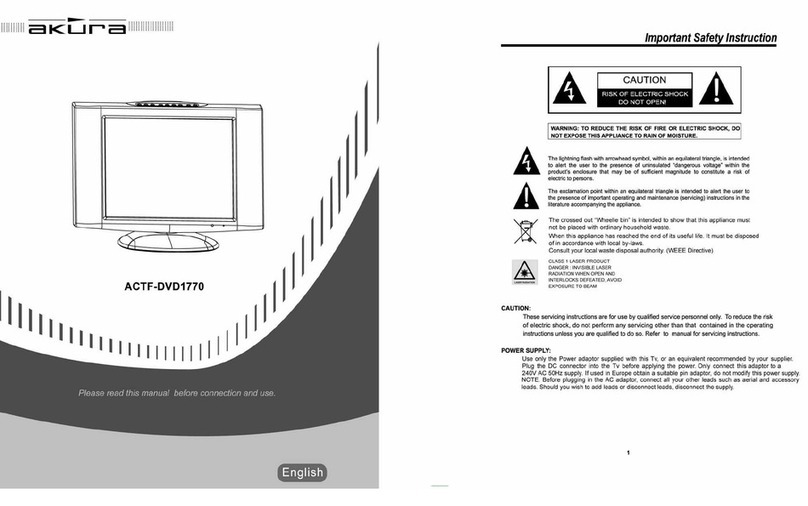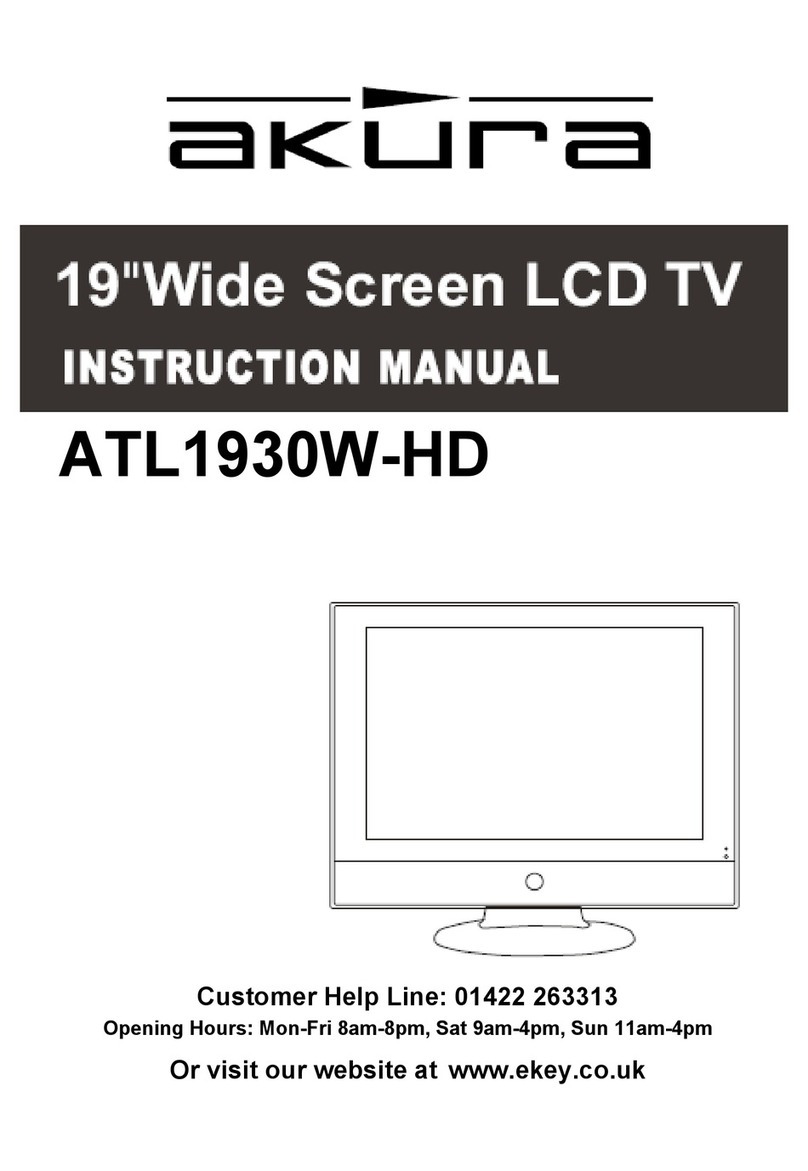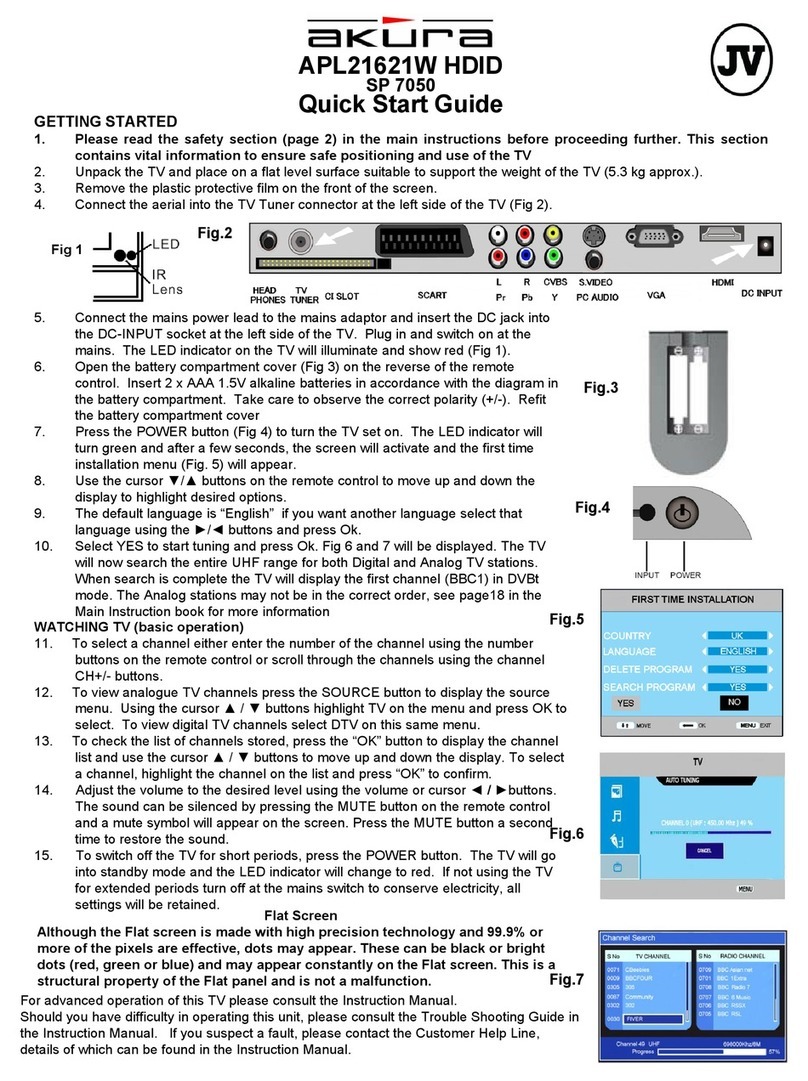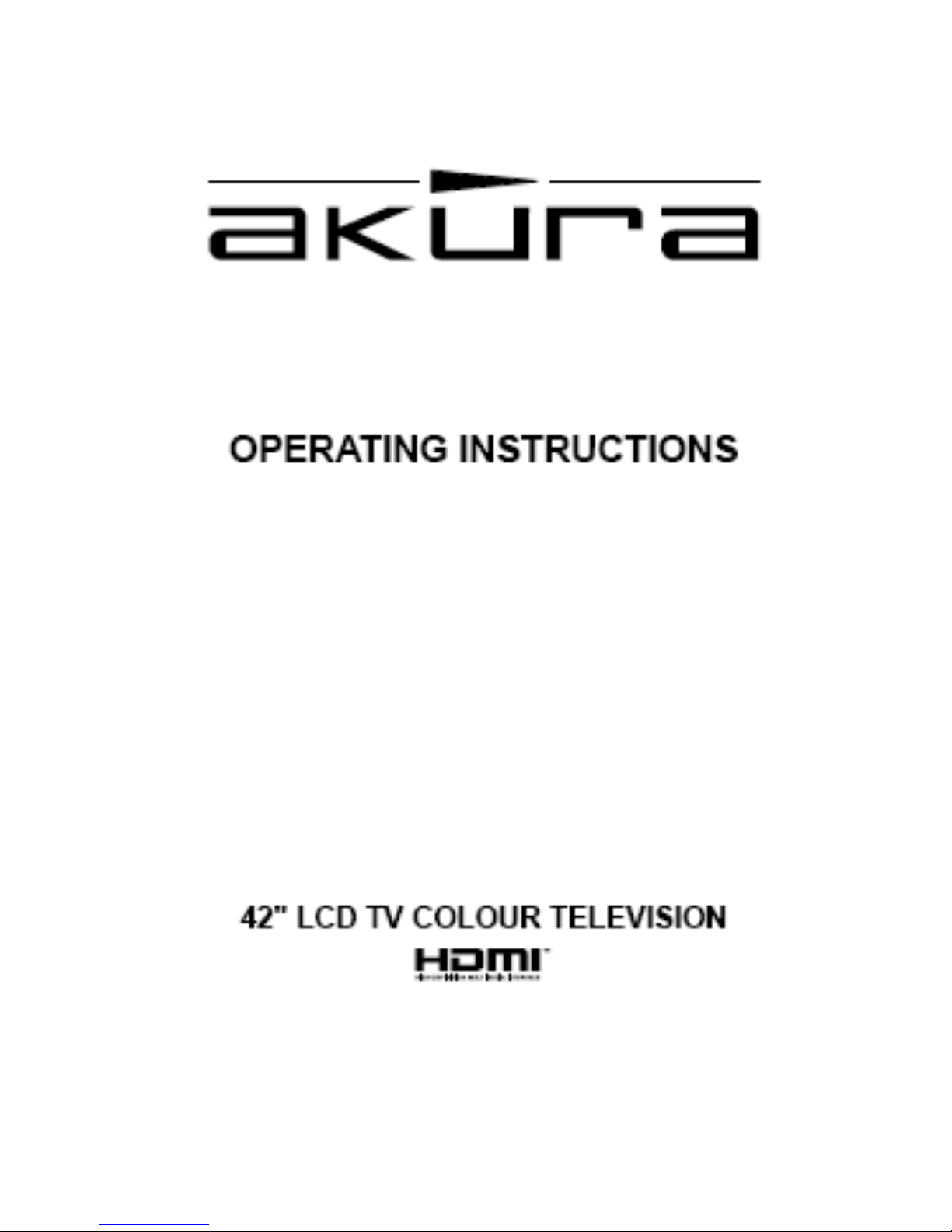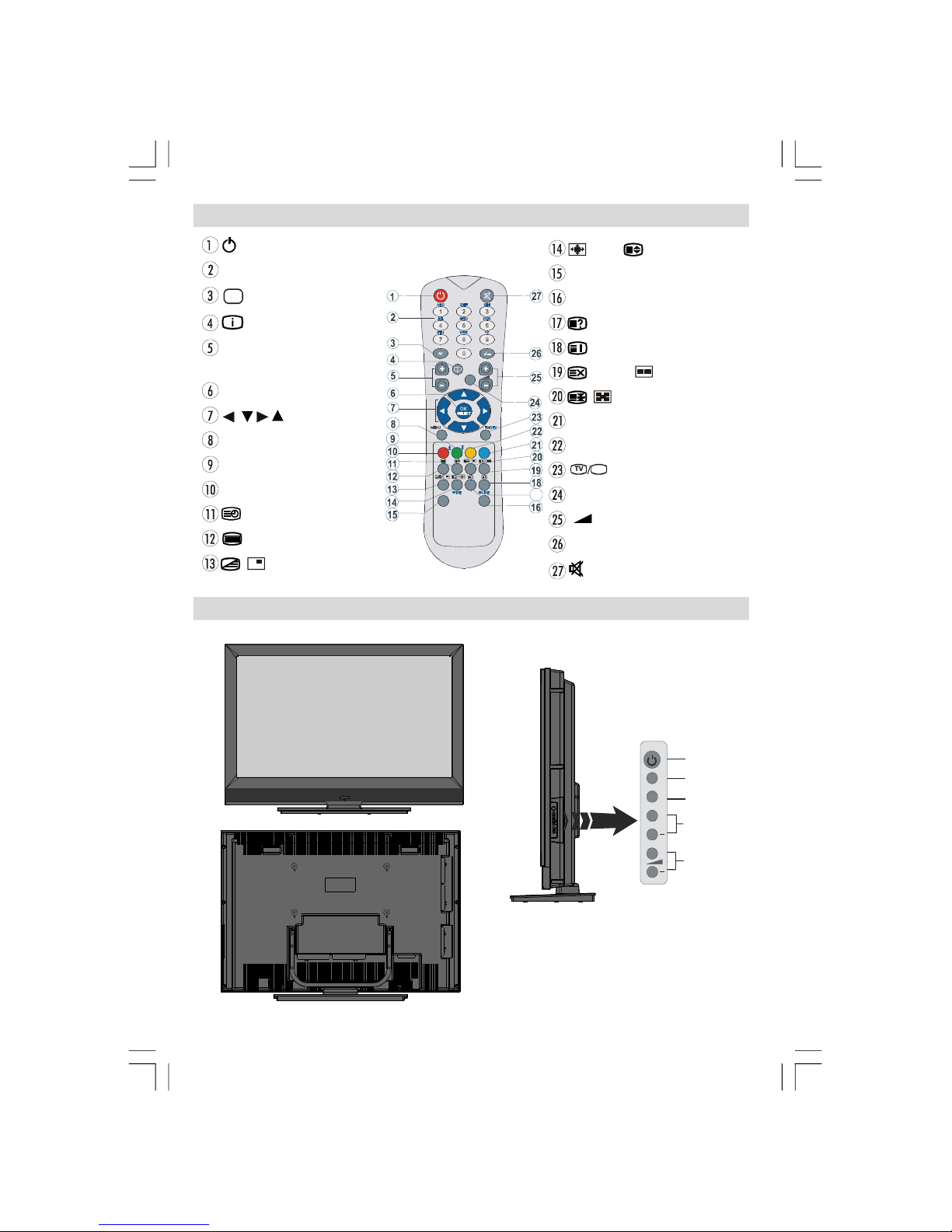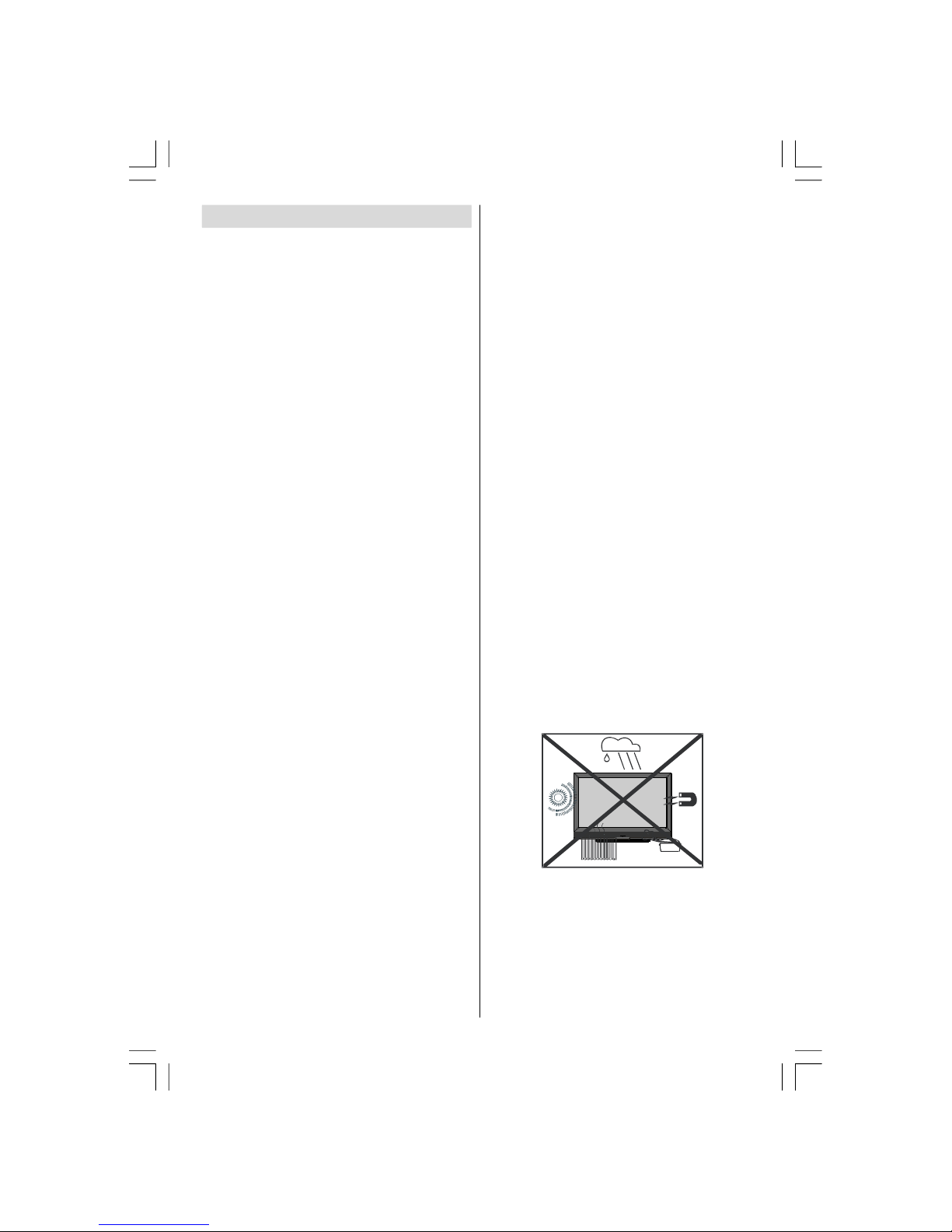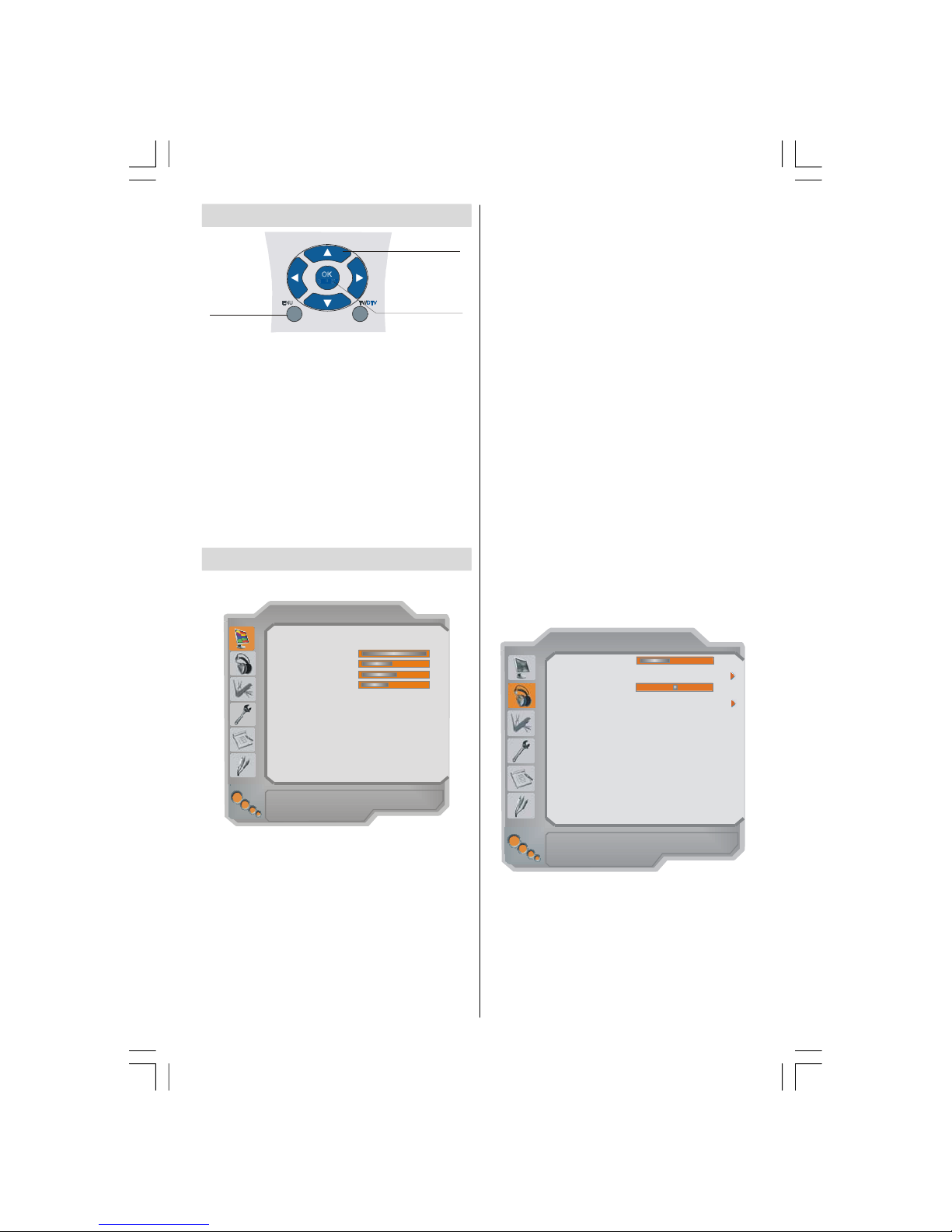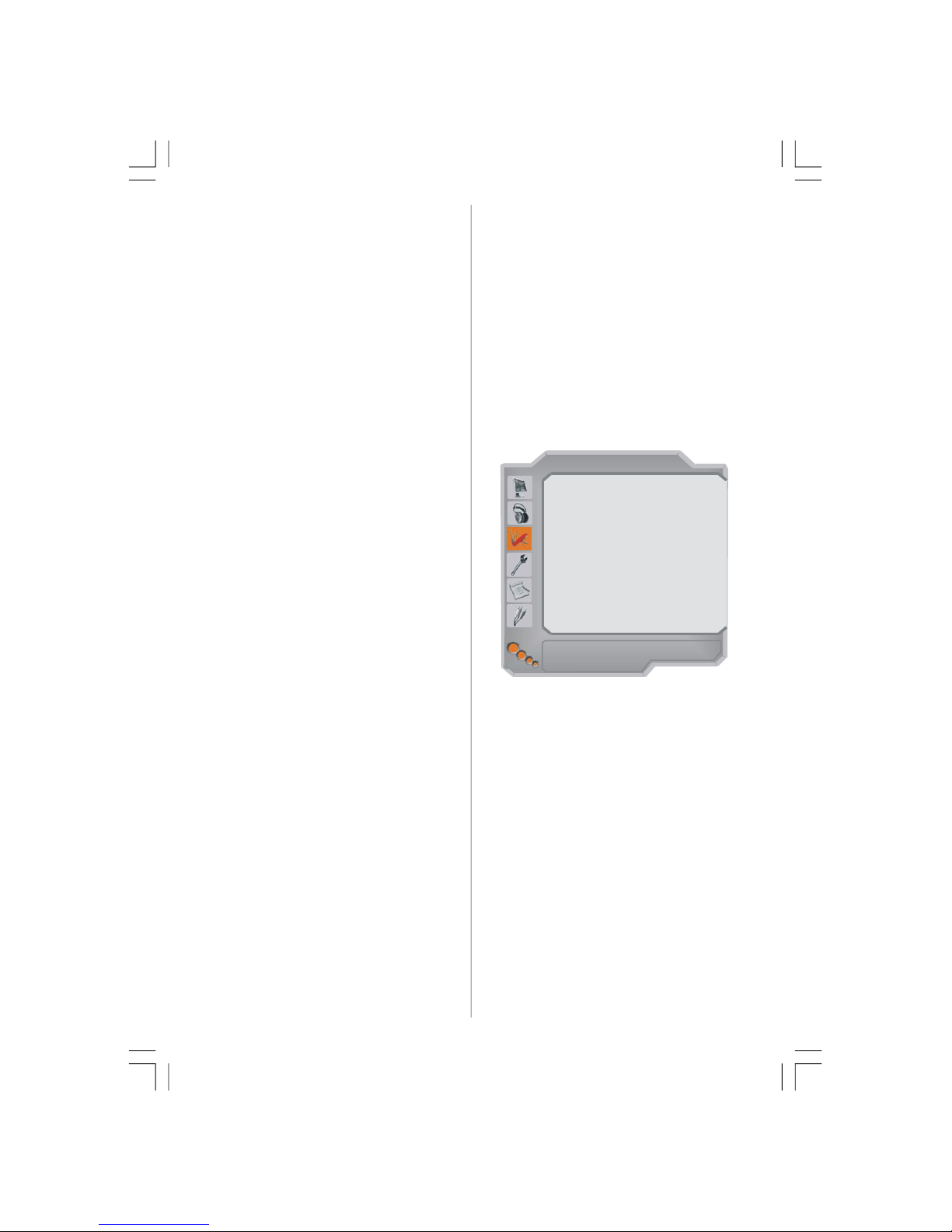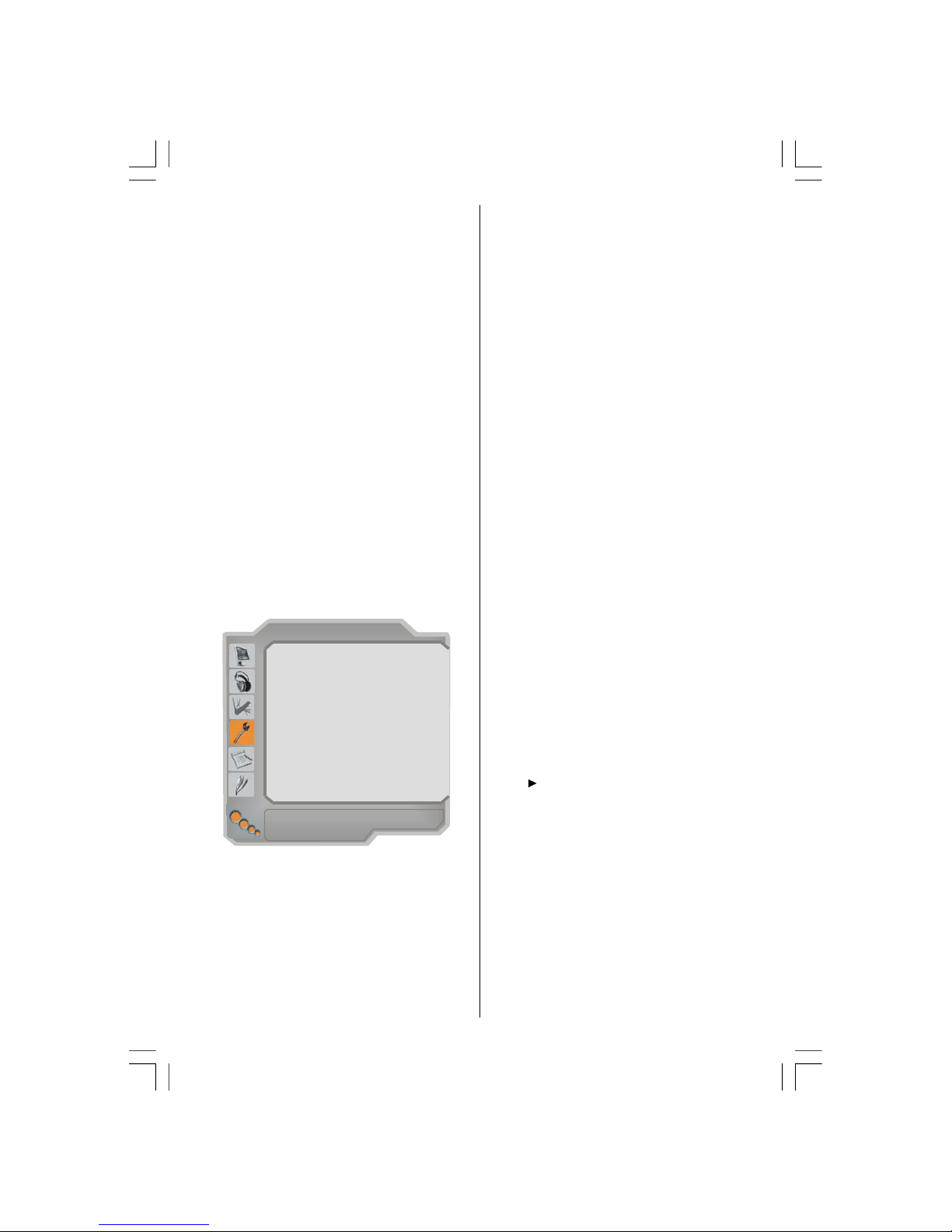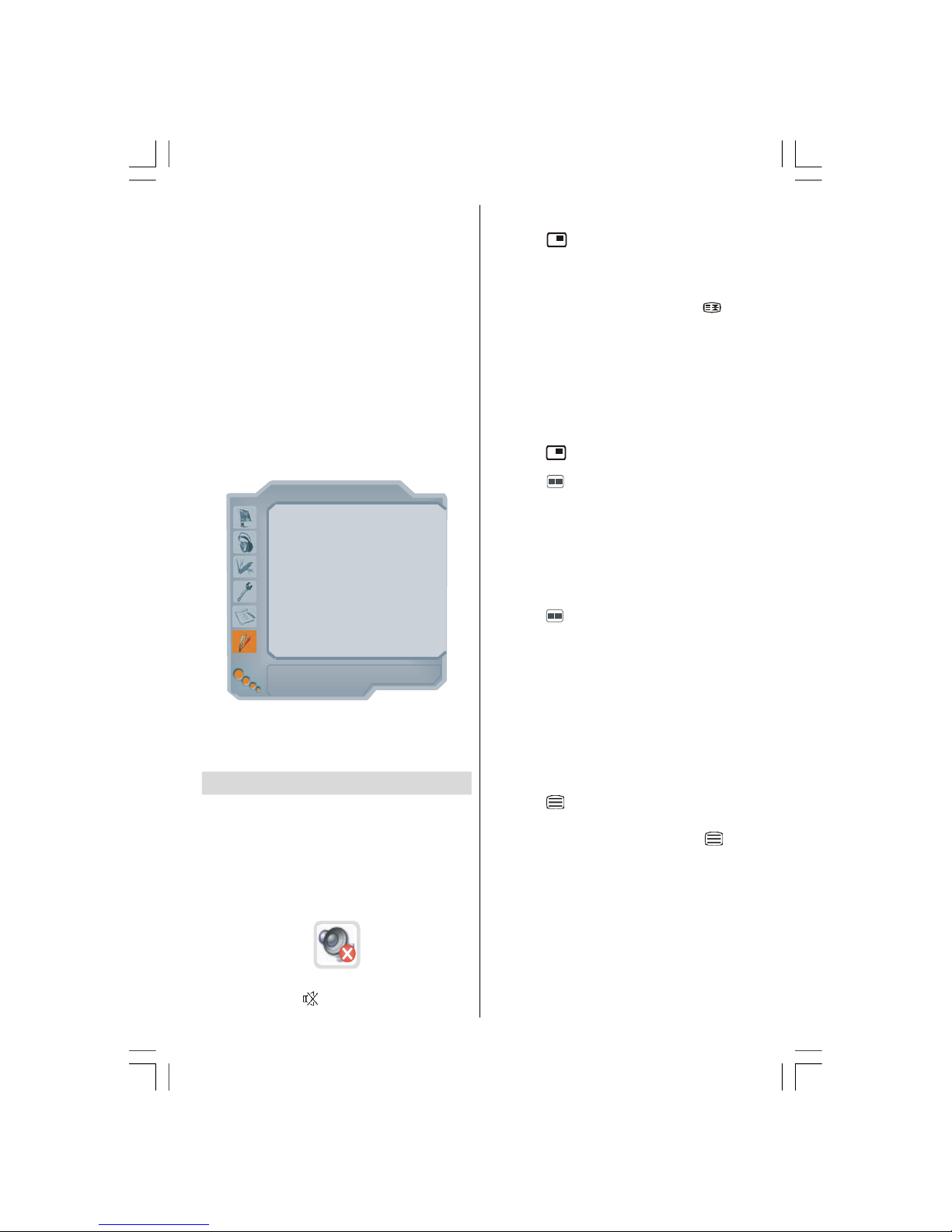English -3-
8. Replacement Parts
When replacement parts arerequired, be sure the ser-
vice technician has used replacement parts which are
specified bythe manufacturer or have the same speci-
fications as the original one. Unauthorized substitutions
may result in fire, electrical shock, or other hazards.
9. Servicing
Please refer all servicing to qualified personnel. Do
not remove the cover yourself as this may result in an
electric shock.
10. Waste Disposal
Instructions for waste disposal:
• Packaging and packaging aids are recyclable and
shouldprincipallybe recycled. Packaging materials,
such as foil bag, must be kept away from children.
• Battery, including those which are heavy metal-free,
should not be disposed of with household waste.
Please dispose of used battery in an environmen-
tally soundmanner. Find out about the legal regula-
tions which apply in your area.
• Cold cathode fluoresant lamp in LCD PANEL con-
tainsa small amount of mercury; pleasefollowlocal
ordinates or regulations for disposal.
11. Disconnect Device
The mains plug is used to disconnect TV set from the
mains and therefore it shall remain readily operable.
12. Excessive sound pressure from earphones and
headphones can cause hearing loss.
13. To prevent injury, this device must be securely
attached to the wall in accordance with the installa-
tion instructions when mounted to the wall (if the
option is available).
“The LCD panel is very high technology product with
about a million thin film transistors, giving you fine
picture details. Occasionally, a few non-active pixels
may appear on the screen as a fixed point of blue,
green or red. Please note that this does not affect the
performance of your product.”
“DONOTLEAVEYOURTVATSTAND-BYOROPER-
ATINGWHENYOULEAVEYOURHOUSE”
Safety Precautions
Please read the following recommended safety pre-
cautions carefully for your safety.
1.Power Source
The TV set should be operated onlyfrom a 220-240 V
AC, 50 Hz outlet. Ensure that you select the correct
voltage setting for your convenience.
2.Power Cord
Do not place the set, a piece of furniture, etc. on the
powercord (mains lead) or pinch the cord. Handle the
power cord by the plug. Do not pull out the plug by
tugging the cord and never touch the power cord when
your hands are wet as this could cause a short circuit
orelectric shock. Nevermakea knot in thecord ortie it
with other cords. The power cords should be placed
in such a waythatthey are not likely to bestepped on.
A damaged power cord can cause fire or give you an
electric shock. When it is damaged and needs to be
changed, it should be done byqualified personnel.
3.Moisture and Water
Donot use this equipment ina humid and dampplace
(avoid the bathroom, the sink in the kitchen, and near
the washing machine). Do not expose this equipment
to rain or water, as this may be dangerous anddo not
place objects filled with liquids, such as flower vases,
on top. Avoid from dripping or splashing.
Ifanysolidobjectorliquidfallsintothecabinet,unplug
the TV and have it checked by qualified personnel
before operating it any further.
4.Cleaning
Before cleaning, unplug the TV set from the wall out-
let. Donot useliquidor aerosol cleaners. Use soft and
dry cloth.
5. Ventilation
Theslots and openings on the TV set are intended for
ventilation and to ensure reliable operation. To pre-
vent overheating, these openings mustnot beblocked
or covered in anyway.
6. Heat and Flames
The set should not be placed near to naked flames
and sources of intense heat, such as an electric
heater. Ensure that no naked flame sources, such as
lighted candles, are placed ontop of theTV. Batteries
shall not be exposed to excessive heat such as sun-
shine, fire or the like.
7. Lightning
In case of storm and lightning or when going on holi-
day, disconnect the power cord from the wall outlet.
ENG-42784-MB26-1055UK-(W SUB-ALO-2SCRT)(3D PAN)(ECO PIP)(WO SVHS)(WO PC)(C2)-50117272.p6516.10.2007, 09:183