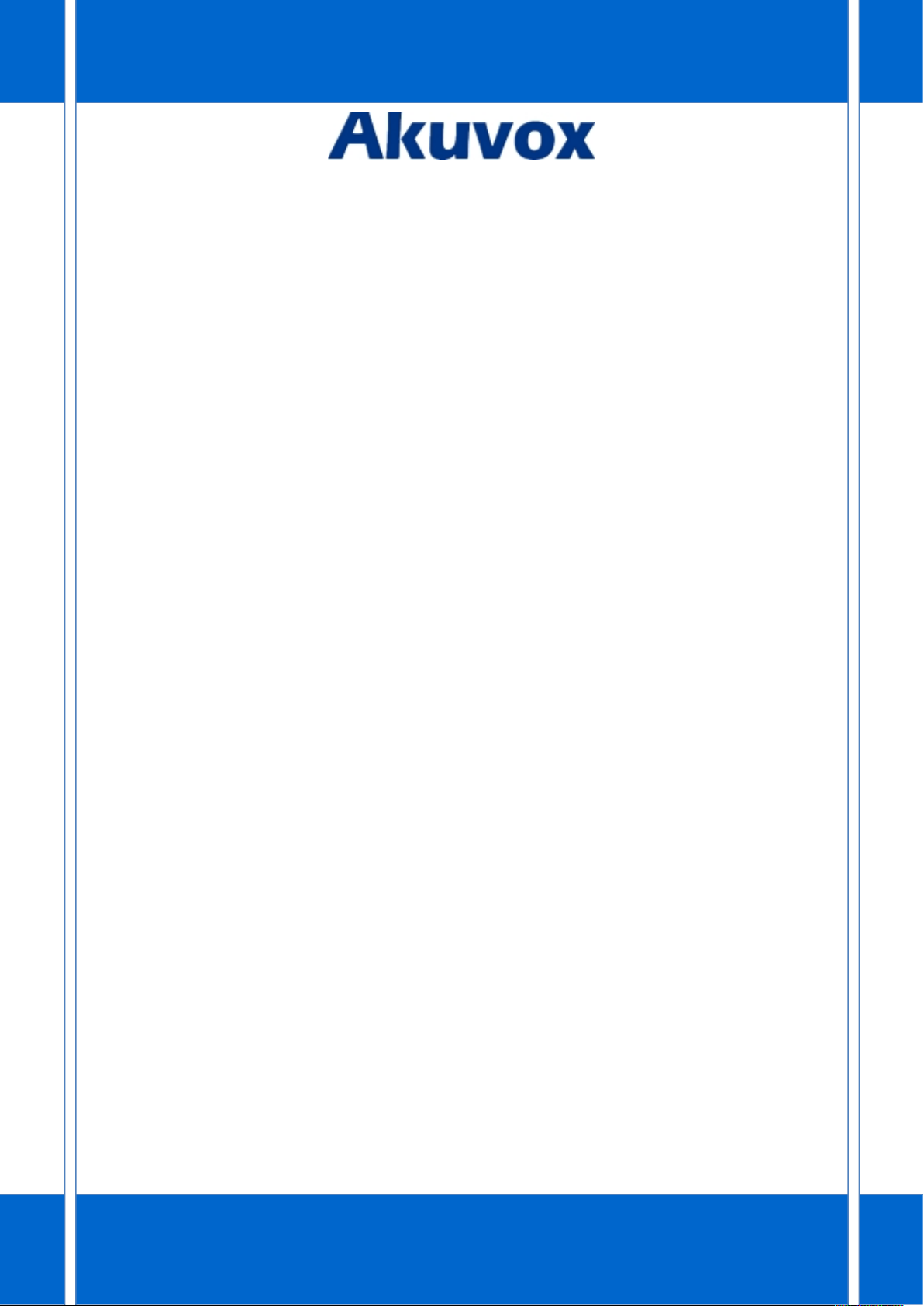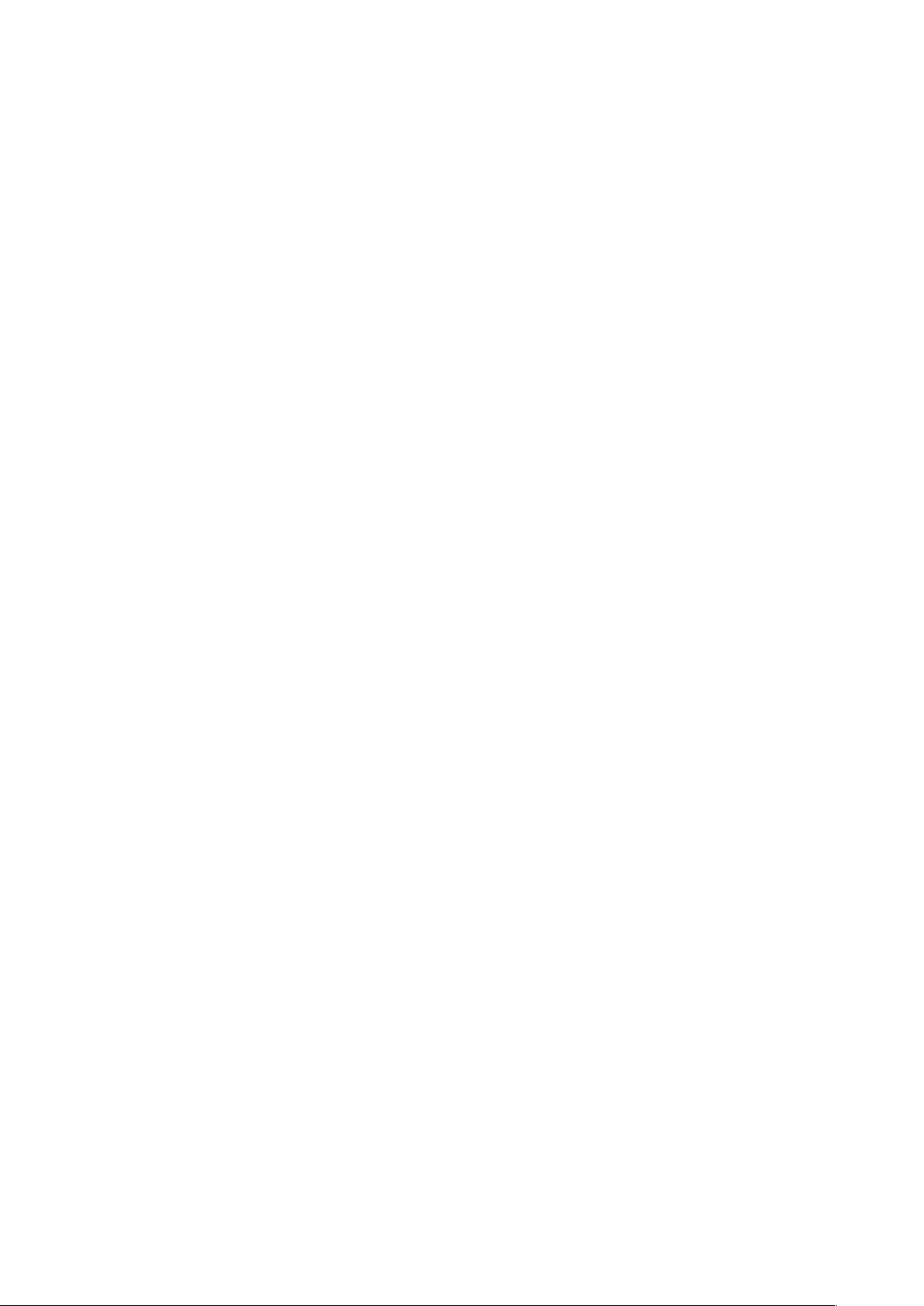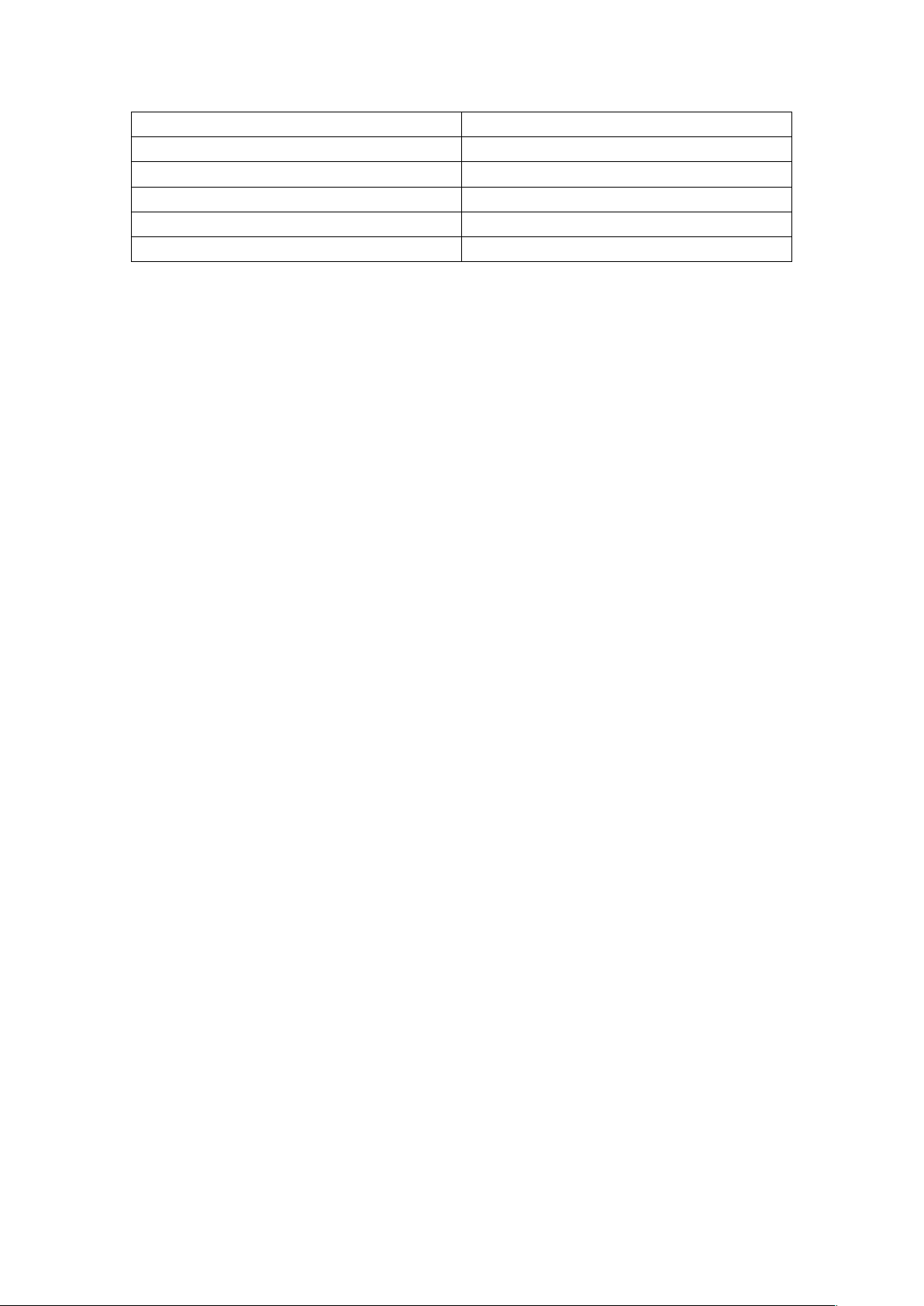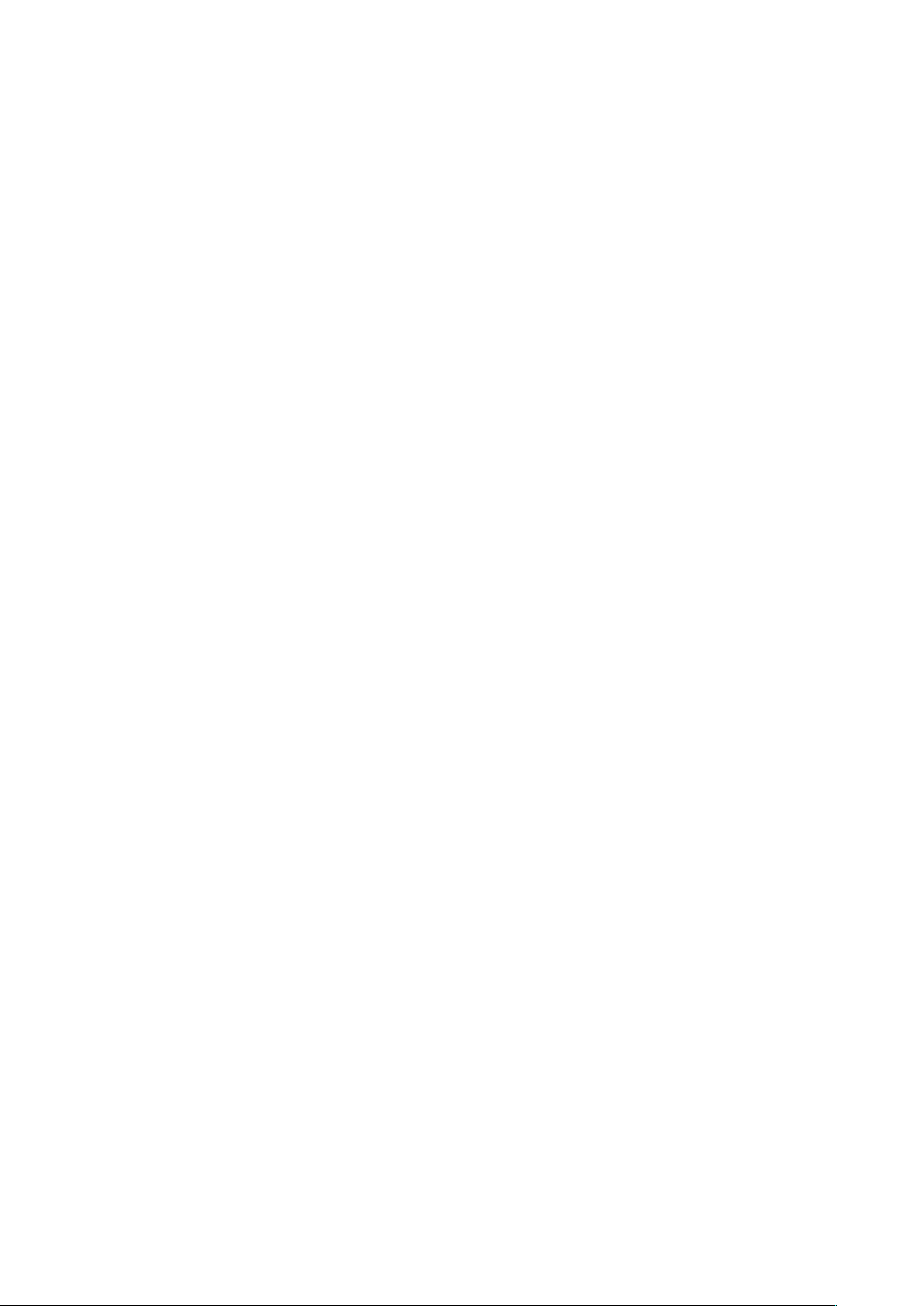Content
1 Overview...........................................................................................4
1.1 Introduction.......................................................................................................4
1.2 Features............................................................................................................. 5
1.3 Keypad............................................................................................................... 7
1.4 Installation......................................................................................................... 8
1.5 Installation Steps............................................................................................... 9
2 Functions.........................................................................................11
2.1 Make a call.......................................................................................................11
2.2 Call Method..................................................................................................... 11
2.3 Answer a call....................................................................................................11
2.4 Call Hold/Resume............................................................................................ 12
2.5 DND................................................................................................................. 12
2.6 Call waiting...................................................................................................... 12
2.7 Call forward..................................................................................................... 12
2.8 Call transfer..................................................................................................... 13
2.9 Conference...................................................................................................... 13
2.10 Call pickup..................................................................................................... 14
2.11 Group pickup................................................................................................. 14
2.12 Speed dial...................................................................................................... 14
2.13 Auto redial..................................................................................................... 15
2.14 Hotline........................................................................................................... 15
2.15 Intercom........................................................................................................ 16
2.16 Emergency Call.............................................................................................. 16
2.17 RF Number(optional).....................................................................................17
2.18 Health care-- Auto Answer Number.............................................................. 17
2.19 Remote Mode Switch.................................................................................... 17
3 Settings........................................................................................... 18
3.1 Language......................................................................................................... 18
3.2 Data&Time.......................................................................................................18
3.3 Ringtones.........................................................................................................19
3.4 Phone Volume................................................................................................. 19
3.5 Phone Tone...................................................................................................... 20
3.6 Backlight.......................................................................................................... 20
3.7 RF Keys Status(optional).................................................................................. 20
3.8 RF Keys Learning(optional).............................................................................. 20
3.9 Phone...............................................................................................................21
3.9.1 Local Phone Book.................................................................................. 21
3.9.2 Blacklist..................................................................................................22