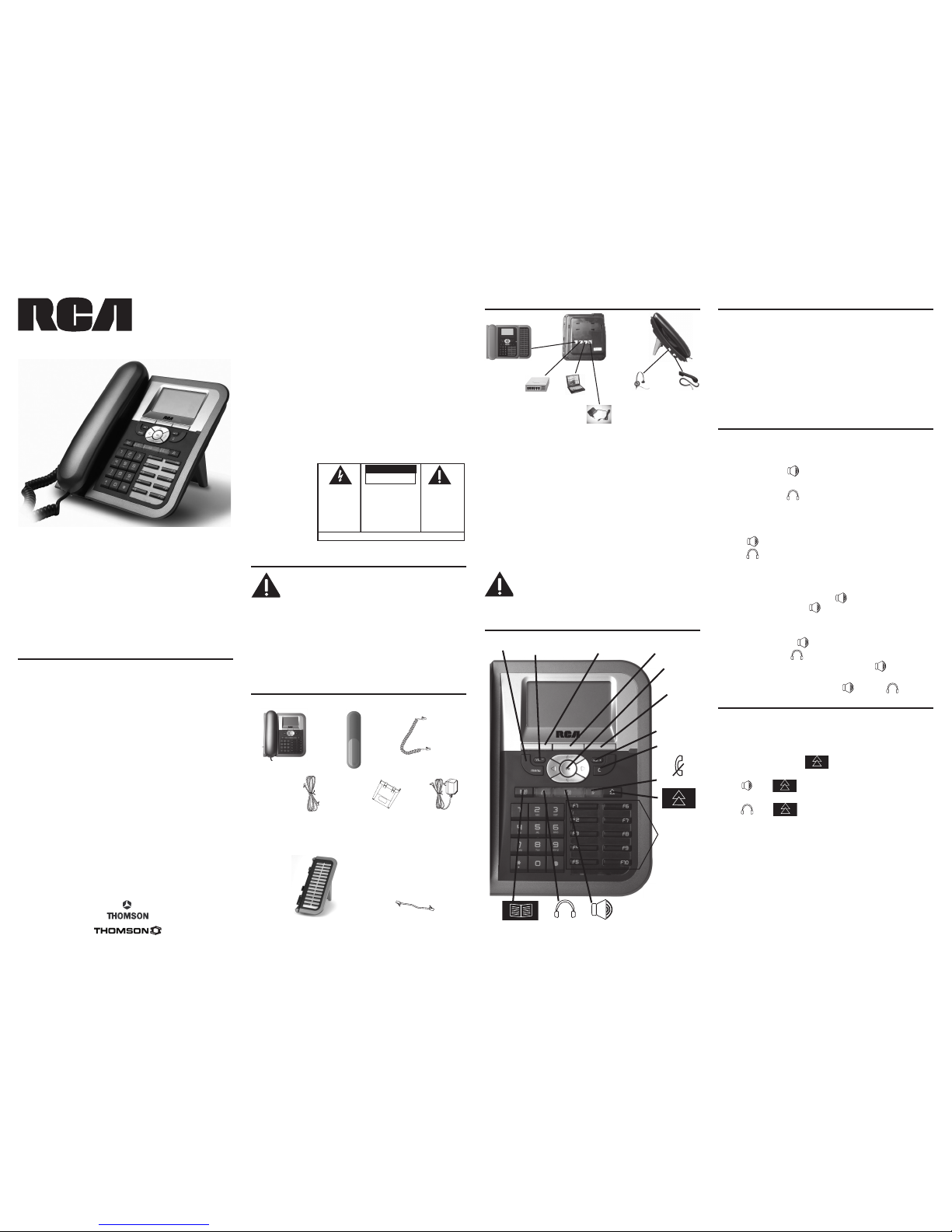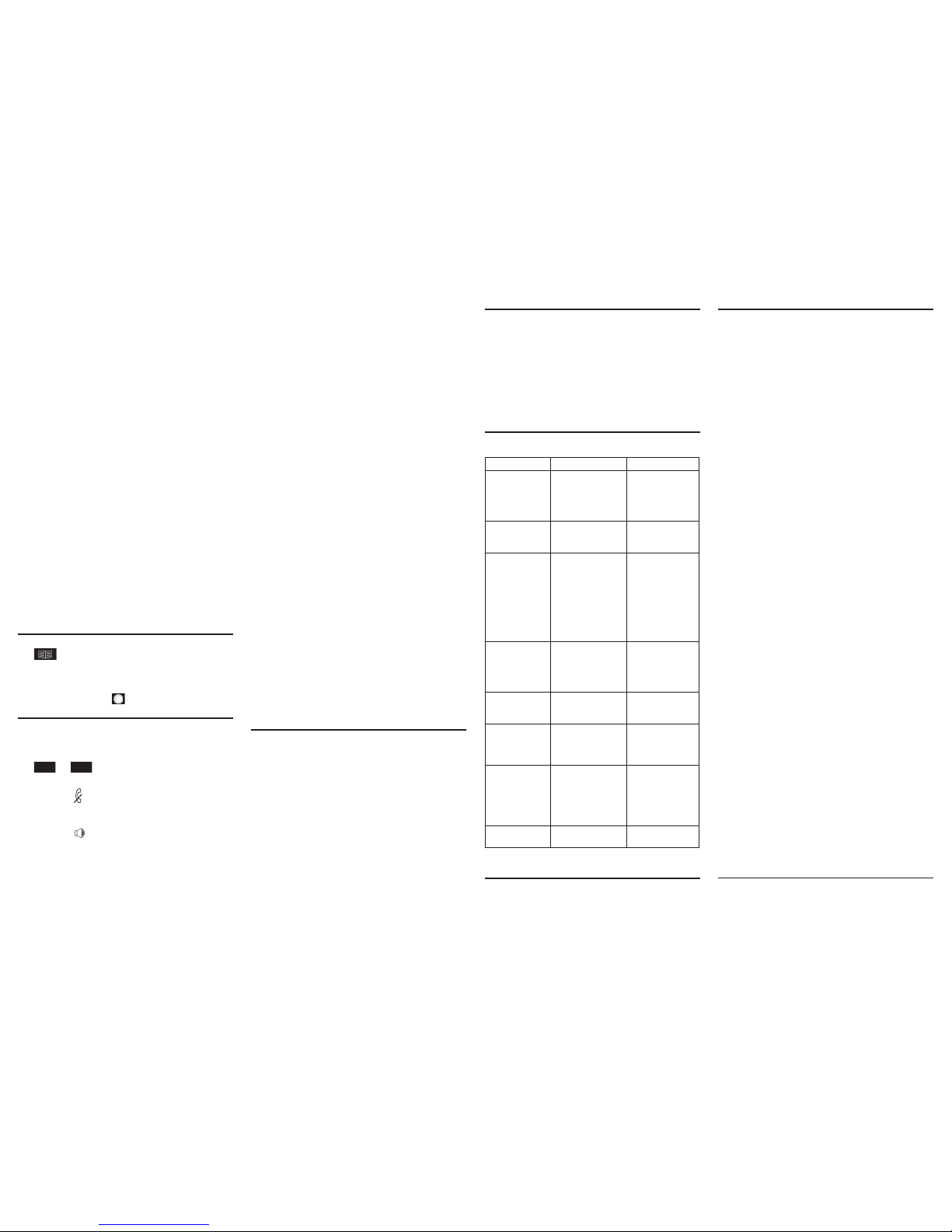Switching Between Calls
1. Press the corresponding line button to answer the call (this places the
other call on hold). Toggle between calls by pressing the corresponding
line button.
2. To end a call push the corresponding line button twice.
Conference Call
Allows you a conference call with 2 other people.
1. During a call, press Conf [SKC] (this places your initial call on hold) and
dial the phone number required.
2. When the call is answered, press Join [SKC] to add the first and second
calls into the calling party and start a 3-way conversation.
Call Transfer
During a conversation with A, press Trnsfr [SKL], enter the phone
number to which you want to transfer the call (C). you can either replace
the handset in the cradle or wait until C answers the call, then press
Trnsfr [SKL] again. Once the process is completed, A and C will be in
communication and you will be disconnected, replace the handset in the
cradle.
Call Forward
To forward your calls to another extension;
1. Press the Menu [SKL].
2. Scroll to Reach Me using the 5or 6arrow key and press Select [SKL]
3. Scroll to Chng Setting using the 5or 6arrow key and press Select
[SKL]
4. Scroll to Other using the 5or 6arrow key and press Select [SKL]
5. Enter the extension or phone number you want your calls forwarded to
and press the OK button.
NOTE: When in menu configuration mode, press the C
(cancel) button repeatedly to return to the main menu
without saving changes.
Phonebook and Call Log
Phonebook
Press to access the phone book.
Call Logs
1. Press Menu [SKL] .
2. Choose Call logs to view missed, received or dialed calls. You can also
dial from call logs by pressing
during a conversation or when the phone is
ringing.
Mute
During a call, press . The caller is unable to hear anything thru the
phone.
To Speak in Hands Free Mode
During a call, press and replace handset in cradle.
Adjust the Contrast
1. Press the menu button.
2. Press Config [SKC].
3. Scroll to Contrast Adjustment using the 5or 6arrow key and press
Select [SKL].
4. Adjust the contrast using the 3or 4arrow keys.
Modify Ringer
1. Press the menu button.
2. Press Config [SKC].
3. Scroll to Ring tones using the 5or 6arrow key and press Select
[SKL]
4. Press Select [SKL] again.
5. Select the ring tone using the 5or 6arrow key and press OK [SKL] to
save.
Modify Date:
1. Press the menu button.
2. Press Config [SKC].
3. Scroll to Dates using the 5or 6arrow key and press Select [SKL].
4. Set the date using the key pad and press OK [SKL] to save.
NOTE: Keep the format as DD/MM/YY in order to be
compatible with your IP server.
Modify Time:
1. Press the menu button.
2. Press Config [SKC].
3. Scroll to Hour using the 5or 6arrow key and press Select [SKL].
4. Set the time in 24 hour format using the key pad and press OK [SKL] to
save.
NOTE: Keep the 24h: ON/OFF format to ON in order to be
compatible with your IP server.
Alarm Clock:
Activate and modify the alarm time, ringer and bell type.
1. Press the menu button.
2. Press Config [SKC].
3. Scroll to Alarm using the 5or 6arrow key and press Select [SKL].
4. Select configuration, modify and press OK [SKL] to save.
Language:
1. Press the menu button.
2. Press Config [SKC].
3. Scroll to Language using the 5or 6arrow key and press Select [SKL].
4. Select the preferred language using the 5or 6arrow key and press
OK [SKL] to save.
NOTE: English is the only supported language in for North
America usage.
Additional Services
Subject to availabilities of the services in your area, your
telecommunications operator can provide you additional services as listed
below:
Call Back: Executes Auto Call Back.
Call Park: Somewhat similar to the Call Hold feature; however, once a
call is placed in the “park” condition, any station within the system may
retrieve it by dialing the appropriate access code.
Call Pick-up: A station user may dial a special code to answer any
incoming calls ringing on any other station within his own predefined
“pickup group”
Speed dial: Allows you to dial selected numbers using memory keys.
- Pick up the handset before/after pressing any one of F1 - F10.
Transfer Message to Voice Mail: Transfers all the calls you receive to
your Voice Mail
General Product Care
To keep your telephone working and looking good, follow these guidelines:
• Avoid putting the phone near heating appliances and devices that
generate electrical noise (for example, motors or fluorescent lamps).
• DO NOT expose to direct sunlight or moisture.
• Avoid dropping and other rough treatment to the phone.
• Clean with a soft cloth.
• Never use a strong cleaning agent or abrasive powder because this will
damage the finish.
• Retain the original packaging in case you need to ship the phone at a
later date.
Troubleshooting
If your phone is not operating as it should, please refer to the list of the
problems in the following table to resolve the issue.
Problem Possible Cause Remedy
No dialing tone No connection to the
LAN
Ensure that the
network cable is
correctly connected
to the LAN port and
the hub.
No display No power Ensure that the power
supply is correctly
plugged in.
“Waiting for CA…”
Message and no
dialing tone
One of the following
parameters is not set
correctly:
- Phone IP address
- Call agent (CA)
address
- Subnet mask
- Gateway address
Check these
parameters with your
system administrator.
Your caller cannot
hear you OR you
cannot hear him.
The handset cable is not
correctly plugged in.
Ensure that the
handset cable is
correctly plugged into
the handset and the
telephone.
The time is not
the one you’ve
programmed.
Time is automatically
specified by the
network.
Refer your system
administrator.
“Phone needs to be
rebooted” message
Following changes in
the configuration of
the phone, a reboot is
needed to take effect
Press the “OK” key to
reboot the phone.
Phone does not
always ring
Call forwarding
activated or Do Not
Disturb facility set.
Read the relevant
section of the user
guide. Deactivate the
Call Forward function
by pressing Fwd and
“enable”
LED is blinking Incorrect network
connection
Unplug the Ethernet
port and re-plug it.
Service
If trouble is experienced with this equipment, for repair or warranty
information, please visit the RCA web site at www.rca4business.com
Limited Warranty
What your warranty covers:
• Defects in materials or workmanship.
For how long after your purchase:
• One year, from date of purchase.
What we will do:
• Provide you with a new or, at our option, a refurbished unit. The exchange unit is
under warranty for the remainder of the original product’s warranty period.
How you get service:
• Properly pack your unit. Include any cables, etc., which were originally provided
with the product. We recommend using the original carton and packing materials.
• ”Proof of purchase in the form of a bill of sale or receipted invoice which is evidence
that the product is within the warranty period, must be presented to obtain warranty
service.” For rental firms, proof of first rental is also required. Also print your name
and address and a description of the defect. Send via standard UPS or its equivalent
to:
Thomson Inc.
11721 B Alameda Ave.
Socorro,Texas 79927
• Pay any charges billed to you by the Exchange Center for service not covered by the
warranty.
• Insure your shipment for loss or damage. Thomson Inc. accepts no liability in case of
damage or loss.
• A new or refurbished unit will be shipped to you freight prepaid.
What your warranty does not cover:
• Customer instruction. (Your Owner’s Manual provides information regarding
operating instructions and user controls. Any additional information, should be
obtained from your dealer.)
• Installation and setup service adjustments.
• Batteries.
• Damage from misuse or neglect.
• Products which have been modified or incorporated into other products.
• Products purchased or serviced outside the USA.
• Acts of nature, such as but not limited to lightning damage.
Product Registration:
• Please complete and mail the Product Registration Card packed with your unit. It will
make it easier to contact you should it ever be necessary. The return of the card is
not required for warranty coverage.
Limitation of Warranty:
• THE WARRANTY STATED ABOVE IS THE ONLY WARRANTY APPLICABLE TO THIS
PRODUCT. ALL OTHER WARRANTIES, EXPRESS OR IMPLIED (INCLUDING ALL
IMPLIED WARRANTIES OF MERCHANTABILITY OR FITNESS FOR A PARTICULAR
PURPOSE) ARE HEREBY DISCLAIMED. NO VERBAL OR WRITTEN INFORMATION
GIVEN BY THOMSON INC., ITS AGENTS, OR EMPLOYEES SHALL CREATE A
GUARANTY OR IN ANY WAY INCREASE THE SCOPE OF THIS WARRANTY.
• REPAIR OR REPLACEMENT AS PROVIDED UNDER THIS WARRANTY IS THE
EXCLUSIVE REMEDY OF THE CONSUMER. THOMSON INC. SHALL NOT BE LIABLE
FOR INCIDENTAL OR CONSEQUENTIAL DAMAGES RESULTING FROM THE USE OF
THIS PRODUCT OR ARISING OUT OF ANY BREACH OF ANY EXPRESS OR IMPLIED
WARRANTY ON THIS PRODUCT. THIS DISCLAIMER OF WARRANTIES AND LIMITED
WARRANTY ARE GOVERNED BY THE LAWS OF THE STATE OF INDIANA. EXCEPT
TO THE EXTENT PROHIBITED BY APPLICABLE LAW, ANY IMPLIED WARRANTY OF
MERCHANTABILITY OR FITNESS FOR A PARTICULAR PURPOSE ON THIS PRODUCT
IS LIMITED TO THE APPLICABLE WARRANTY PERIOD SET FORTH ABOVE.
How state law relates to this warranty:
• Some states do not allow the exclusion nor limitation of incidental or consequential
damages, or limitations on how long an implied warranty lasts so the above
limitations or exclusions may not apply to you.
• This warranty gives you specific legal rights, and you also may have other rights that
vary from state to state.
If you purchased your product outside the USA:
• This warranty does not apply. Contact your dealer for warranty information.
Visit the RCA web site at www.rca4business.com
Copyright© 2006 Thomson Inc. All rights reserved. Thomson Inc. reserves the
right to modify the features of its products in order to make some technical
improvements.