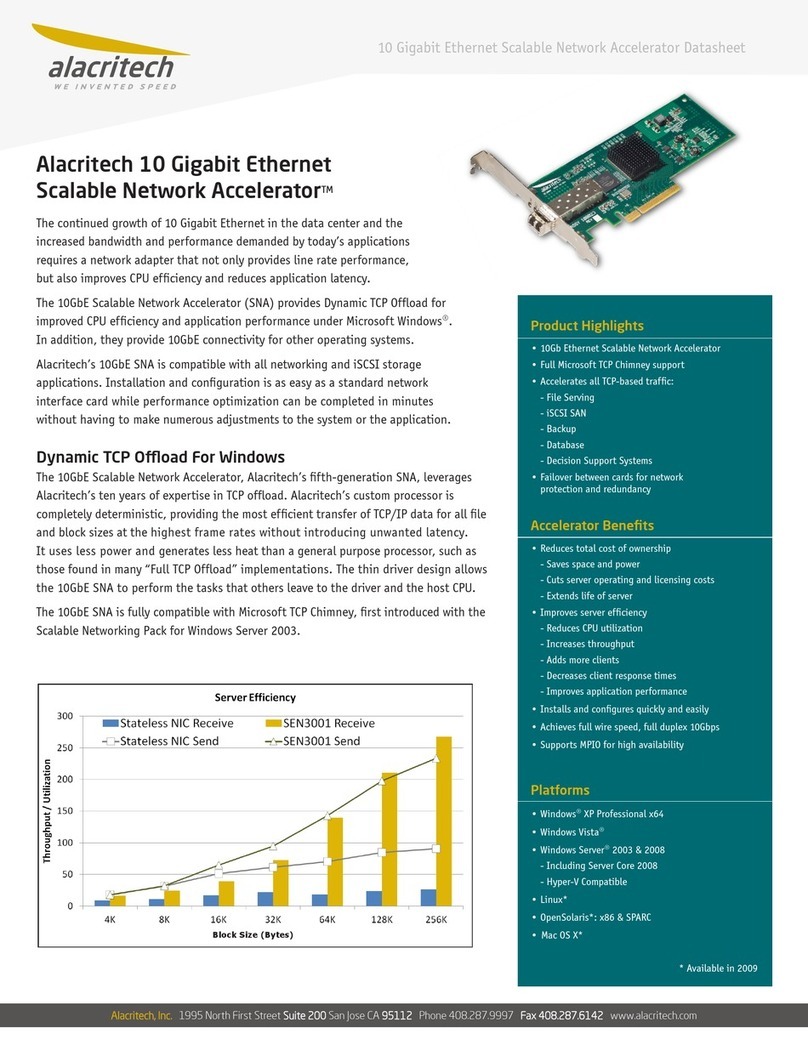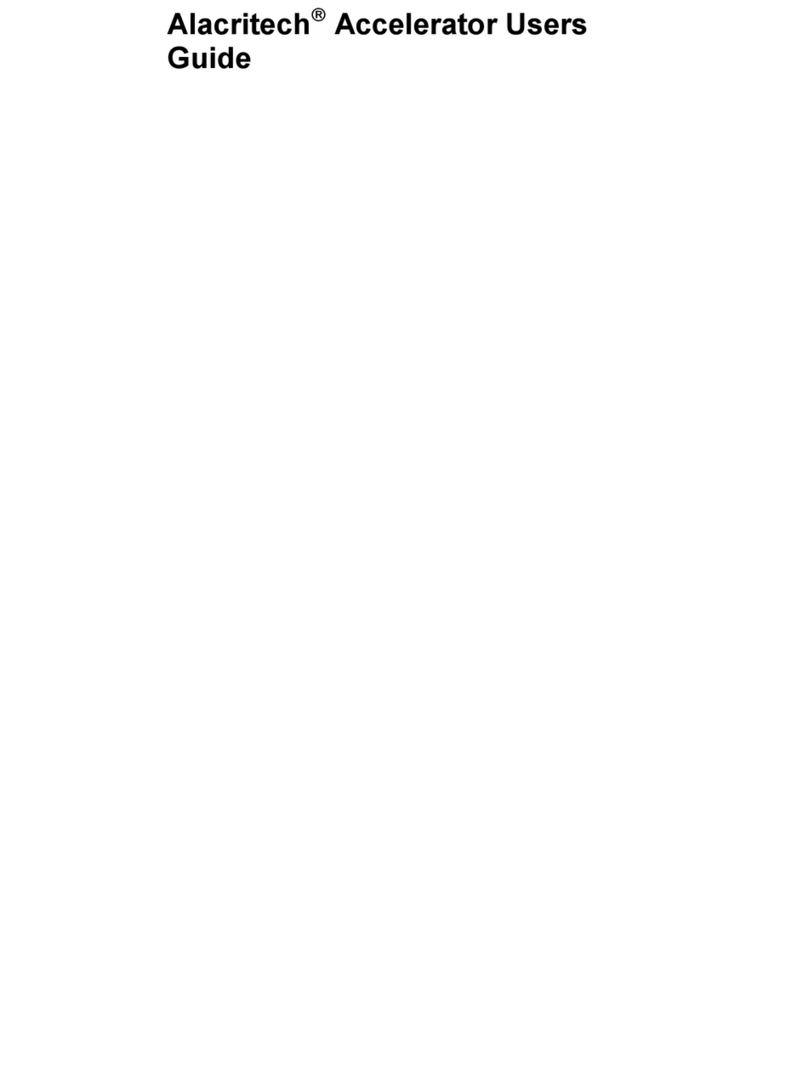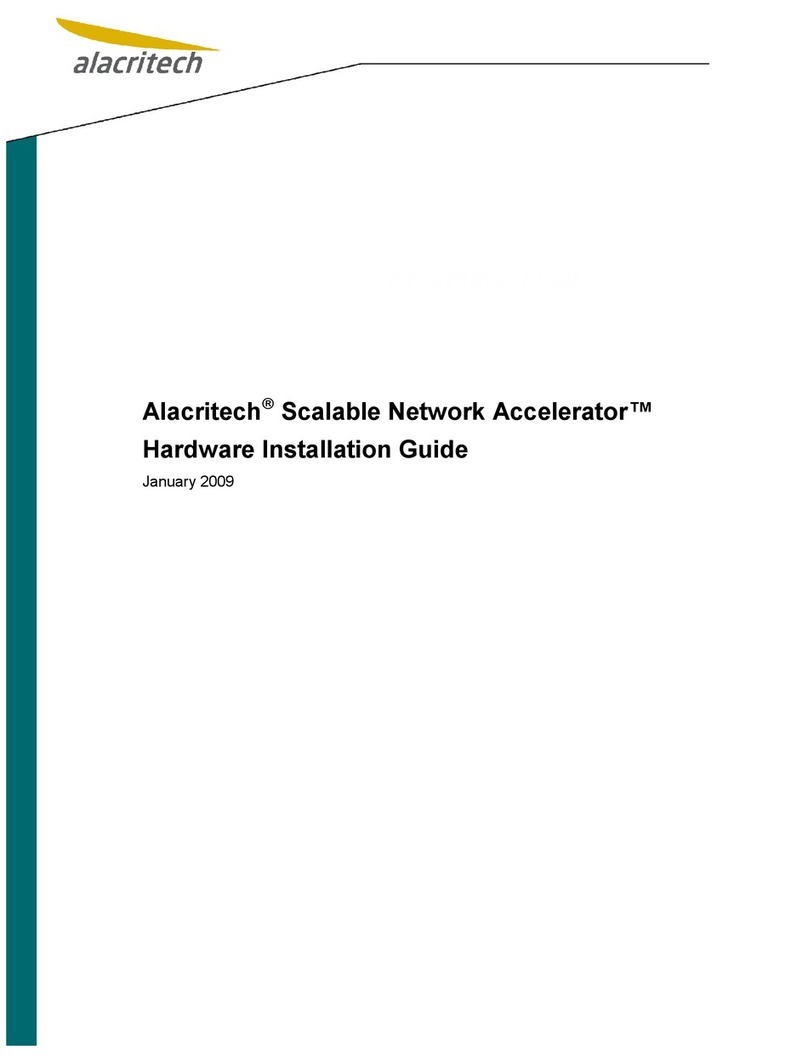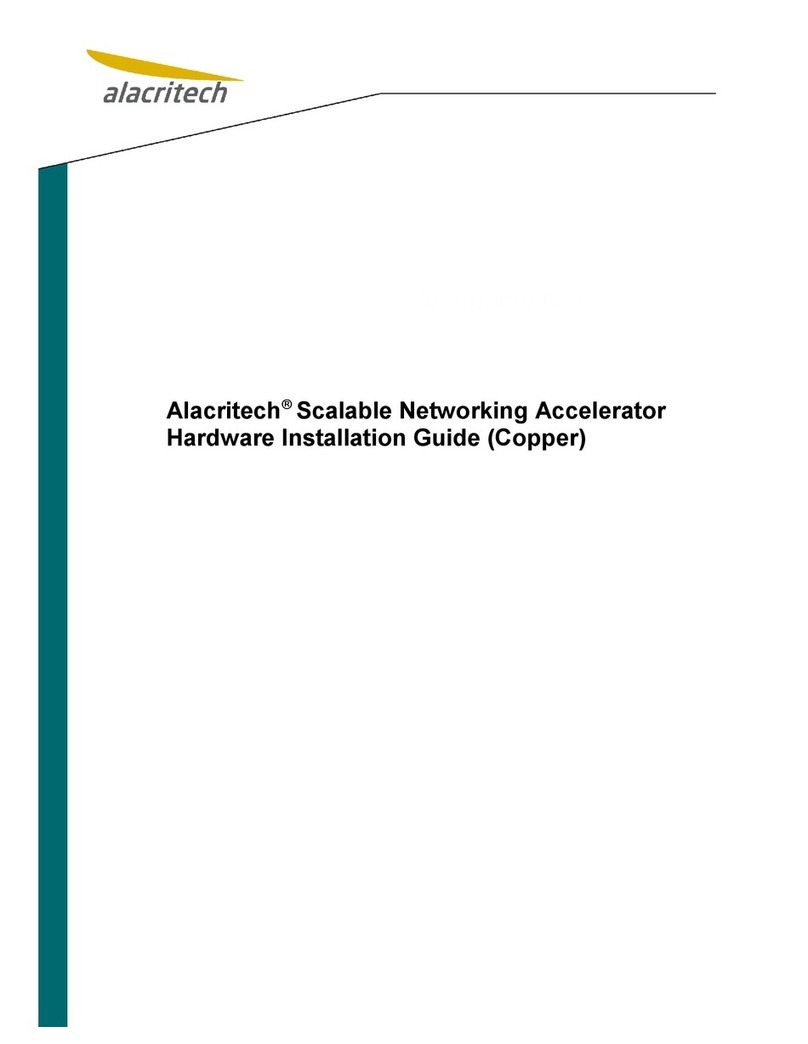Alacritech Accelerator Users Guide i
Preface
Disclaimer
The information in this document is subject to change without notice. Alacritech re-
serves the right to change any portion of these products for reasons such as improving
performance or enhancing functionality. Alacritech assumes no liability arising out of
the application or use of these products for anything other than its intended purpose.
Copyright
This document is copyrighted material. No part of this document may be copied by any
means without the written permission of Alacritech, Inc.
This document describes Accelerators from Alacritech, Inc. This document is the offi-
cial reference source for all revisions/releases of these products until rescinded by an
update.
Copyright © 2000-2007 Alacritech, Inc. All rights reserved. Alacritech, the Alacritech
logo, SLIC Technology and the SLIC Technology logo are registered trademarks of
Alacritech, Inc. in the United States. All other marks belong to their respective owners.
Patents
One or more U.S. and international patents apply to Alacritech products, including
without limitation: U.S. Patent Nos. 6,226,680, 6,247,060, 6,334,153, 6,389,479,
6,393,487, 6,427,171, 6,427,173, 6,434,620, 6,470,415, 6,591,302, 6,658,480,
6,687,758, 6,697,868, 6,751,665, 6,757,746, 6,807,581, 6,938,092 6,941,386,
6,965,941, 6,996,070, 7,042,898, 7,076,568, 7,089,326, 7,093,099, 7,124,205,
7,133,940, 7,167,926, 7,167,927, 7,174,393, 7,185,266, 7,191,241, 7,191,318.
Portions of the technology in Alacritech‘s acceleration products are used under license
from Broadcom Corporation [and may be covered by one or more Broadcom U.S. Pa-
tents.] Alacritech does not have a license under the Broadcom Licensed Patents to
implement certain claimed functionality with hardware and software not provided by
Alacritech. No license is granted under Broadcom‘s patents expressly, by implication,
by exhaustion or otherwise, to use or sell the acceleration technology in combination
with any non-licensed hardware or software that is specifically designed to practice the
Broadcom Licensed Patents.
Part Number: 900156 Rev 5 03/08