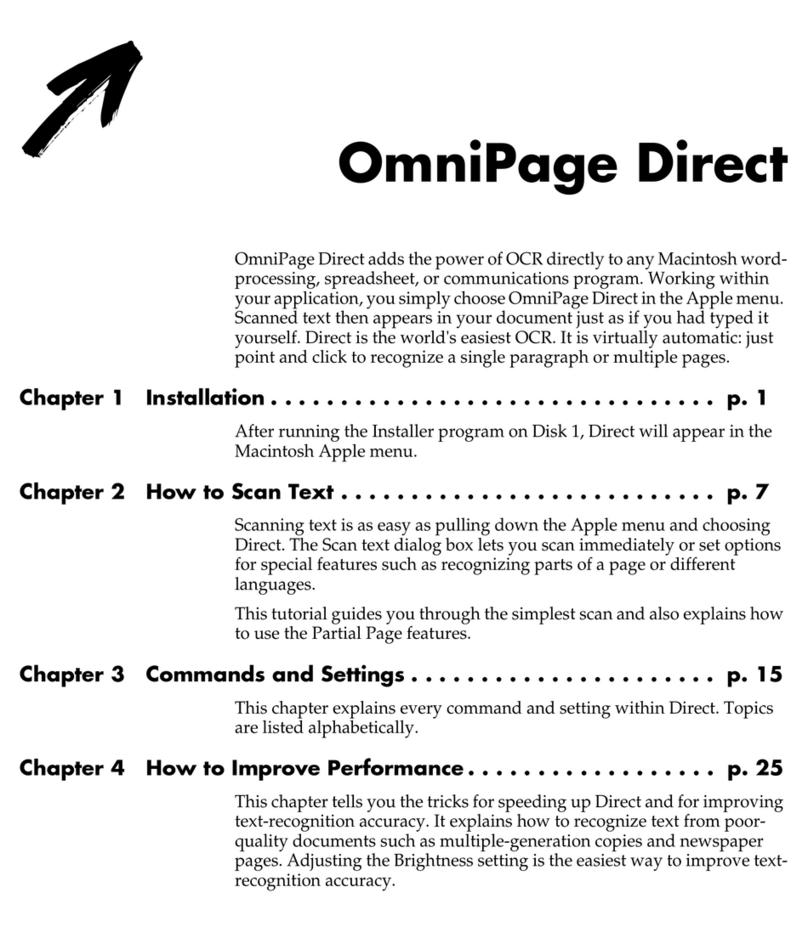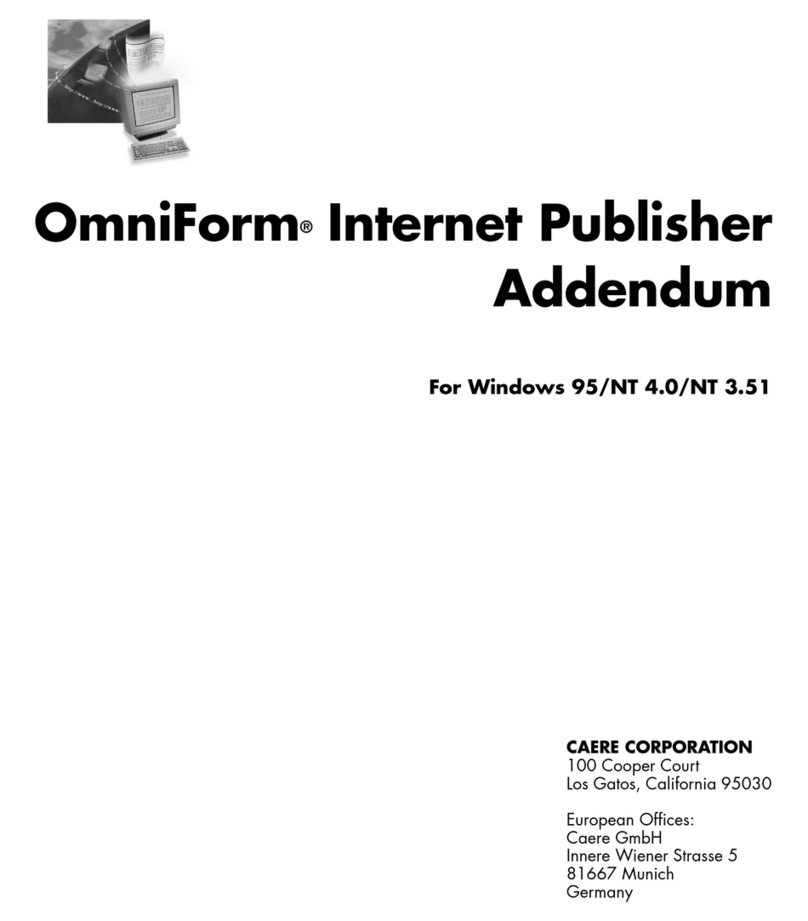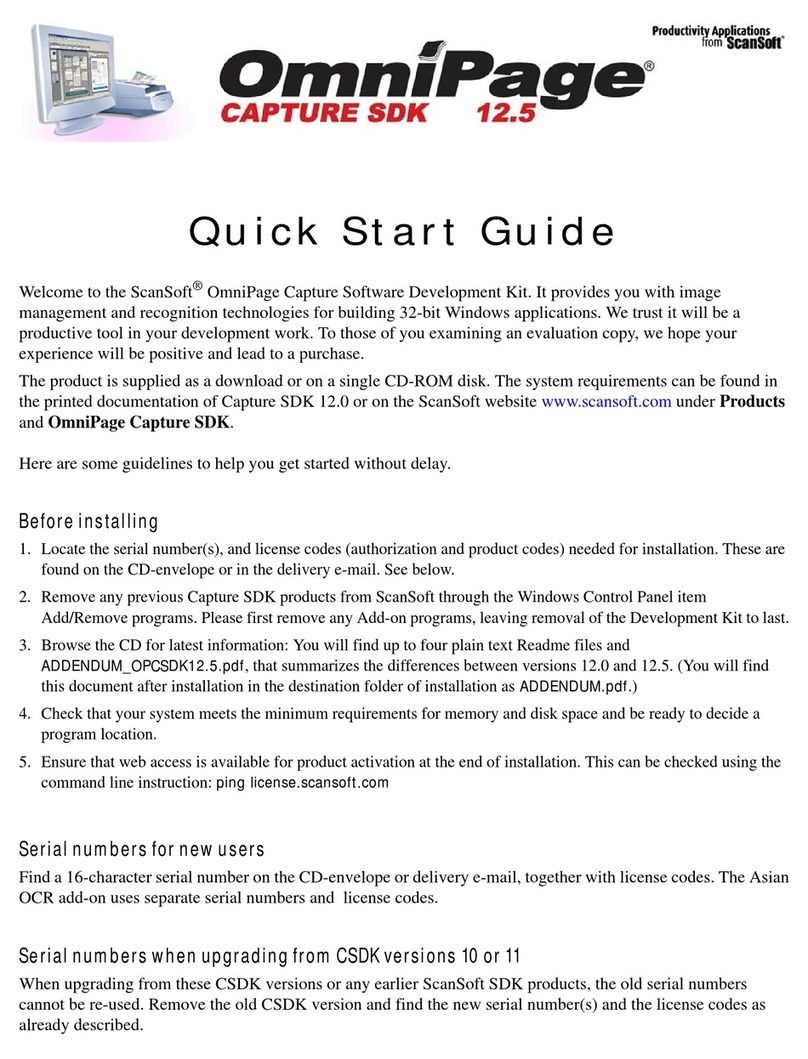NUANCE OMNIPAGE PRO 8 FOR MACINTOSH User manual
Other NUANCE Software manuals
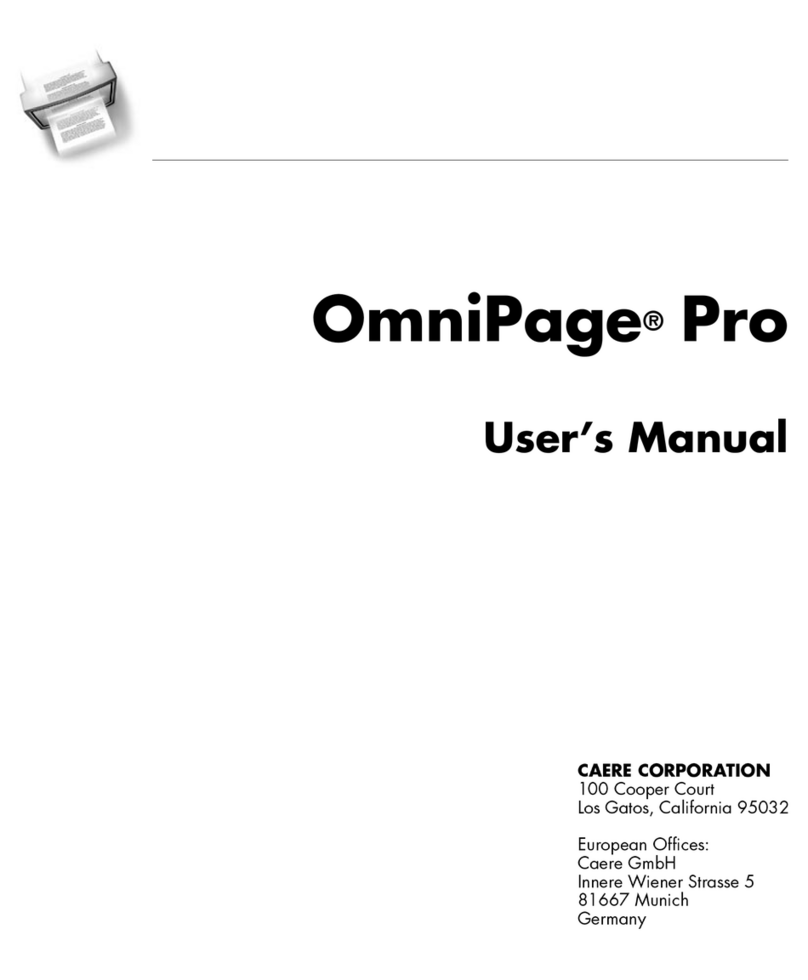
NUANCE
NUANCE OMNIPAGE PRO 8 User manual
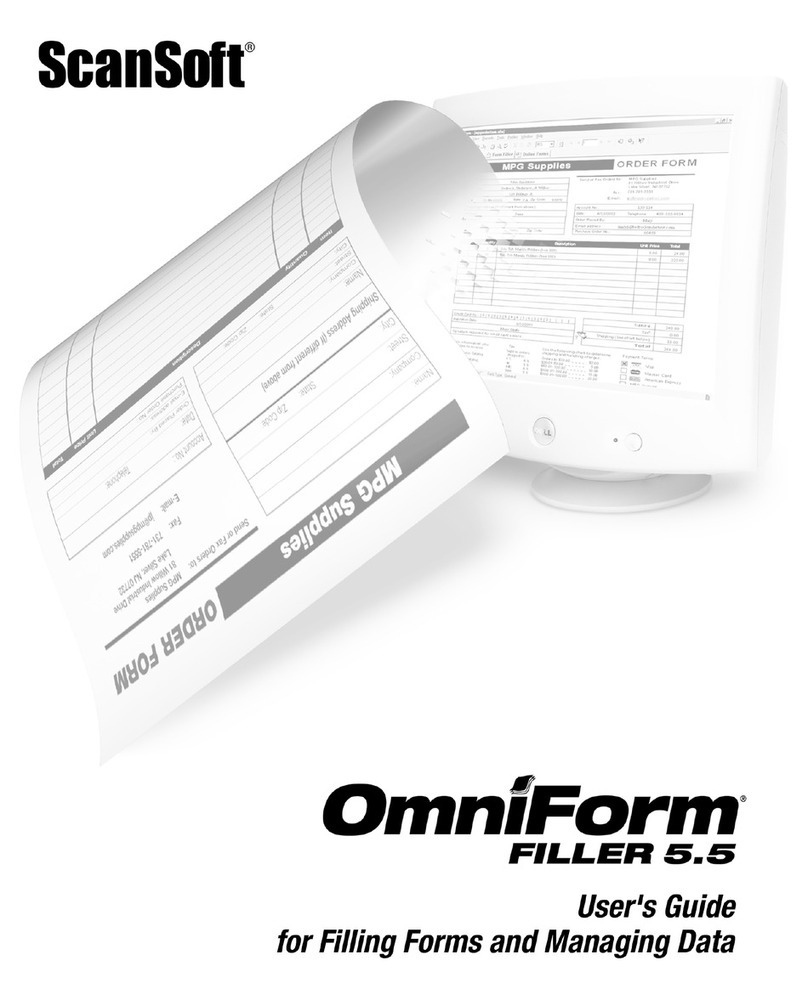
NUANCE
NUANCE OMNIFORM FILLER 5.5 FOR DESIGNING AND DISTRIBUTING... User manual
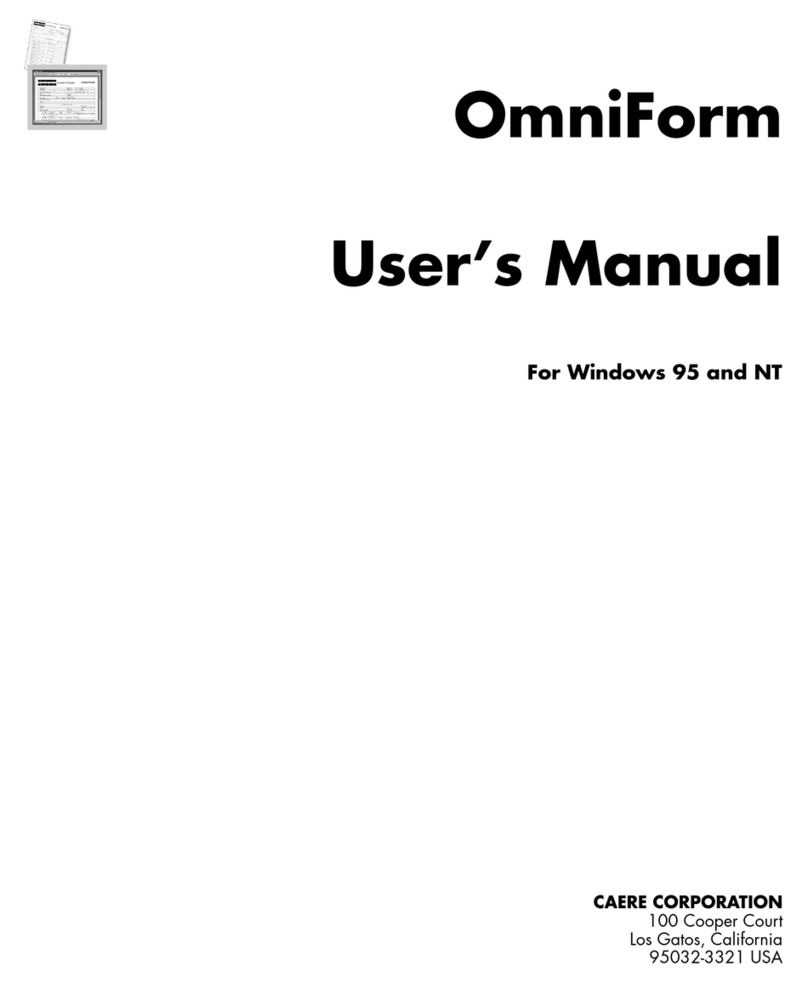
NUANCE
NUANCE OMNIFORM 3 User manual
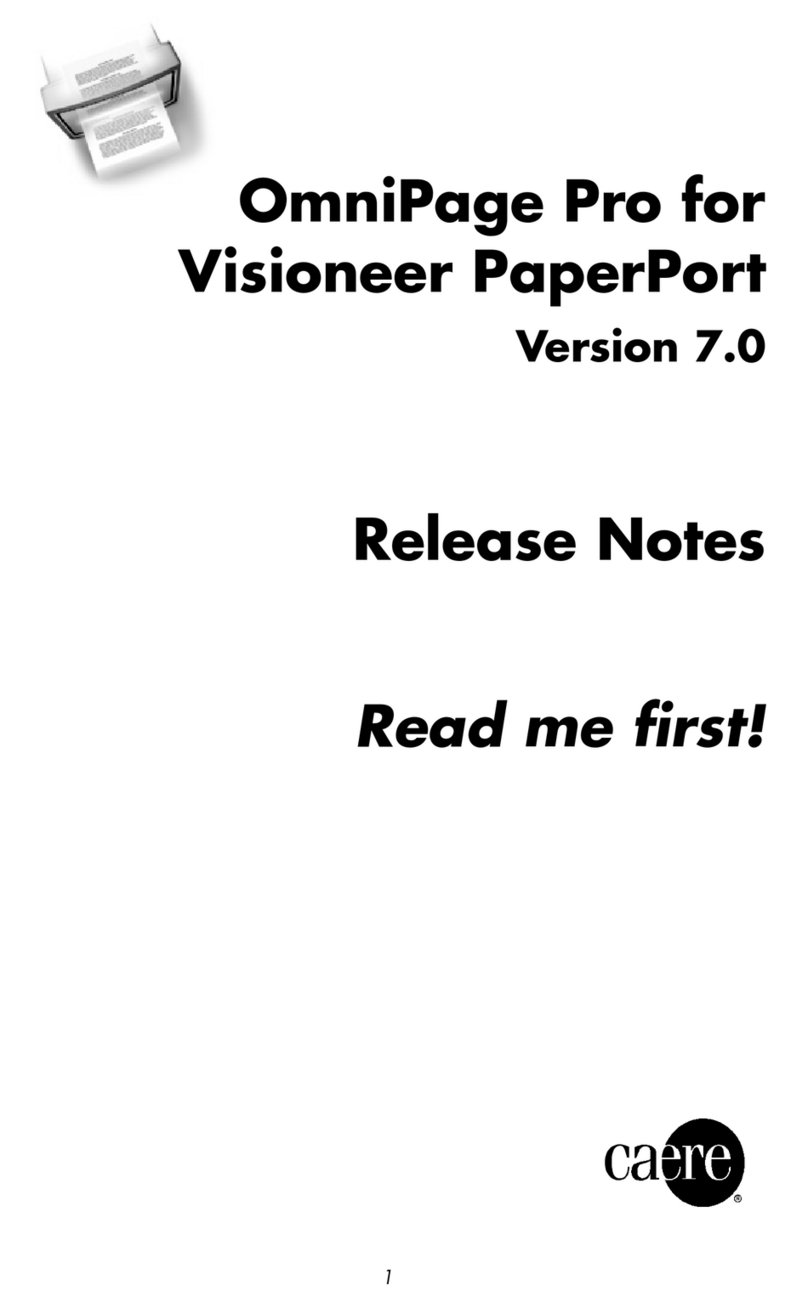
NUANCE
NUANCE OMNIPAGE PRO 7 FOR VISIONEER PAPERPORT User manual

NUANCE
NUANCE Series 60 Phones User manual
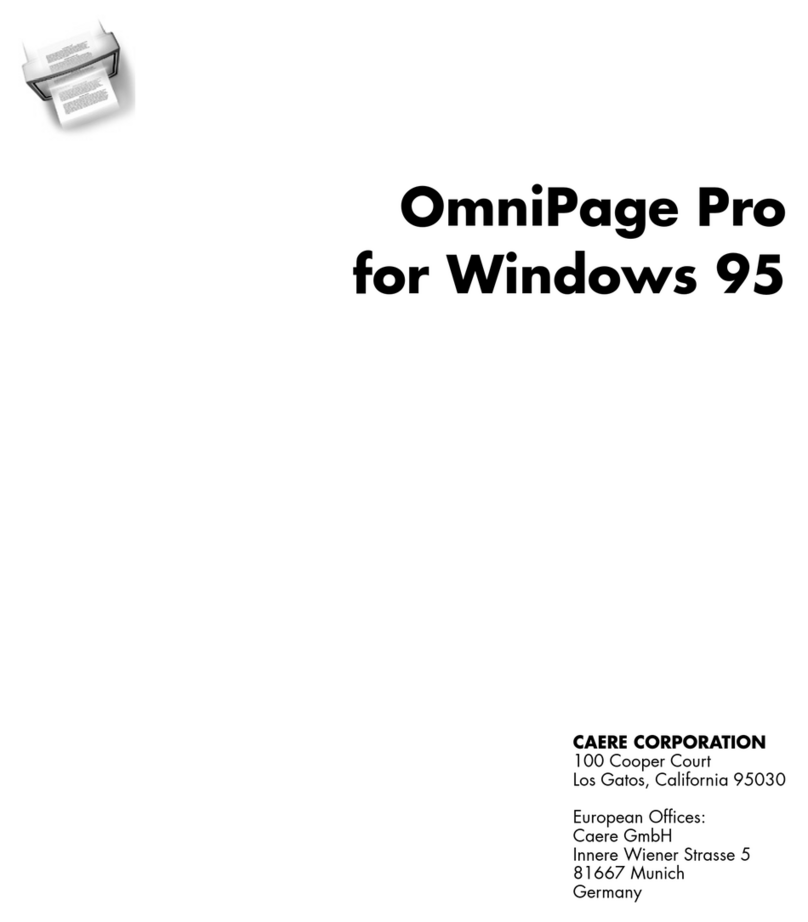
NUANCE
NUANCE OMNIPAGE PRO FOR WINDOWS 95 User manual
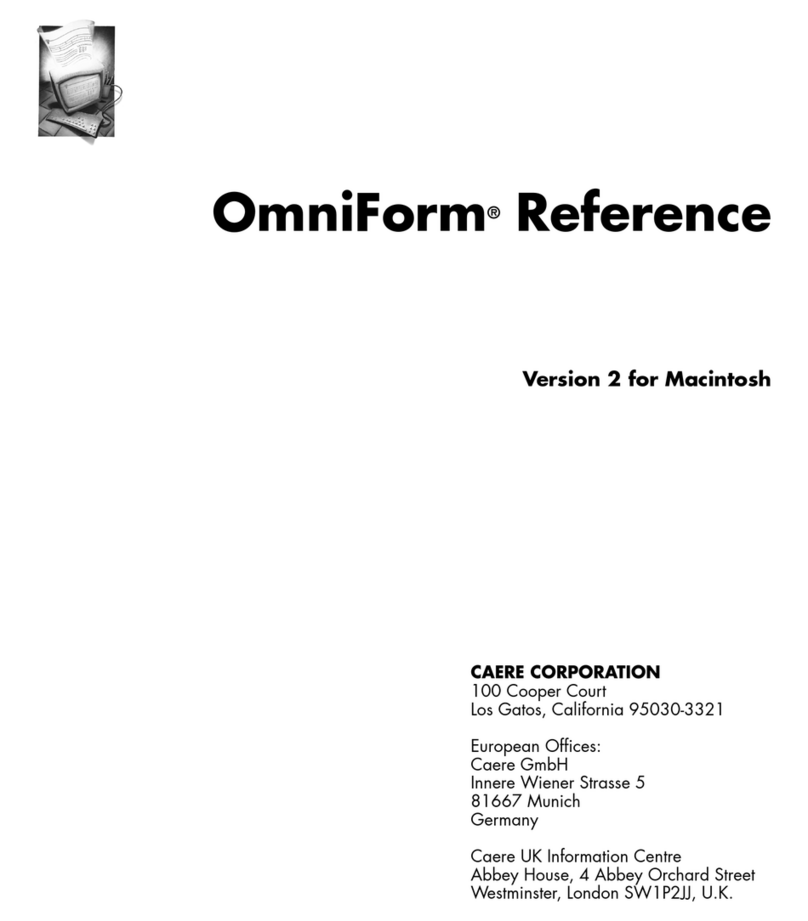
NUANCE
NUANCE OMNIFORM 2 MACINTOSH Service manual
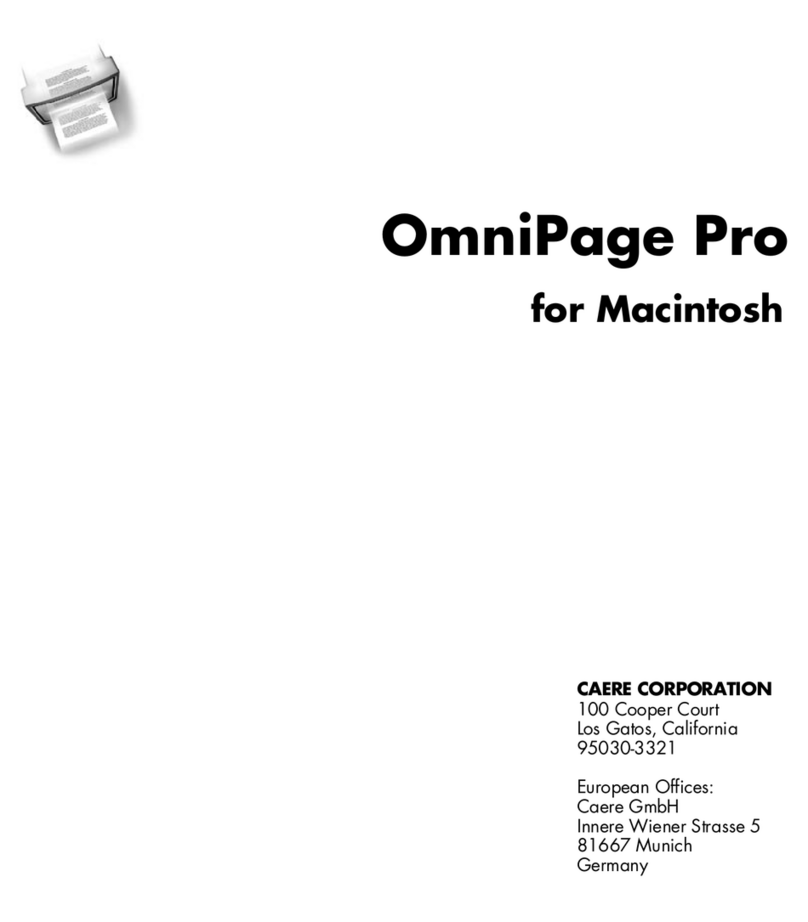
NUANCE
NUANCE OMNIPAGE PRO 7 FOR VISIONEER PAPERPORT User manual
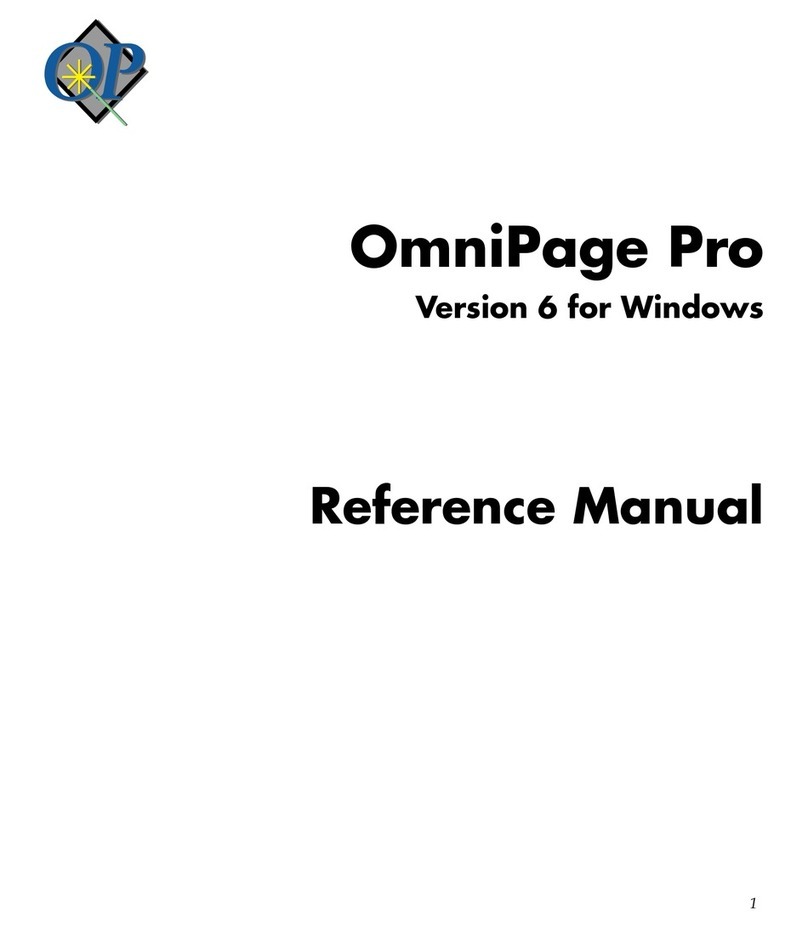
NUANCE
NUANCE OMNIPAGE PRO 6 - REFERENCE FOR WINDOWS User manual
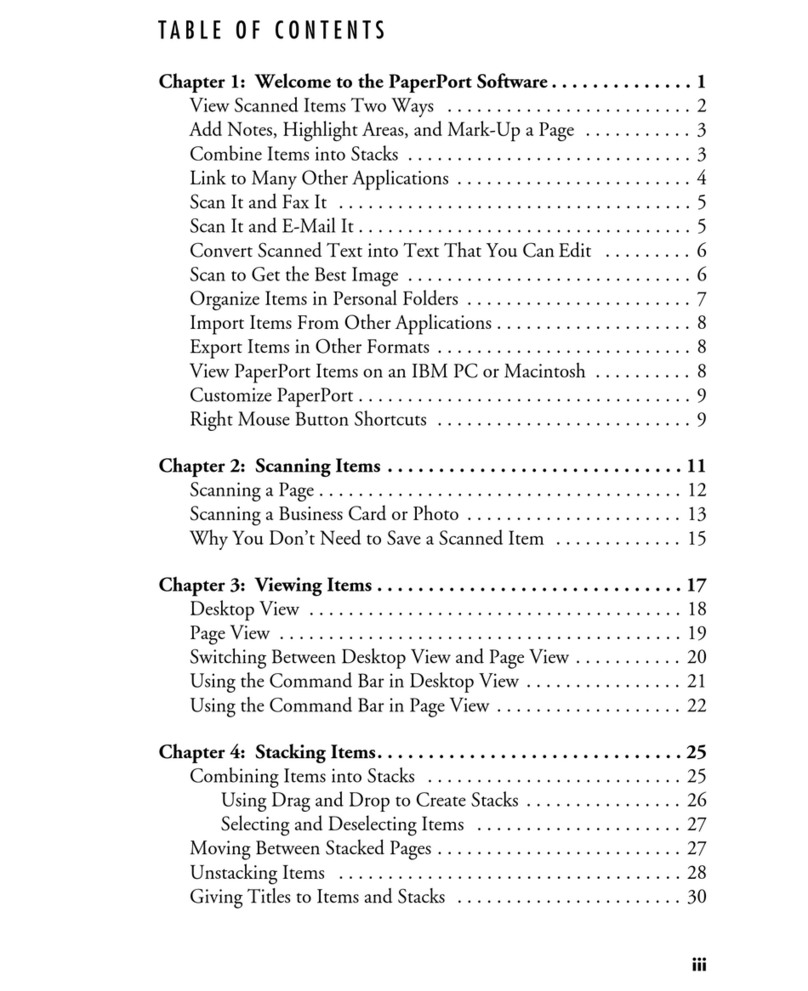
NUANCE
NUANCE PAPERPORT 4.0 DELUXE SOFTWARE FOR WINDOWS User manual
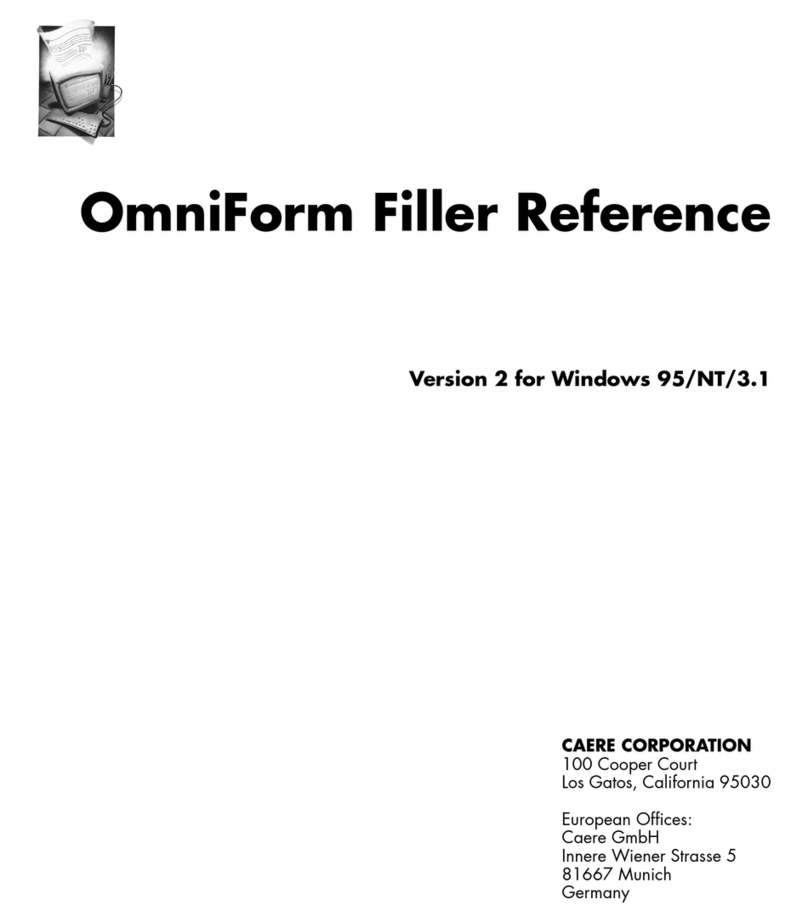
NUANCE
NUANCE OMNIFORM FILLER 2 REFERENCE FOR MACINTOSH Service manual
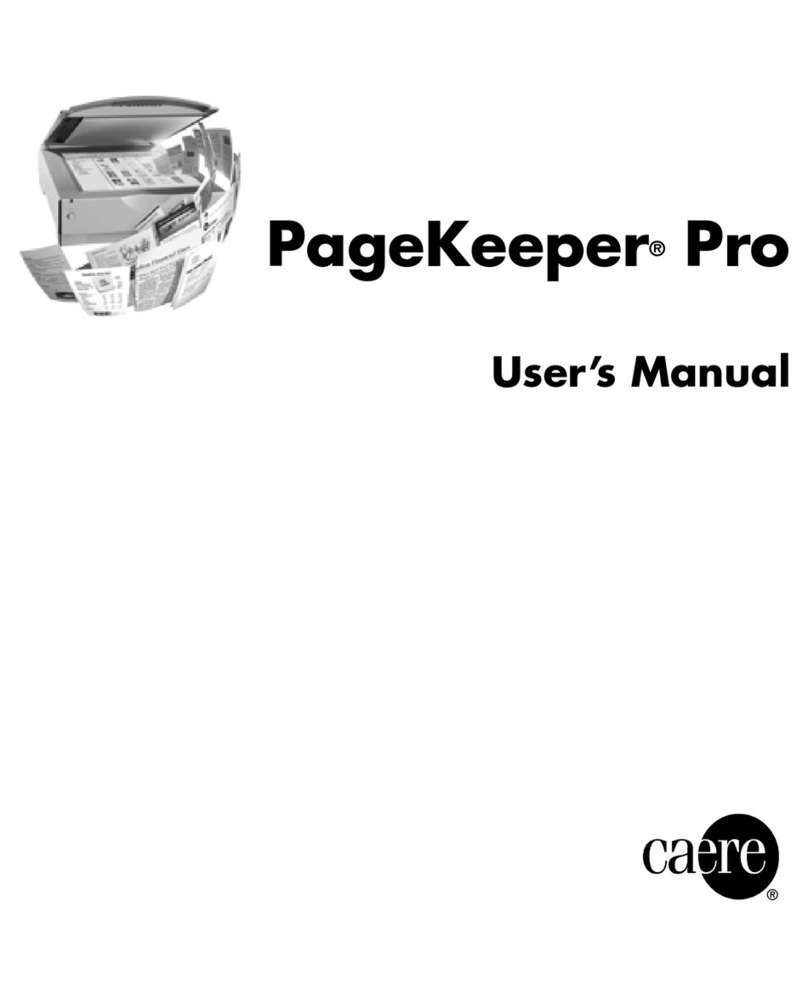
NUANCE
NUANCE PAGEKEEPER PRO 3 User manual
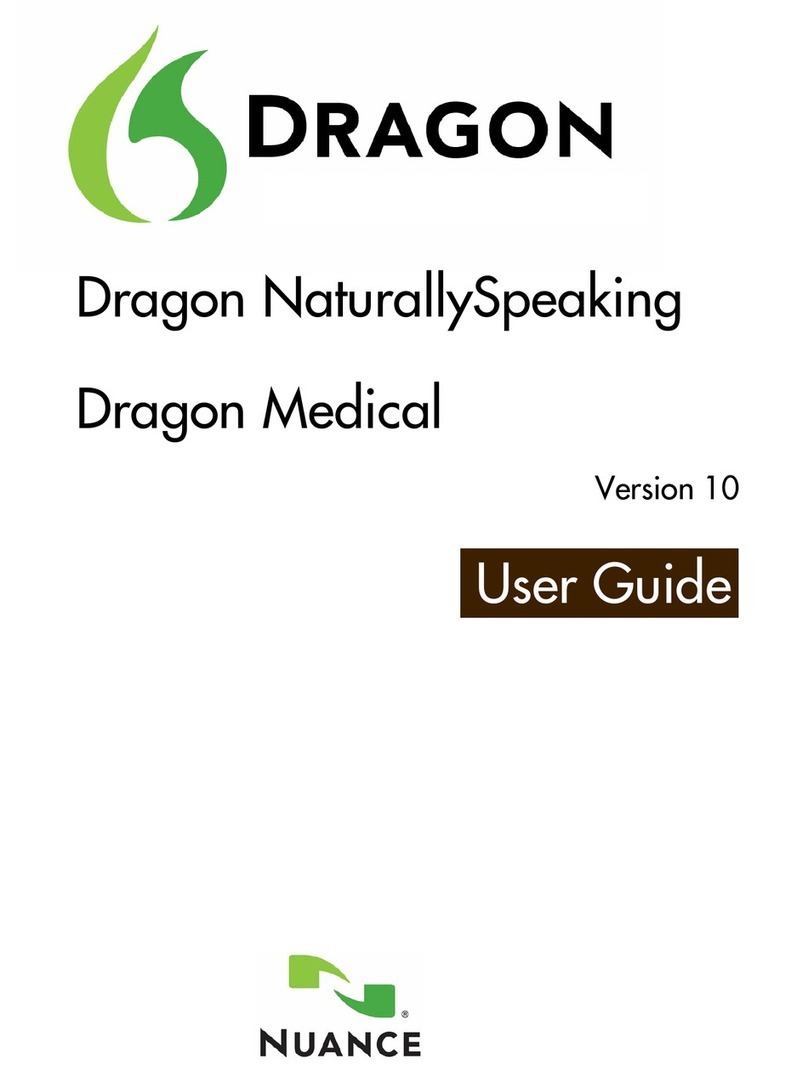
NUANCE
NUANCE DRAGON MEDICAL - VERSION 10 User manual
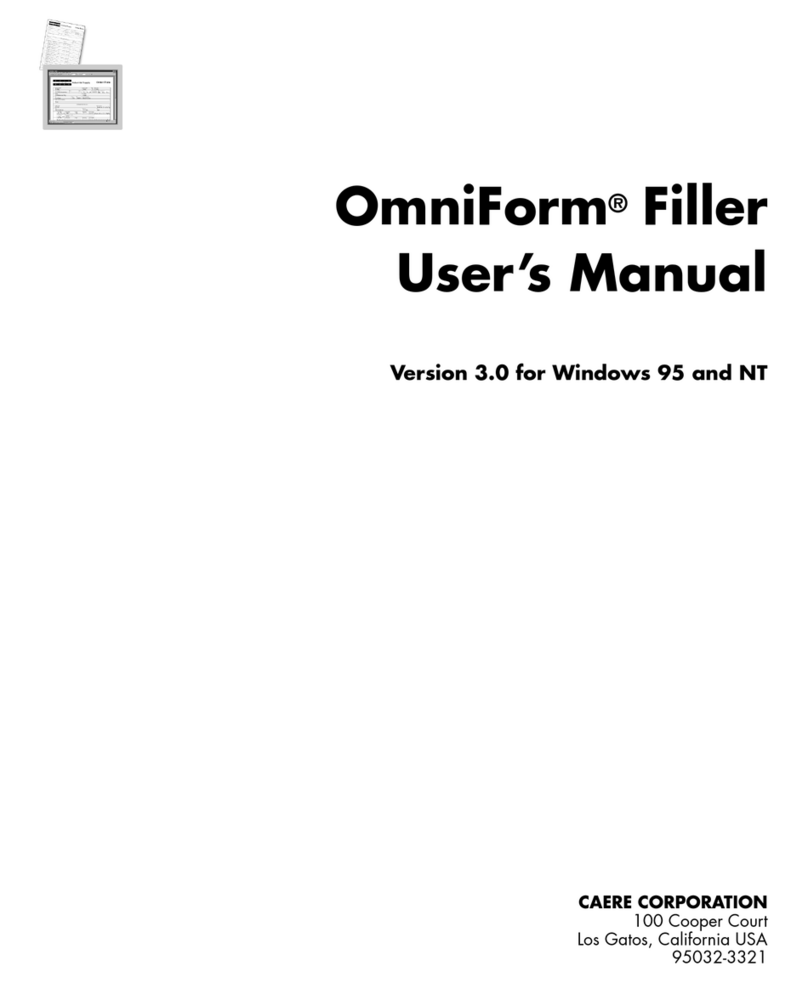
NUANCE
NUANCE OMNIFORM 3 User manual
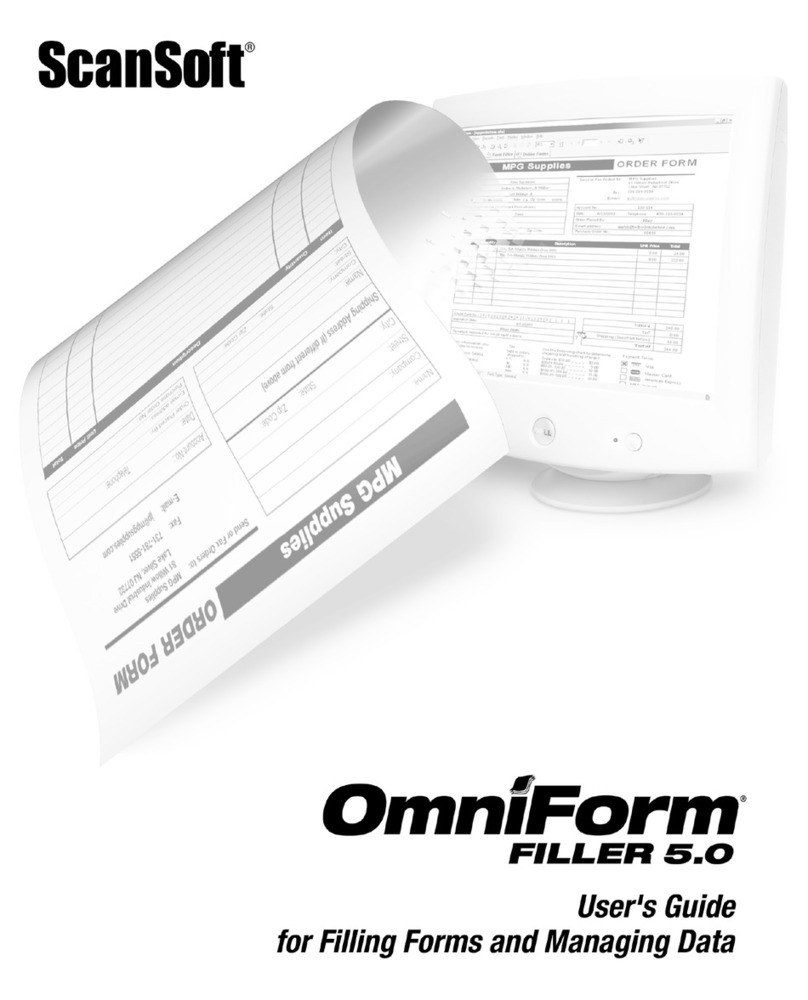
NUANCE
NUANCE OMNIFORM FILLER 5 FOR FILLING FORMS AND MANAGING... User manual
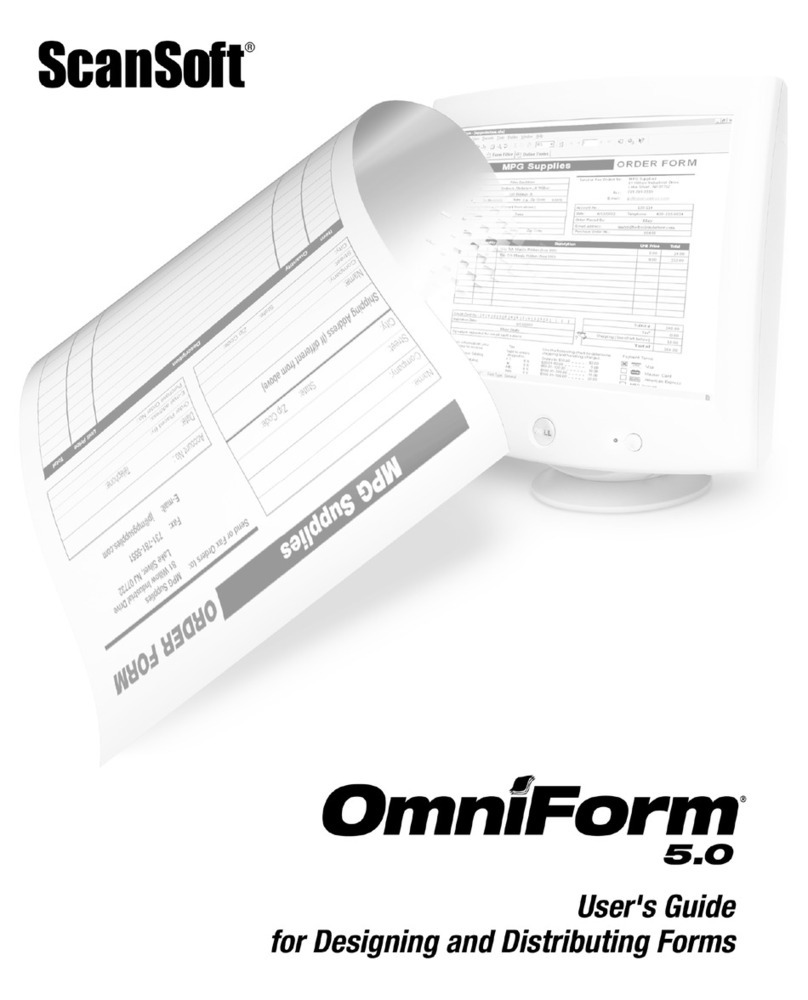
NUANCE
NUANCE OMNIFORM 5 FOR DESIGNING AND DISTRIBUTING... User manual

NUANCE
NUANCE DRAGON NATURALLYSPEAKING 8-QUICK Reference guide
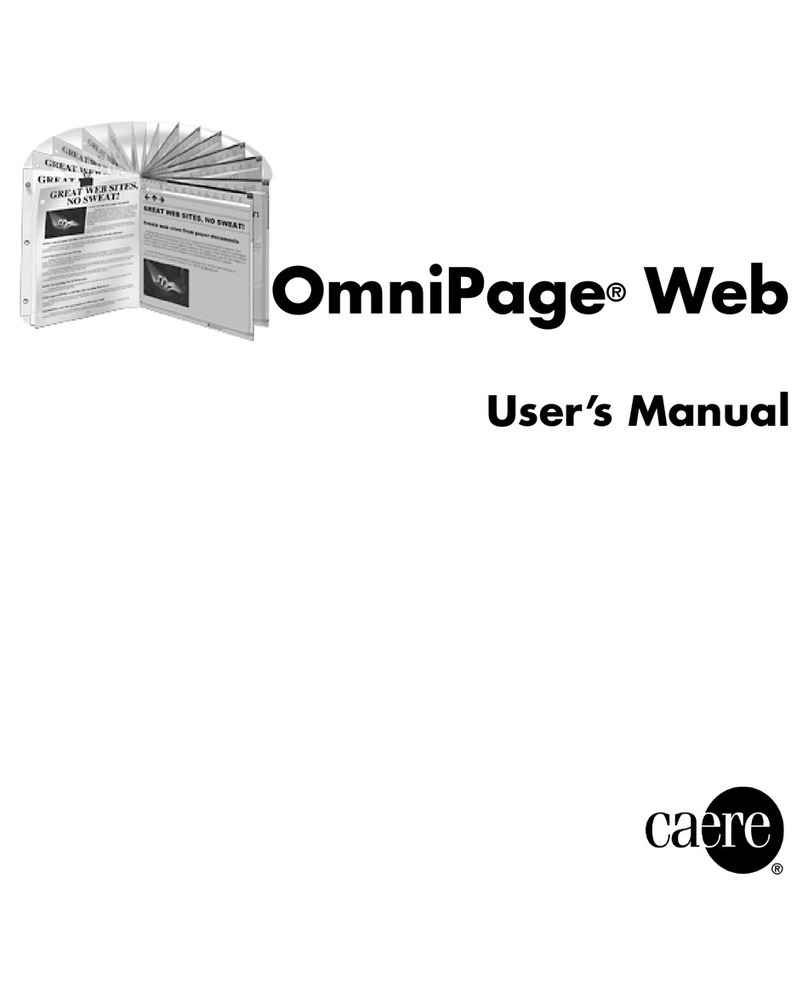
NUANCE
NUANCE OMNIPAGE WEB User manual
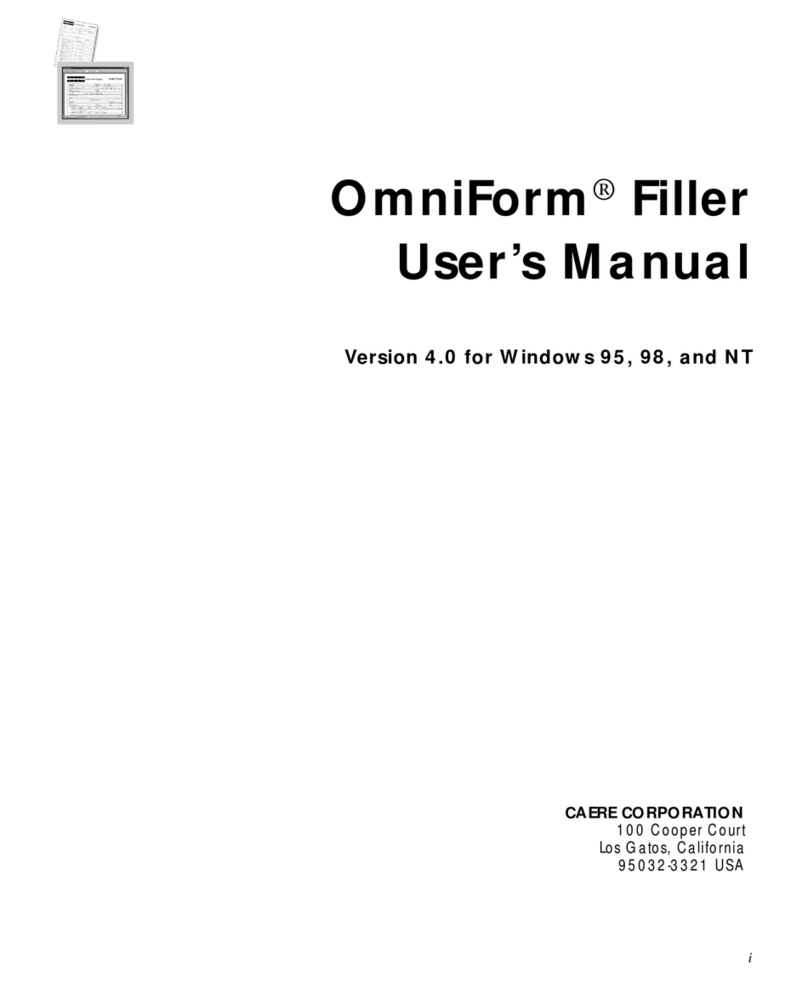
NUANCE
NUANCE DRAGON NATURALLYSPEAKING PROFESSIONAL 4- User manual
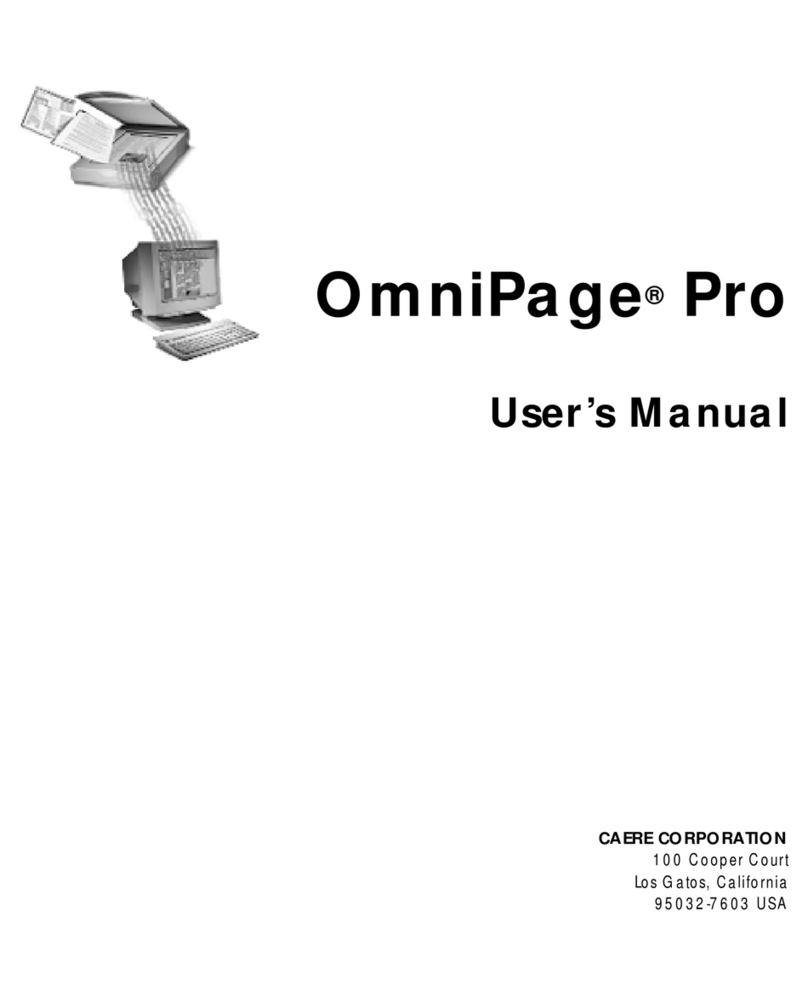
NUANCE
NUANCE OMNIPAGE PRO 9 User manual
Popular Software manuals by other brands

Red Hat
Red Hat ENTERPRISE LINUX 4 - FOR X86-ITANIUM AND... installation guide

Avaya
Avaya OAISYS NetSuite 4.2 Application notes

Asante
Asante SmartBridge V1.0 user manual

Xerox
Xerox Wide Format 6204 installation guide

SAS
SAS Scalable Performance Data Server 4.5 Administrator's guide

Lucid
Lucid FM2A85X Extreme6 installation guide

Juniper
Juniper JUNOS PUS MOBILE SECURITY SUITE datasheet

GRASS VALLEY
GRASS VALLEY NETCONFIG V2.0.12 instruction manual

Epson
Epson Stylus Pro 9880 ColorBurst Edition - Stylus Pro 9880... Getting started

COMPRO
COMPRO COMPROFM manual

Muratec
Muratec OFFICEBRIDGE ONLINE user guide

Oracle
Oracle Contact Center Anywhere 8.1 installation guide