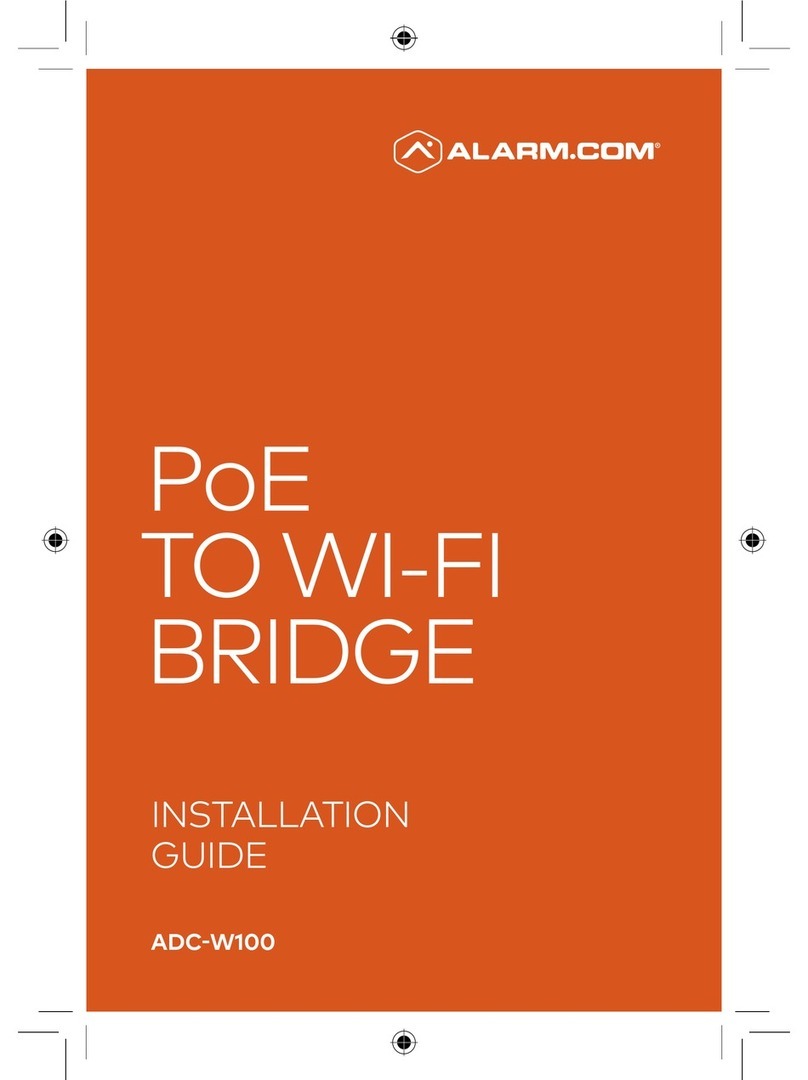Copyright © 2012 Alarm.com |www.alarm.com | v2.0
NetworX HSPA 3G Module |Installation Guide
LED L4 (green)
L4 indicates the HSPA signal level as a number of flashes (0 to 5 bars). The
number of bars may not correspond to the bars shown on your cell phone. A
level of 5 bars is obtained only in the strongest signal conditions.
Signal level is updated every ten seconds if it fluctuates, or every 30 seconds
if it is fairly stable.
If L4 is not flashing it indicates one of the following states:
•The module is in Powersave Mode
•The module just powered up
•There is no HSPA coverage in the area. Alarm.com recommends a
steady signal level of 2 or higher for proper operation of the module.
In Connected Mode, the LED toggles on and off.
LED L5 (yellow)
L5 indicates Z-Wave errors. See Table 6 above for more details.
Module States (modes)
There are three module states (modes).
Idle
In Idle mode, the AC power is up, the battery level is greater than 11.5 volts,
and the module is not currently connected to the Alarm.com servers. This is
normal for the module and the most common state.
LED 1. Flashes errors, if any.
LED 2. Indicates communication with the panel.
LED 3. Indicates communication with the radio unit.
LED 4. Indicates the signal level (1 to 5 bars).
PowerSave mode
In PowerSave mode, the module just powered up, AC power is down, or
battery level is less than 11.5 volts. The radio part of the module draws 10
mA in PowerSave mode. It is fully functional and will go into Connected
mode as soon as a signal needs to be sent. Doing a manual phone test will
switch the module into Idle mode and update the signal level reading.
LED 1. Inactive.
LED 2. Indicates communication with the panel.
LED 3. Same flashing pattern as LED 2.
LED 4. Inactive.
Connected mode
In Connected mode, the module is connected to the Alarm.com servers and
reported an alarm or other condition. The module stays in Connected mode
for at least six minutes after the last message is exchanged. Entering Installer
Programming mode will cause the module to go into Idle mode.
LED 1. Flashes errors, if any.
LED 2. Indicates communication with the panel.
LED 3. Indicates communication with Alarm.com.
LED 4. Alternates two seconds on, then two seconds off.
Module Troubleshooting Information
During account creation and other troubleshooting it may be necessary to
know the serial number, the SIM card number, or the types of reports that
the HSPA 3G module is allowed to transmit. These can be found using the
following procedure on an LCD keypad (Skip this section if there is no LCD
keypad connected to the panel):
The HSPA 3G module will record its serial number, SIM card number, or list
of allowed reports into the name fields of zones 190, 191, and 192 of the LCD
keypad. These zone names can be viewed on any LCD keypad, even if the
panel doesn't support 192 zones. To access these zone names, press *92 +
installer code to enter Zone Name Programming Mode. Then enter 192# for
the module serial number, 191# for the SIM number, or 190# for the reports
list.
By default, the keypad shows "Zone 190", "Zone 191", or "Zone 192". To tell
the HSPA 3G module to show its information in place of these zone names,
add a space in front of the zone names by pressing the Stay button, followed
by * (star button) and # (pound button) to validate the entry. When you are
done with all 3 zones, press Exit to leave programming mode.
Within 1 to 2 minutes, the module will update the zone names that start with
a space with the required information. Zone 192 will show the updated serial
number, zone 191 will show the updated SIM card number, and zone 190 will
show the updated list of allowed reports. You can tell that the module
updated the fields by the fact that the leading space will have been removed.
Table 7 describes the reporting bits as indicated in the text field for zone
#190:
Table 7: Reporting Bits
Phone failure (phone failure will always be reported for alarms and cancels)
Equipment List and Zones
On NX, the Alarm.com module cannot automatically determine how many
zones are installed. The module assumes that the first 20 zones are installed
by default. The module needs to know the highest numbered zone installed
in order to send an accurate equipment list to Alarm.com. The equipment list
is used for alarm reporting to the Central Station and is displayed on the
Alarm.com websites.
The number of zones can be changed via one of these 4 methods:
•Trip the highest zone installed (put the zone in alarm or do the Walk-
Test procedure). This method can only increase the number of zones.
To decrease the number of zones, use one of the alternative options
below.
•Send the “Highest Zone Number” command from the Equipment page
on the Dealer Web Site.
•Enter the max zone number in location 189 of the main LCD keypad
(see procedure below)
•Zones that are not installed should be skipped by setting their partition
to 0 (locations 26, 28, 32...) or else they will be listed in the equipment
list on the web site.
Note: NX-8E supports up to 192 Zones. Alarm.com can monitor any of the
first 120 zones for Normal Activity (non-alarm sensor activity - subject to
the limitations of the Alarm.com service plan). All 192 zones are monitored
for Alarms and troubles.
Procedure for displaying or for changing the number of zones via location
189 of an LCD keypad:
1) Type *92 + installer code to enter Zone Name Programming Mode.
2) Enter 189#.
3) Press the STAY button to add a space at the beginning of the zone name.
4) Press * to validate the space.
5) Press # and EXIT to exit Zone Name Programming Mode.
Wait one minute and then repeat the steps above. You should see
“ZMAX:xxx”, with no space at the beginning, and with xxx being the highest
zone number that the HSPA 3G module is going to list in the equipment list.
To change this number of zones, do the following: