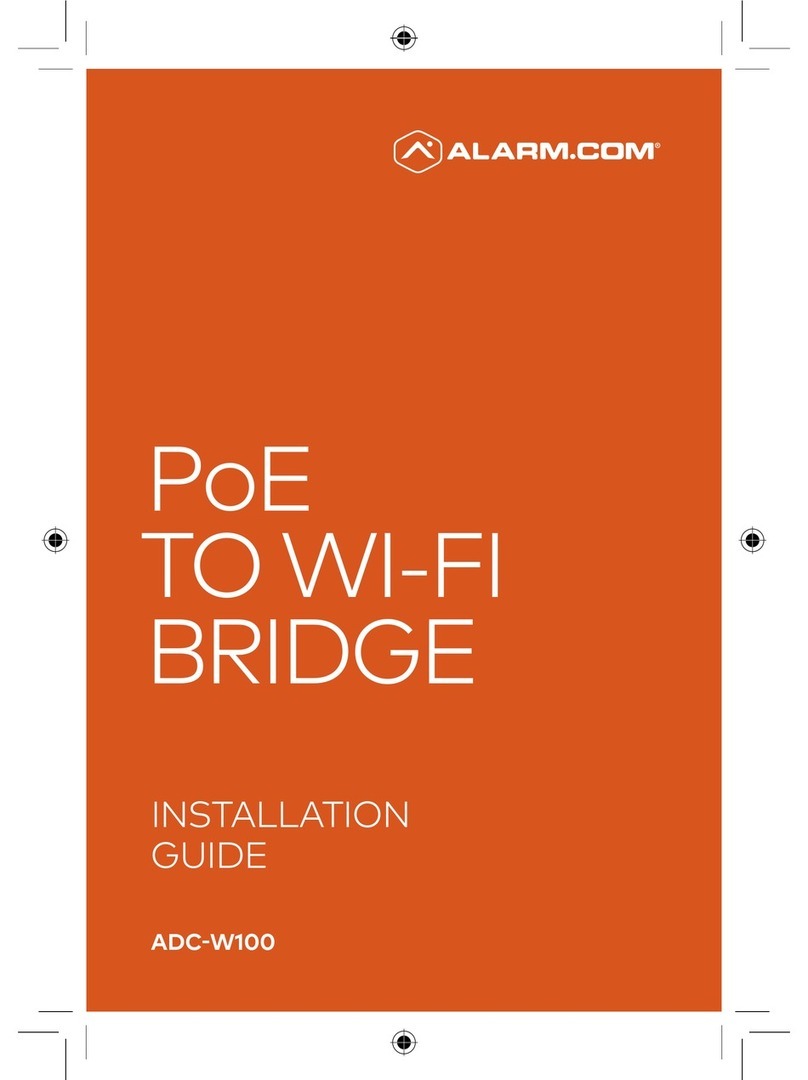❺Begin the installation by entering
the Alarm.com Smart Chime’s
MAC address, located on the back of
the chime, on the packaging, or on
the sticker that is included in
the packaging.
❻Follow the on-screen instructions to
finish adding the chime.
You can now unplug the chime and
install it in its final location.
Connecting an
Alarm.com Wi-Fi
device to the
Alarm.com
Smart Chime
❶Unplug the Alarm.com Smart Chime
and move it to a non-switched
electrical outlet between your home
router and your Alarm.com
Wi-Fi devices. Wait for the Power LED
to change from blinking to solid.
❷If the Router LED begins blinking,
wait for the LED to change from
blinking to solid.
❸If the Router LED does not begin
blinking, your Alarm.com Smart Chime
is too far from your home router.
Identify a non-switched electrical
outlet closer to your home router and
return to step 1.
❹Once the Router LED is solid, you
can assess the strength of the signal
being received on the Alarm.com
Smart Chime’s Wireless Network
Settings Page.
Wi-Fi Protected Setup
(WPS) mode
❶Be sure to add the Alarm.com Smart
Chime to an Alarm.com account
before using WPS mode to add video
cameras or other Wi-Fi devices to
the Wi-Fi network.
❷To enter WPS mode, press and release
the WPS button on the Smart Chime.
❸The WPS LED will rapidly flash to
indicate that the device is in
WPS mode.
❹Press the WPS button on the device
you want to add to the Smart Chime’s
Wi-Fi network.
❺The Devices LED will flash three
times and will become solid upon
a successful pairing.
8 9
become solid when an Internet
connection is successfully established.
❹Add the device to the account by either
selecting the account in MobileTech or
by using a web browser and entering
the following URL:
www.alarm.com/addcamera (you will
need the customer username
and password).
❺Begin the installation by entering the
Alarm.com Smart Chime’s MAC
address, located on the back of the
chime or on the packaging.
❻Follow the on-screen instructions
to finish adding the chime.
You can now unplug the chime and
install it in its final location.
AP mode
To ensure sufficient Wi-Fi signal,
complete these steps with the chime
in close proximity to your router.
❶Plug the Alarm.com Smart Chime into
a non-switched electrical outlet.
Wait for the Power LED to change
from blinking to solid.
❷On an Internet-enabled device, connect
to the Wi-Fi network “Chime Config
(XX:XX:XX)” where XX:XX:XX is the last
six characters of the Alarm.com Smart
Chime’s MAC address. The MAC
address and required Wi-Fi password
are located on the back of the chime,
on the packaging, or on the sticker
that is included in the packaging.
Note: This configuration network will
only be available when the device is
not connected to the home’s Wi-Fi
network. To switch to a different Wi-Fi
network, while actively connected
to the original network, use the
Alarm.com Smart Chime’s Wireless
Network Settings Page on the
Customer Website.
❸On the same device, open a web
browser and enter: http://connect.
alarm.com or http://192.168.173.1/ in
the URL field. Follow the on-screen
instructions to add the Alarm.com
Smart Chime to the Wi-Fi network.
The Router LED will begin blinking
when a connection is established
and will remain illuminated
when an internet connection is
successfully established.
❹Add the device to the account by
either selecting the account in
MobileTech or by using a web browser
and entering the following URL:
www.alarm.com/addcamera (you will
need the customer username and
password).