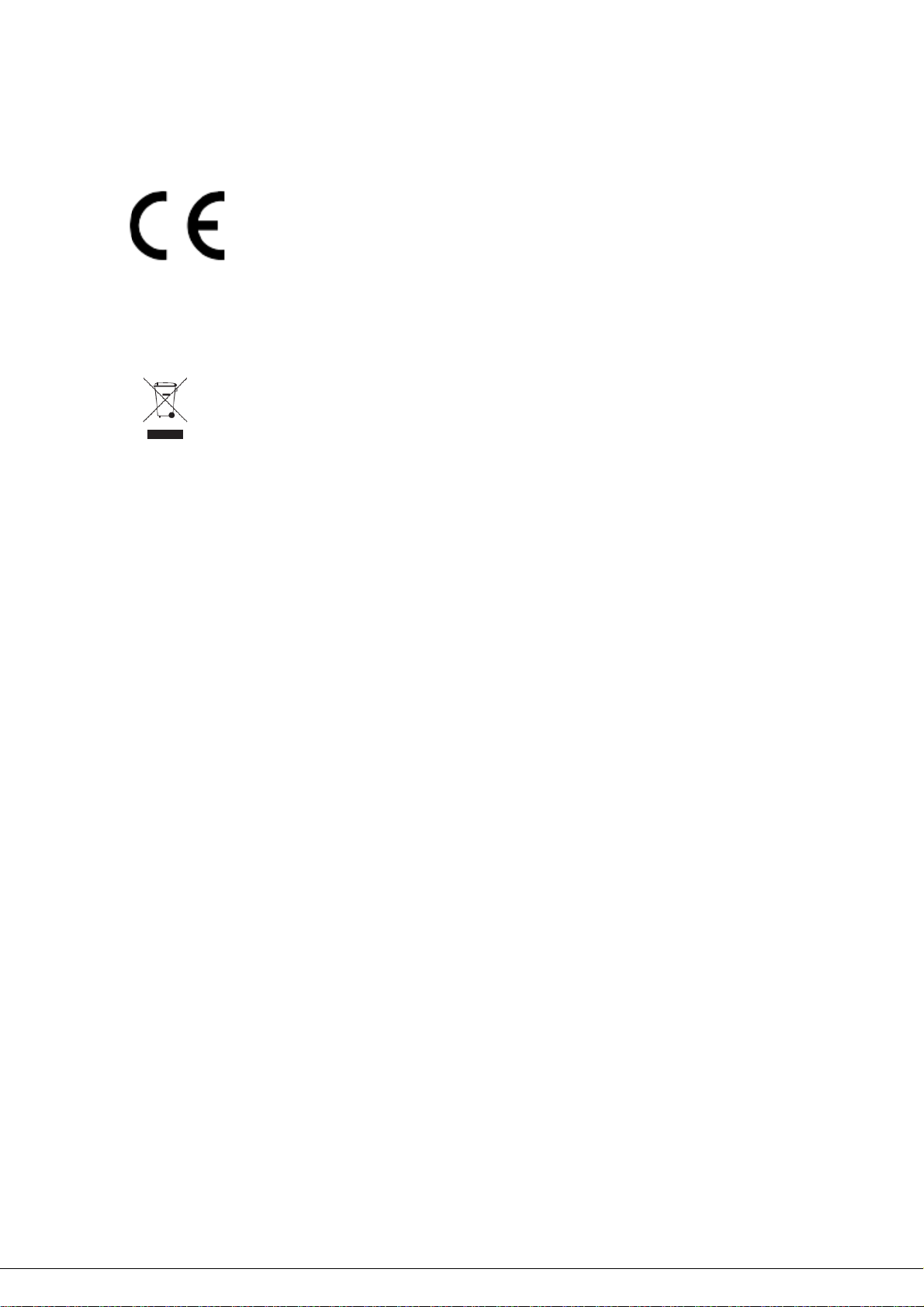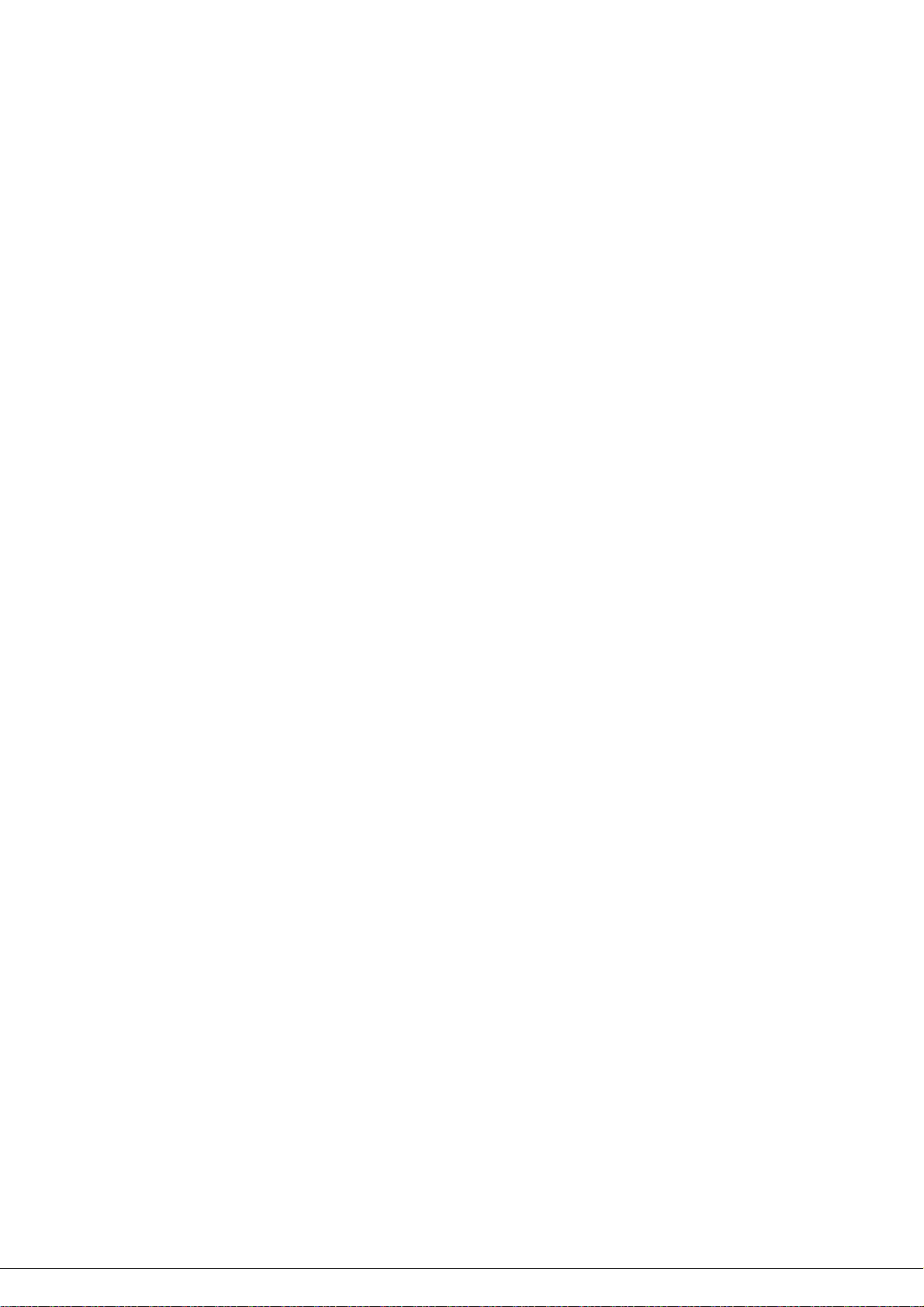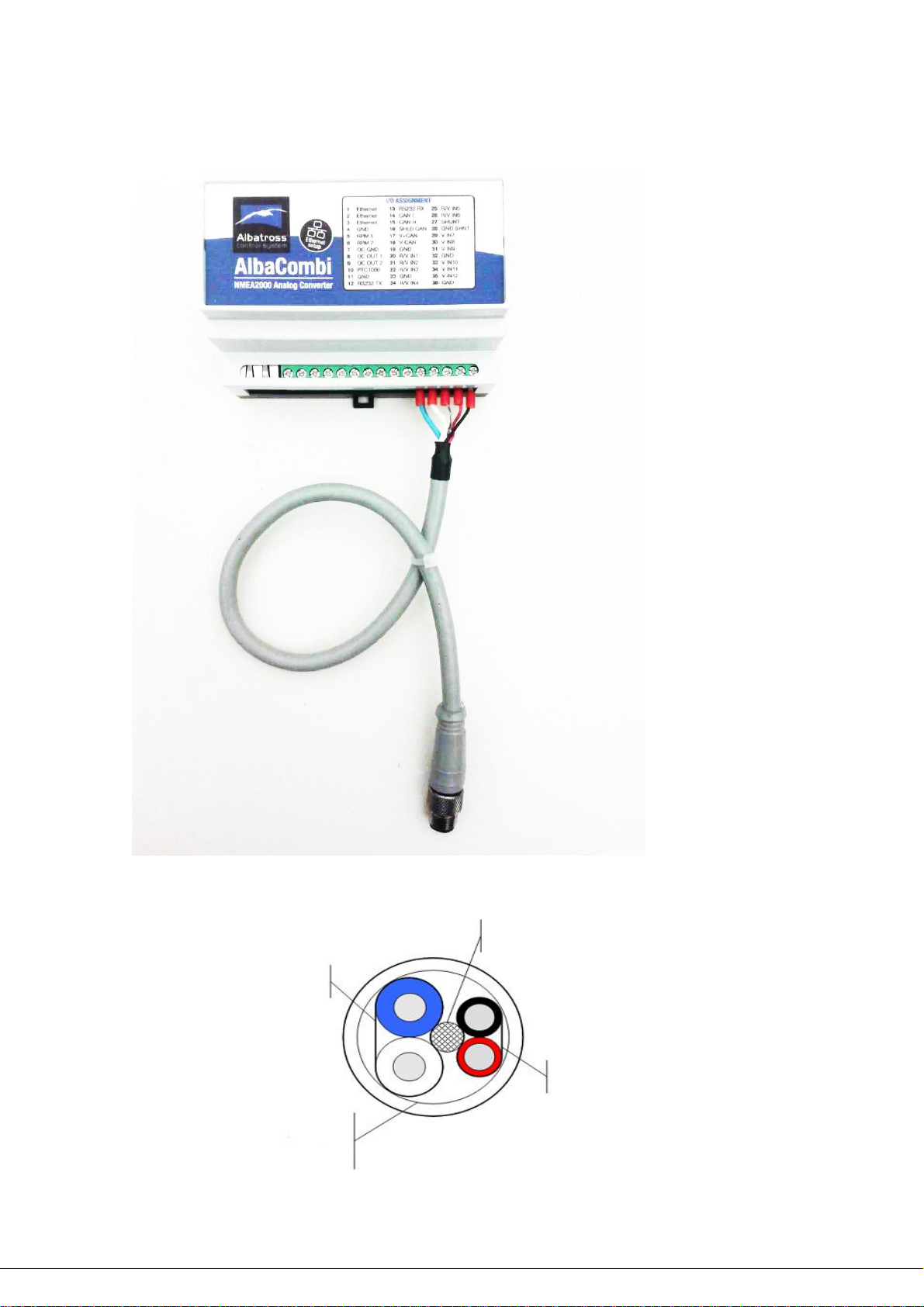INDEX
1.PRODUCT OVERVIEW.............................................................................................................1
1.1 Specifications ............................................................................................................2
1.2 PGNs Supported ........................................................................................................3
1.3 Din Rail Mounting......................................................................................................4
1.4 NMEA2000 Cable Connection ....................................................................................5
1.5 NMEA2000 Networks ................................................................................................8
1.6 Power Supply input of AlbaCombi..............................................................................9
1.7 NME2000 Minimum Network Requirements .............................................................9
2. Installation & Configuration ..................................................................................................9
2.1 First Start and IP Configuration and AlbaCombi Web-Interface......................................10
2.1.1 For Windows ..........................................................................................................10
2.1.2 For Mac ..................................................................................................................14
3. AlbaCombi Web Interface ...................................................................................................16
3.1 “GENERAL” Option ........................................................................................................16
3.2 “BACKUP” Option..........................................................................................................17
3.3 “CHANNELS” Option......................................................................................................17
3.3.1 RPM Inputs.............................................................................................................18
3.3.2 PTC1000 Input ........................................................................................................20
3.3.3 Voltage or Resistive Inputs......................................................................................22
Calibration Curve Example ..................................................................................................26
3.3.4 Shunt Input.............................................................................................................30
3.3.5 Voltage Inputs ........................................................................................................32
3.4 “OUTPUT” Option..........................................................................................................33
3.5 “N2K” Option ................................................................................................................34
3.5.1 PGN127488 Engine Rapide Update .........................................................................35
3.5.2 PGN127489 Engine Parameter Dynamic .................................................................36
3.5.3 PGN127508 Battery Status......................................................................................37
3.5.4 PGN127505 Fluid Level ...........................................................................................38
3.5.5 PGN130312 Temperature .......................................................................................39
3.5.6 PGN130314 Pressure ..............................................................................................40
Configure AlbaCombi N2K into your Plotter.........................................................................40
3.6 “DISPLAYS” Option ........................................................................................................47
3.7 “FULLVIEW” Option.......................................................................................................49
4. Tacho Inputs .......................................................................................................................51
4.1 Ignition Coil...................................................................................................................51