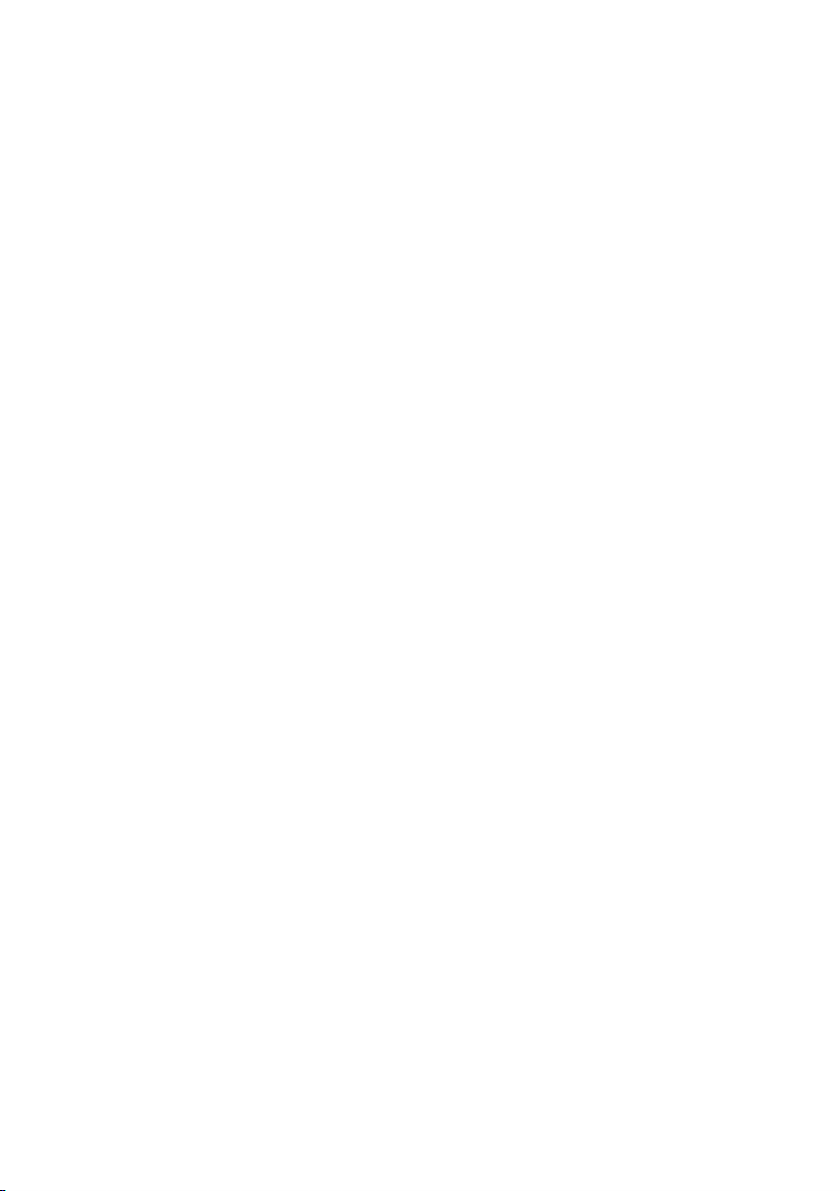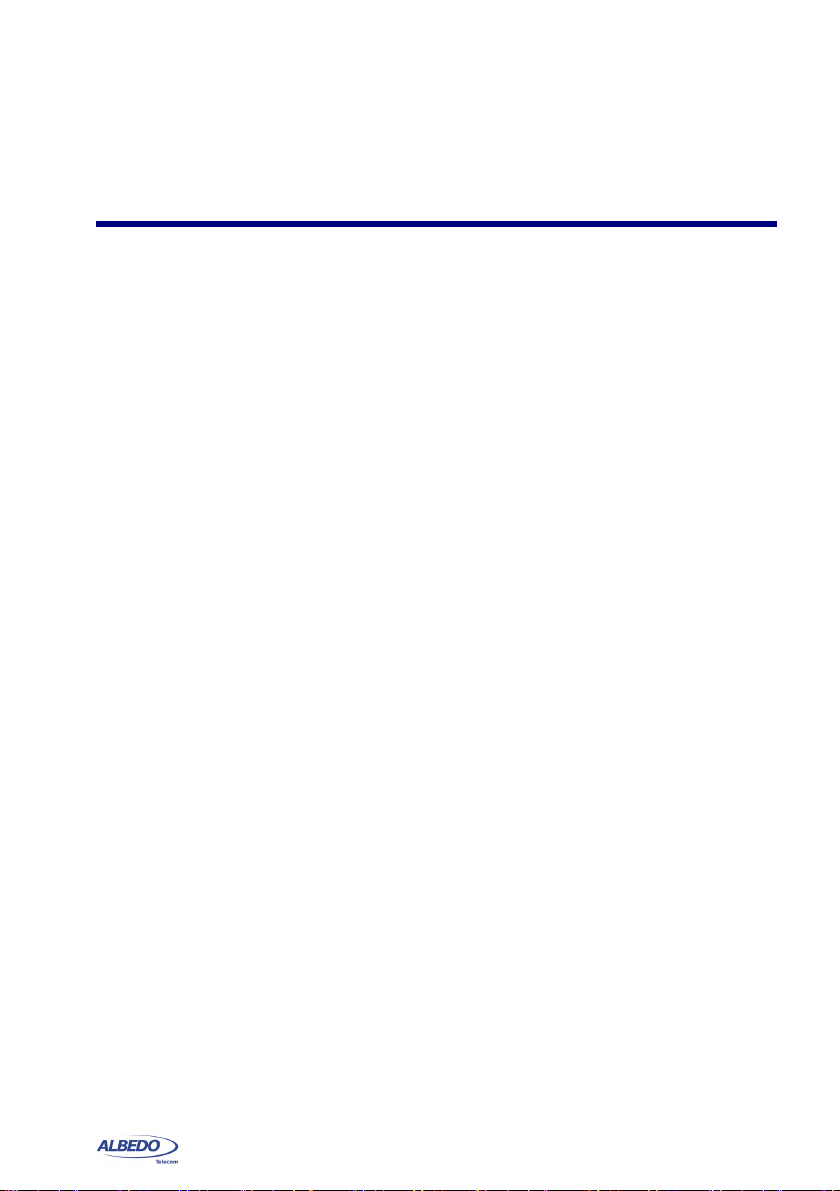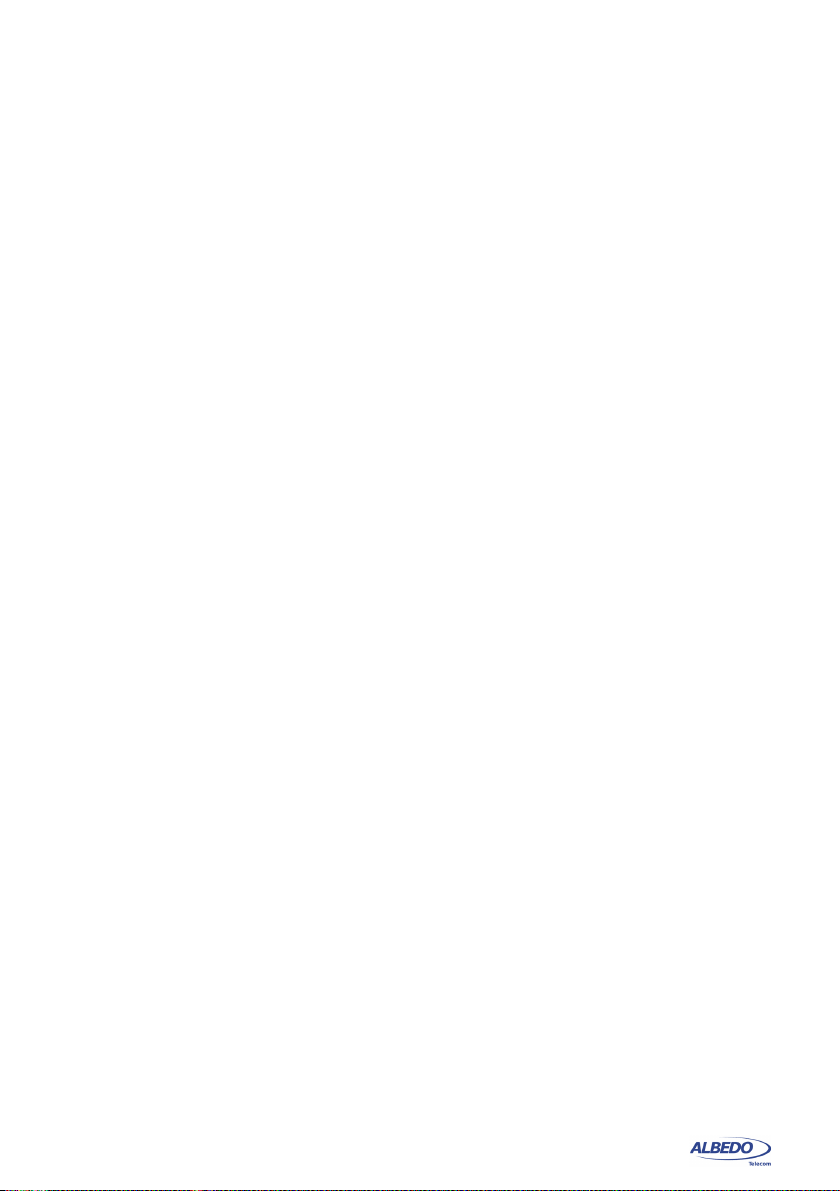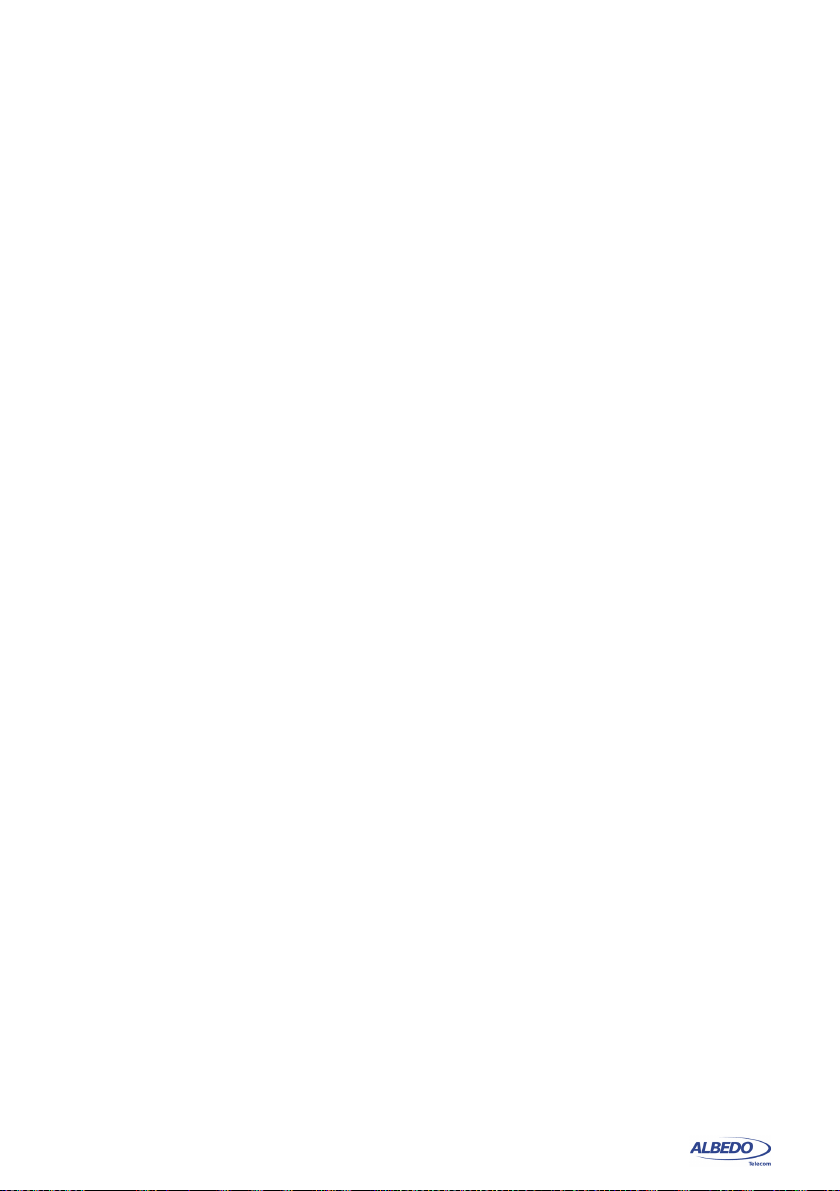ALBEDOTelecom-Joand’Àustria,112-Barcelona-08018-www.albedotelecom.com
User Guide
iv
TDEV ...................................................................................................50
Measuring Output Wander..............................................................................52
Wander Generation.........................................................................................55
Measuring MTIE/TDEV ...................................................................................56
Chapter 6: Tests over G.703 Signals ......................................................................61
The E1 Frame.................................................................................................61
Frame Alignment .................................................................................62
NFAS ...................................................................................................62
Multiframe CRC-4................................................................................62
Signalling Channel...............................................................................64
Generation and Analysis of Framed Signals...................................................64
Using the Multiplexer and the Demultiplexer .......................................68
FAS / NFAS Generation and Analysis ............................................................69
CAS Generation and Analysis ........................................................................70
Event Insertion and Analysis...........................................................................72
The LEDs Panel ..................................................................................73
Defect and Anomaly Counters.............................................................74
The Event Logger ................................................................................77
Event Insertion.....................................................................................79
Using the G.703 / E0 Port ...............................................................................81
Chapter 7: BER and Performance Tests ................................................................83
Setting up the Test Pattern and External Interface .........................................83
Computing the BER ........................................................................................86
Testing Performance.......................................................................................87
Setting the Performance Objectives ....................................................87
Running the Performance Test............................................................89
Chapter 8: Data Communications Testing.............................................................91
Emulating Datacom Endpoints........................................................................91
Using the Circuit Map ..........................................................................96
DTE and DCE Monitoring ...............................................................................98
Add / Drop of E1 Tributaries to Datacom Interfaces .......................................99
IEEE C37.94 Testing ....................................................................................100
Connection to the Network and Configuration...................................101
Measuring Frequency and Bit Rate ...................................................102
Running BER and Performance Tests ..............................................102
Event Generation and Analysis .........................................................103
Measuring Round Trip Delay.............................................................103
Chapter 9: Test Management ................................................................................105
Generating Reports.......................................................................................105
File Management ..........................................................................................107
Saving Configurations .......................................................................108
Renaming Files..................................................................................108
Deleting Files.....................................................................................108
Exporting Files to External Devices...................................................109
Importing Configurations ...................................................................109