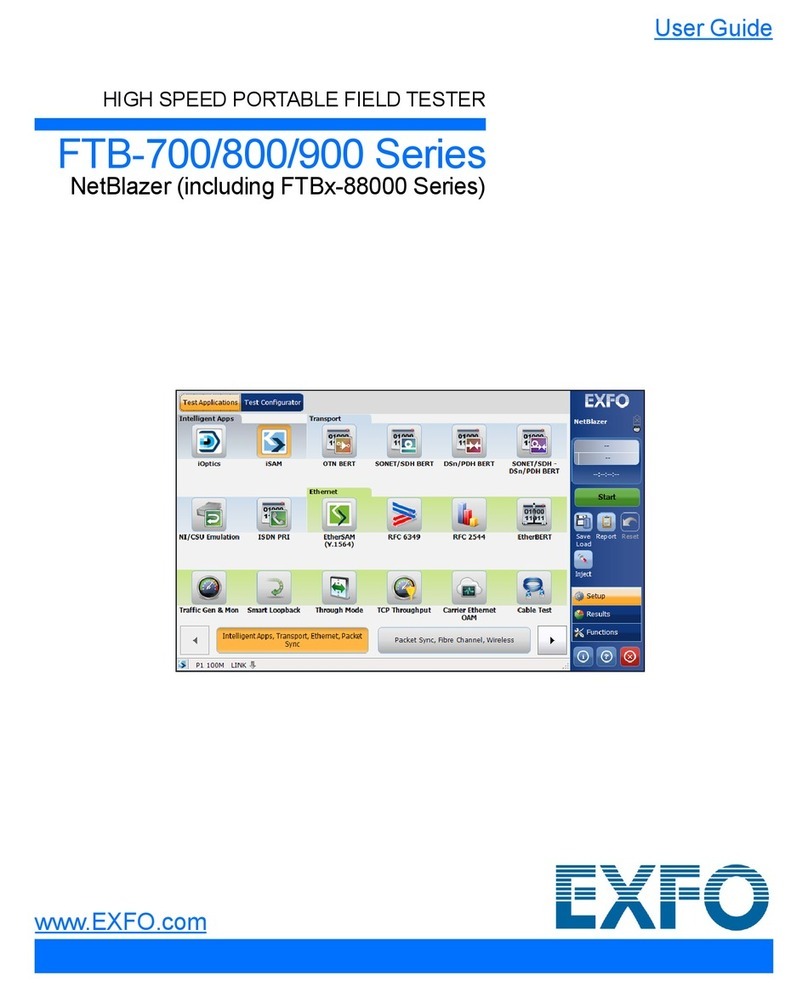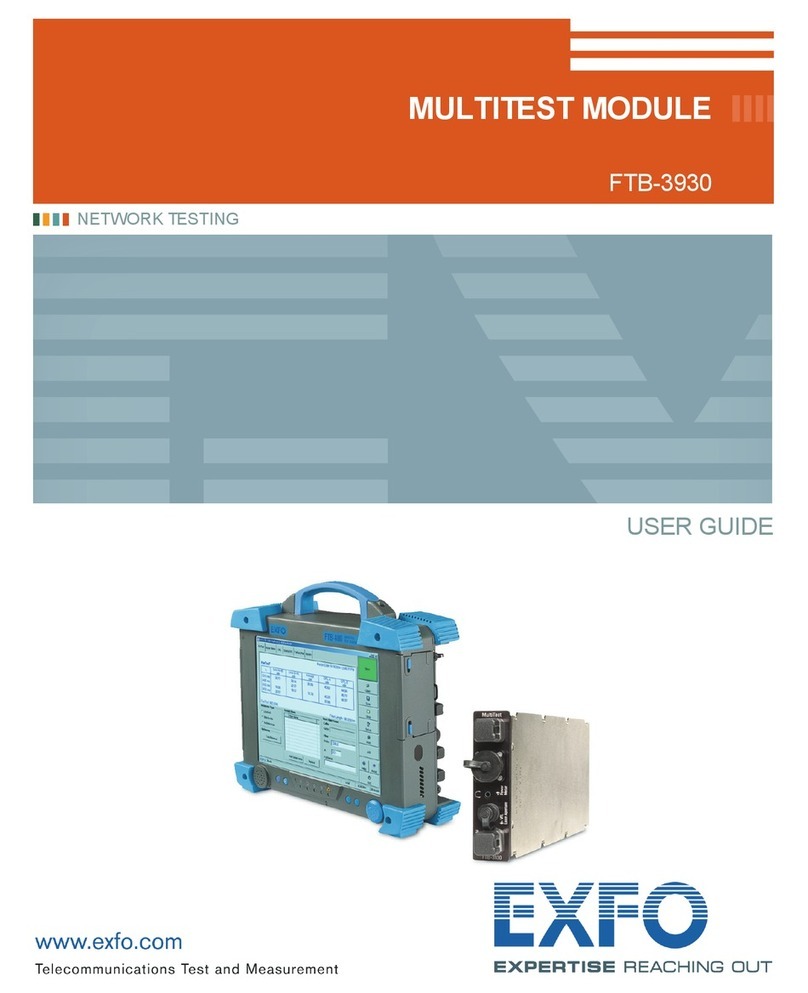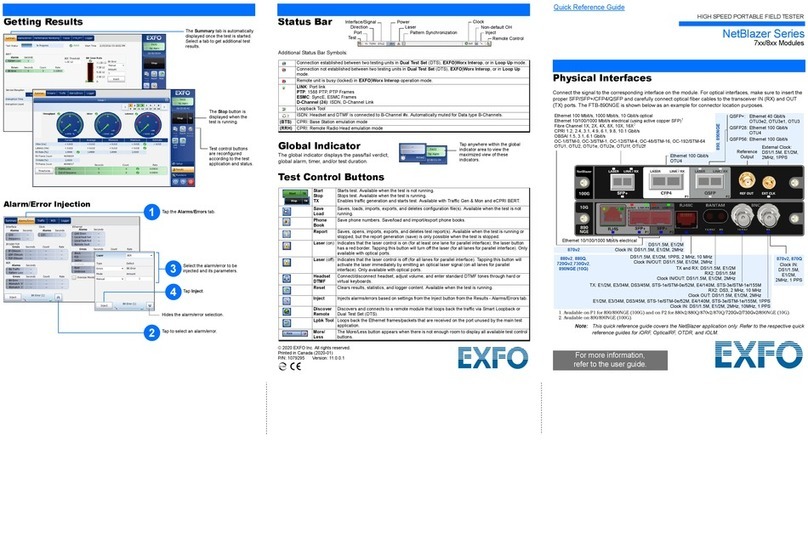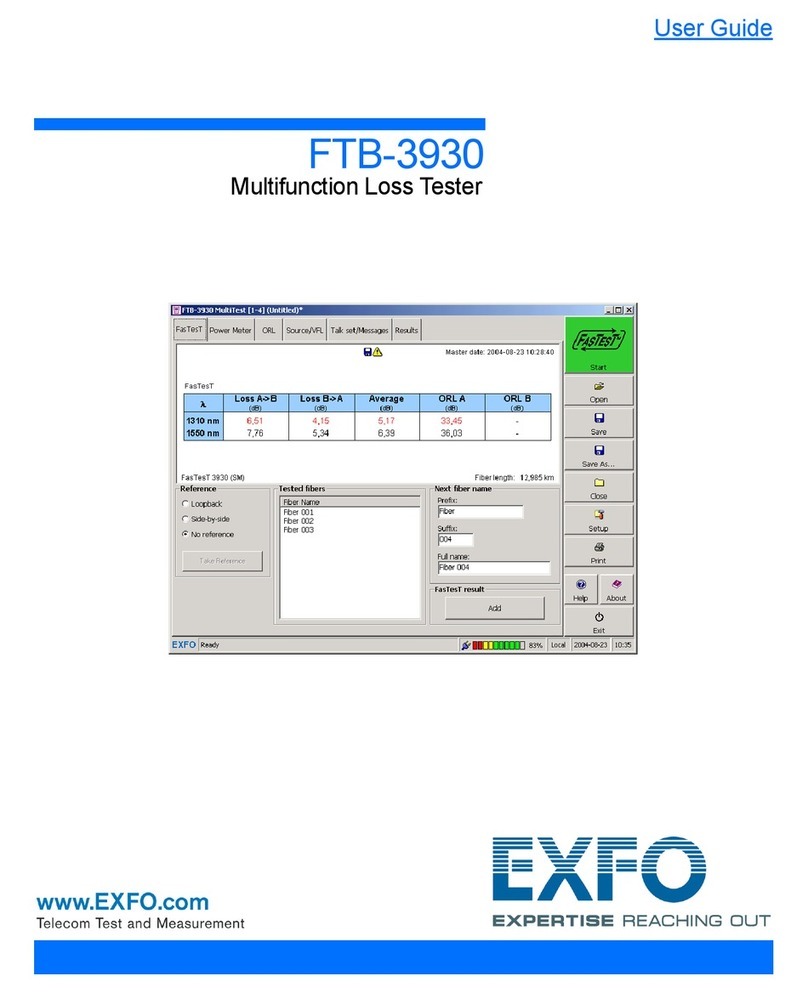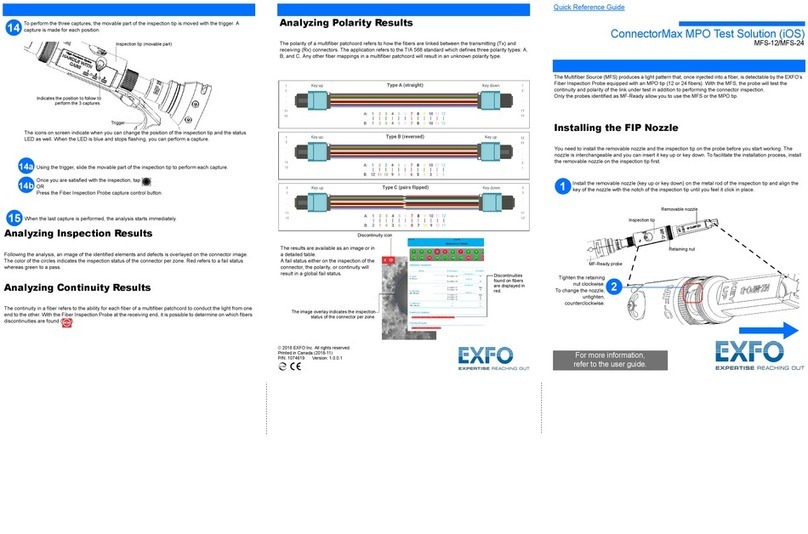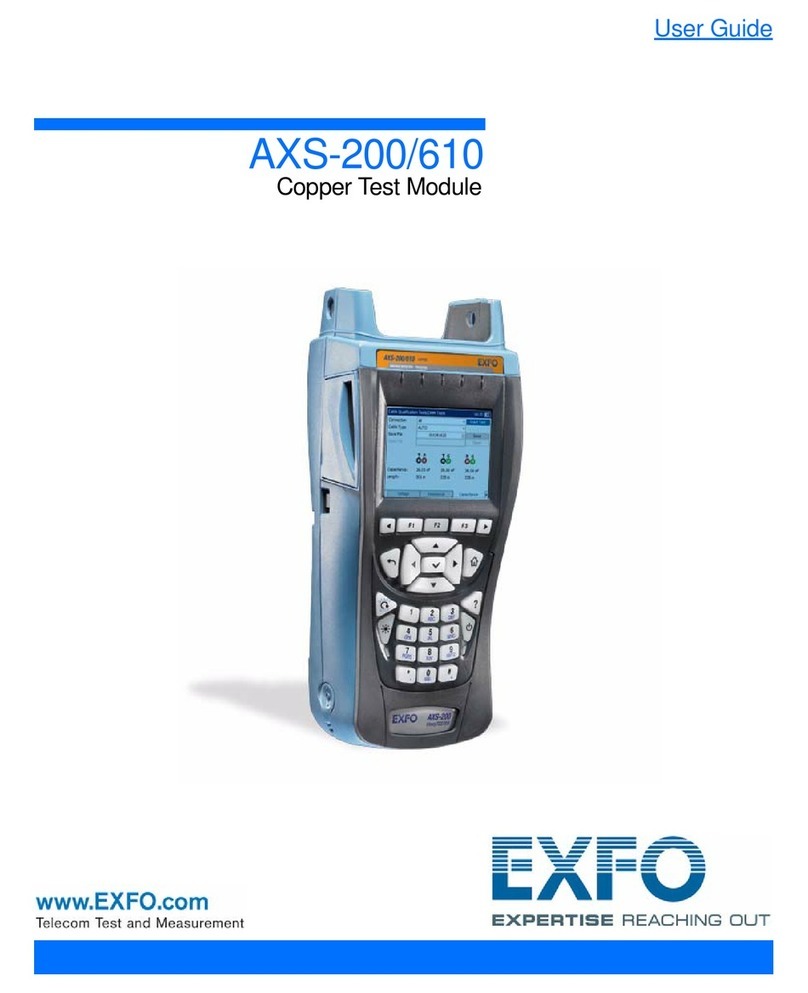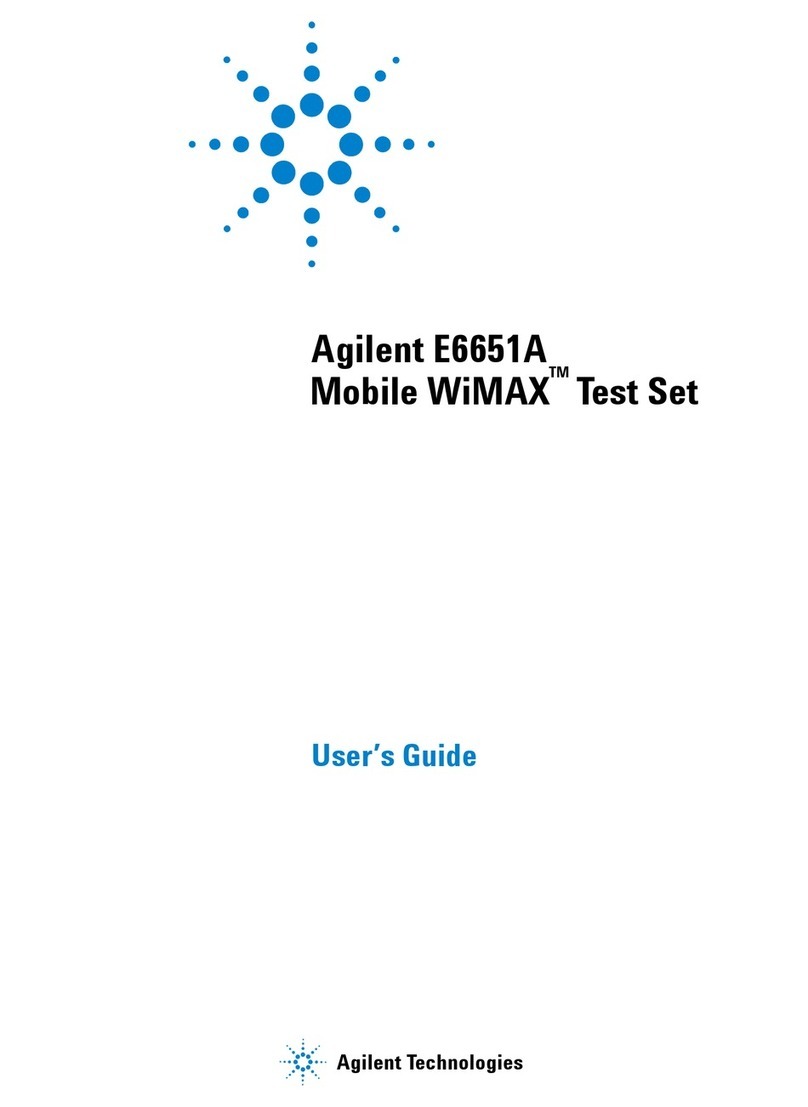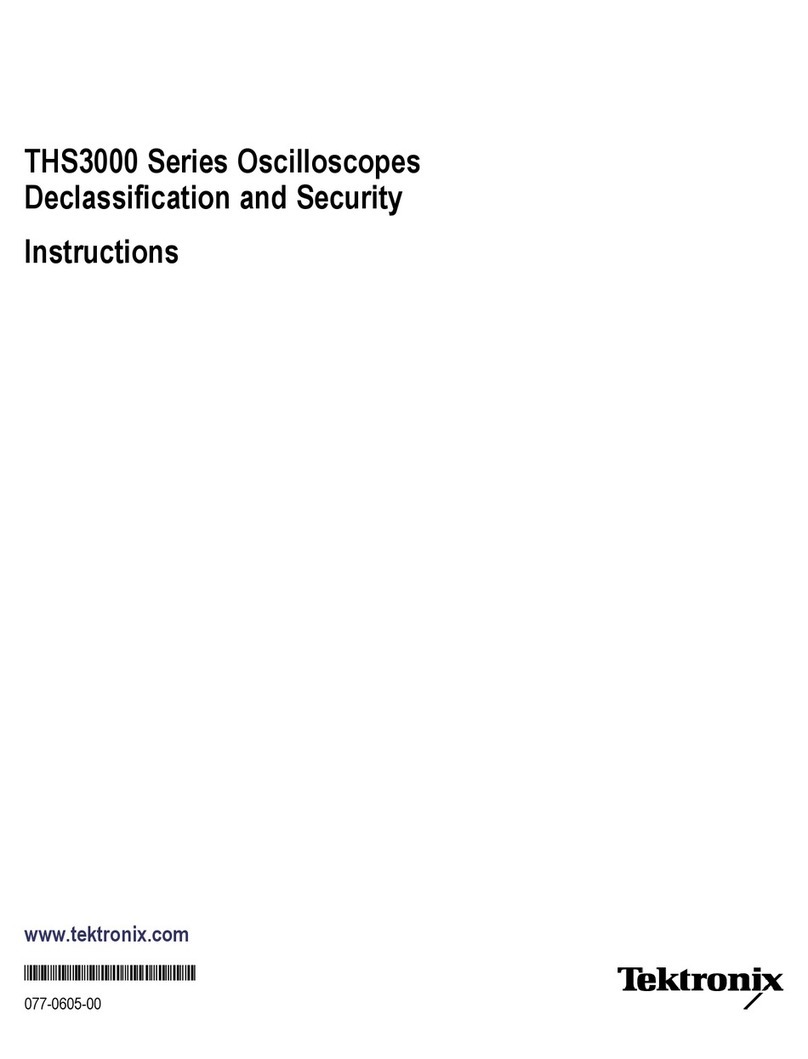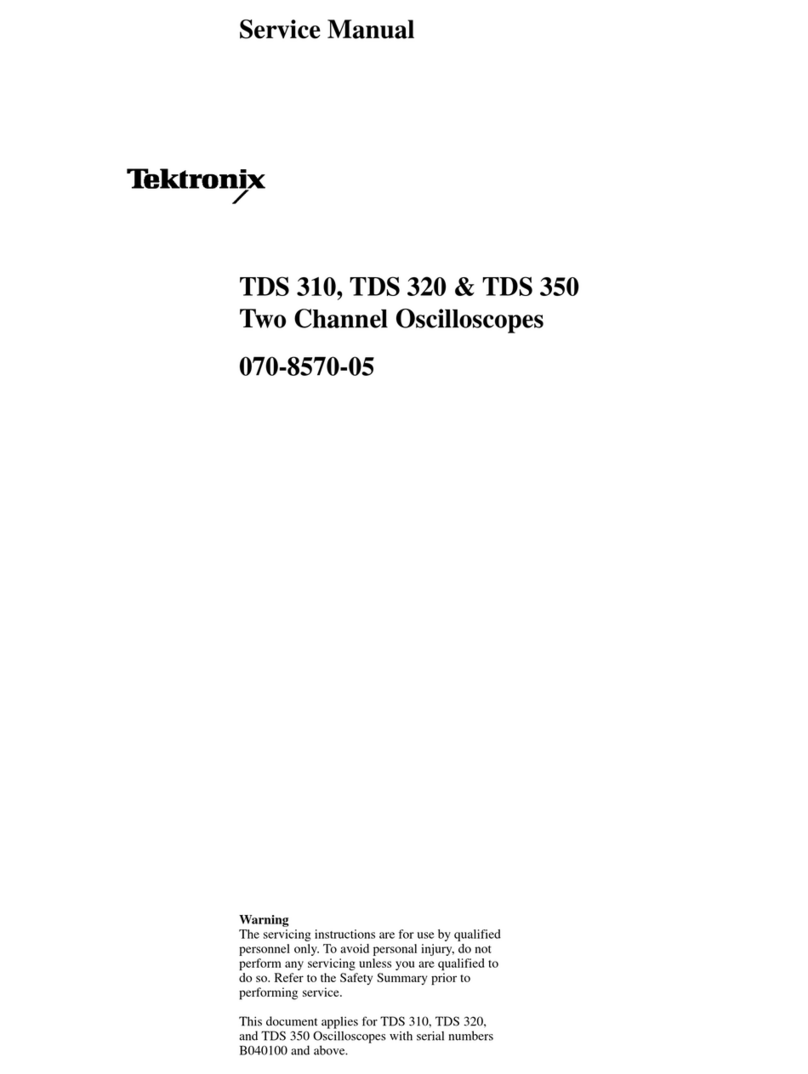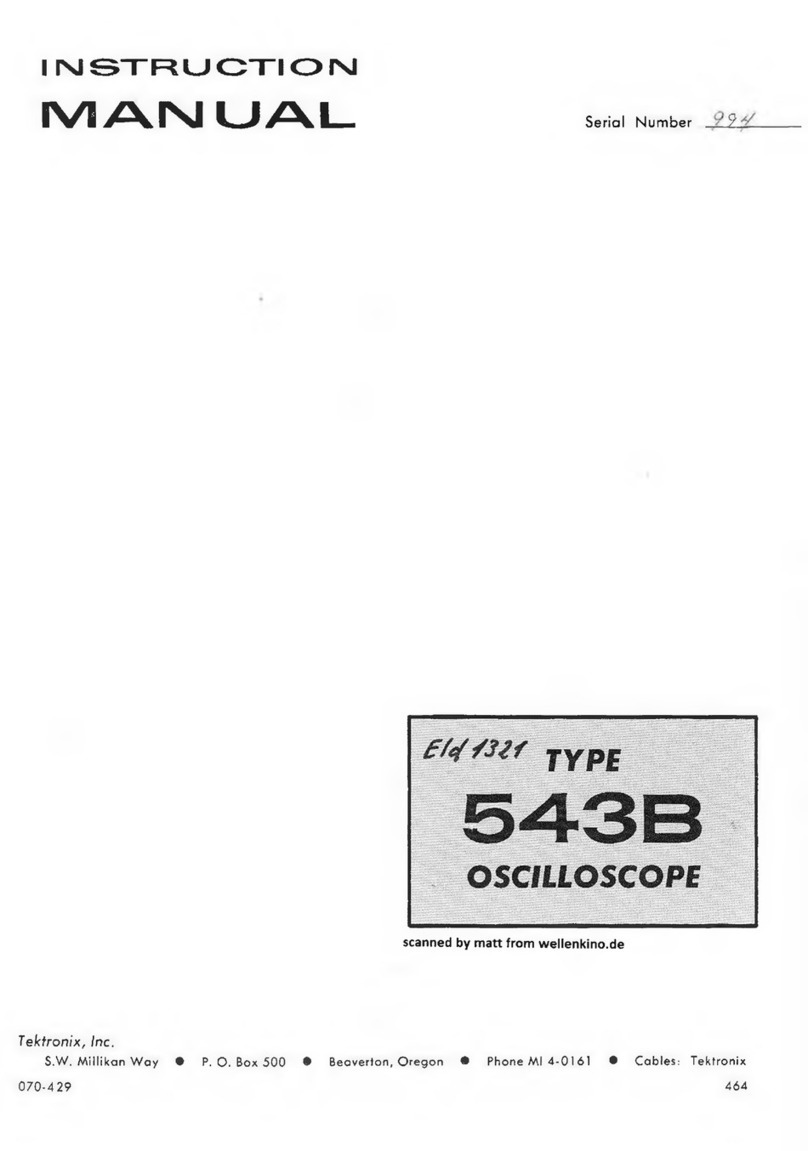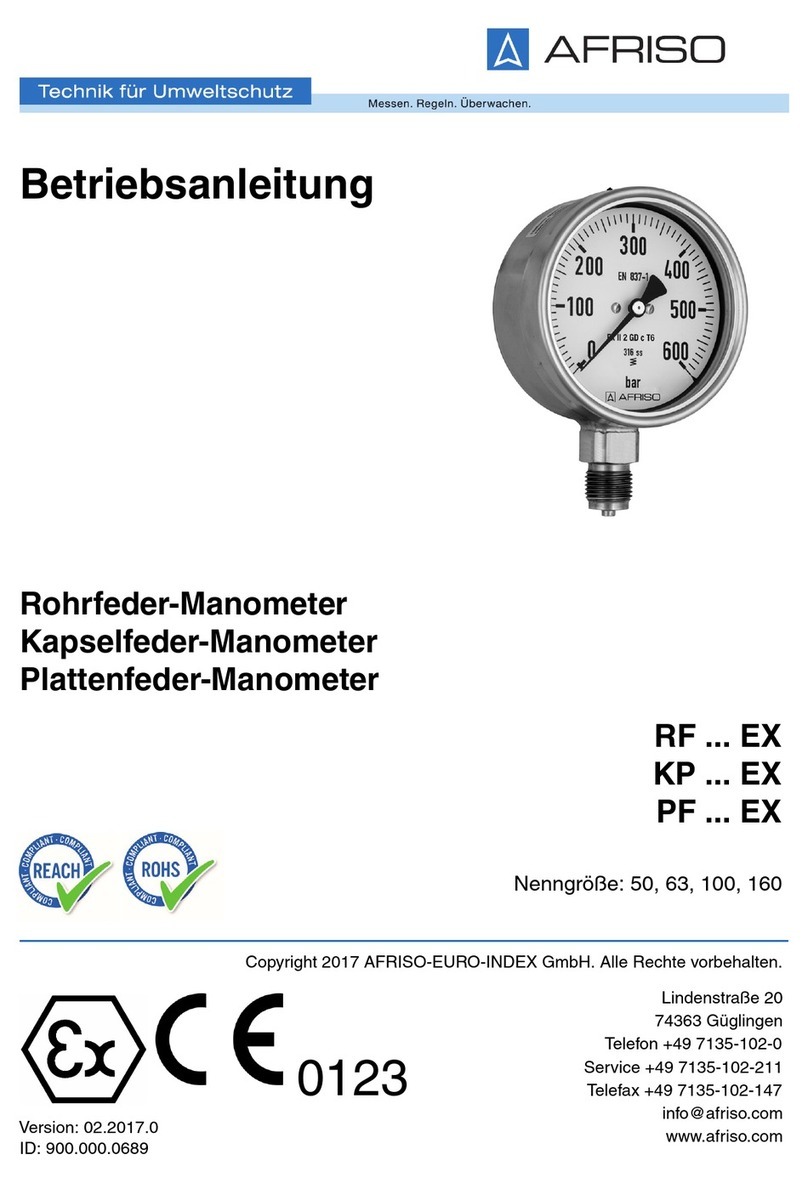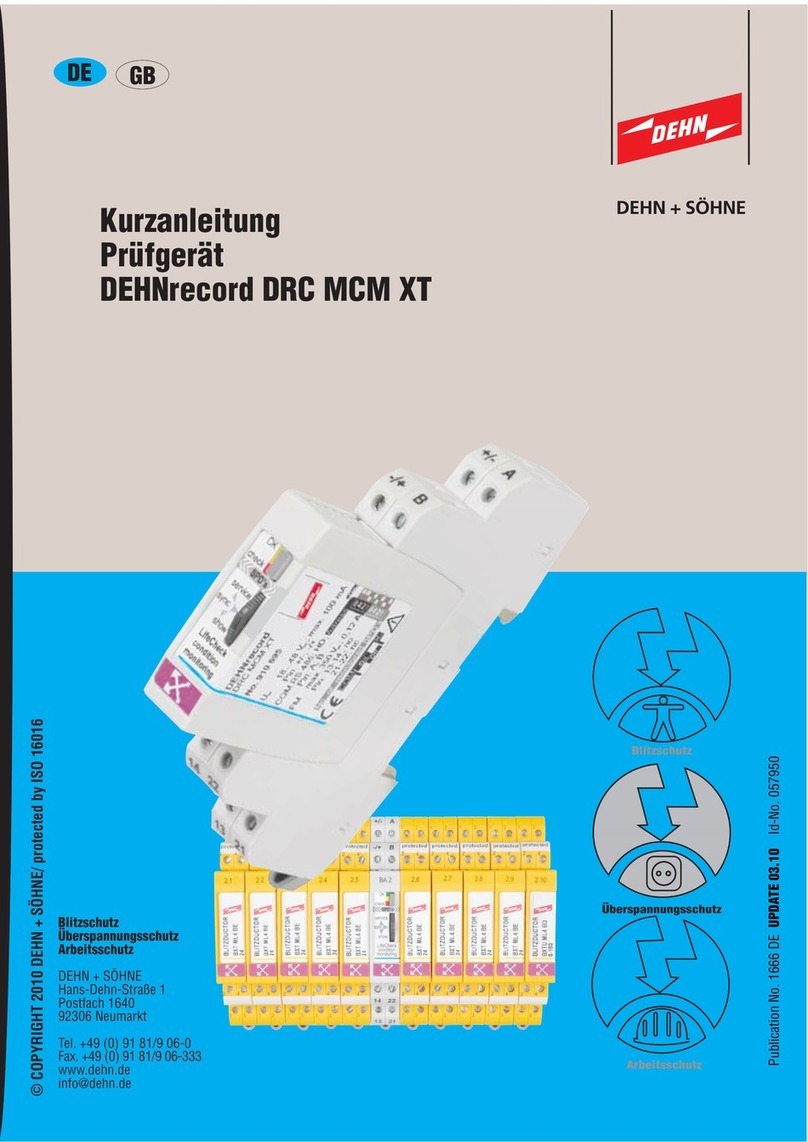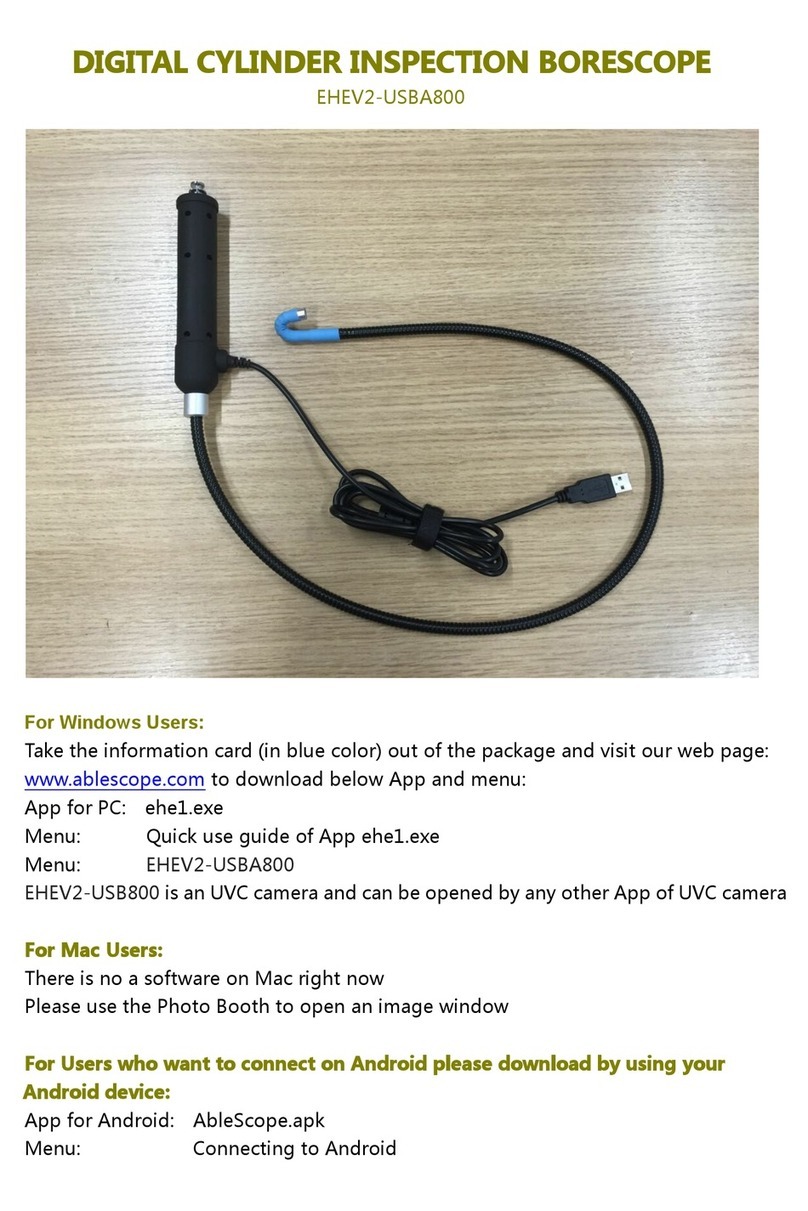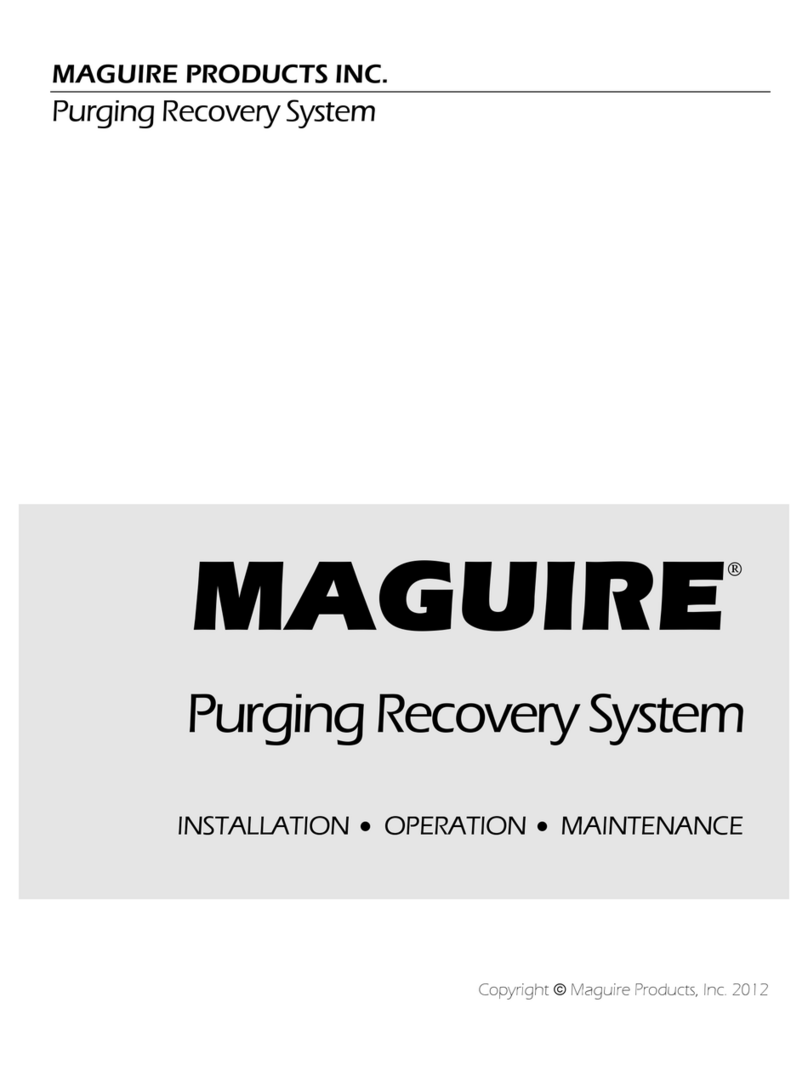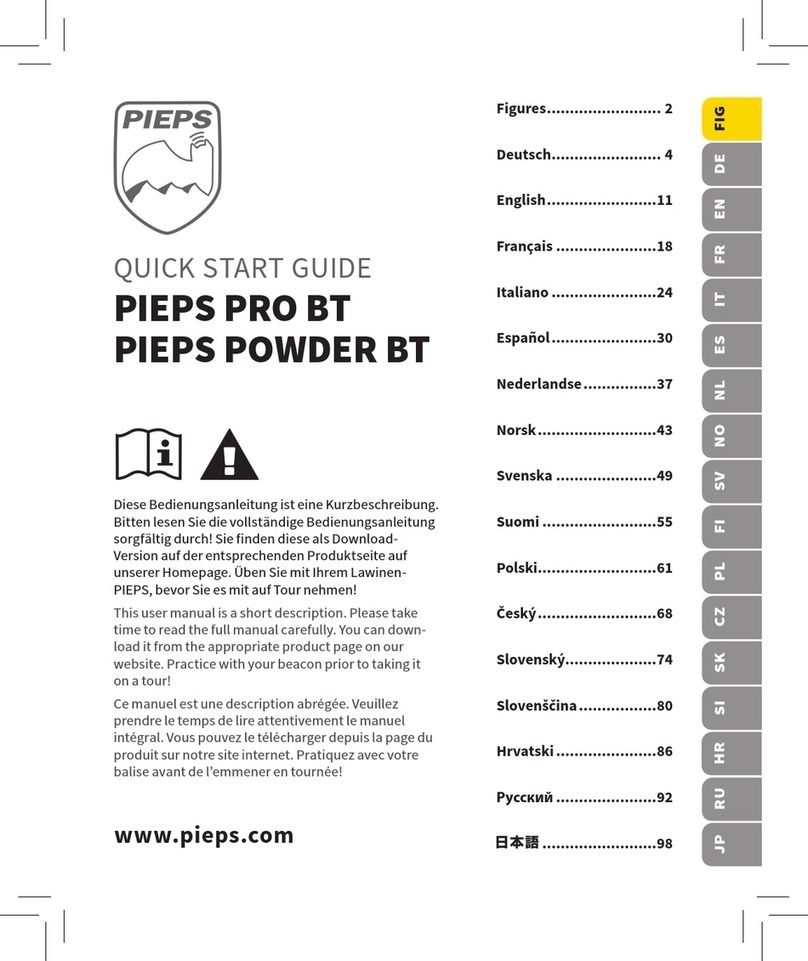Selecting,
Configuring,
and Starting
a Test
Tap o n a
test application.
Tap the Modify Structure button to set the basic structure of the test such as
interface/rate, connector, etc.
Tap the interface block to configure the interface/signal parameters. Ensure
that the link is up and the power level (when supported) is present in the status
bar before proceeding to the next step.
For CFP interface, check for the CFP optical validation check mark
indicating that the CFP matches the configured interface/rate.
1
3
Tap the protocol block to configure either the frame structure and its
parameters for Ethernet test applications or the embedded signal for Transport
test applications. This block is not present for all tests.
4
5
2
For Intelligent Apps:
For Transport and Ethernet:
7
Note: For advanced testing, tap the Functions button.
Tap the clock block to configure the clock synchronization.
Tap t h e Start button to start the test.
Tap the test block to configure specific test settings.
This block is not present for all tests.
6
8
2Select the basic port parameters or click on More for full settings. Ensure that the link is up
and the power level (when supported) is present in the status bar before proceeding to the
next step.
3Select the basic test parameters or click on More for all settings.
Select the remote operation mode: Dual Test
Set, Remote Loopback, or Manual
Loopback.
Select the basic remote
parameters or click on More for
full settings.
Tap the Start
button to start
the test.
6
4
Status Bar
5
iOptics iSAM
2Tap the desired
port icon.
Tap t h e Start button to
start the test.
5
3Once the transceiver is
correctly detected ,
select its rate. 4Select the test parameters
and thresholds.