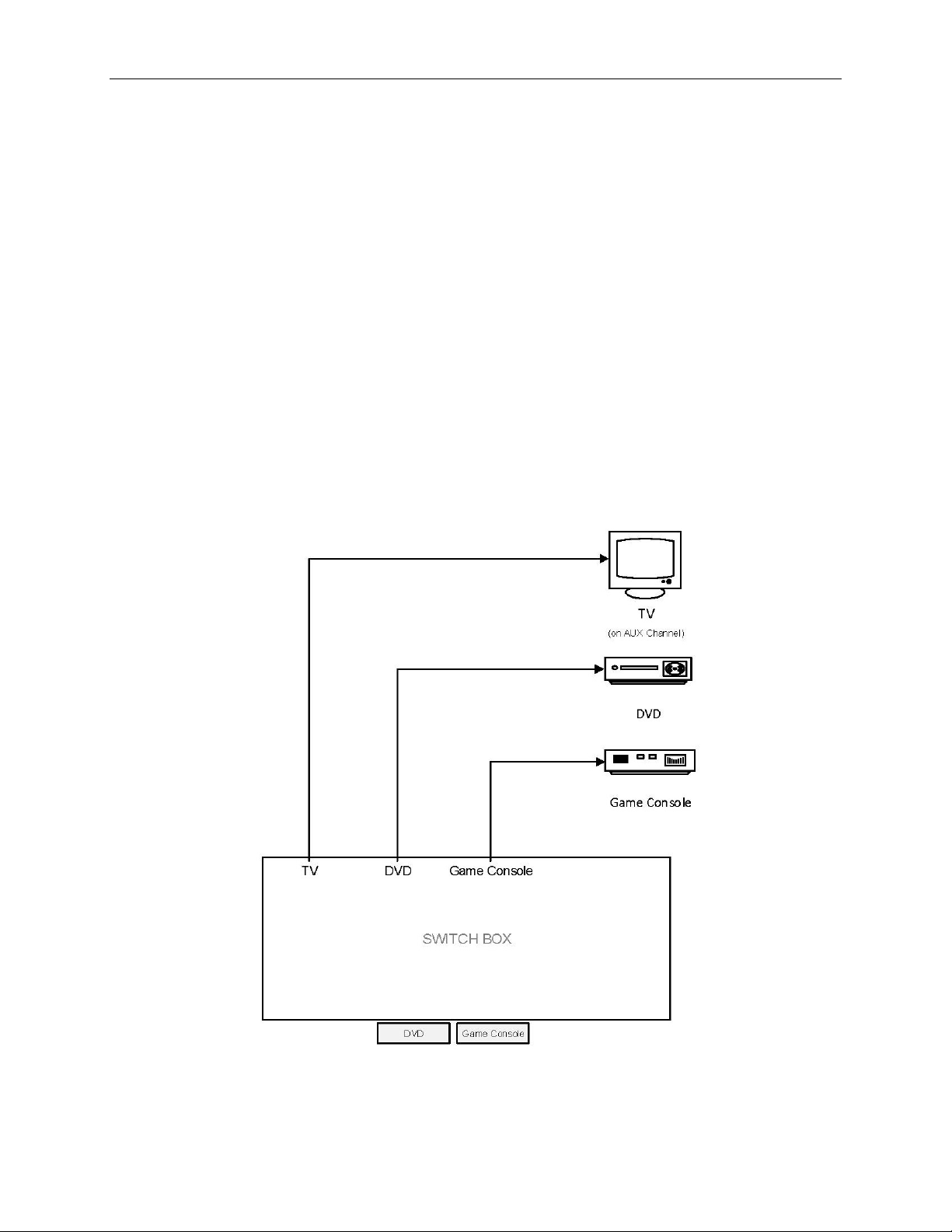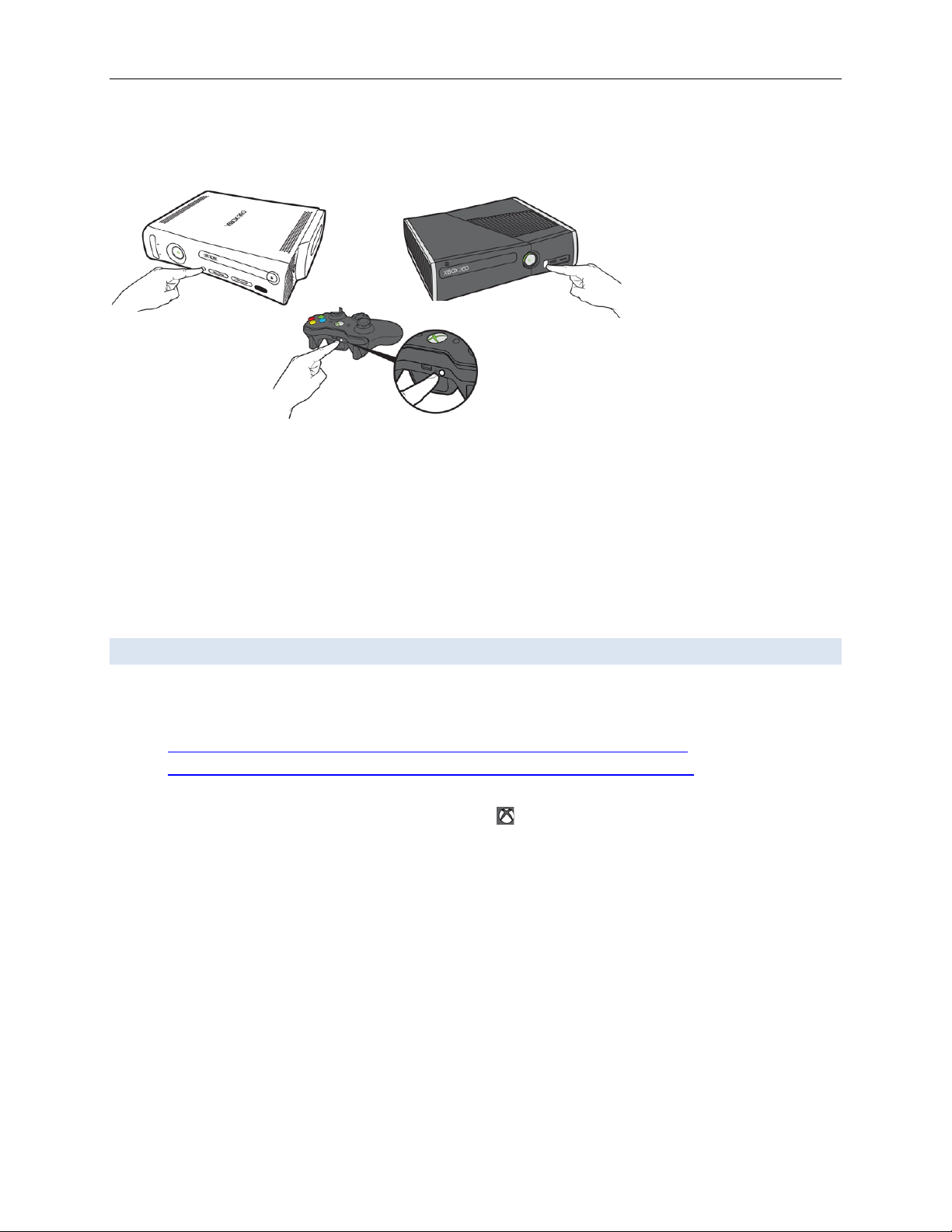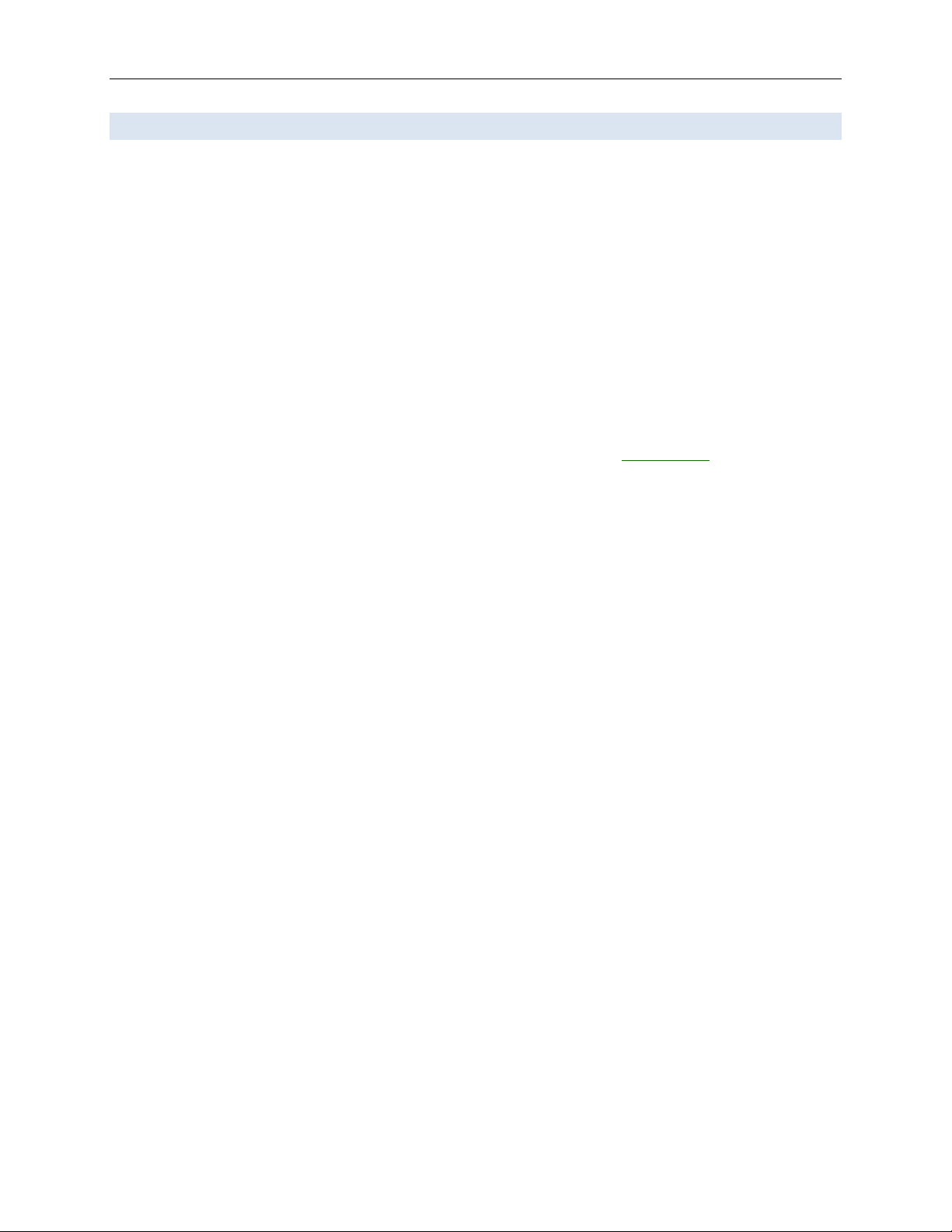CHIMP – Patient Room Entertainment Systems 4 of 9
Last Modified: 2022-03-22 \\jeeves.healthy.bewell.ca\FCRC_Team\CHIMP\CHIMP Manual
Print Date: 2022-03-22 chimp-media-systems-pt-rm-(web).docx
How to watch a DVD on PS3 or PS4
PlayStation 3
The PS3 console can play Blu ray discs and DVDs as long as they are sold in the same region as the
console. Make sure your DVDs have the same region code as your PS3 console.
1. Original (DVD and Blu-Ray)
2. Slim (DVD and Blu-Ray)
3. Super Slim (DVD)
PlayStation 4
(DVD and Blu-Ray)
Normally the movie should start itself. If not, use the PS remote to go to the
video section in your PS menu. Press the X button on the title of your movie to
start it up.
How to connect PS4 and PS5 to healthspot Wi-Fi
PlayStation 4
Connect to the internet, and then open the manual from the PS4, which will open a browser window.
Select (Settings) > [User's Guide/Helpful Info].
PlayStation 5
You will need a cellphone or laptop to connect a PlayStation 5 console to the hospital Wi-Fi.
1. On the PS5, go to: Settings > Network > Settings > Set Up Internet Connection.
2. From the available Wi-Fi networks, choose “healthspot”.
3. From the two options displayed on the PS5, select “How to Authenticate”.
4. Connect your phone to the PS5. Open your phone and look for the wireless network that the PS5
uses, something like PS5-625, and click on it. It should ask you for a password.
5. In the text field on your phone, enter the password shown on the PS5 display. Click connect.
Troubleshooting PS5 internet connection
If the PS5 system will not allow you to authenticate (“How to Authenticate” does not show up), check
the Wi-Fi Frequency Band setting:
•It should be set to 2.4 GHz. Go to: Settings > Network > Connection Status > View Connection Status
To change the Wi-Fi Frequency Band setting:
1. Settings > Network > Settings > Set Up Internet Connection > “healthspot”
2. With your Wi-Fi network highlighted, press the Options button on your DualSense controller. This
button is located directly to the left of the Triangle button and has three horizontal lines on top of it.
3. In the pop-up menu, select the “2.4 GHz” option.