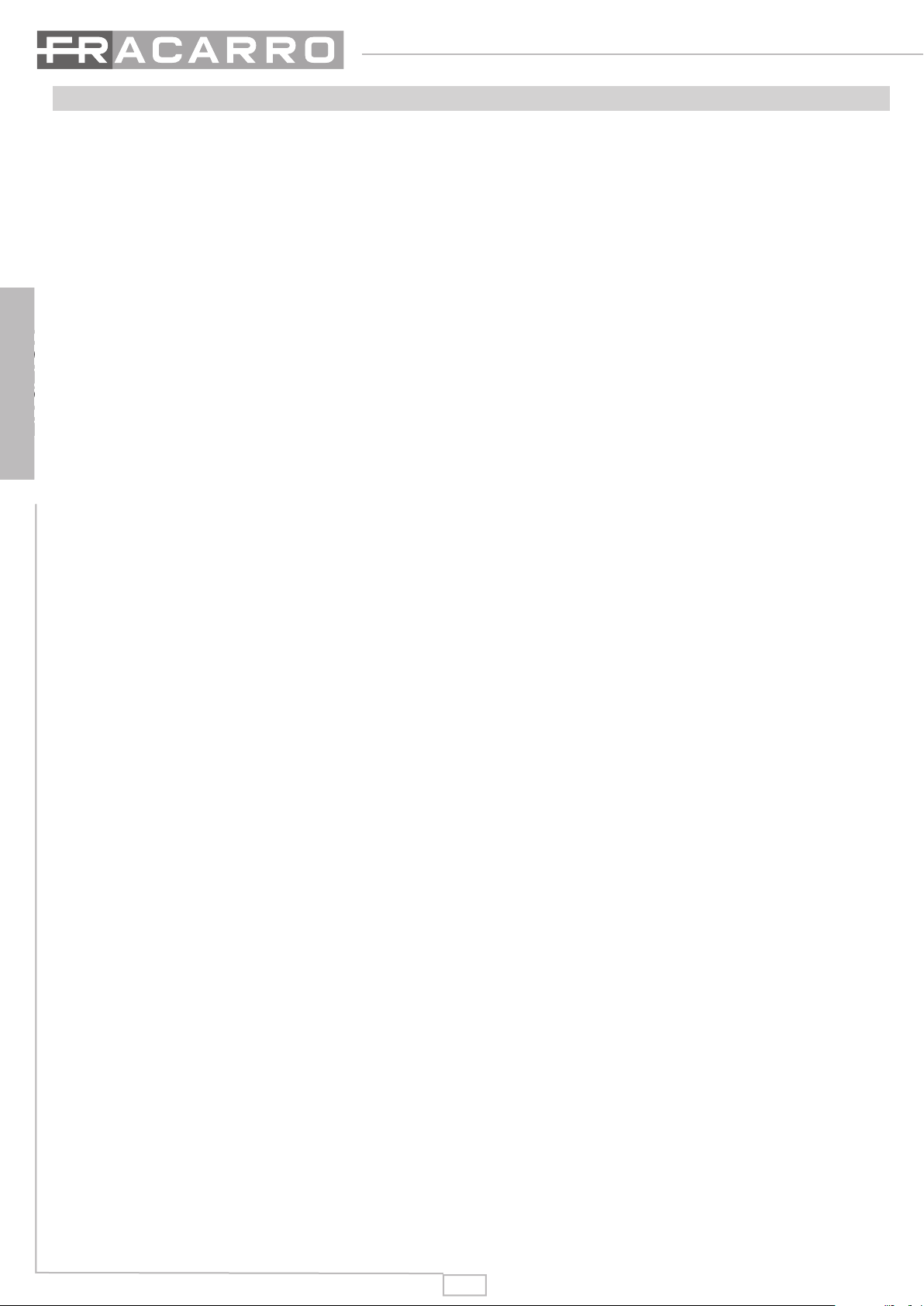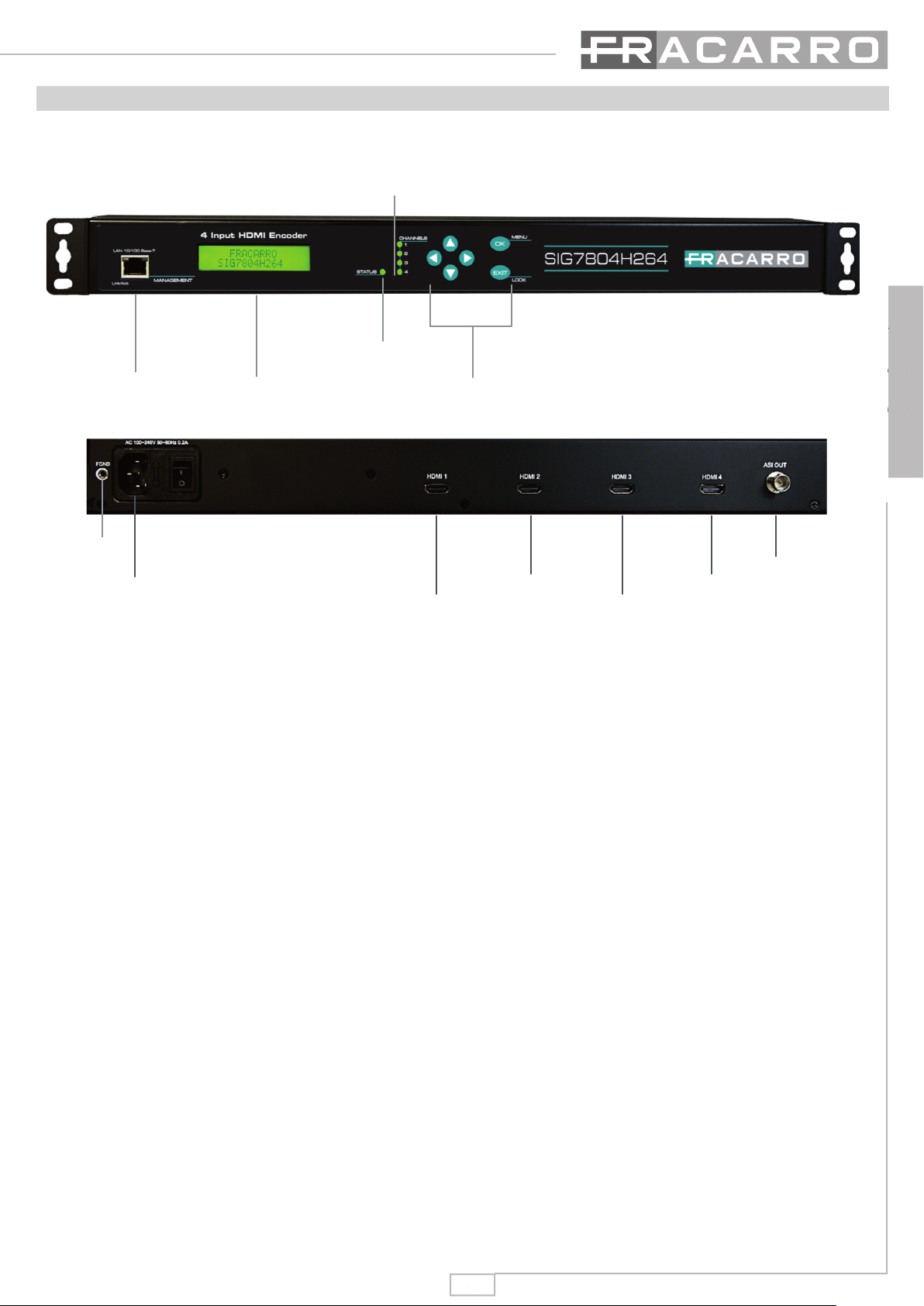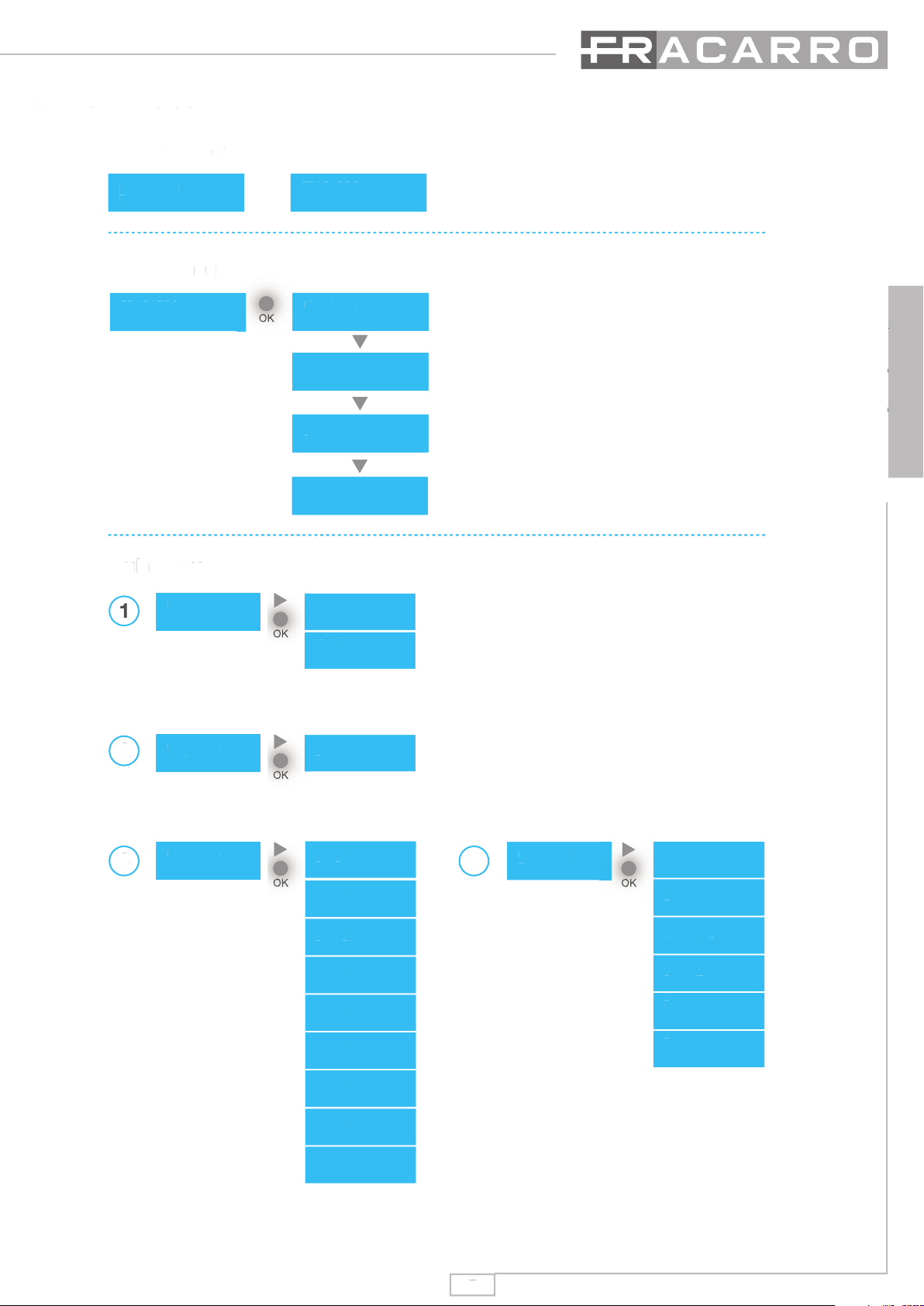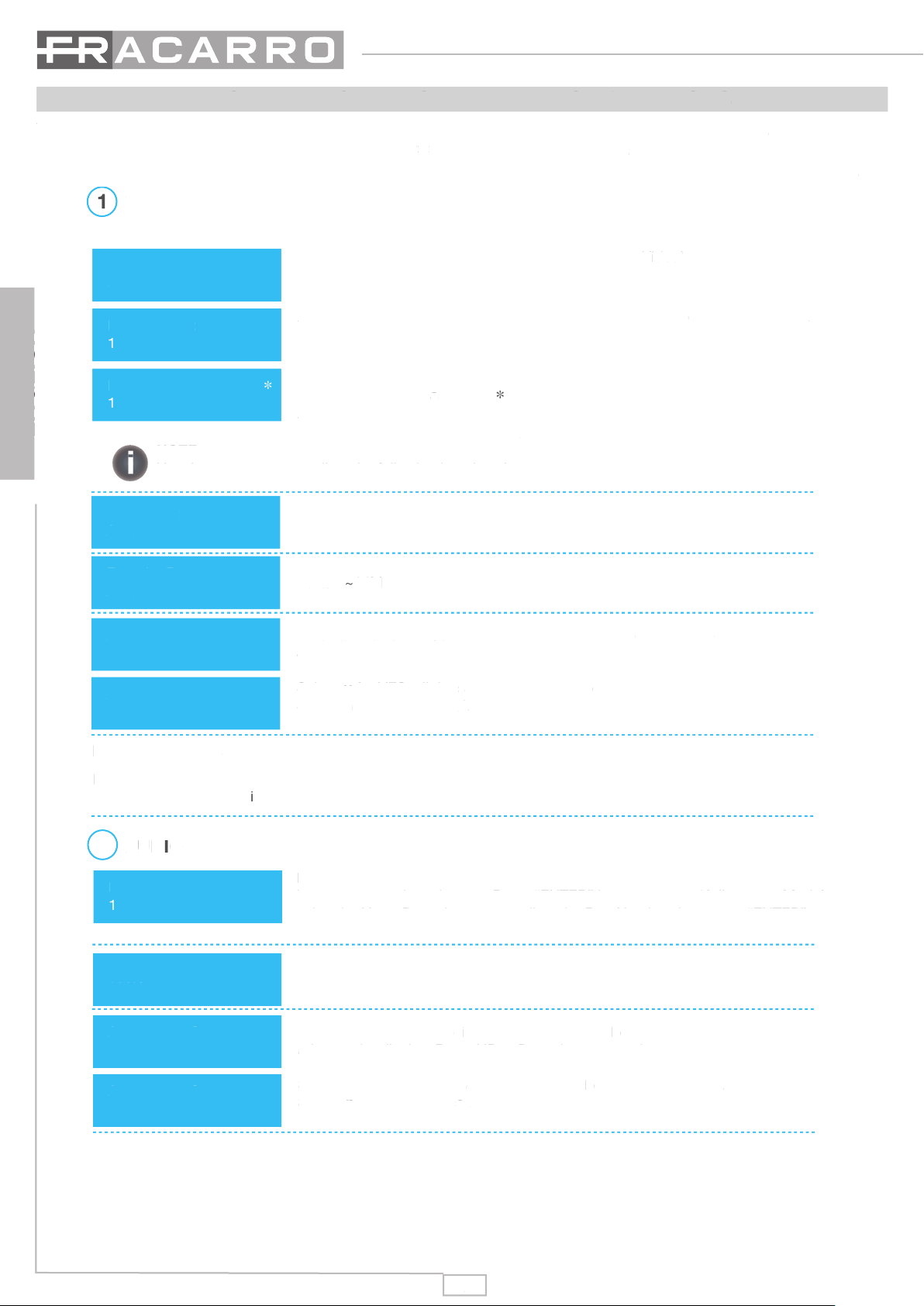4
ENGLISH
2 - SAFETY WARNINGS
The product must only be installed by qualified persons, according to the local safety standards and regulations.
Fracarro Radioindustrie is free from all civil and criminal responsibilities due to breaches of the current legislation
derived from the improper use of the product by the installer, user or third parties. The product must be used in full
compliance with the instructions given in this manual in order to protect the operator against all possible injuries
and the product from being damaged. Never remove the lid of the product as there are live parts inside.
INSTALLATION WARNINGS
• The product must not be exposed to any dripping or splashing and thus it should be installed indoors and in
a dry location.
• Humidity and condensation could damage the product. In case of condensation, wait until the product is dry
before using it.
• Handle the product carefully. Impacts can damage the product.
• Leave enough space around the product to ensure sufficient ventilation.
• Excessive temperatures and/or an overheating may affect the performance and the life of the product.
• Don’t install the product above or near any heat sources, in dusty places or where it might come into contact
with corrosive substances..
• In the event that the unit is fixed to the wall, use the proper screw anchors suitable to the characteristics of
the fixing support. The wall and the anchoring system must be able to support at least 4 times the weight of
the unit.
• Warning: to avoid injury, this appliance must be secured to the wall / floor depending on the installation
instructions.
• For “PERMANENTLY INSTALLED APPLIANCES”, an easily accessible cutting device must be added to the
exterior of the appliance; for “APPLIANCES WITH A POWER PLUG”, the socket must be installed close to the
appliance and easily accessible.
• The product must be connected to the grounding electrode of the antenna system in compliance with standard
EN 60728-11. The screw provided for this purpose is marked with the symbol .
• We recommend that you comply with the provisions of standard EN 60728-11 and do not connect this screw
to the Protective Earth of the electricity supply.
Class II symbol Earth screw/Faston connector symbol
GENERAL WARNINGS
In the event of a malfunctioning, do not try to fix the product as the guarantee would be invalidated.
Only use the power supply supplied with the product. Although the information given in this manual has been
prepared carefully and thoughtfully, Fracarro Radioindustrie S.r.l. reserves the right to modify it without notice
and to improve and/or modify the product described in this manual. See the website www.fracarro.com to have
information relevant to the technical support and product guarantee.
CONFORMITY TO EUROPEAN LAWS
Fracarro declares that the product complies with EU Directive 2014/53 and 2011/65/UE. The full text of the EU
Declaration of Conformity is available on the following website ce.fracarro.com.
USER’S INFORMATION
This symbol on the product or on its packaging indicates that this product shall not be treated as household waste. Instead it shall be
handed over to the applicable collection point for the recycling of electrical and electronic equipment. By ensuring this product is disposed
of correctly, you will help prevent potential negative consequences for the environment and human health, wich could otherwise be caused
by inappropriate waste handling of this product. The recycling of materials will help to conserve natural resources. For more detailed
information about recycling of this product, please contact your local city office, your household waste disposal service or the shop where
you purchased the product.
The product must only be installed by qualified persons, according to the local safety standards and regulations.
Fracarro Radioindustrie is free from all civil and criminal responsibilities due to breaches of the current legislation
derived from the improper use of the product by the installer, user or third parties. The product must be used in full
compliance with the instructions given in this manual in order to protect the operator against all possible injuries
and the product from being damaged. Never remove the lid of the product as there are live parts inside.
The product must not be exposed to any dripping or splashing and thus it should be installed indoors and in
Humidity and condensation could damage the product. In case of condensation, wait until the product is dry
Handle the product carefully. Impacts can damage the product.
Leave enough space around the product to ensure sufficient ventilation.
Excessive temperatures and/or an overheating may affect the performance and the life of the product.
Don’t install the product above or near any heat sources, in dusty places or where it might come into contact
with corrosive substances..
In the event that the unit is fixed to the wall, use the proper screw anchors suitable to the characteristics of
the fixing support. The wall and the anchoring system must be able to support at least 4 times the weight of
Warning: to avoid injury, this appliance must be secured to the wall / floor depending on the installation
For “PERMANENTLY INSTALLED APPLIANCES”, an easily accessible cutting device must be added to the
exterior of the appliance; for “APPLIANCES WITH A POWER PLUG”, the socket must be installed close to the
appliance and easily accessible.
The product must be connected to the grounding electrode of the antenna system in compliance with standard
EN 60728-11. The screw provided for this purpose is marked with the symbol
The product must be connected to the grounding electrode of the antenna system in compliance with standard
We recommend that you comply with the provisions of standard EN 60728-11 and do not connect this screw
to the Protective Earth of the electricity supply.
Earth screw/Faston connector symbol
In the event of a malfunctioning, do not try to fix the product as the guarantee would be invalidated.
Only use the power supply supplied with the product. Although the information given in this manual has been
prepared carefully and thoughtfully, Fracarro Radioindustrie S.r.l. reserves the right to modify it without notice
and to improve and/or modify the product described in this manual. See the website www.fracarro.com to have
information relevant to the technical support and product guarantee.
CONFORMITY TO EUROPEAN LAWS
Fracarro declares that the product complies with EU Directive 2014/53 and 2011/65/UE. The full text of the EU
Declaration of Conformity is available on the following website ce.fracarro.com.
This symbol on the product or on its packaging indicates that this product shall not be treated as household waste. Instead it shall be
handed over to the applicable collection point for the recycling of electrical and electronic equipment. By ensuring this product is disposed
of correctly, you will help prevent potential negative consequences for the environment and human health, wich could otherwise be caused
by inappropriate waste handling of this product. The recycling of materials will help to conserve natural resources. For more detailed
information about recycling of this product, please contact your local city office, your household waste disposal service or the shop where
you purchased the product.