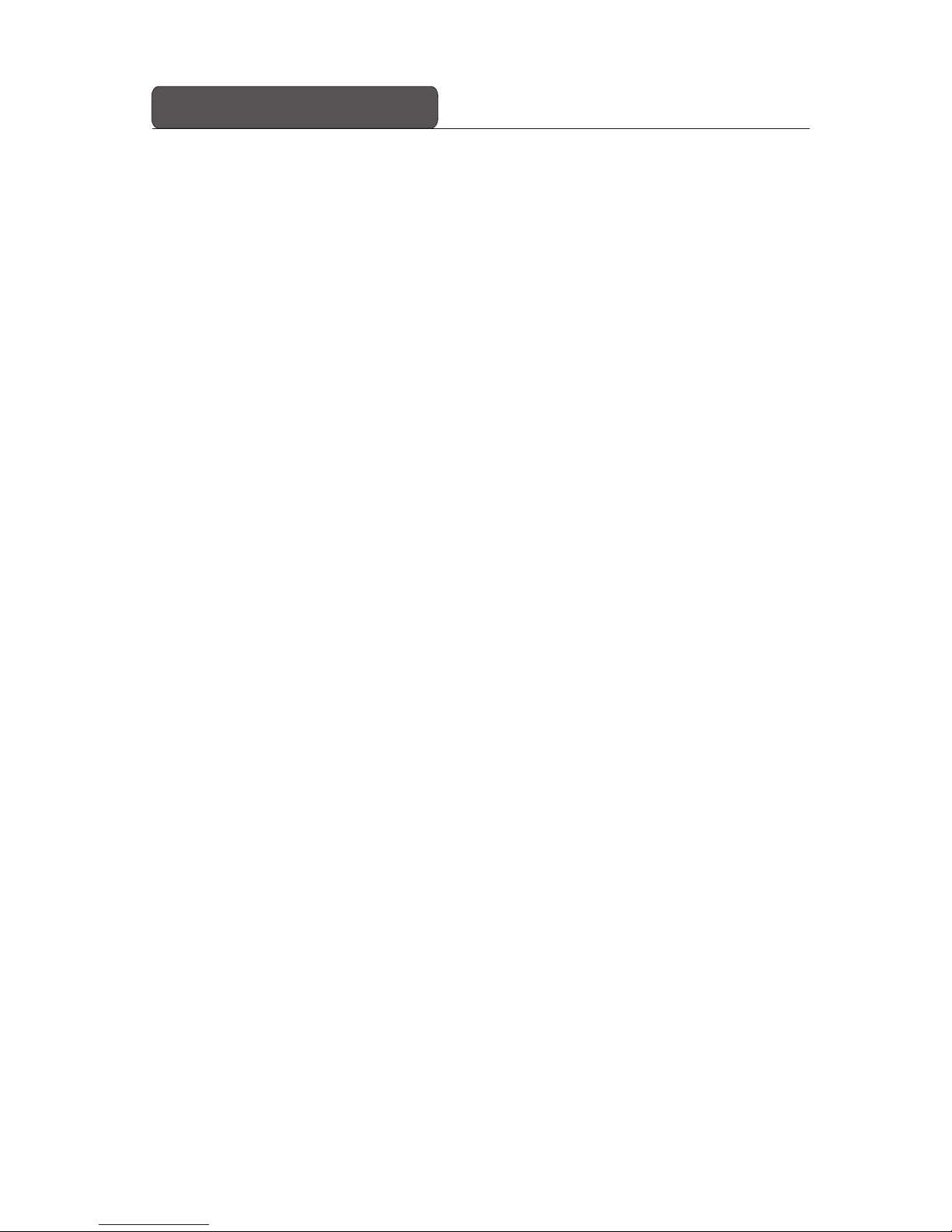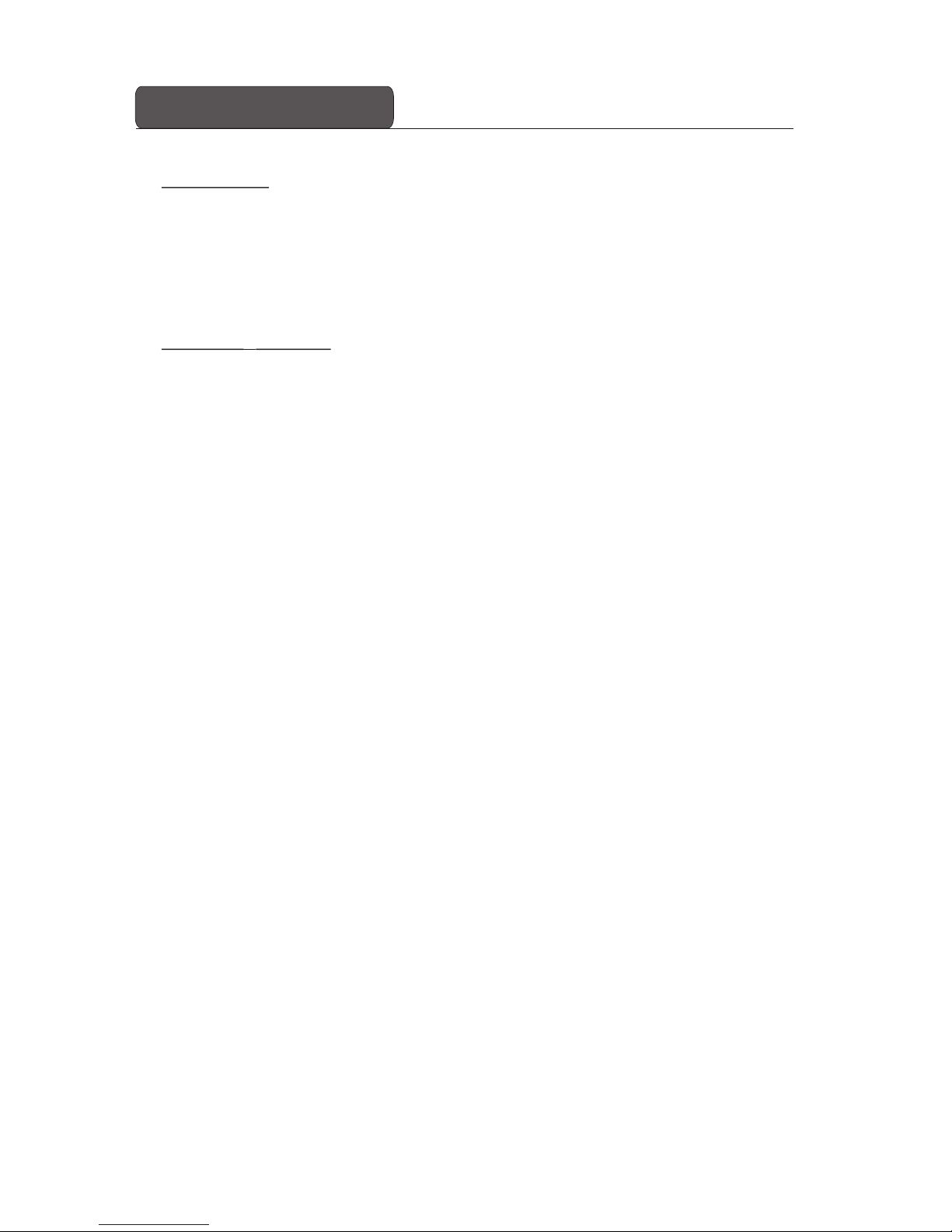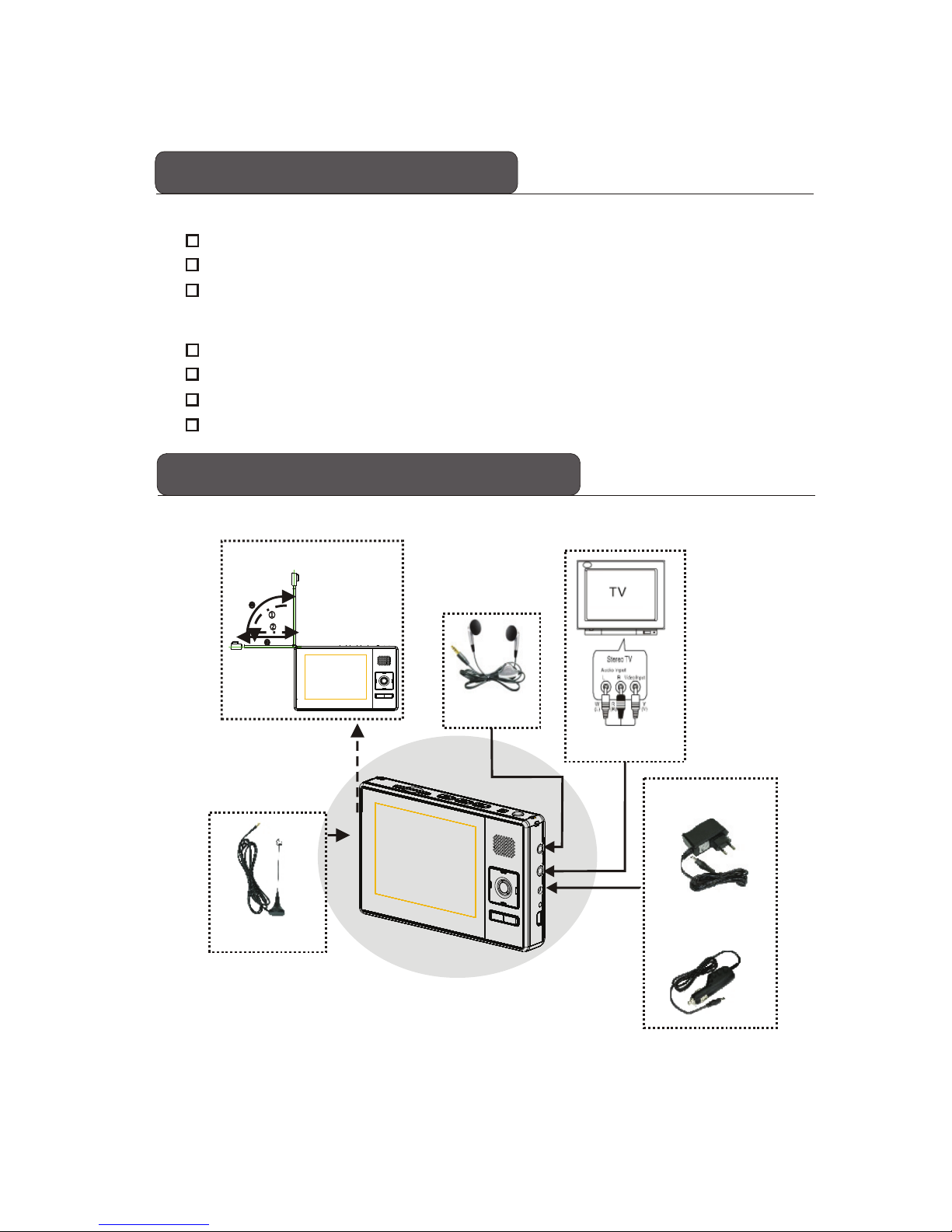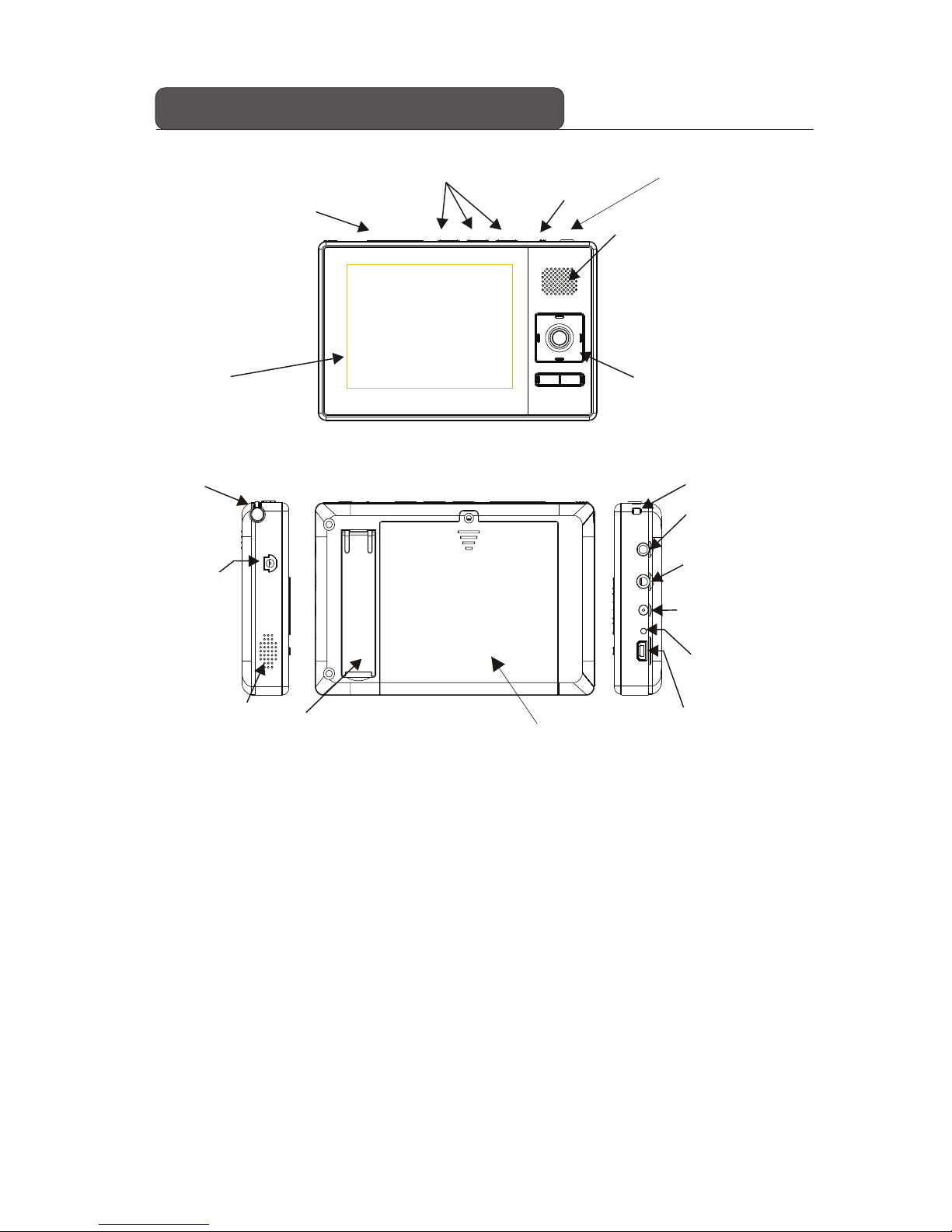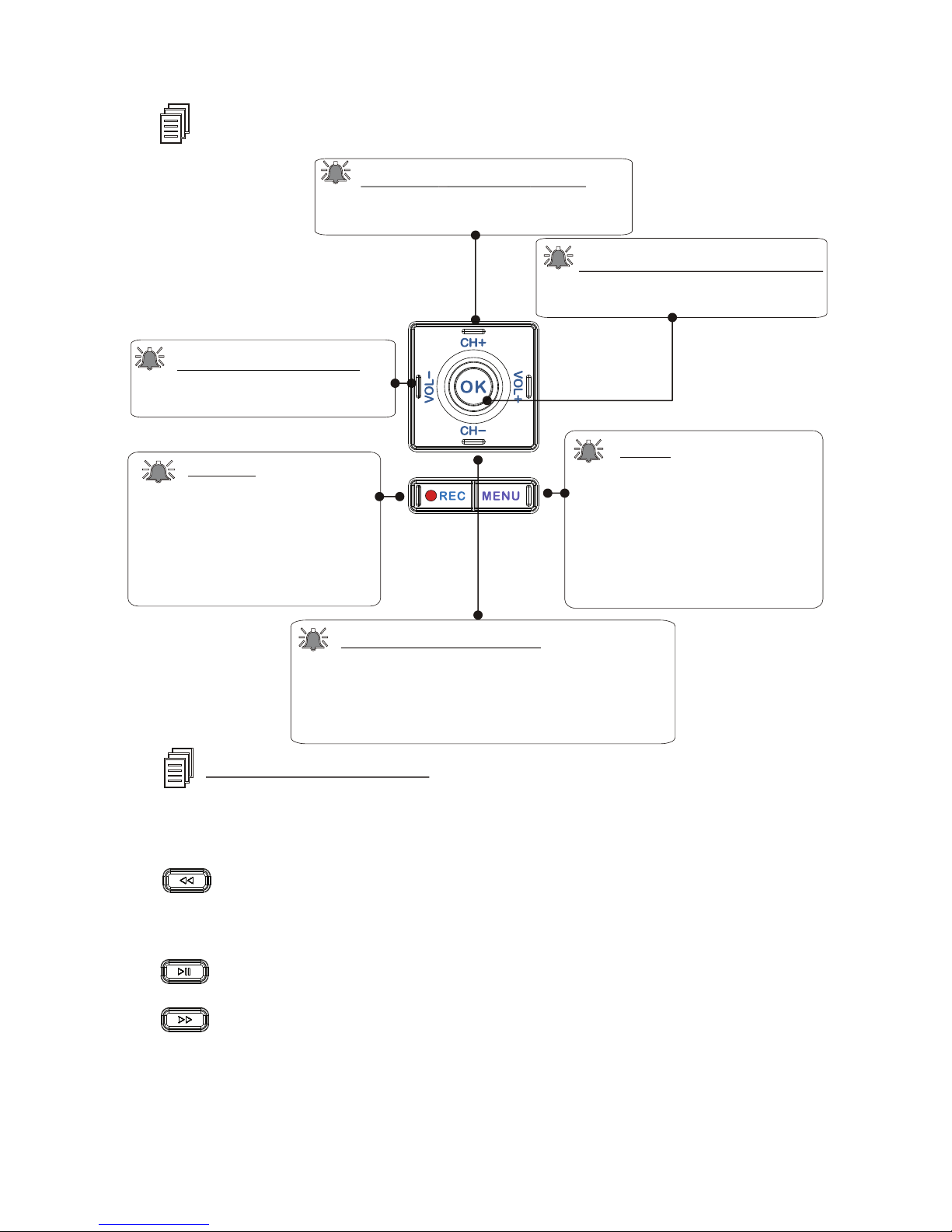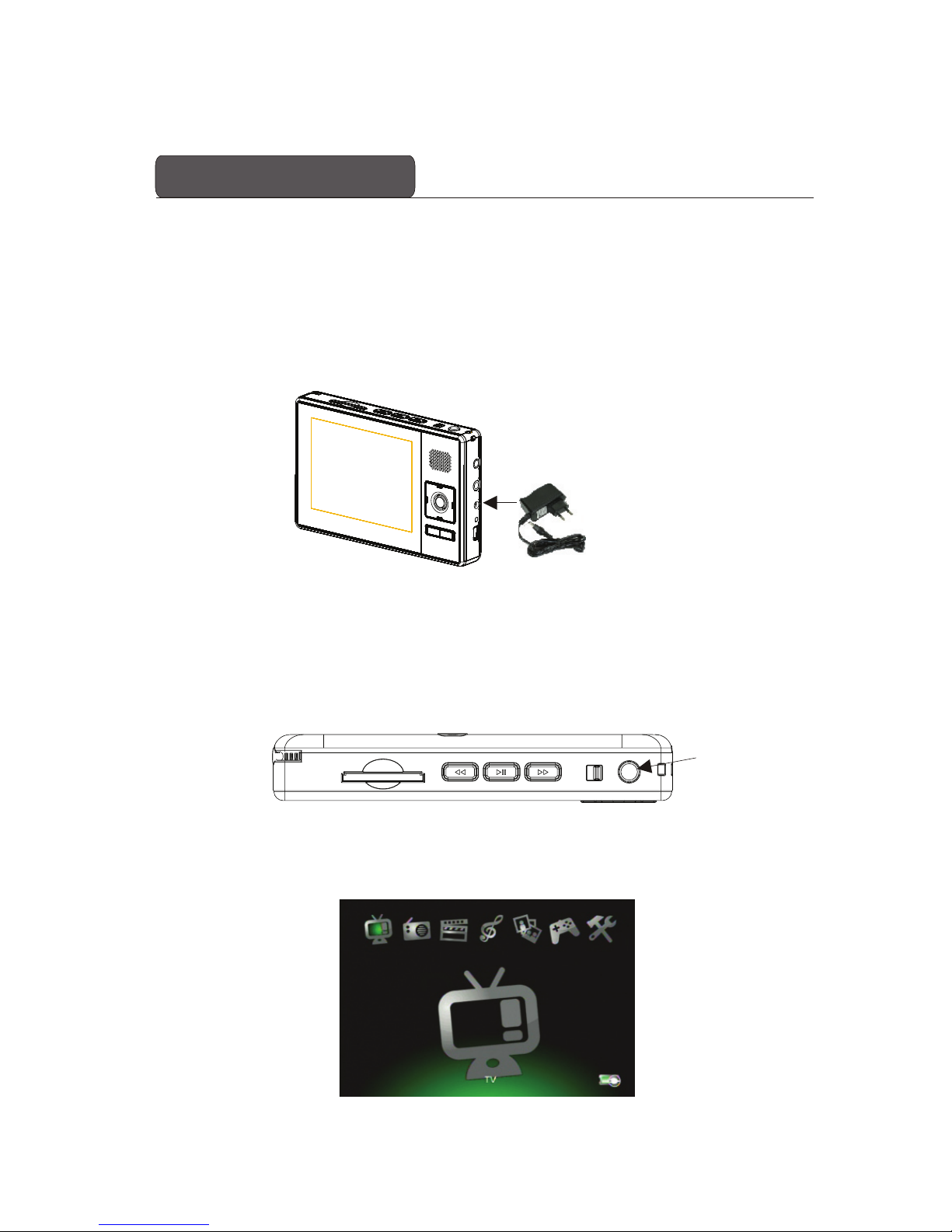Before Starting
Warning
Unauthorized duplication of copyrighted material may
infringe upon the right of third parties and may be
contrary to copyright laws.
Safety Notes
nDo not bend, drop, crush, puncture, incinerate, or open
this device.
nKeep this device within acceptable temperatures. Do
not submit it to extreme temperatures.
nDo not use this device in rain, or near washbasins or
other wet locations. Take care not to spill any food or
liquid into it. In case this device gets wet, unplug all
cables, turn it off and allow it to dry thoroughly before
turning it on again.
nNever attempt to repair this device by yourself. It does
not contain any user serviceable parts. The battery
should be replaced only by authorized service
providers.
nDo use headphones safely. Use of headphones while
operating a vehicle is not recommended and is illegal in
some areas. Be careful and attentive while driving. Stop
using this device if you find it disruptive or distracting
while driving or performing any other activity that
requires your full attention.
- 1 -