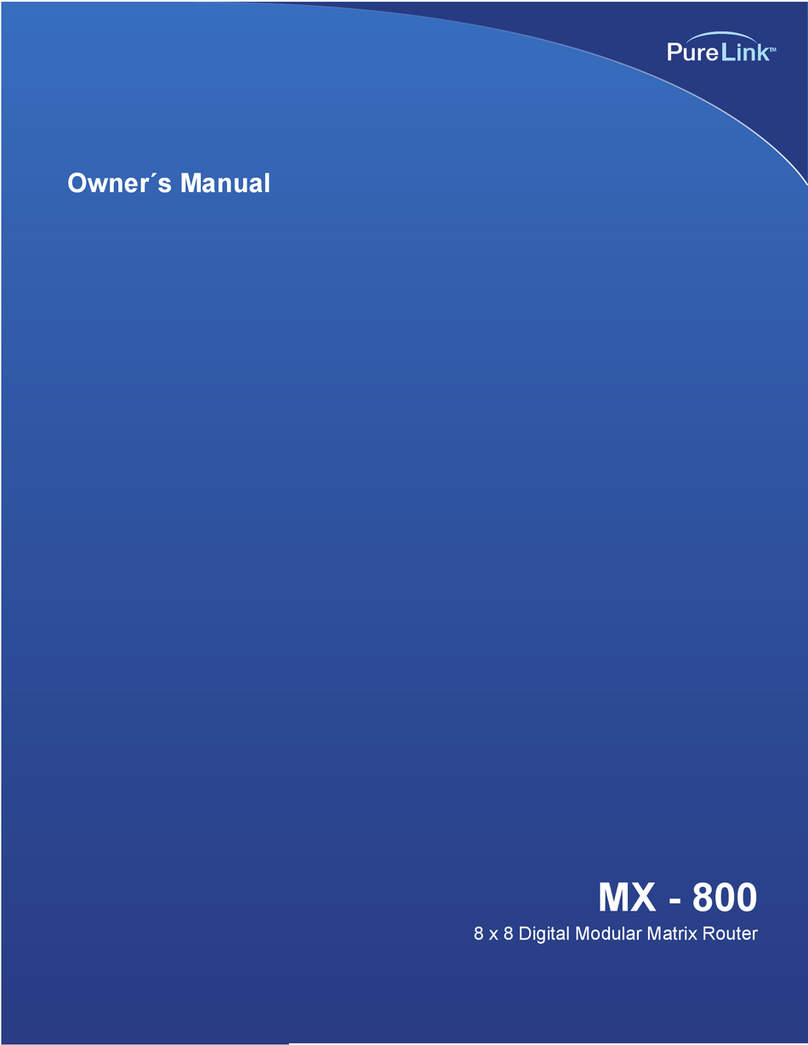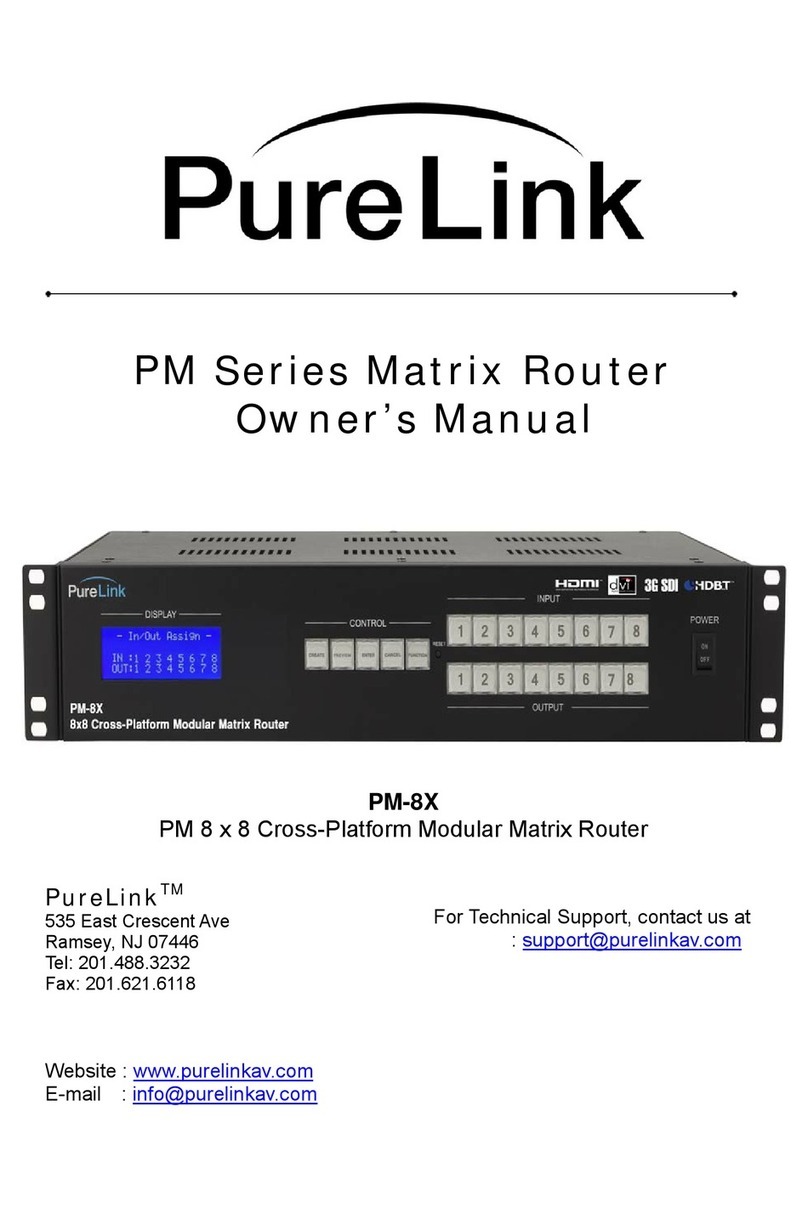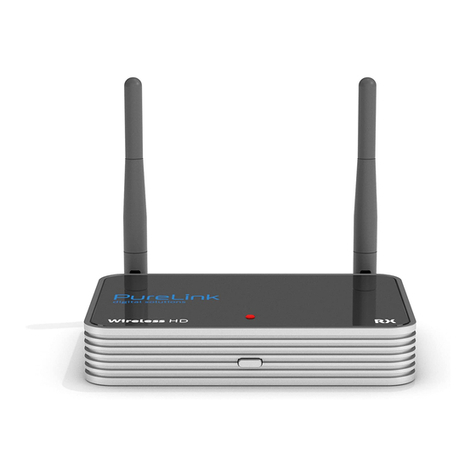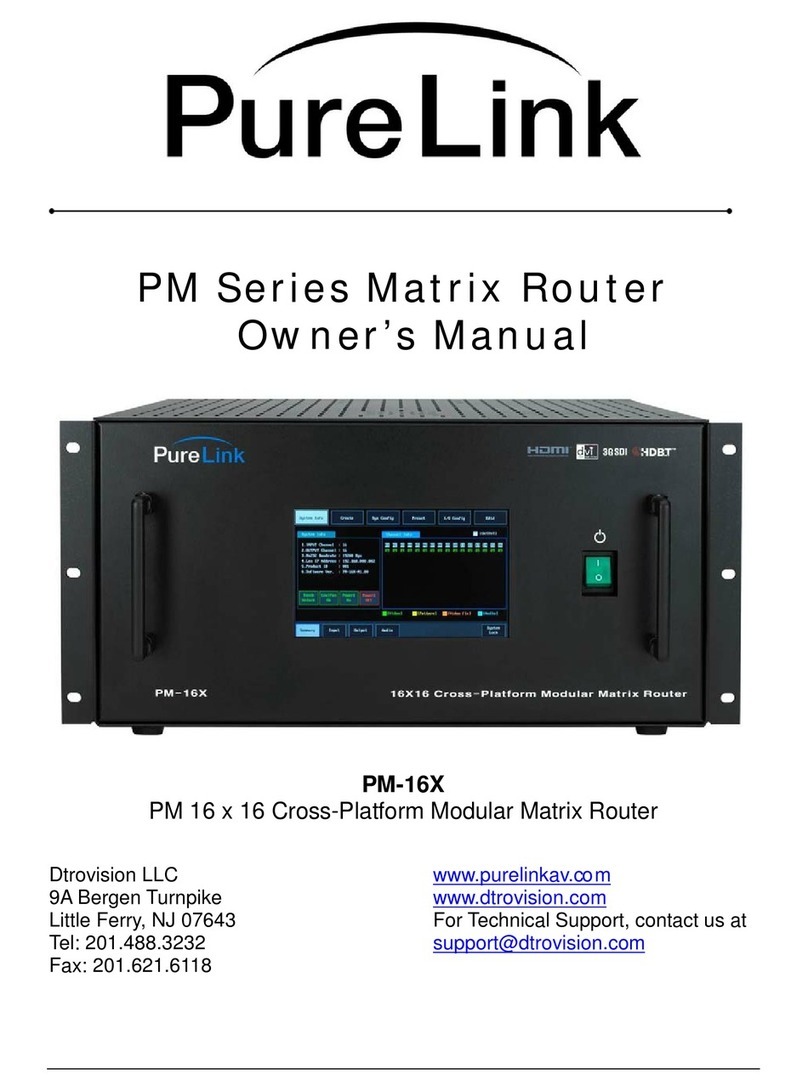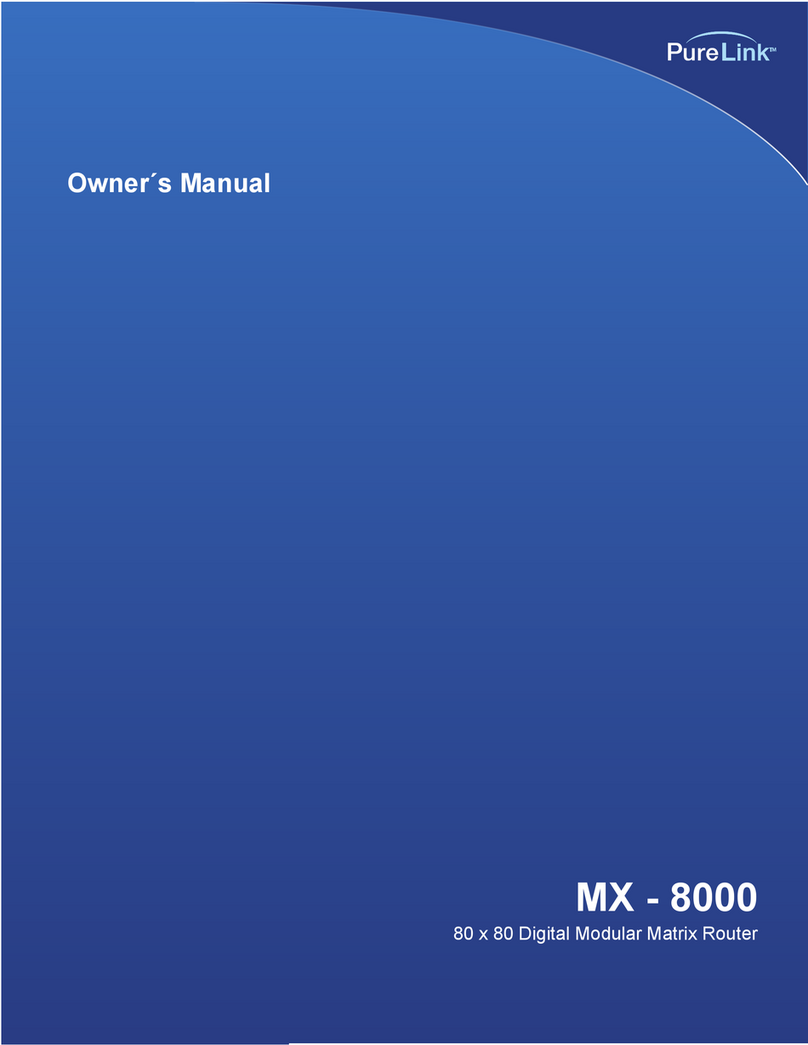PureLink by Dtrovision
4
1.2 Introduction
The MX-800 matrix router supports DVI 1.0, HDMI Ver1.3, and HDSDI interface settings in a
single unit. The modular input/output ports allow users to connect multiple displays to the router.
The MX-800 features a switching mechanism that splits signals from 8 channels to any
designated output port.
Through channel-input configuration, the MX-800 can recognize up to 32 DVI, HDMI, and HDSDI
signals and send them to 8 output ports on command.
DVI 1.0 and HDMI Ver. 1.3 matrix transmits advanced video and audio signals
19“ Standard RACK TYPE CASE(2U)
Router-to-router cascading (up to 3 levels)
Supports EDID-Save functionality. The unit will detect the output source’s EDID and record it in the unit.
PRESET feature allows users to program up to 16 channels
Compliant with HDCP (High-bandwidth Digital Content Protection) using DVI and HDMI standards
Supports high-bandwidth digital signals
Other Specifications:
1. Up to 1920 x 1200 (WUXGA) resolution, 480i/p ~1080i/p video
2. Designed to support 5 slot-types depending on desired use:
DVI / DVI&3.5 / STEREO / HDSDI / CAT-5 / OPTICAL
3. With the ability to cascade units, up to 32 computer or A/V sources can be connected to 8 display sources.
4. The LCD display window allows users to easily view the current operational mode of the router.
4. Output ports can be designated using four convenient methods based on user-preference:
- Manual input through KEY SWITCH in the front panel
- RS-232C configuration
- LAN (TCP/IP) configuration
5. Integrated noise-cancellation and error-correction logic for both input and output ports to prevent
any damage caused by electrical noise.
What’s Included:
- MX-800 main frame and card slots
- Power adapter (DC12V , 6.6A/ 80Watt)
- RS232C & LAN Cable
- User Manual