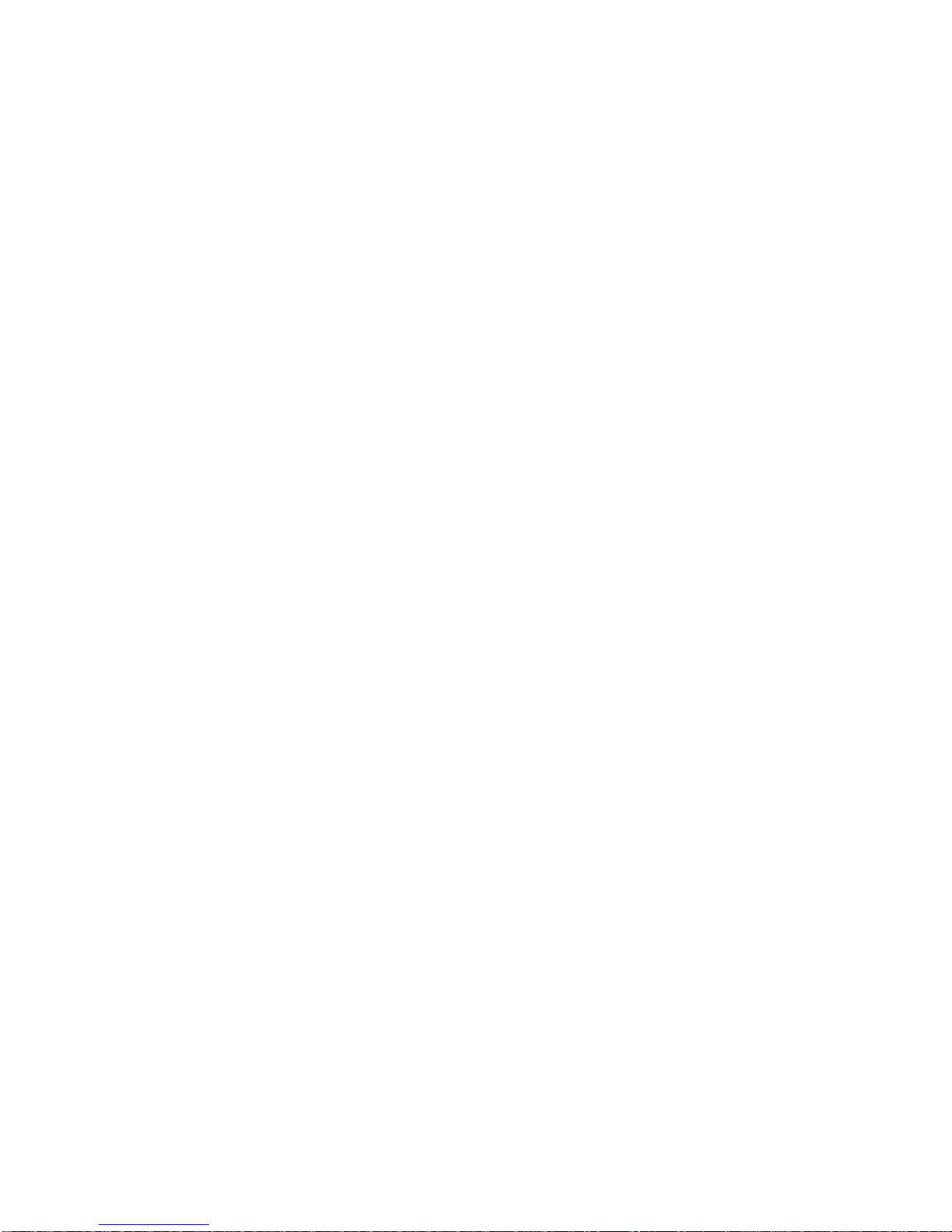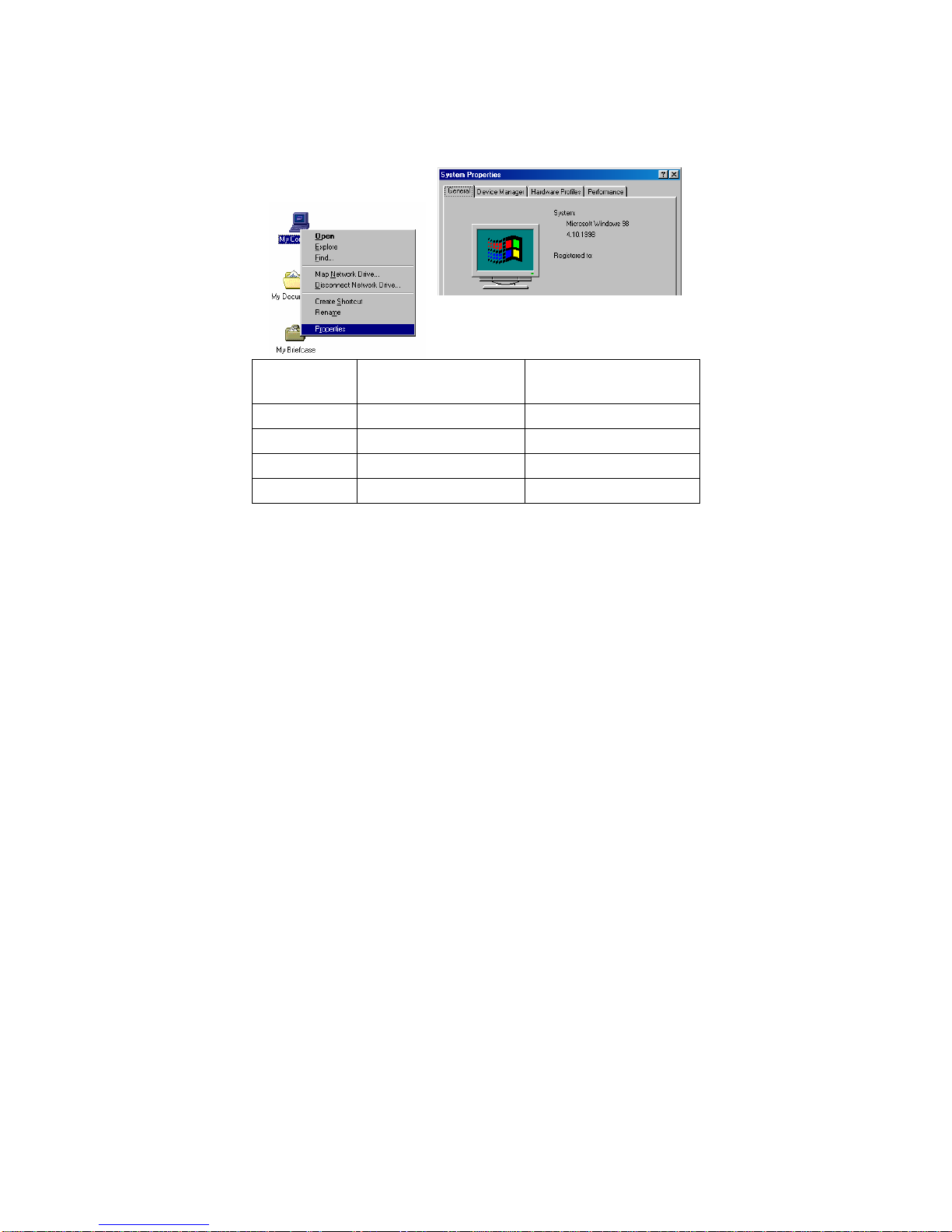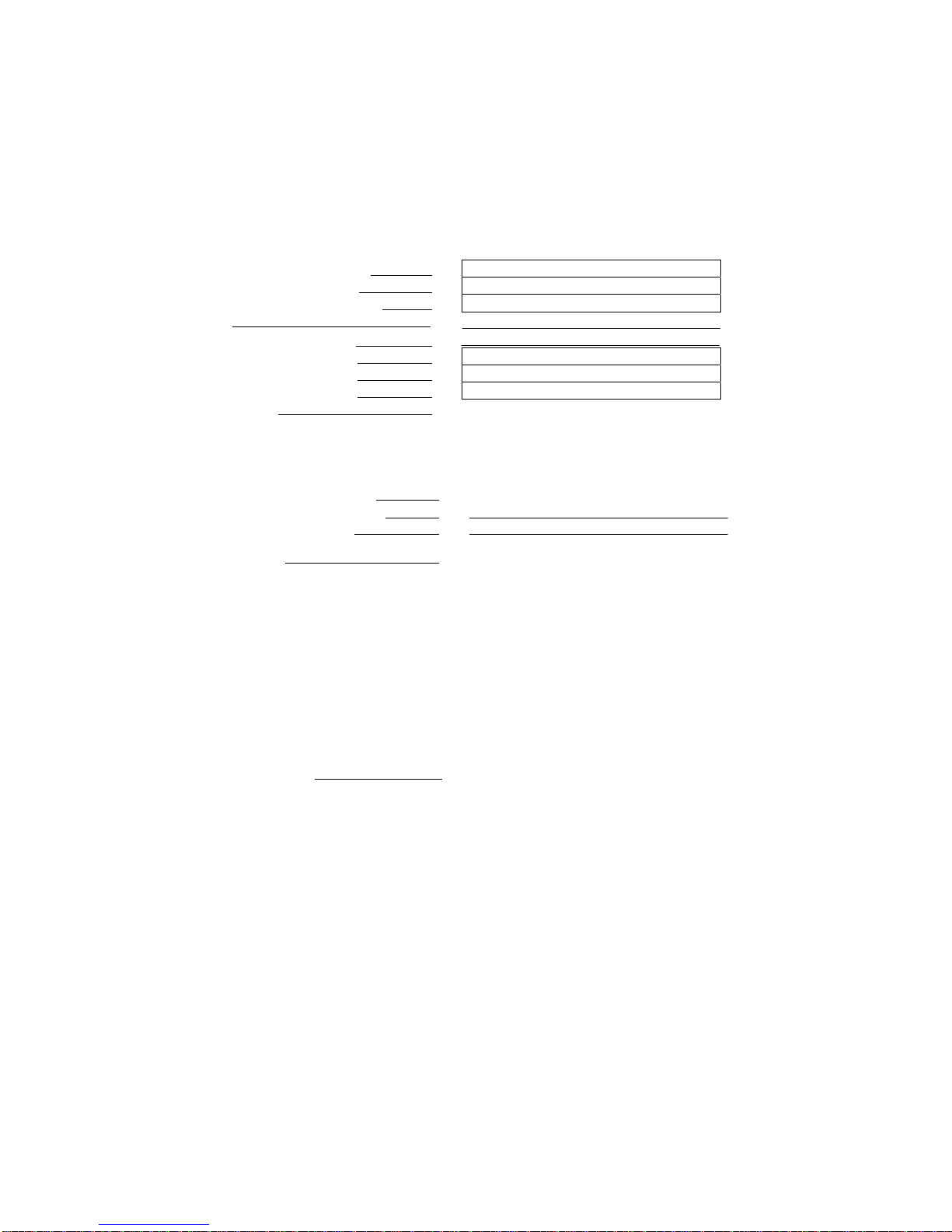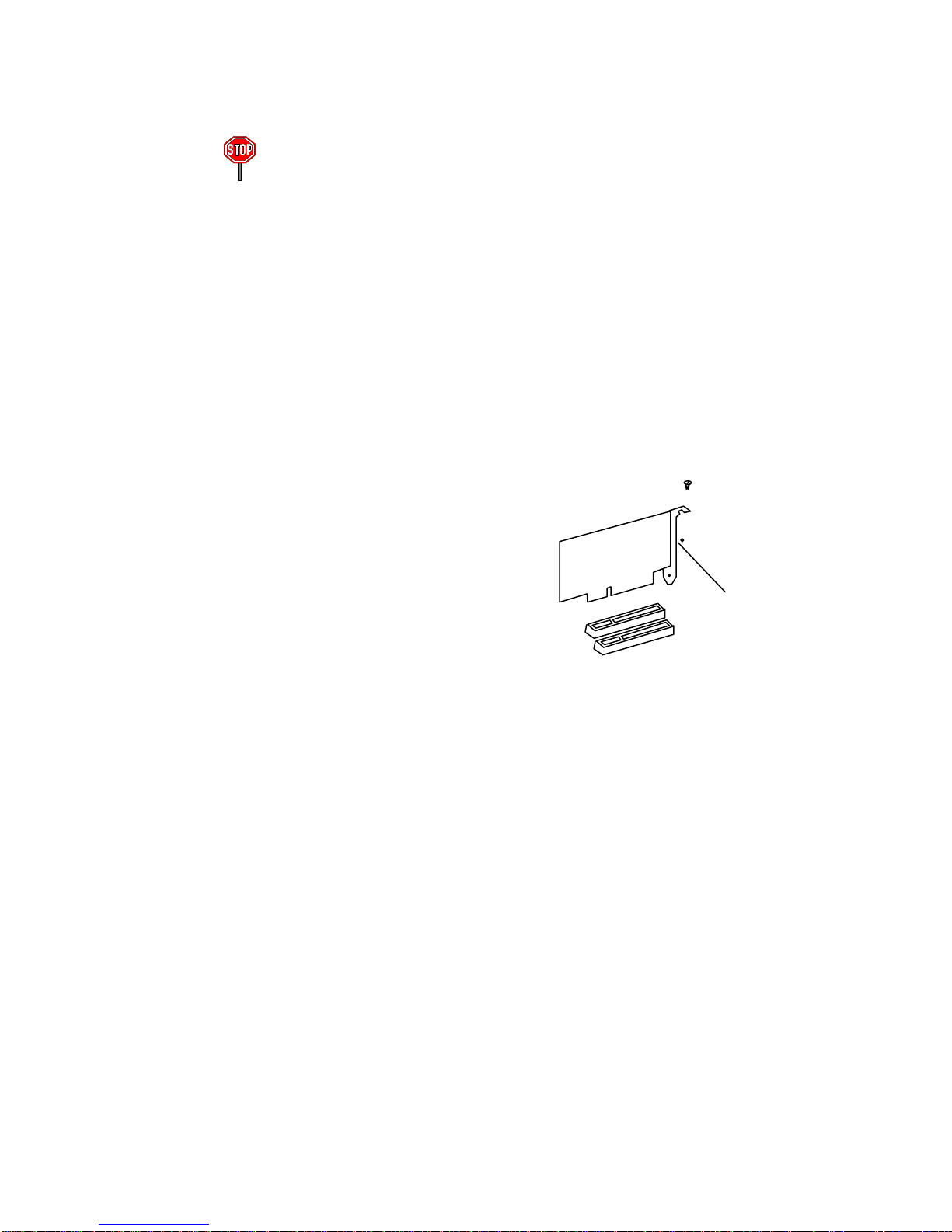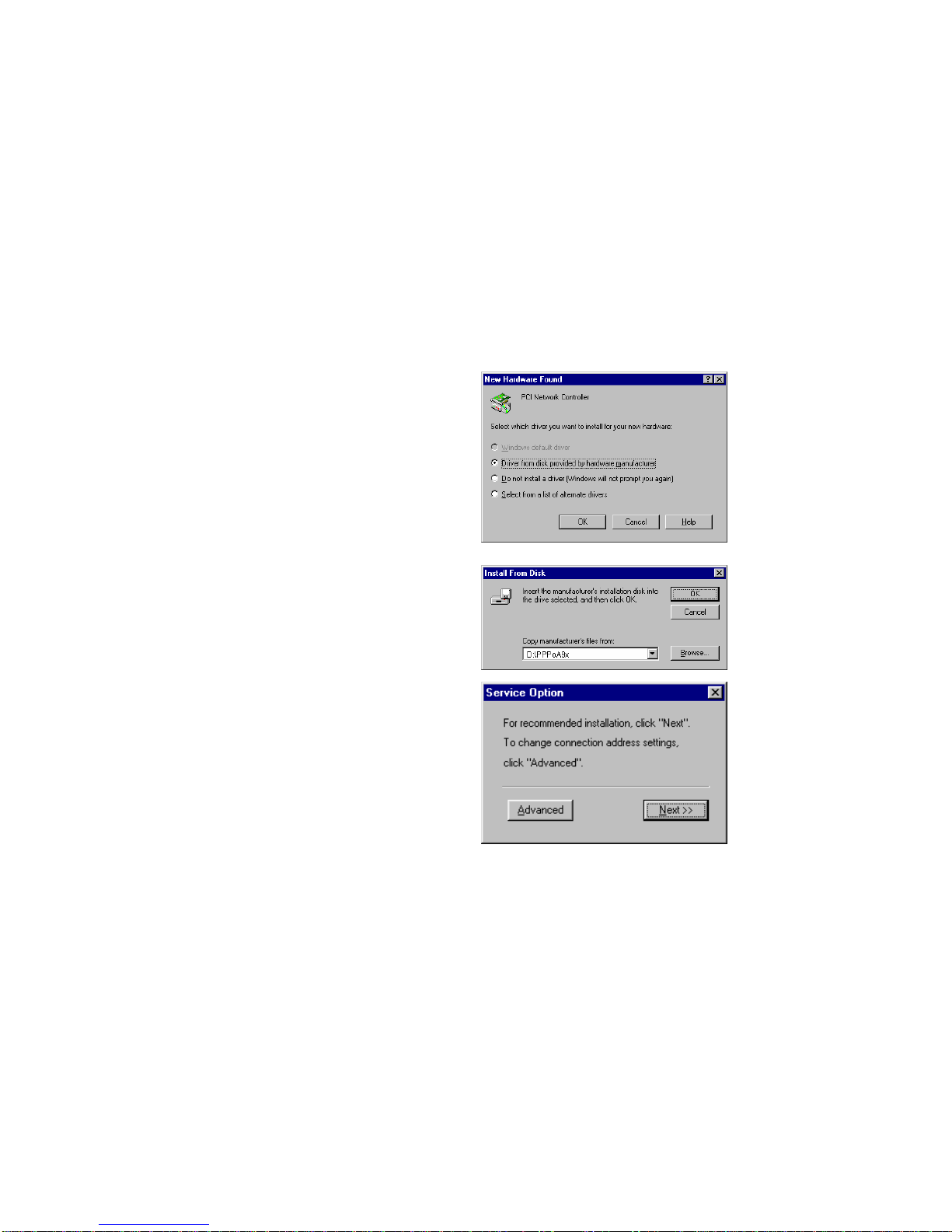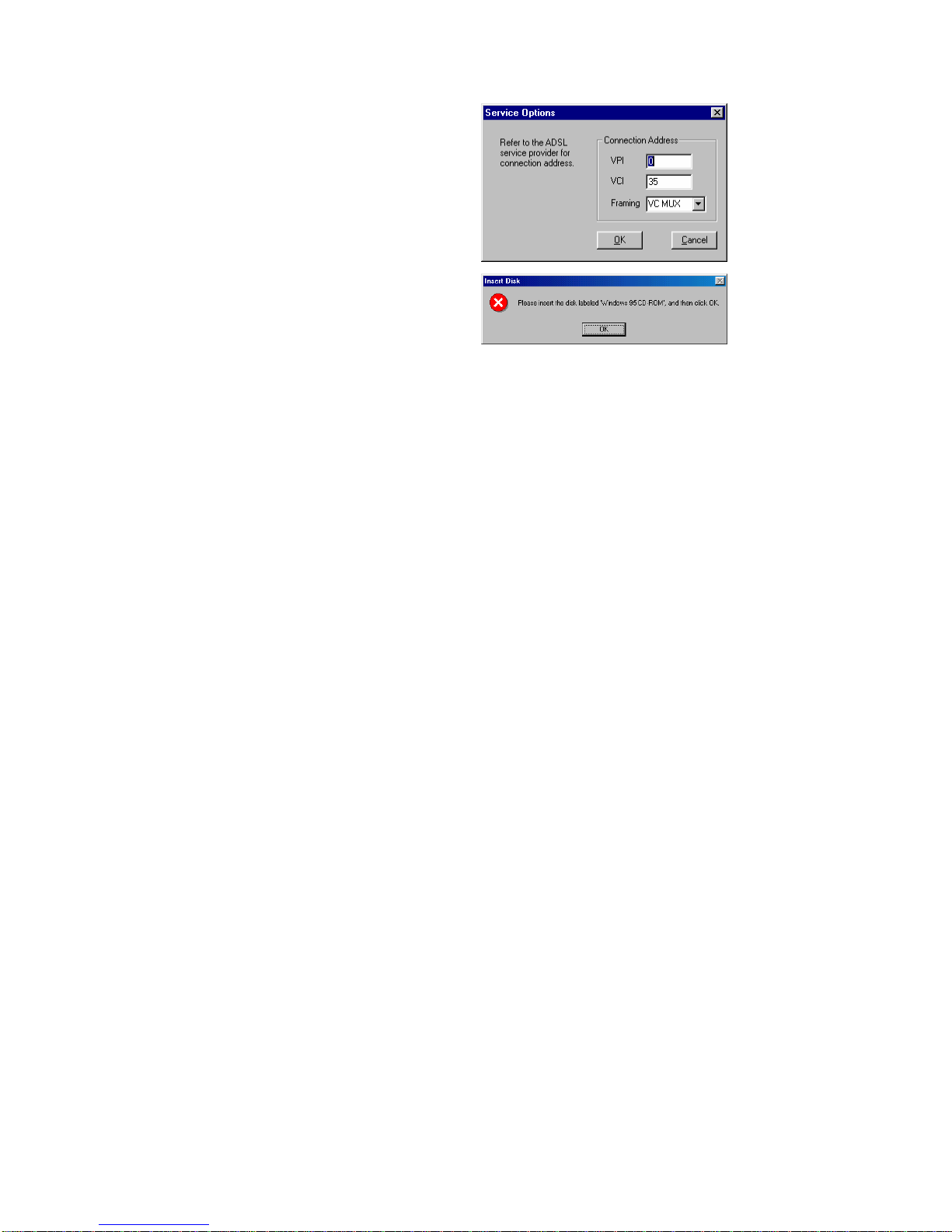TABLE OF CONTENTS
Introduction.......................................................................................................... 1
System Requirements........................................................................................... 1
Determining Your Service Type.......................................................................... 3
Technical Support................................................................................................ 3
Before Installation................................................................................................ 4
Hardware Installation........................................................................................... 4
Software Installation and Service configuration.................................................. 4
Point to Point Protocol over ATM (PPPoA) or (RFC 2364).......................... 5
Windows 95A ........................................................................................... 5
Windows 95B............................................................................................ 7
Windows 98, 98A ..................................................................................... 9
Windows NT 4.0..................................................................................... 14
PPPoA ADSL Network Connection ....................................................... 21
Bridged Ethernet Service or (RFC 1483) ................................................... 23
Windows 95A ......................................................................................... 23
Windows 95B.......................................................................................... 25
Windows 98, 98A ................................................................................... 27
Bridged Ethernet ADSL Service Configuration...................................... 29
Windows NT 4.0..................................................................................... 31
Editing Bridged Ethernet ADSL Service Configuration......................... 34
Diagnostic Tools................................................................................................ 36
Appendix A – Upgrade Microsoft DUN Version 1.3........................................ 37
Appendix B – Verifying Dial-Up Networking (DUN) Status........................... 38
Appendix C – Removing Speed Touch PC NIC Drivers................................... 39
Windows 95, 98.......................................................................................... 39
Windows NT4.0 ......................................................................................... 39
Appendix D – System Requirements & Compliance Information..................... 41
Appendix E – Copyright & Regulatory Information......................................... 42