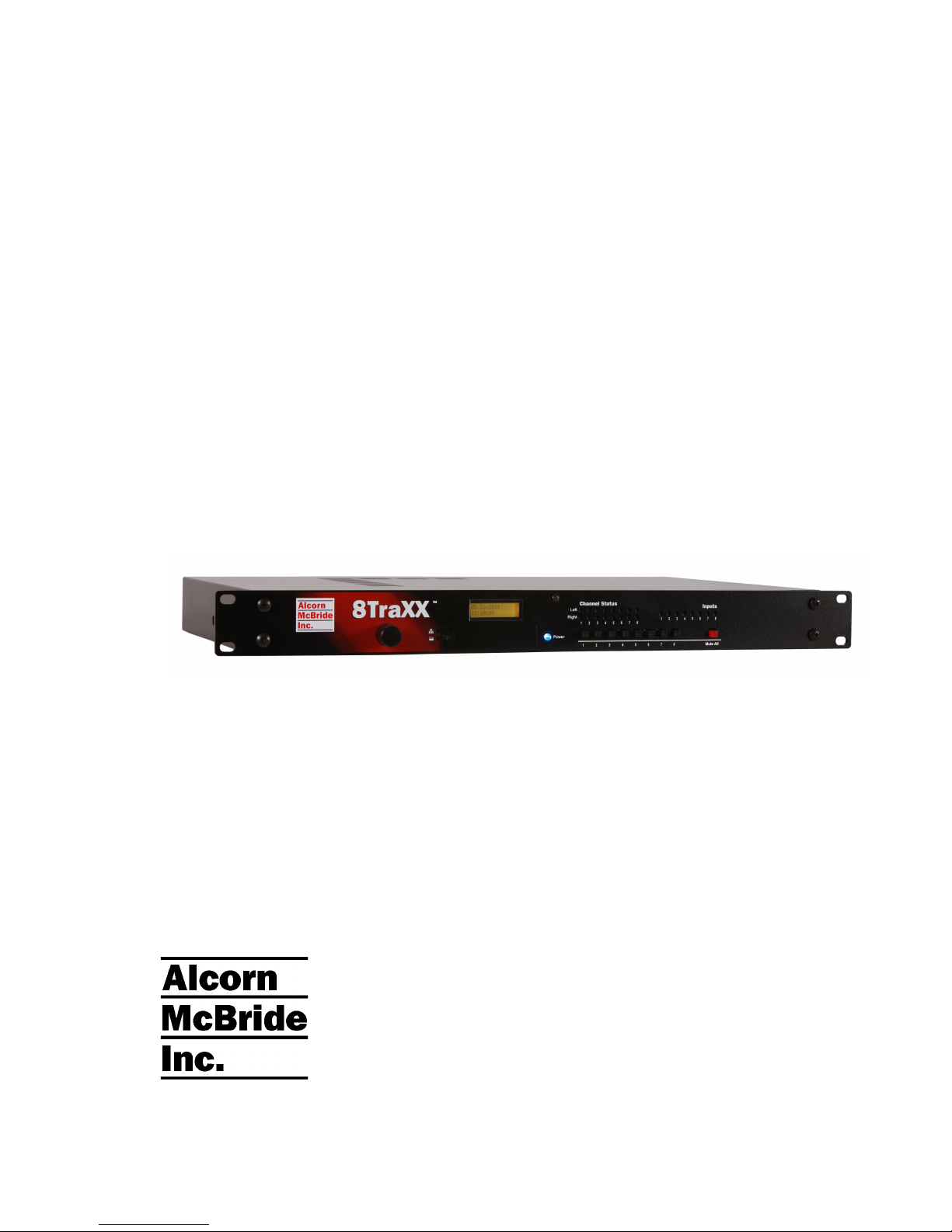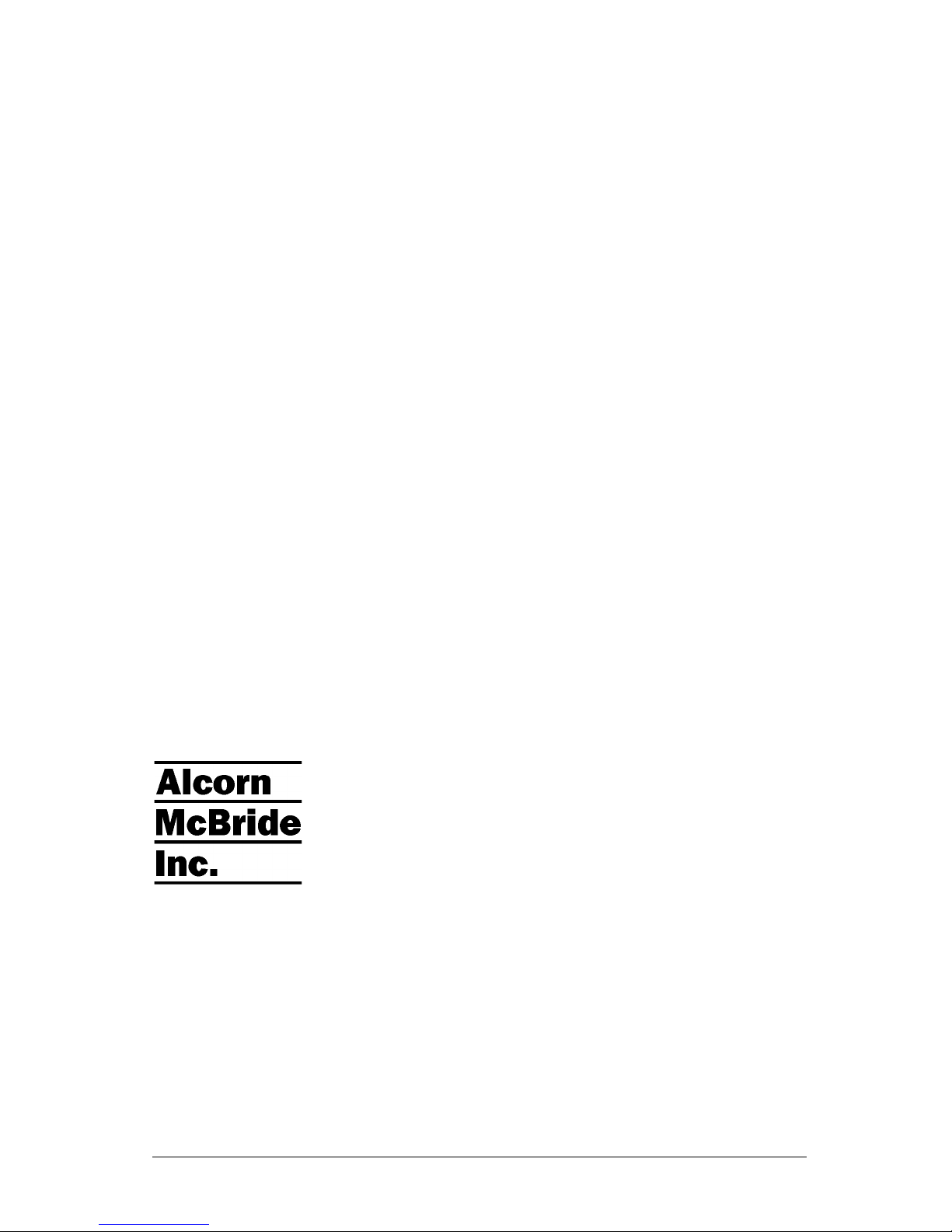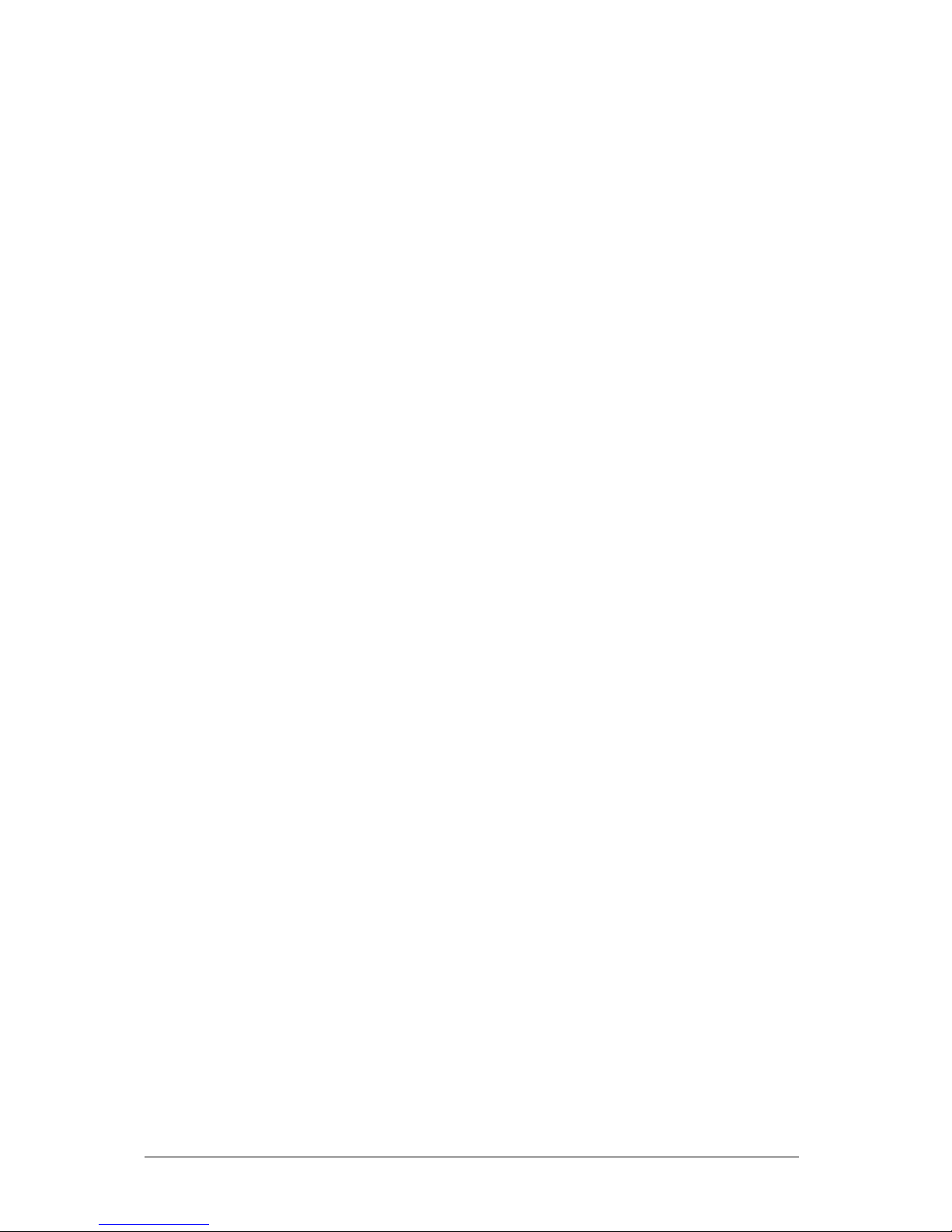March 23, 2012 • Alcorn McBride 8TraXX/E User’s Manual • Rev 2.6Page 3
Table of Contents
Welcome! _________________________________________________________________________ 5
Features __________________________________________________________________________ 5
Technical Support __________________________________________________________________ 6
Getting Started _____________________________________________________________________ 7
In the Box ______________________________________________________________________ 7
Playing a Test Sound _____________________________________________________________ 8
Replacing an Older 8TraXX Model _________________________________________________ 9
Control _______________________________________________________________________ 9
Compact Flash _________________________________________________________________ 9
Front Panel Controls and Indicators ________________________________________________ 9
Test Channel Buttons ____________________________________________________________ 9
Channel Status LEDs ___________________________________________________________ 10
Input LEDs ___________________________________________________________________ 10
Mute All Button _______________________________________________________________ 10
File Access LED_______________________________________________________________ 10
Communication LED ___________________________________________________________ 10
LCD and Menu Knob ___________________________________________________________ 11
Rear Panel Controls and Connectors _______________________________________________ 12
Audio Outputs ________________________________________________________________ 12
Discrete Control Inputs _________________________________________________________ 12
RS-232C Serial Connector _______________________________________________________ 12
MIDI In______________________________________________________________________ 13
Ethernet RJ-45 ________________________________________________________________ 13
Configuration DIP Switches______________________________________________________ 13
Power _______________________________________________________________________ 14
The Compact Flash Card ___________________________________________________________ 15
Recommended Compact Flash Cards ______________________________________________ 15
Supported File Formats __________________________________________________________ 15
File Naming ____________________________________________________________________ 15
Playback ______________________________________________________________________ 16
Transferring Files via FTP _______________________________________________________ 17
Additional Features ________________________________________________________________ 18
LCD Status Display _____________________________________________________________ 18
Control Methods __________________________________________________________________ 19
Serial Control __________________________________________________________________ 19
Ethernet Control________________________________________________________________ 19
Discrete Input Control ___________________________________________________________ 20
Input Groups__________________________________________________________________ 20
TraXX Configuration Software ___________________________________________________ 20
Playlist Control_________________________________________________________________25
Overview ____________________________________________________________________ 25