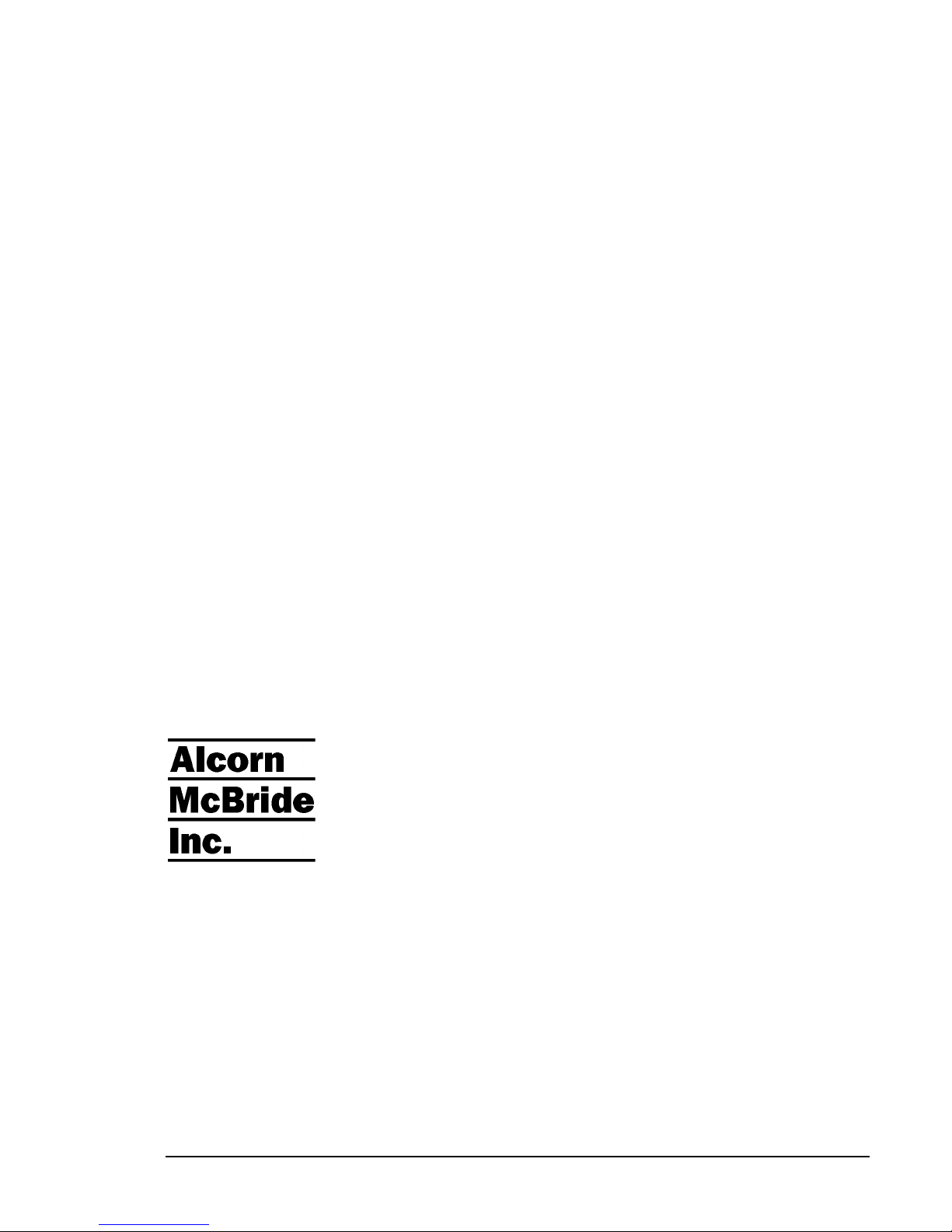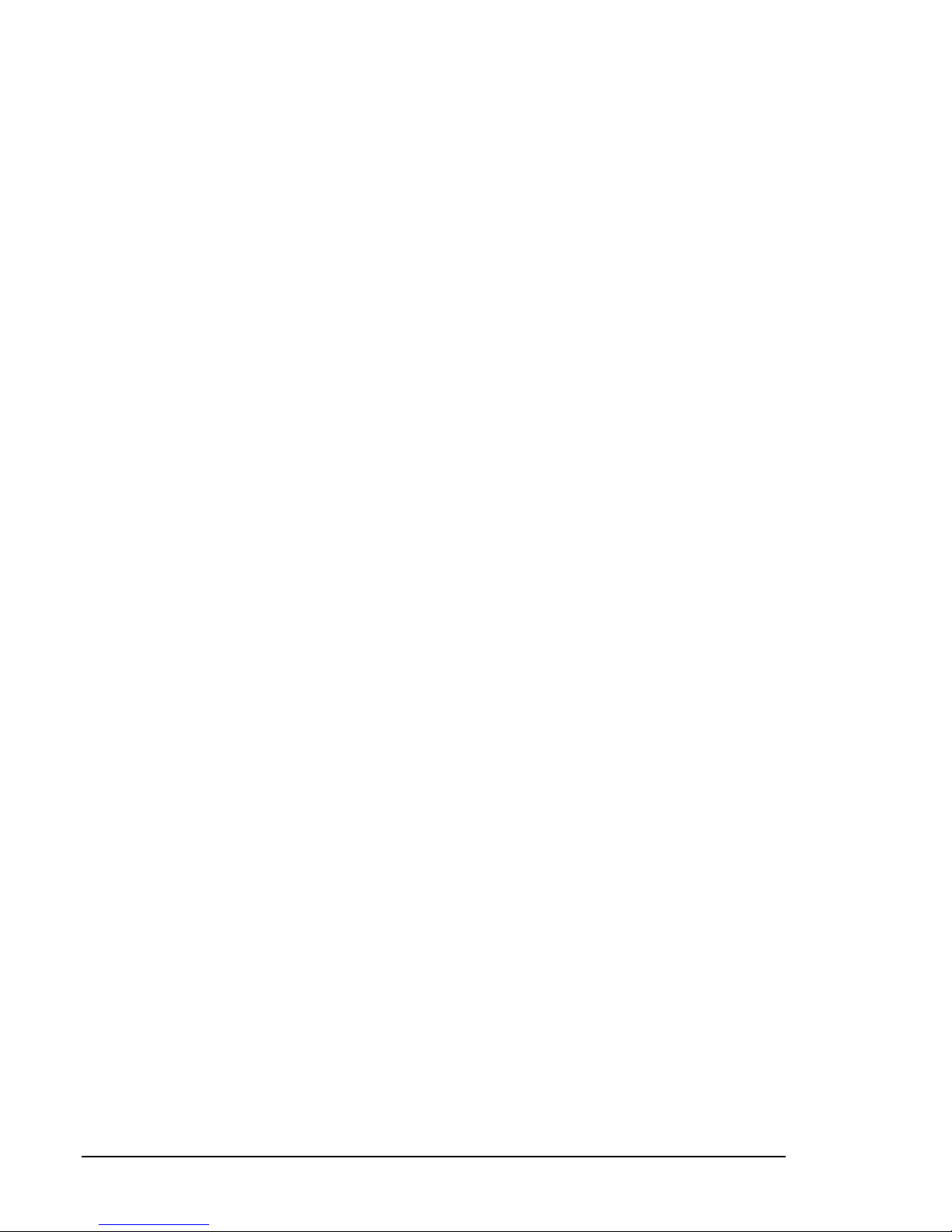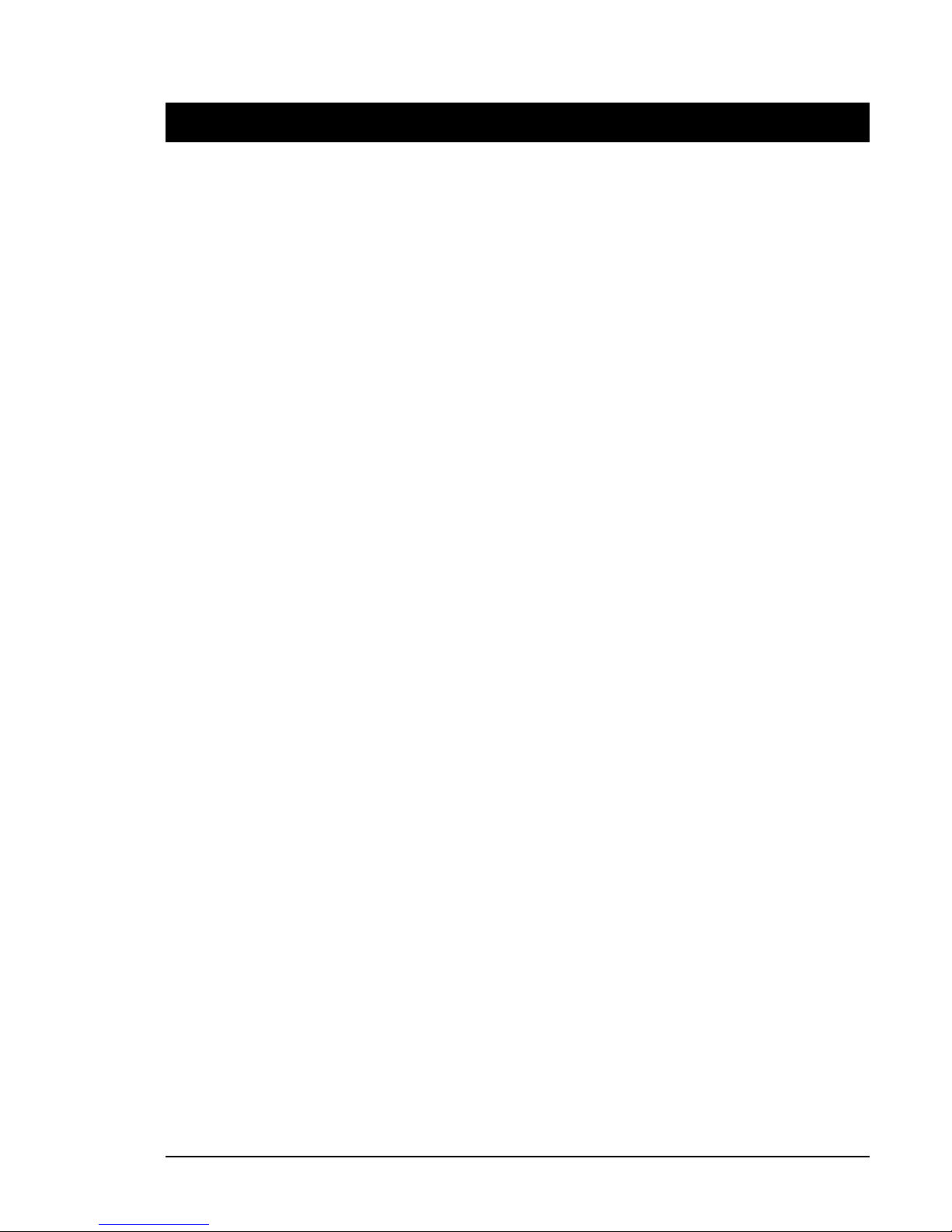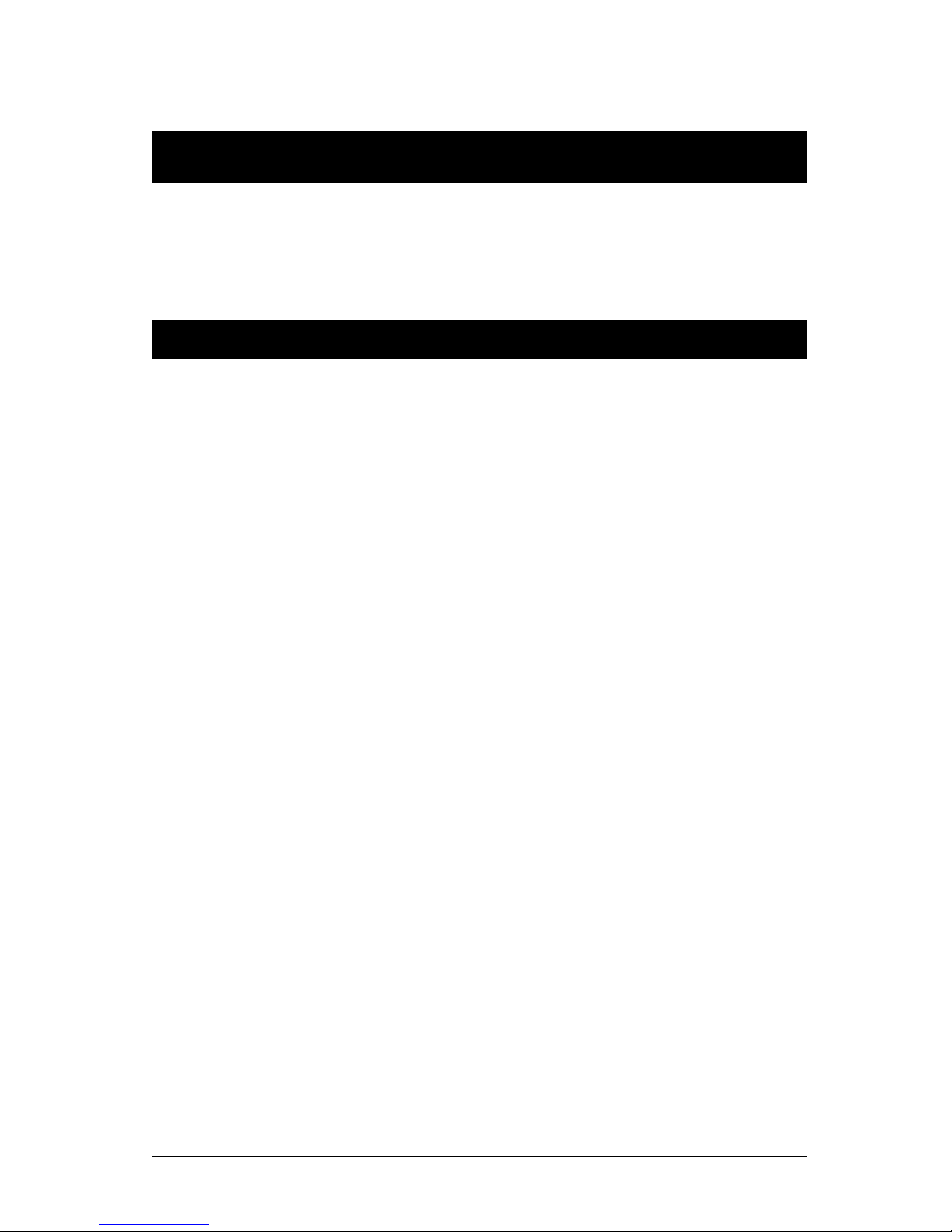March 20, 2013 • Alcorn McBride RideTraXX User’s Manual • Rev 1.3Page iii
Table of Contents
Welcome!_______________________________________________________________________________ 1
Features________________________________________________________________________________ 1
Technical Support ________________________________________________________________________ 2
Getting Started___________________________________________________________________________ 3
In the Box ____________________________________________________________________________ 3
Playing a Test Sound ___________________________________________________________________ 4
Front Panel Controls and Indicators ______________________________________________________ 5
File Access LED______________________________________________________________________ 5
Communication LED __________________________________________________________________ 5
USB _______________________________________________________________________________ 6
Rear Panel Controls and Connectors ______________________________________________________ 7
Audio Output Connector _______________________________________________________________ 8
Power and Discrete Control Input Connector________________________________________________ 9
RS-232C Serial Connector _____________________________________________________________ 10
Ethernet RJ-45 ______________________________________________________________________ 10
Configuration DIP Switches____________________________________________________________ 11
The Compact Flash Card _________________________________________________________________ 13
Recommended Compact Flash Cards_____________________________________________________ 13
Supported File Formats ________________________________________________________________ 13
File Naming__________________________________________________________________________ 14
Playback ____________________________________________________________________________ 15
Crossfade Mode ______________________________________________________________________ 16
Transferring Files via FTP _____________________________________________________________ 18
Control Methods ________________________________________________________________________ 19
Serial Control ________________________________________________________________________ 19
Ethernet Control______________________________________________________________________ 19
Discrete Input Control_________________________________________________________________ 20
Input Groups________________________________________________________________________ 20
TraXX Configuration Software _________________________________________________________ 21
Playlist Control_______________________________________________________________________ 25
Overview __________________________________________________________________________ 25
Special Playlist Commands ____________________________________________________________ 26
Example Playlist_____________________________________________________________________ 27
Playlist Builder______________________________________________________________________ 28
Scheduler Control_____________________________________________________________________ 29
Schedule Builder ____________________________________________________________________ 29
Command Protocol ______________________________________________________________________ 32
Playback Commands __________________________________________________________________ 32
Play - PL___________________________________________________________________________ 33
Loop Play - LP ______________________________________________________________________ 33
Sync Play - SP ______________________________________________________________________ 34