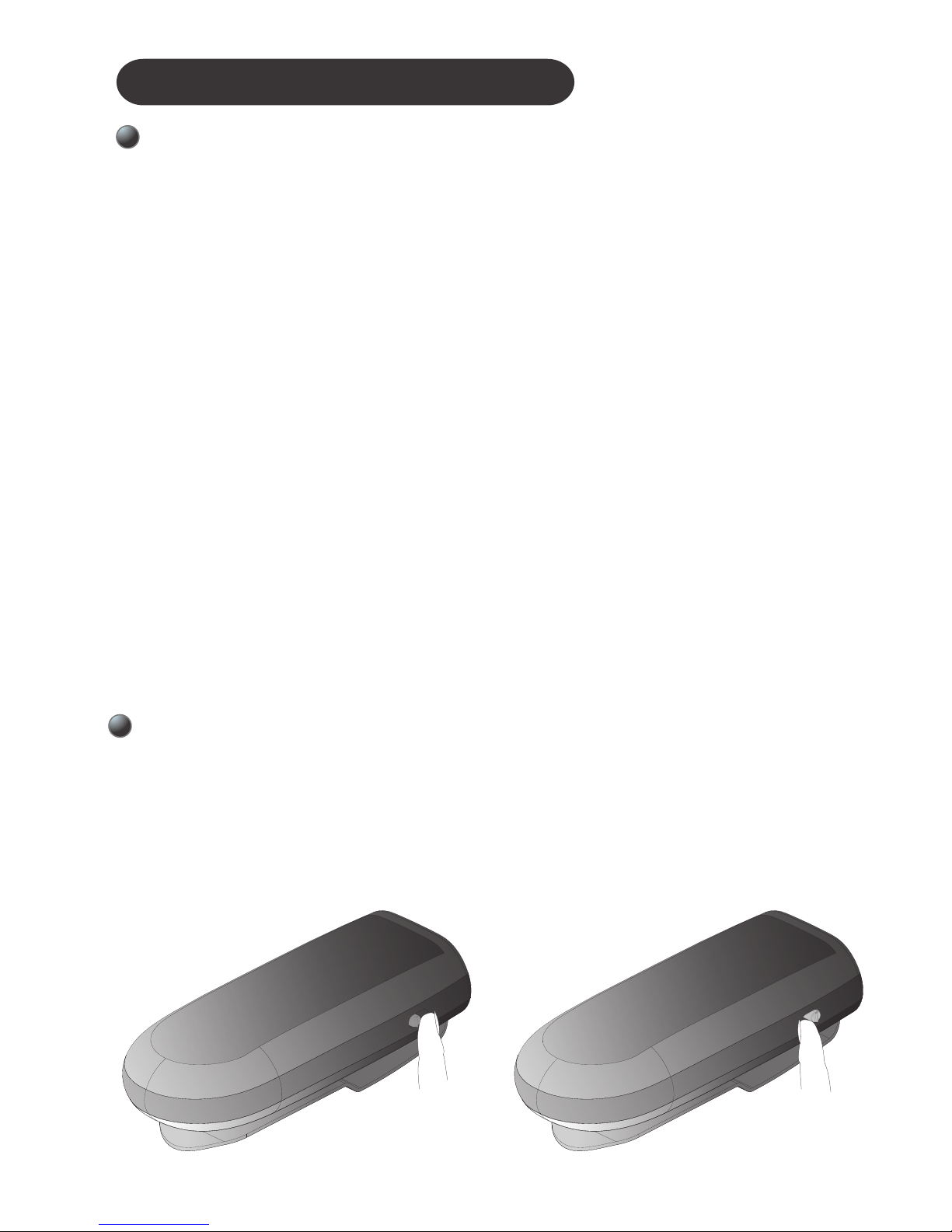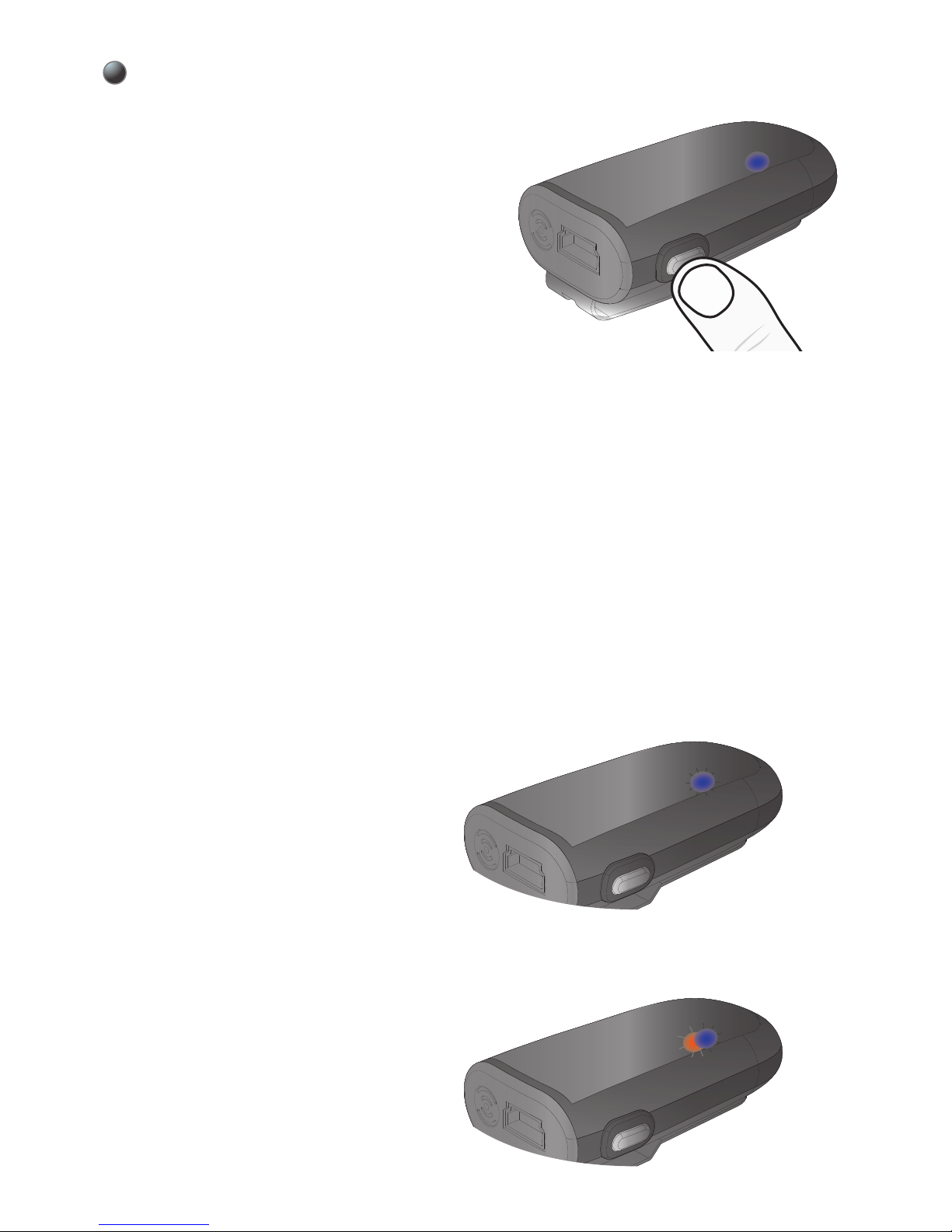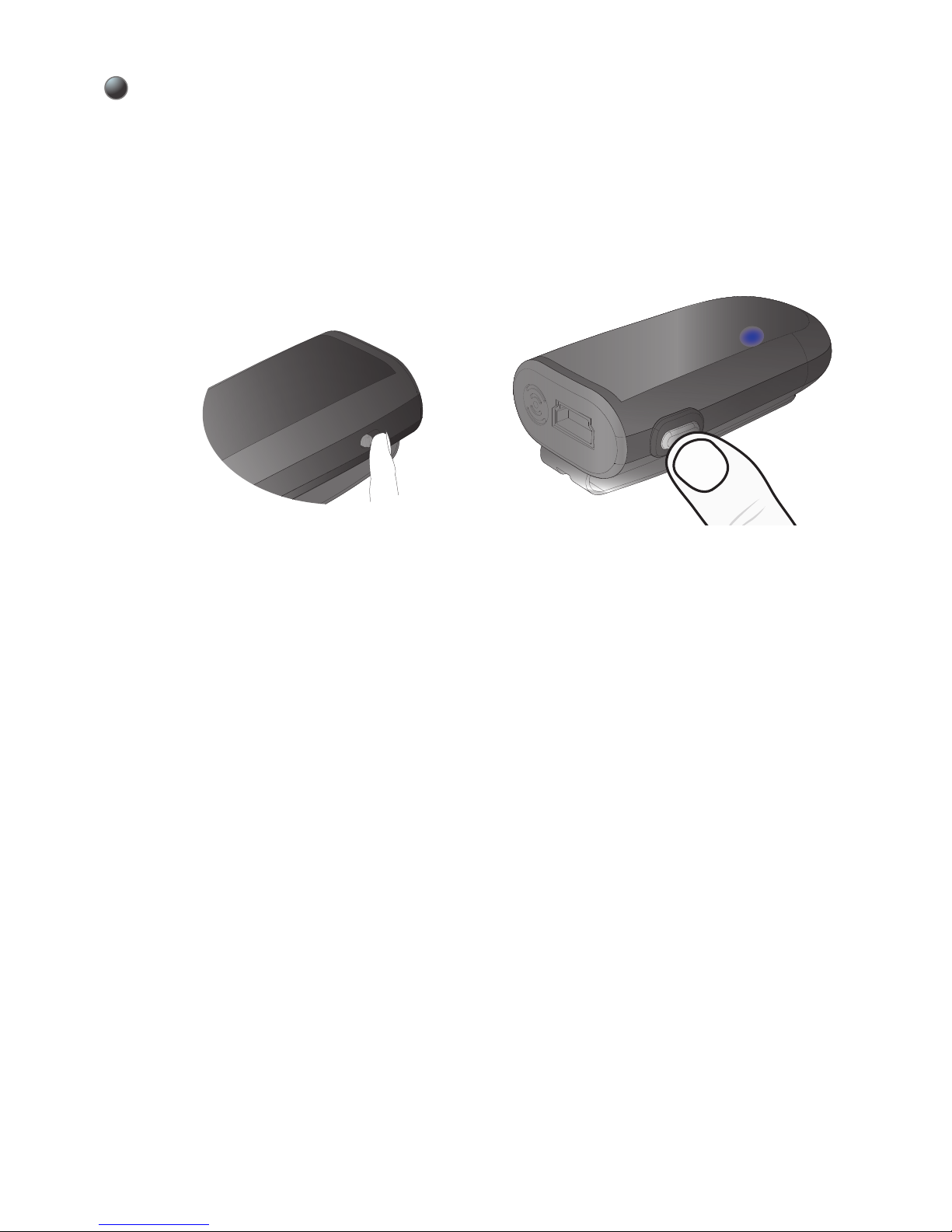Please ensure the Bluetooth driver
supports headset/handfree profile.
Normally, the Bluetooth driver come with
Bluetooth hardware either PC or dongle.
The laptop/PC will install headset/handfree
profile during pairing stage automatically. If
the bluetooth driver does not have it, please
download or get it from your Bluetooth
hardware supplier.
2. Select BTMIC2 as your default audio
input device at “Sound” under Control
Panel.
※
For Laptop, Mac and PC
1. Clip bluetooth “add new Device”, select
“BTMIC2” and pair/connect, If pin code
requested during pairing, please submit the
0000 pin code.
2. Using suitable apps with Bluetooth
microphone supporting. You can find
related apps on App Store or internet. The
built-in apps such as Voice Memos and
Camera on the iPhone/iPad/Android
smartphone/Galaxy Note only support their
own internal microphone.