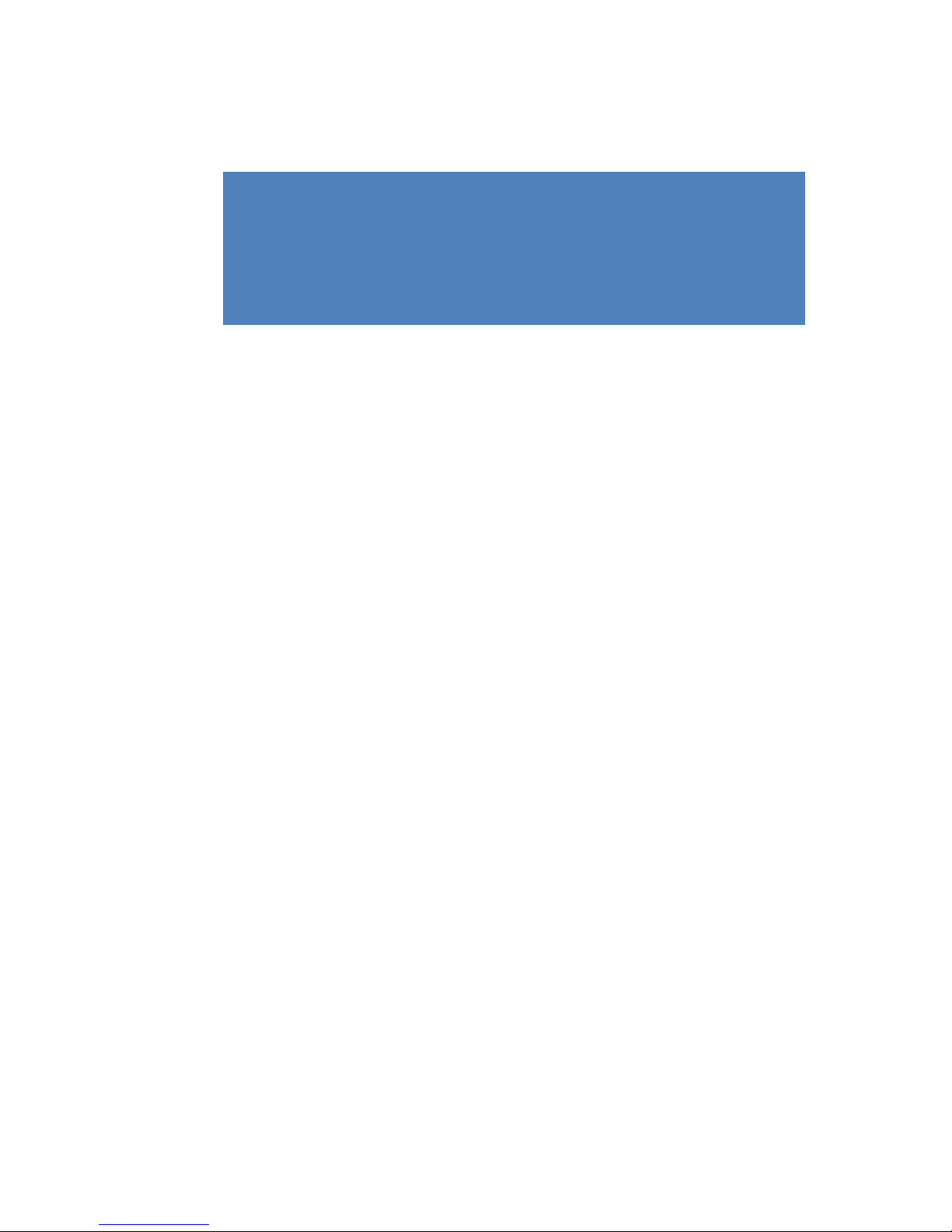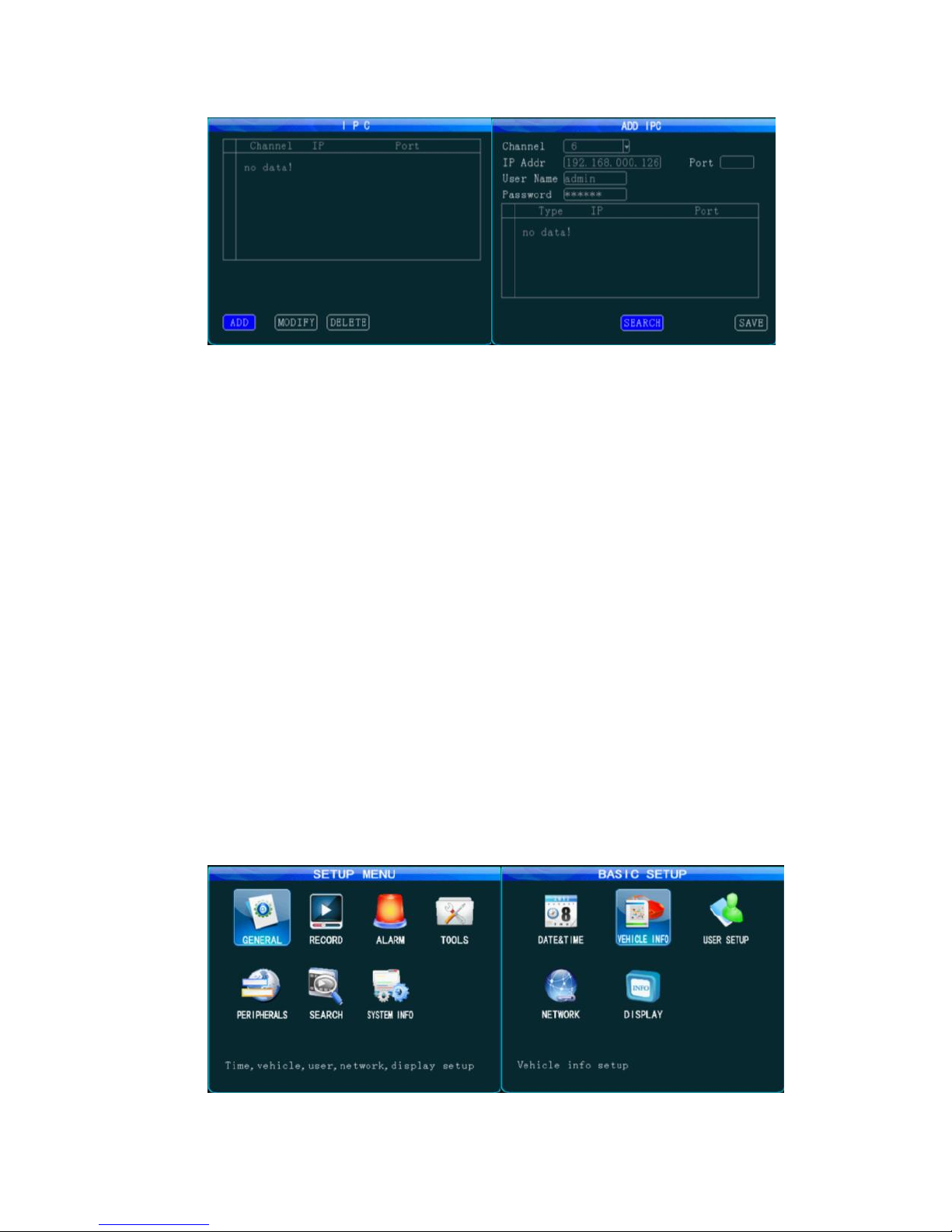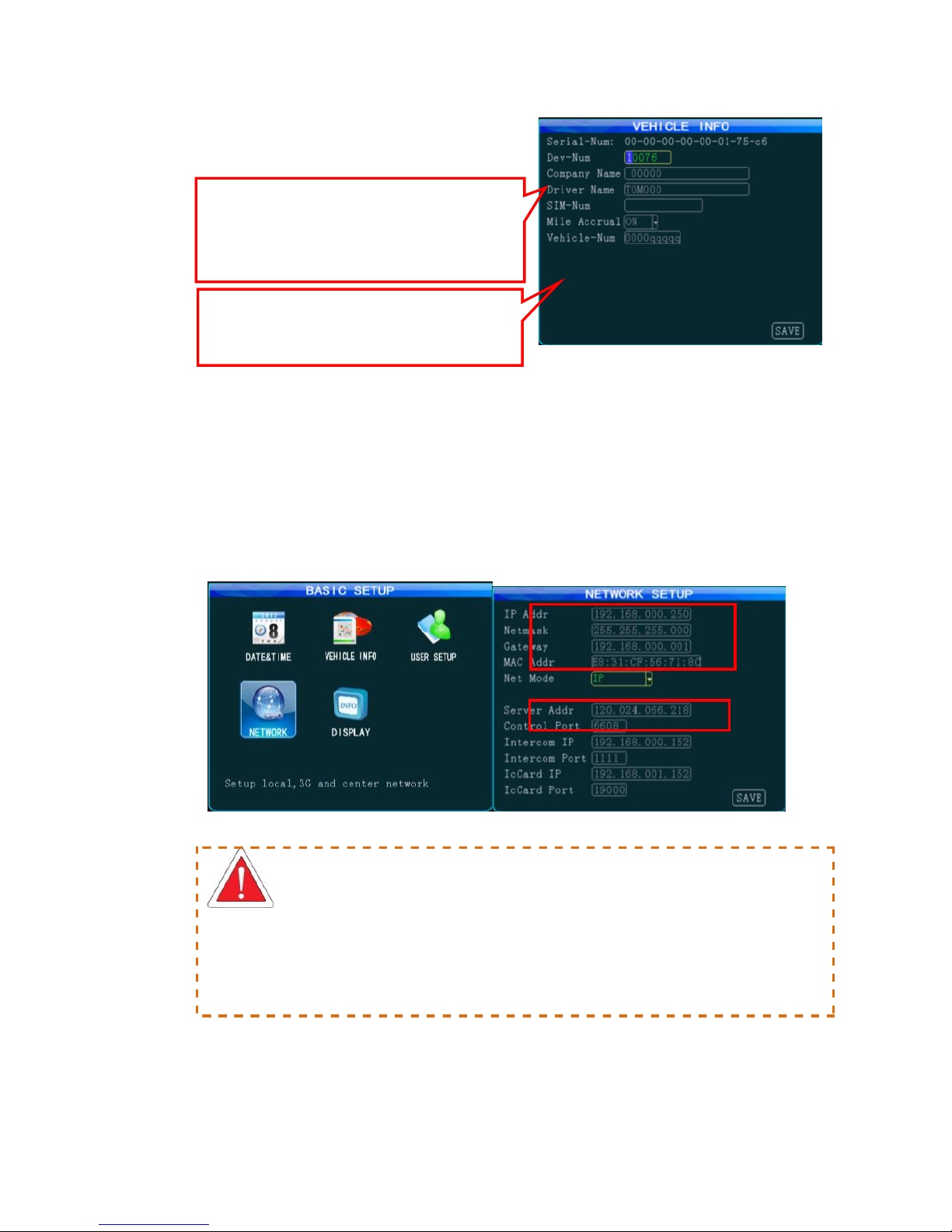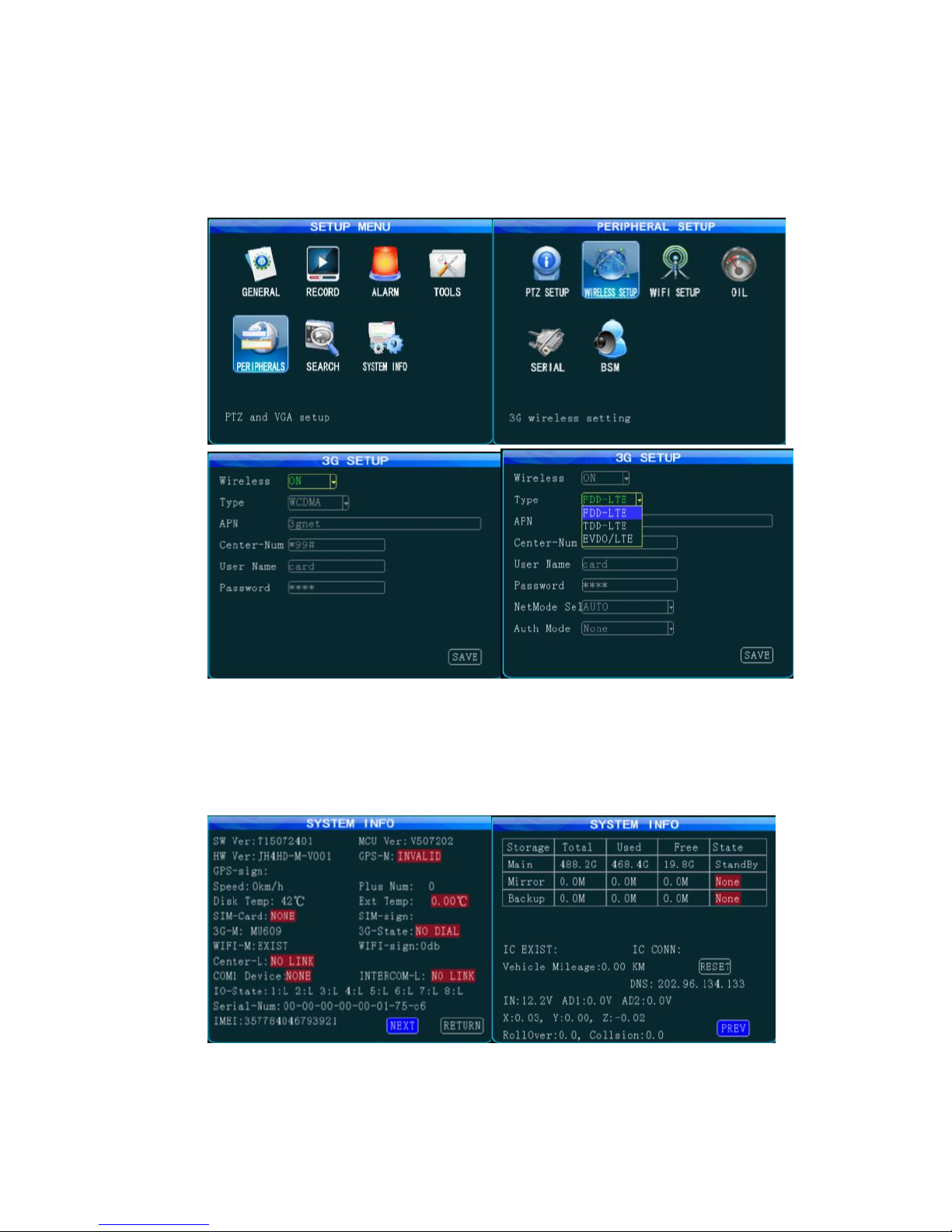1. Introduction
The MDVR adopts ARM DSP fast dual-core processor running on the Linux embedded OS,
and also integrates the most advanced H.264 video encoding/decoding in IT industry, 3G/4G
network, GPS and WiFi, as well ascircuit protection, HDD shock absorption, HDD heating,
operation at wide voltage rangefeatures. It is characterized by strong functionality, good
scalability, good stability and high performance cost and extensively applied in public buses,
logistics vehicles, school buses, police cars, financial convoy cars and fuel tankers.
2. Preparations
Figure 1 Physical Figure and Dimension Diagram
To turn the key anticlockwise to unlock the electronic lock and open the front cover, and
install HDD/SD card and SIM card in turns;
To install GPS, WiFi and 3G/4G antenna depending on the product configuration;
To select the position where the camera will be installed and arrange proper wiringto
connect it to the Mobile DVR;
To select a display and connect it to the video outputportof the MDVR.