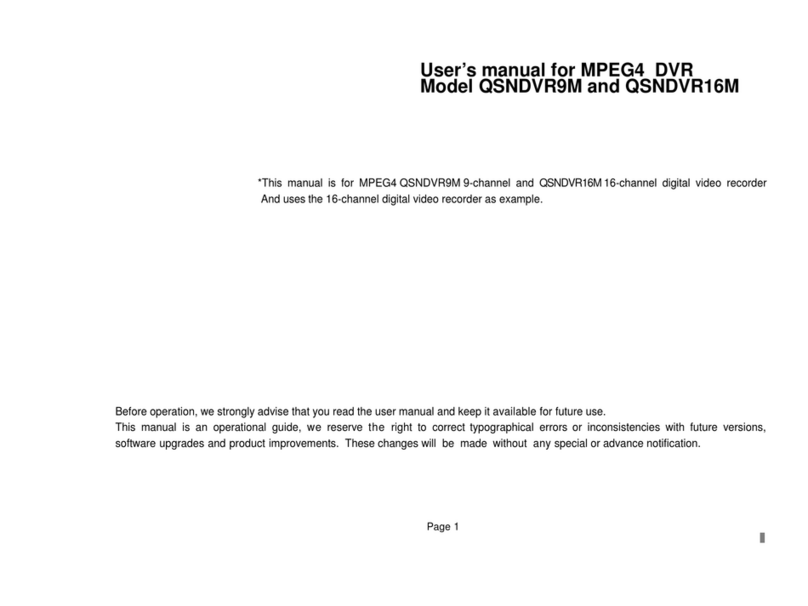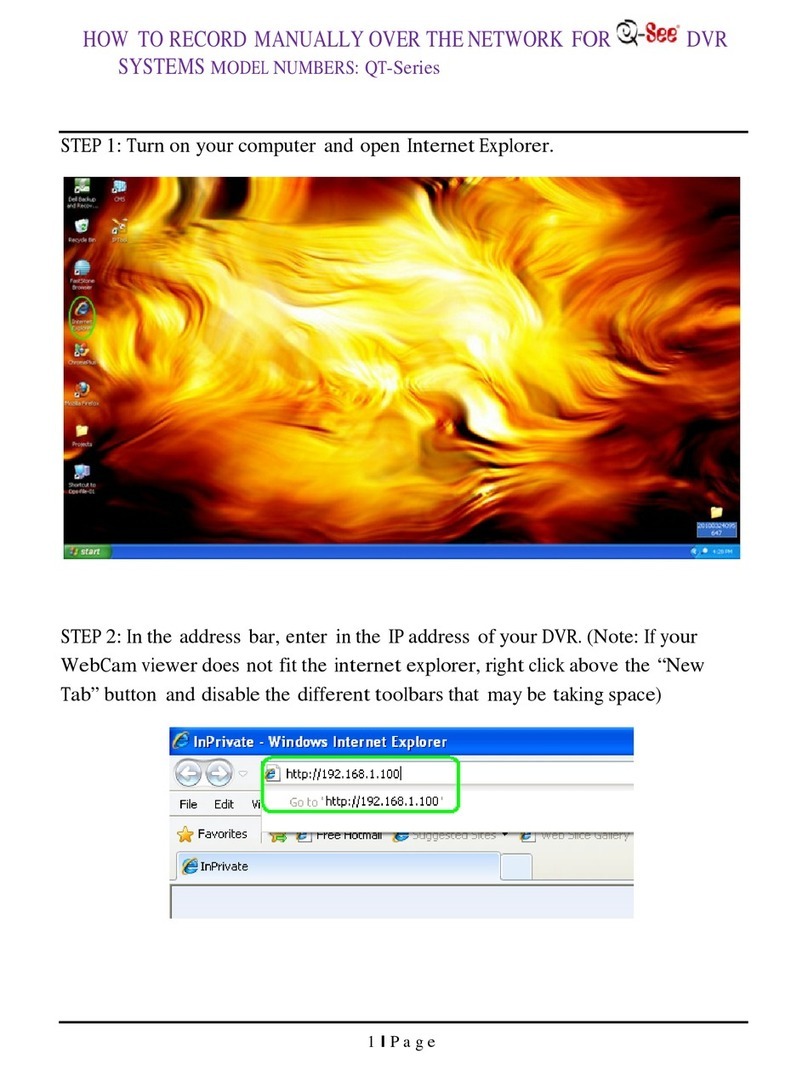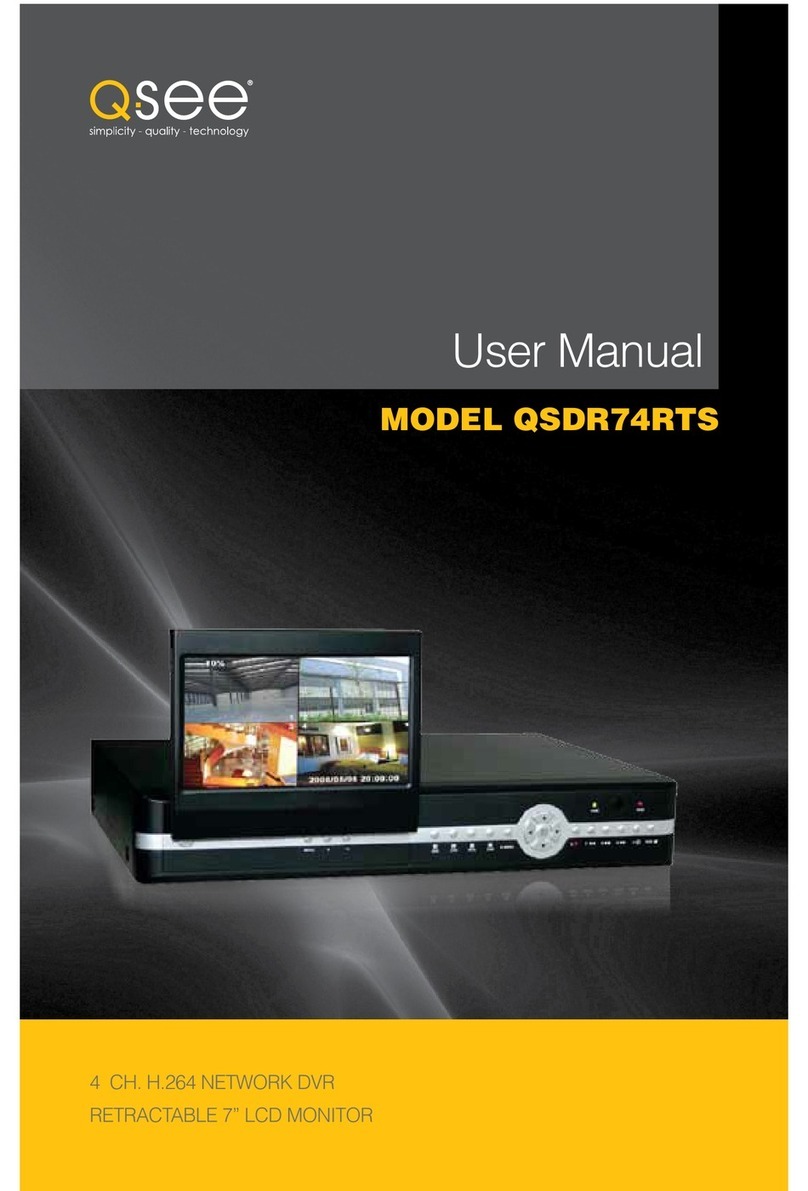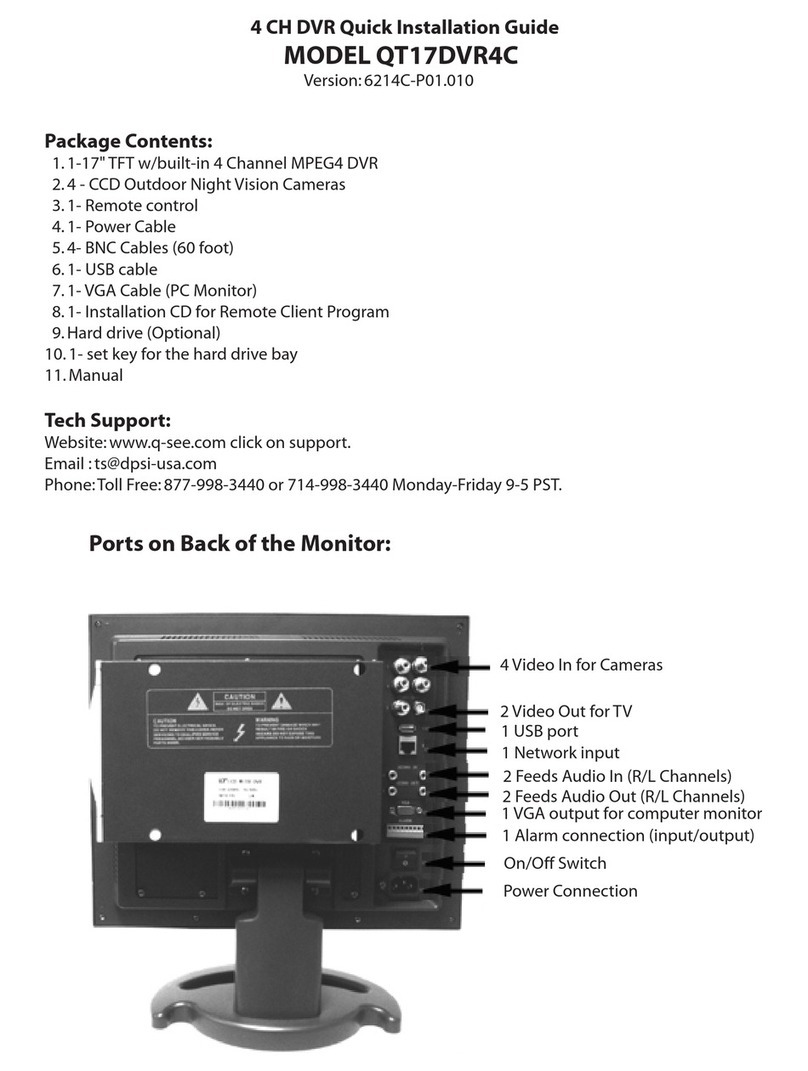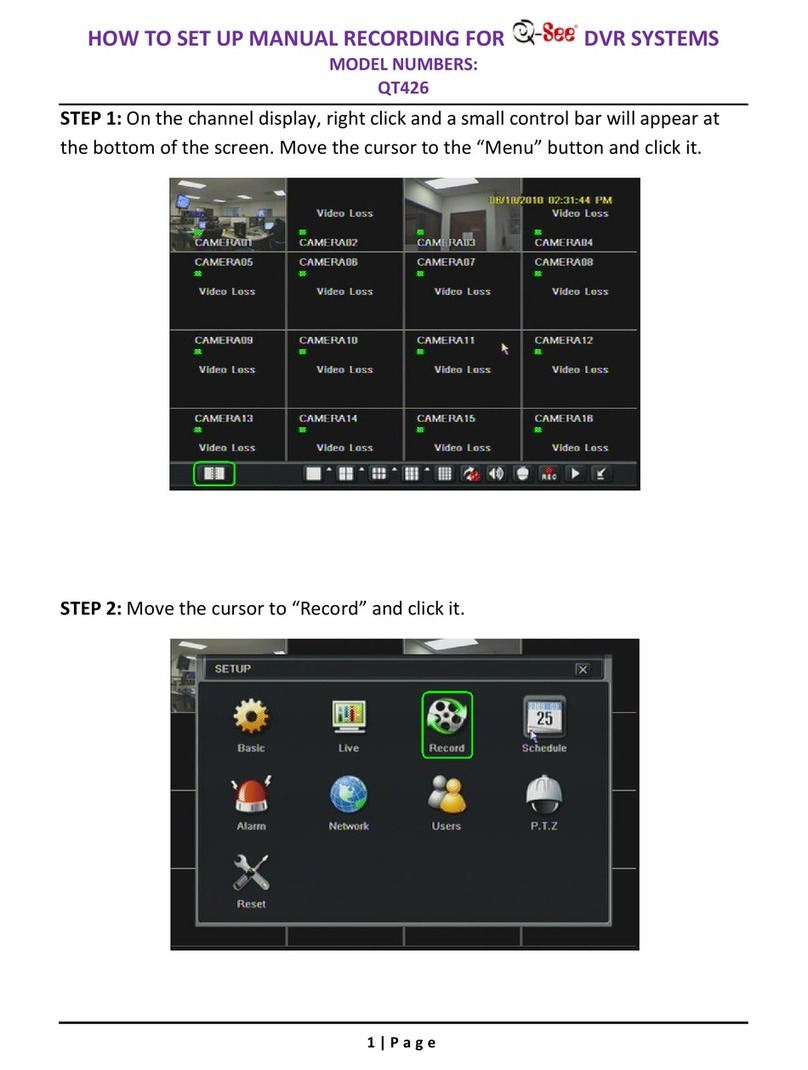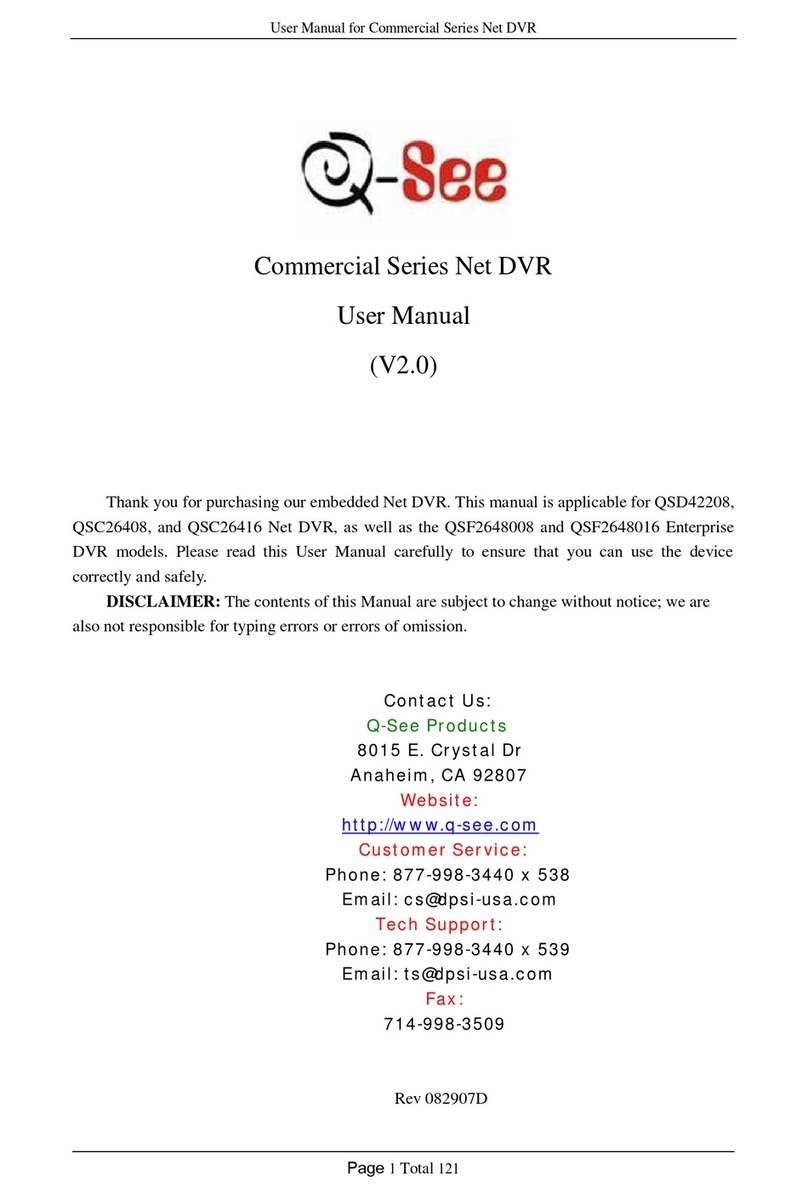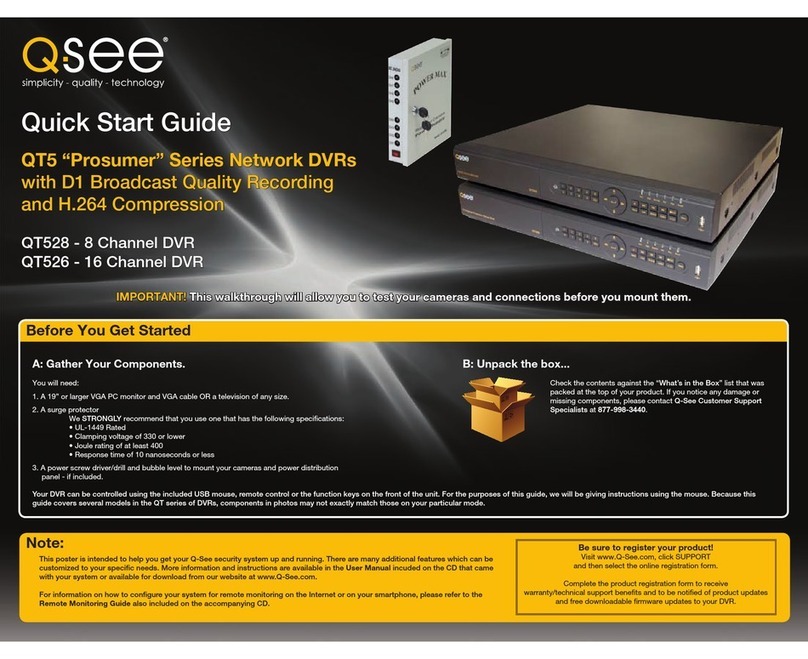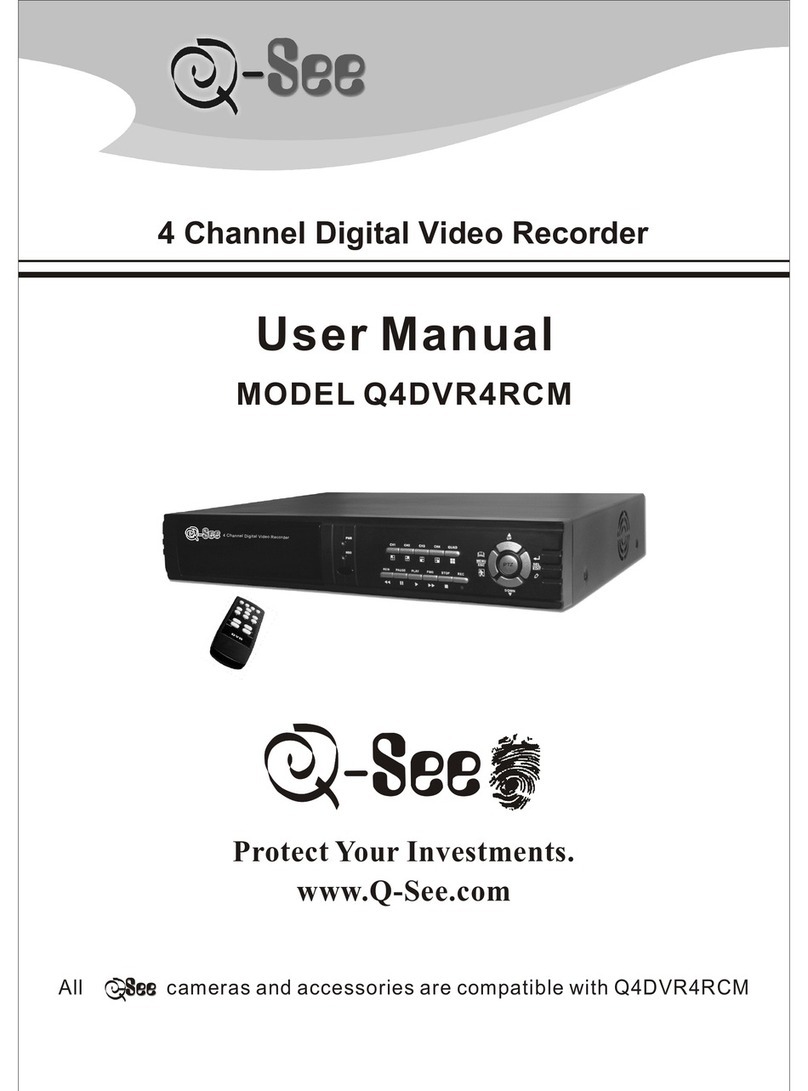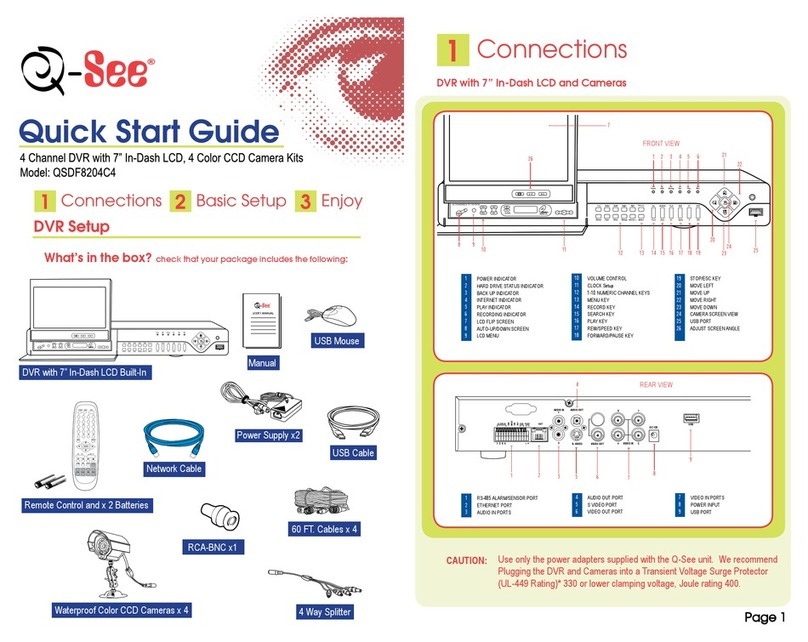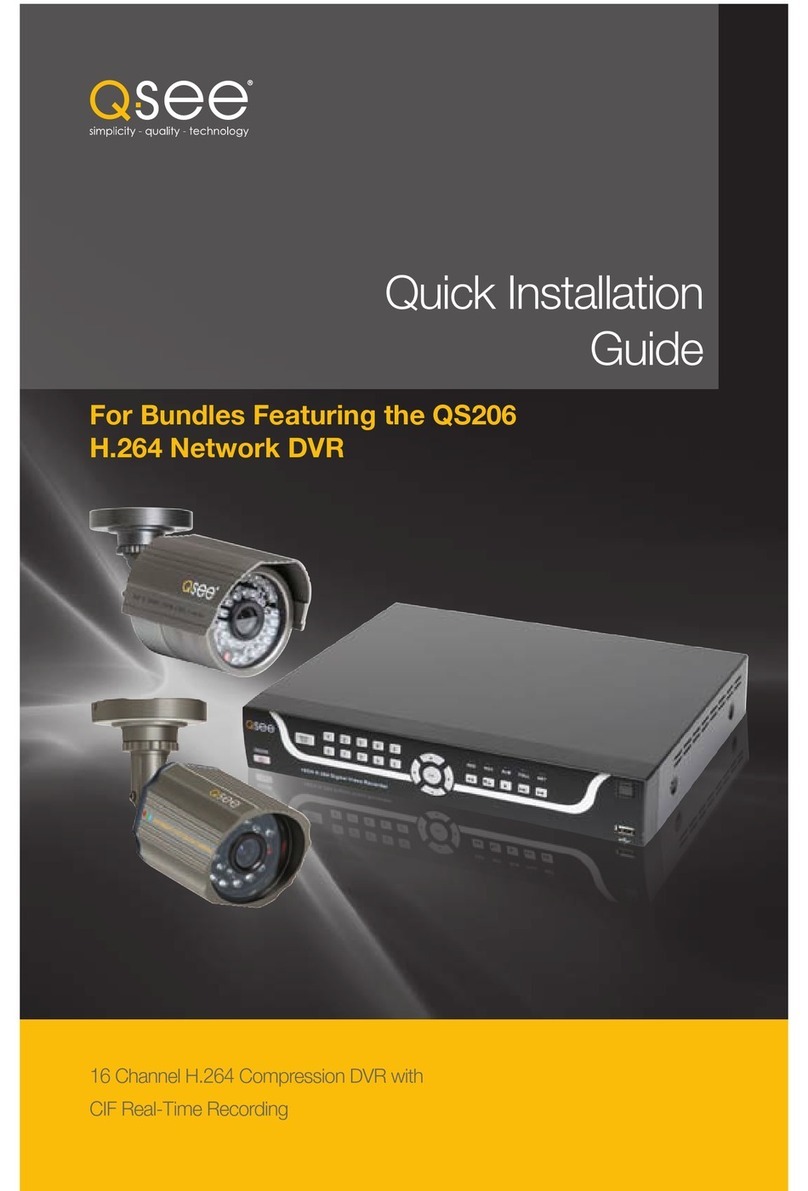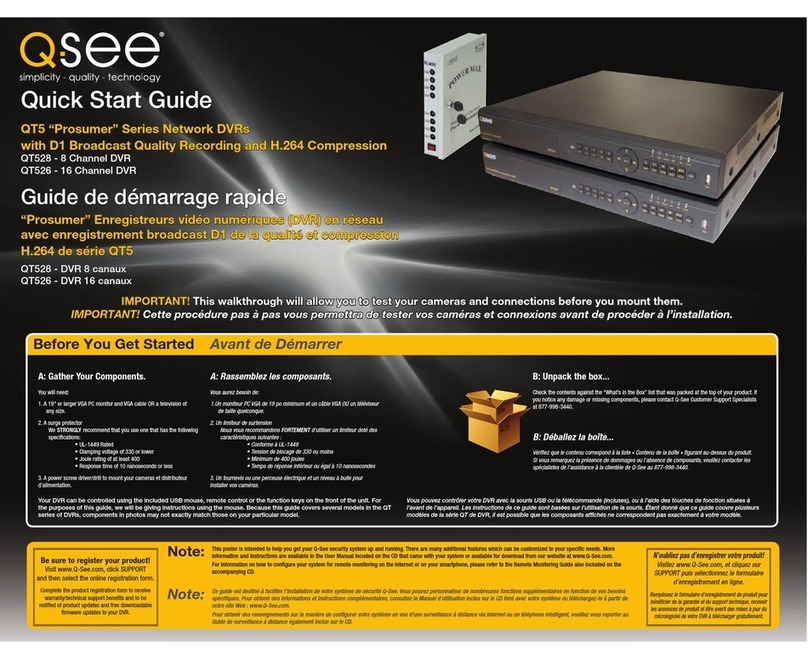8 9
FEATURES AND SPECIFICATIONS
Your NVR (Network Video Recorder) contains professional-grade features and flexibility that
allows the do-it-yourselfer to easily setup and maintain a reliable and secure security system
for home and office.
It utilizes a dual-core CPU running an embedded Linux operating system to maintain stable
operation and a popular H.264 compression algorithm to produce high-quality, low bitstream
footage that is easy to manage and efficient to transfer over the internet. It can use various
functions such as record, playback, and monitoring at the same time and produces audio and
video synchronization. This product has advanced network technology and data transmission
functions allowing you to control and monitor your system remotely.
This product offers the following features:
Smartphone Compatible
Access live footage directly from your iPhone, iPad, Android phone and tablet or other
supported mobile device. Your NVR can also be set to e-mail your hand held-device
whenever specific activity occurs, such as motion detection.
Built-in 4-port Power Over Ethernet (POE) Block
The POE Block allows you to power and view up to four cameras directly connected to the
NVR. The inclusion of the block saves money and setup time.
View Your Video Feed Online with No Additional Service Fees
View your NVR’s live or recorded video footage on any Internet accessible computer with
Internet Explorer, Apple Safari, Mozilla Firefox and Google Chrome (using IE plug-in).
Stay Notified with Customizable Email Alerts
Set your system up to notify you when an event has occurred at the location you are
monitoring. Notification alerts can easily be adjusted to your specifications.
Advanced Motion Detection Activated Recording
Advanced motion detection settings ensure that false alarms are not triggered. The easy to
use motion detect set up screen allows you to mask out certain areas which experience heavy
movement in order to avoid false alarms and avoid unnecessary record triggering.
Multiple Backup Options
A built-in USB port gives you the option of backing up and transferring your video footage
using a flash drive or external USB hard drive. You can also connect to an external CD/
DVD writer to burn your file footage right onto a compact disc or DVD disc. Files can also be
accessed from your NVR system to a remote computer location by logging on remotely.
Connect to a TV or PC Monitor Easily
This system comes with VGA and BNC video out ports to allow you to connect to a TV or
computer monitor for viewing purposes. You can utilize both outputs simultaneously.
24/7 Scheduled Recording
Choose which days of the week and hours of the day you want to set your NVR to record or
not record.
Included Mouse and Remote Control
In addition to the front panel button controls, system can also be booted up and shut down
using the included remote control or mouse. Mouse operation function supports intelligent
operation by enabling copy and paste functions.
Storage Function
Encrypted file format to ensure data security and avoid vicious data modification.
Multiple Playback Options and Advanced Search Functions
Supports real-time recording on each channel independently. Search through recorded files
while you are playing live footage, monitoring through a remote location using a supported
internet browsing application and backing up system files. A variety of playback modes
include: slow play, fast play, backward play and frame by frame play.
Network Monitoring
Supports network remote real-time monitoring (available bandwidth permitting) and remote
record search.
Alarm Activation Function
Several relay alarm outputs enable you to pair your system with an on-site alarm system.
Communication Ports
Standard Ethernet port allows you to access the NVR from a network or the Internet.
NOTE! Depending on your point of purchase, your NVR may have the hard
disk drive already installed. If your drive was packaged separately, or if you
wish to upgrade your installed drive up to a 3TB drive, please see Chapter 6
at the back of this manual which covers installing the drive.