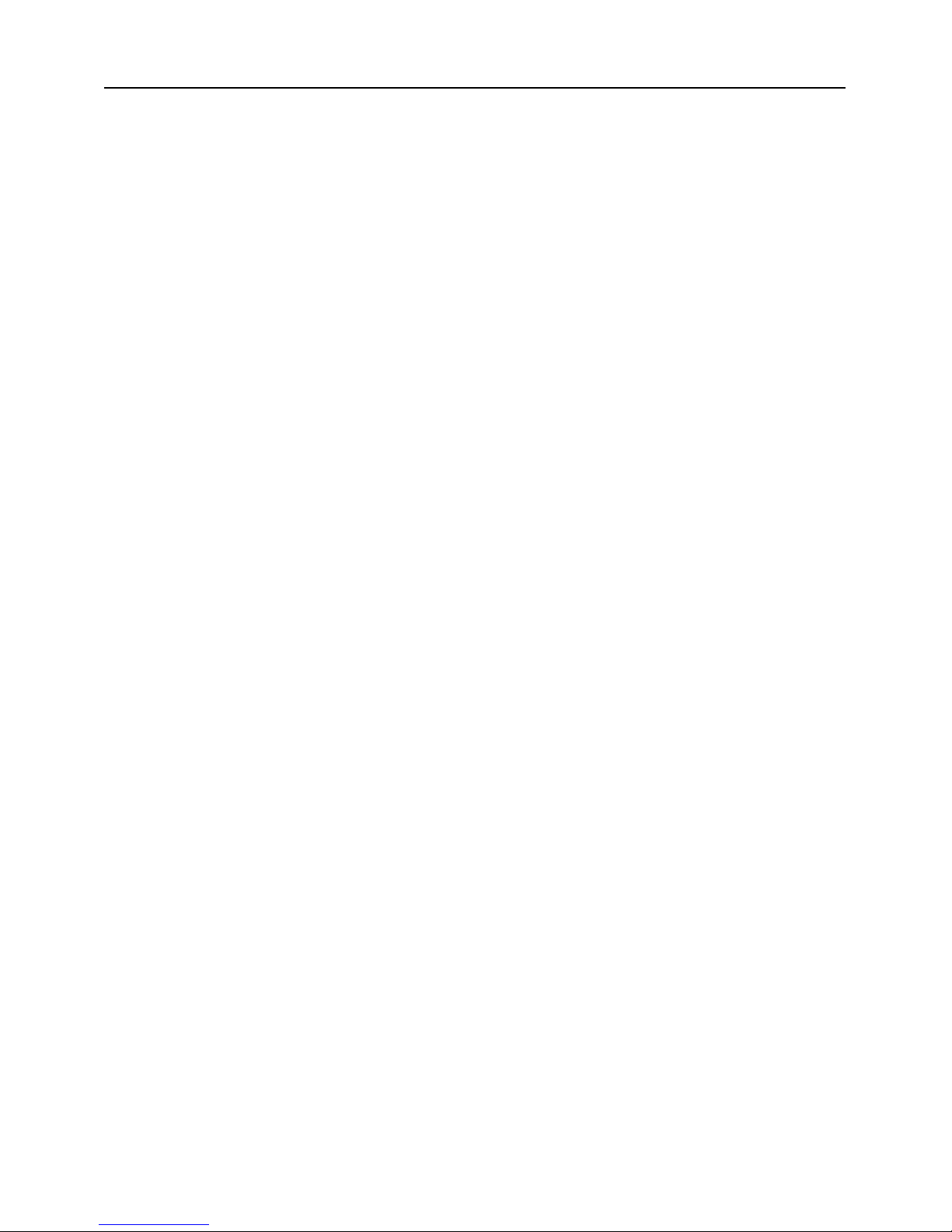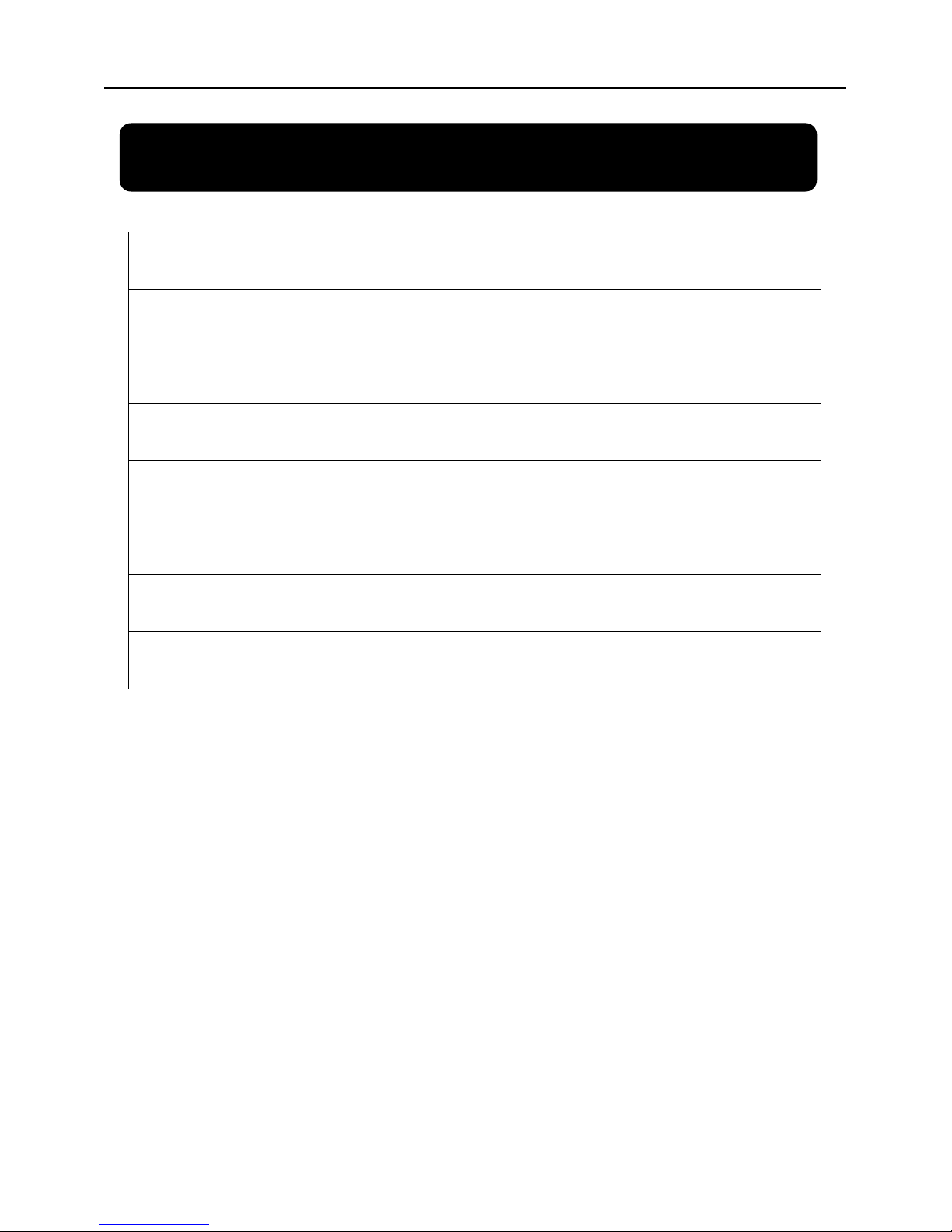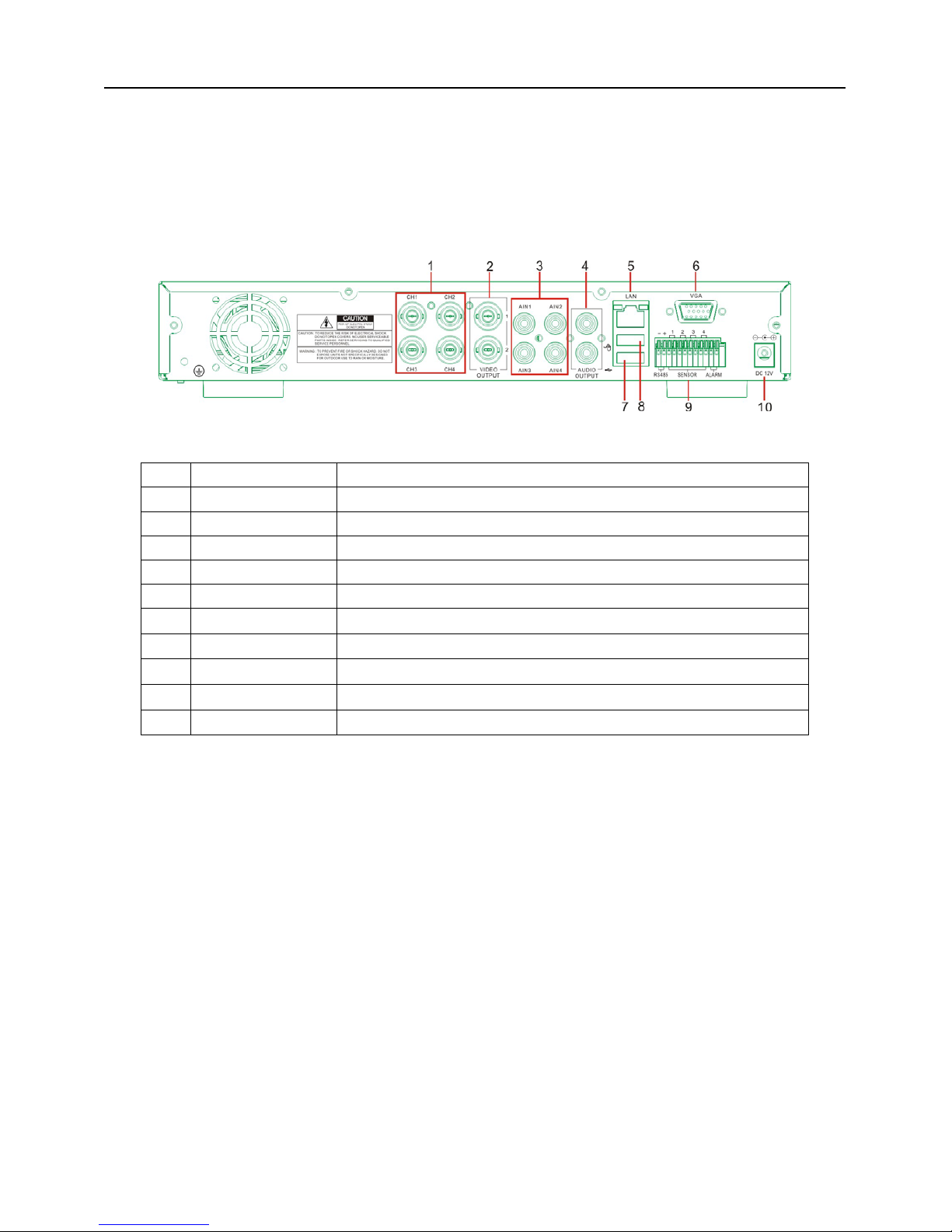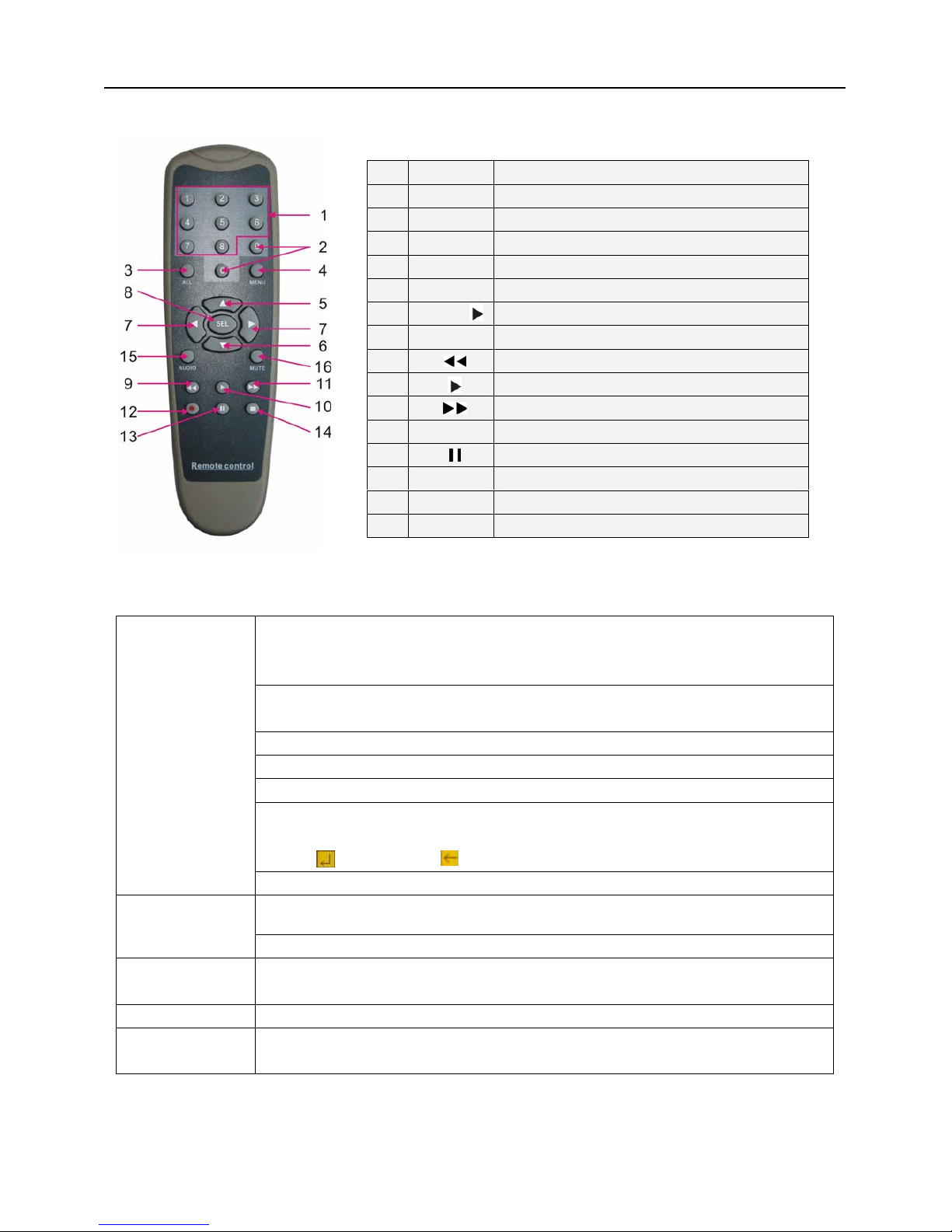User Manual
CONTENTS
Chapter 1: DVR Features......................................................................................................................................................2
Chapter 2:Layoutt................................................................................................................................................................. 3
2.1 Front Panel ....................................................................................................................................................................... 3
2.1.1 4-CH Front Panel (Details please refer to the real product).................................................................................... 3
2.1.2 8-CH Front Panel (Details please refer to the real product).................................................................................... 4
2.2 Rear Panel.........................................................................................................................................................................5
2.2.1 4-CH Rear Panel (Details please refer to the real product)..................................................................................... 5
2.2.2 8-CH Rear Panel (Details please refer to the real product)..................................................................................... 6
2.3 Remote Control .................................................................................................................................................................7
Chapter 3: DVR Installation ...............................................................................................................................................8
3.1 Hard Drive Installation..................................................................................................................................................... 8
3.2 Camera and Monitor Connection .....................................................................................................................................8
3.3 Power Supply connection.................................................................................................................................................. 8
Chapter 4: DVR Boot up ....................................................................................................................................................... 9
4.1 System Initialization.......................................................................................................................................................... 9
4.2 Main Interface...................................................................................................................................................................9
Chapter 5: DVR Menu............................................................................................................................................................ 9
5.1 Main Menu Preview........................................................................................................................................................10
5.2 Main Menu......................................................................................................................................................................10
5.2.1 Camera setup ....................................................................................................................................................... 11
5.2.2 Record setup......................................................................................................................................................... 11
5.2.3 Network Set...........................................................................................................................................................12
5.2.4 Recording Search.................................................................................................................................................14
5.2.5 Multi player ............................................................................................................................................................ 15
5.2.6 Device Management............................................................................................................................................ 16
5.2.6.1 HDD Management............................................................................................................................................17
5.2.6.2 Alarm Set ..........................................................................................................................................................17
Email Alarm Notification.............................................................................................................................................. 18
5.2.6.3 PTZ Setup.........................................................................................................................................................19
5.2.6.4 Mobile............................................................................................................................................................... 19
Mobile Phone Access.................................................................................................................................................... 19
5.2.6.5 Motion Detect ...................................................................................................................................................23
5.2.7 System Function................................................................................................................................................... 23
5.2.7.1 Time Set............................................................................................................................................................ 23
5.2.7.2 Password........................................................................................................................................................... 24
5.2.7.3 Video Setup.......................................................................................................................................................24