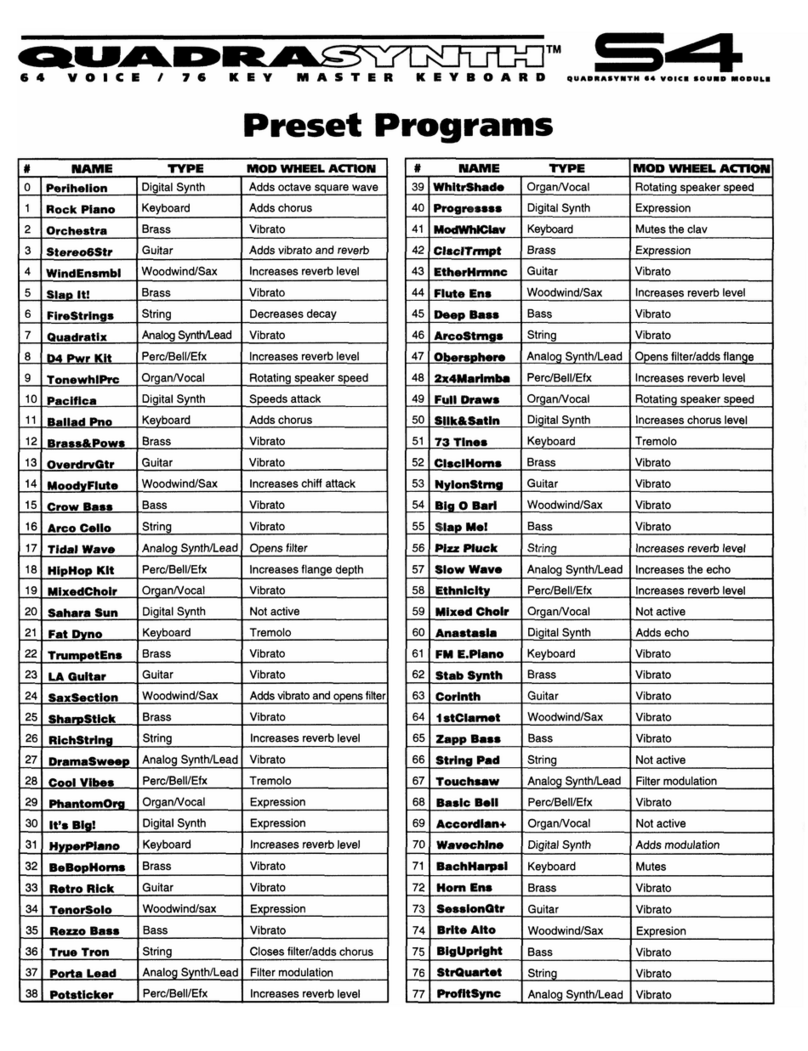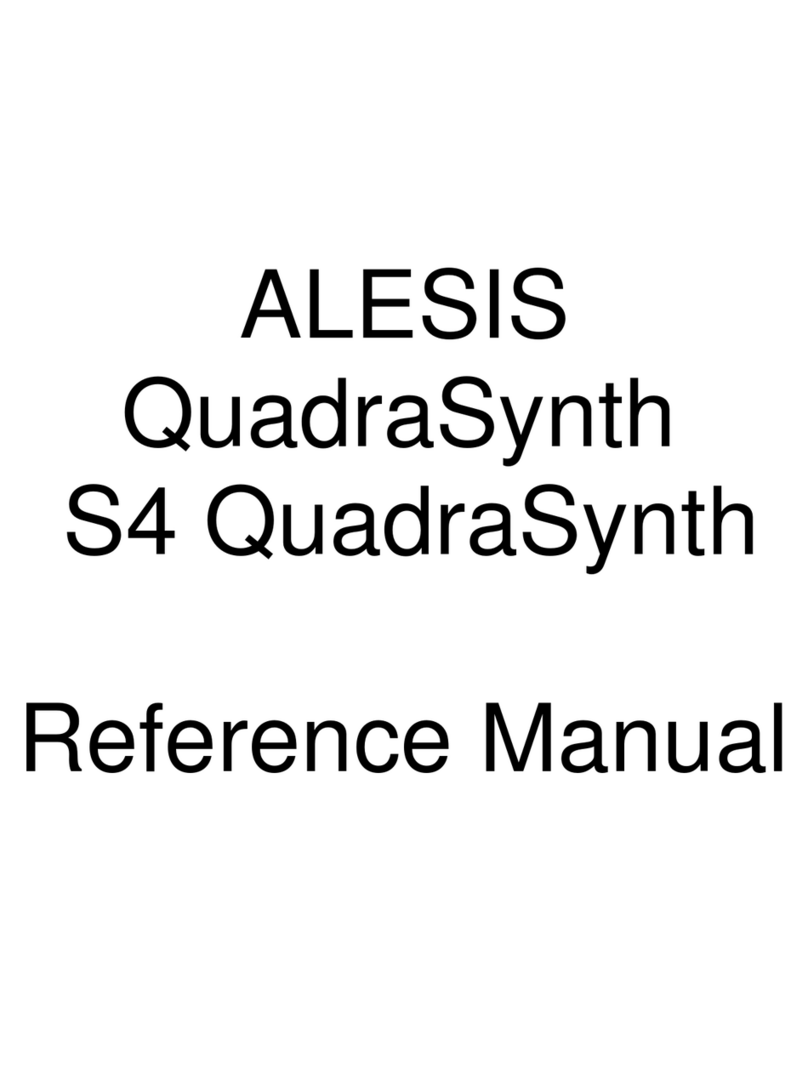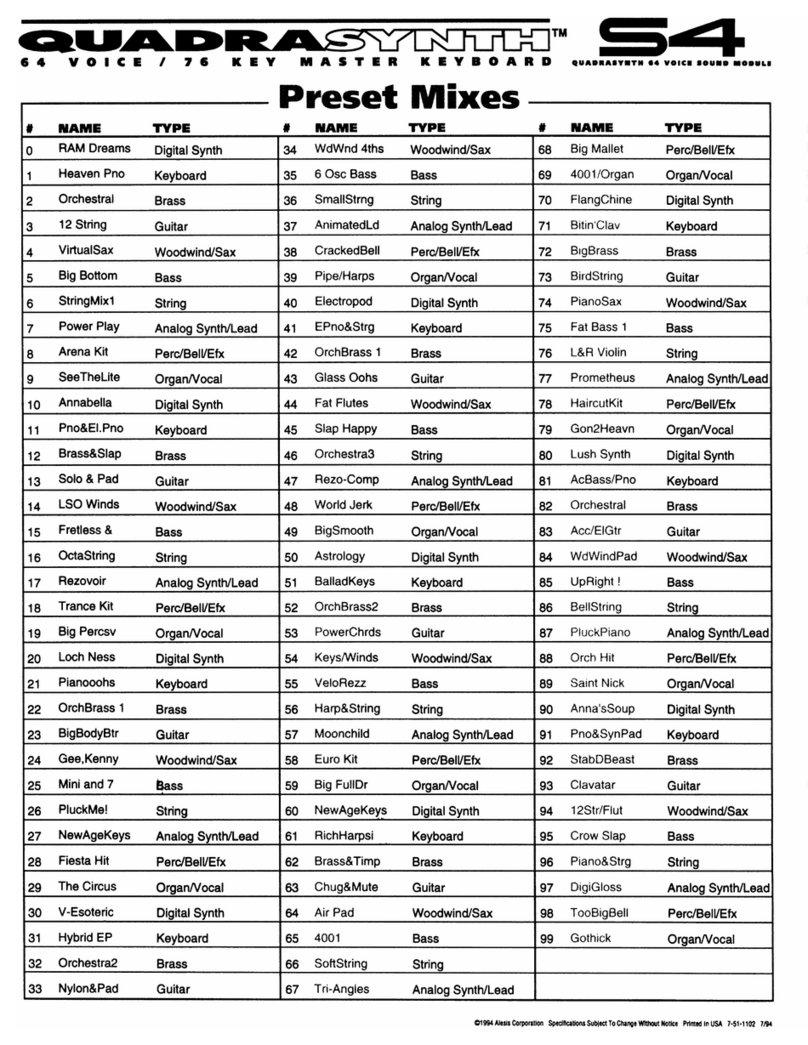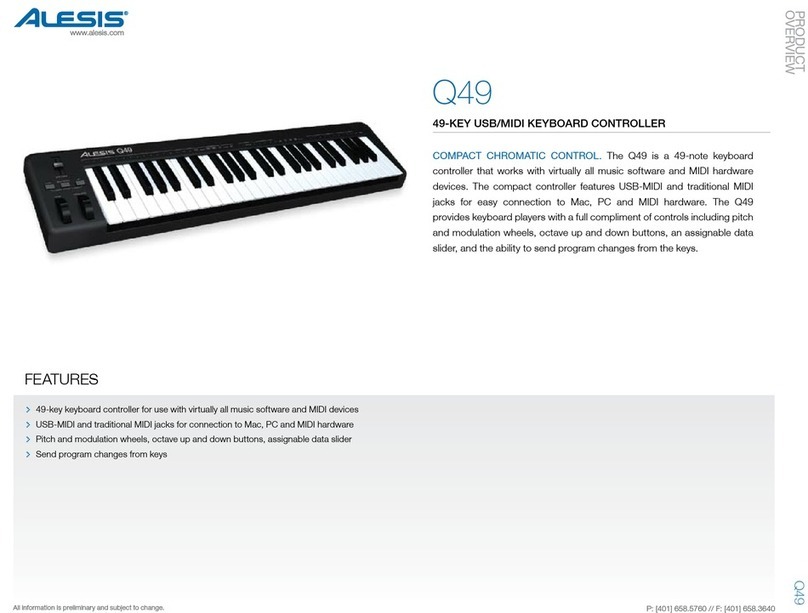7
Songs
Selection & Playback
To play the demo song, press Voice and Style at the same time.
To enter or exit Song Mode, press Song. Playback will start (after a count-in) when you enter
Song Mode and stop when you exit Song Mode. You can also exit Song Mode by pressing
Style, Voice, Dual, Lower, or M1–M4.
To select a different song, use the number buttons to select the number of the song you
want to play.
To start or stop playback of the current song (without exiting Song Mode),press Start/Stop.
Lessons
Lesson Mode lets you practice playing and grades your progress. This mode is available while
in Song Mode.
To enter Lesson Mode or to change the lesson, press Lesson. In the display, the current
selection will cycle through the following options:
•Lesson 1: You will be graded on the timing of your performance but not the accuracy of
your notes.
•Lesson 2: You will be graded on the accuracy of your notes but not the timing of your
performance. When you play the correct note, the song will continue to the next note.
•Lesson 3: You will be graded on both the timing of your performance and the accuracy
of your notes.
•Off: Lesson Mode is off.
After you have completed the lesson, the keyboard will play a sound to indicate your grade:
OK, Good, Very Good, or Excellent.
To switch the left and right hands in Lesson Mode, press L/R Part.
Recording & Playback
A built-in recording feature lets you record your keyboard performance (up to 350 notes) as
well as the accompaniment that is playing.
Important: The recording will be erased if you turn Harmony 61 off.
To record:
1. Press Record. The count-in indicators (1, 2, 3, and 4) will flash in the display.
2. To start recording, start pressing keys on the keyboard, or press Start/Stop. If you also want
to record the accompaniment of the current style, turn Chord Mode on (described in Styles >
Chord Mode below), and play the chords using key in the C2–F#3 range on the keyboard.
To cancel or stop recording, press Record again.
To start or stop playback of your recording, press Play. Playback will start after the count-in.