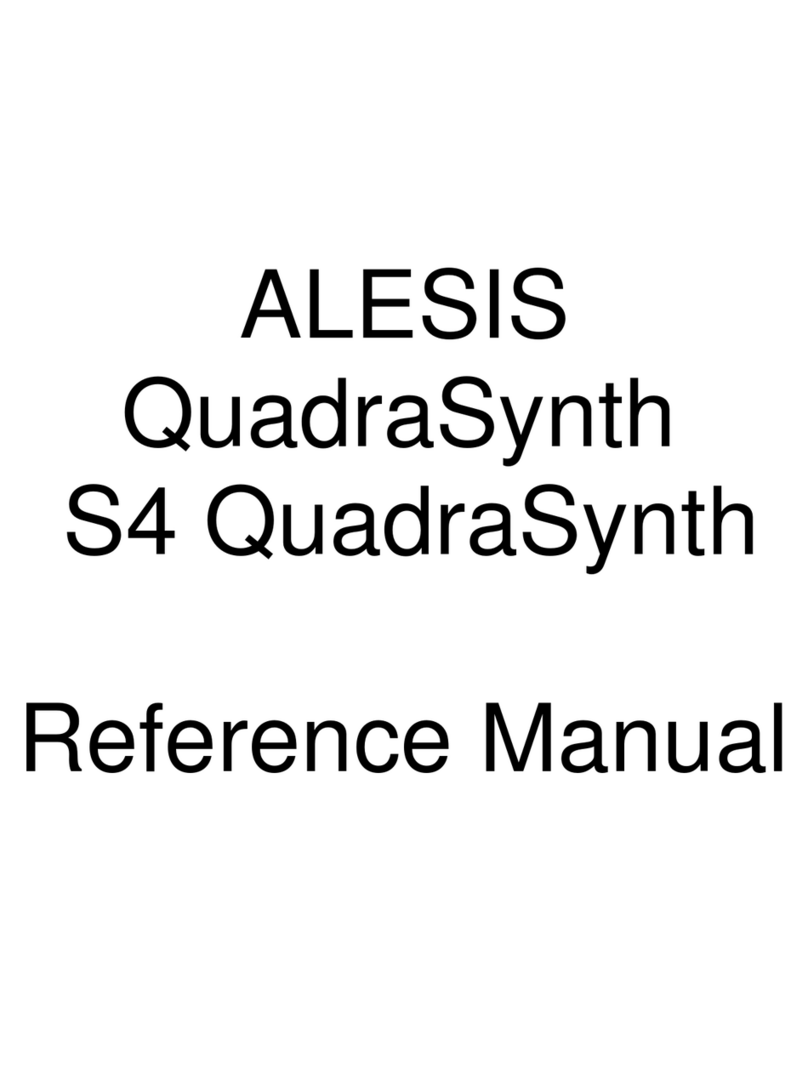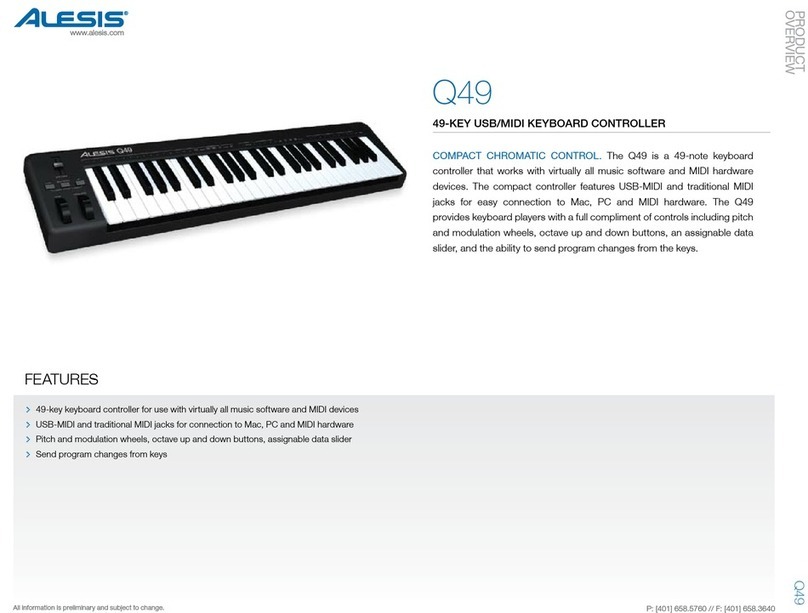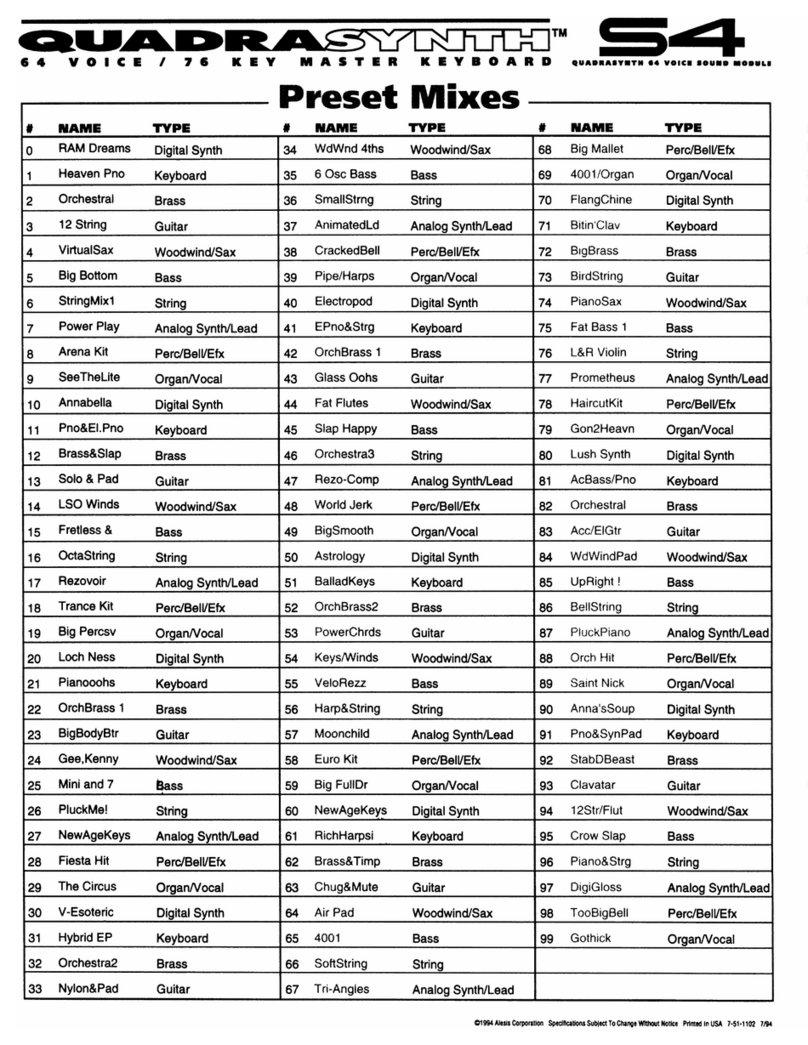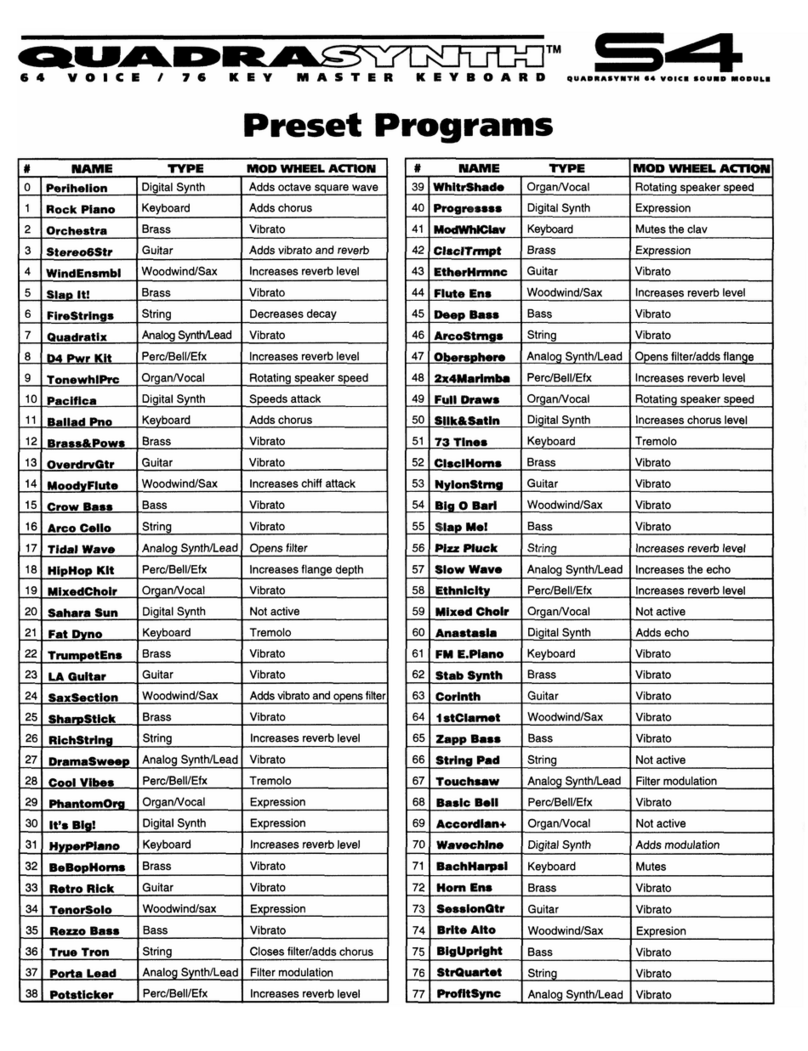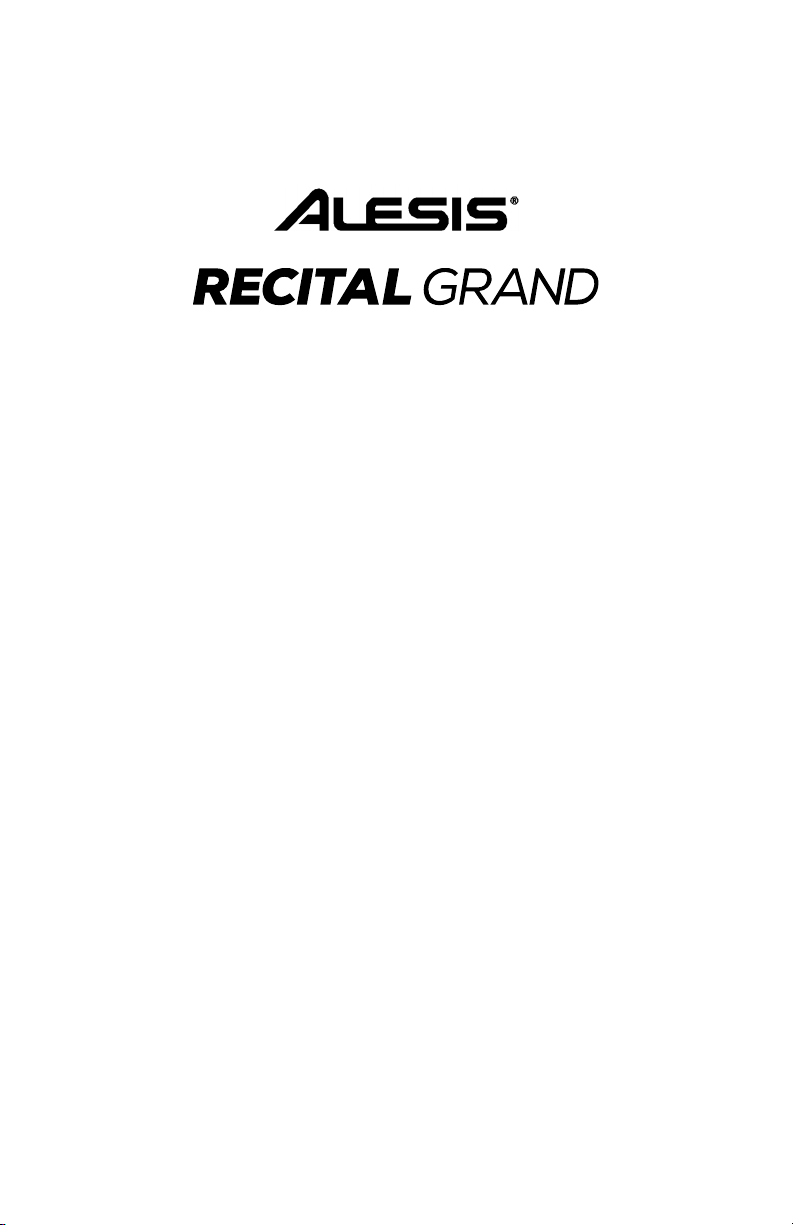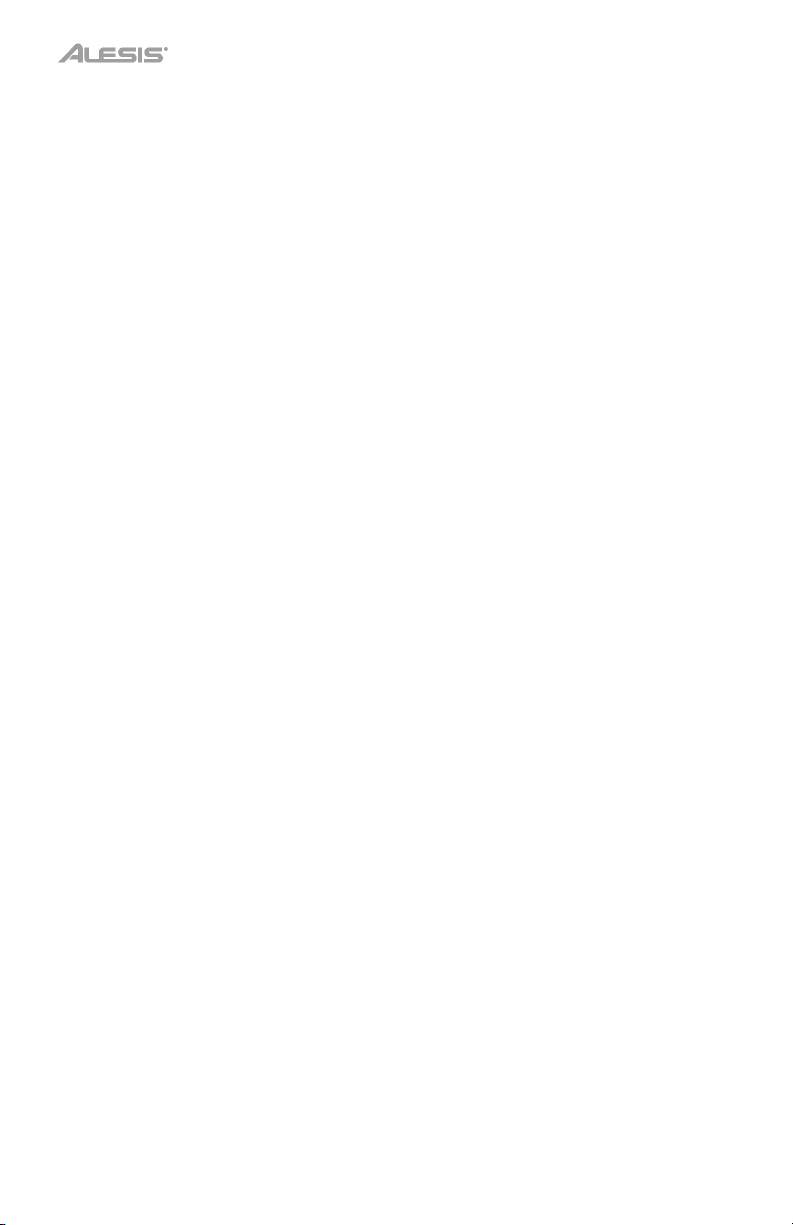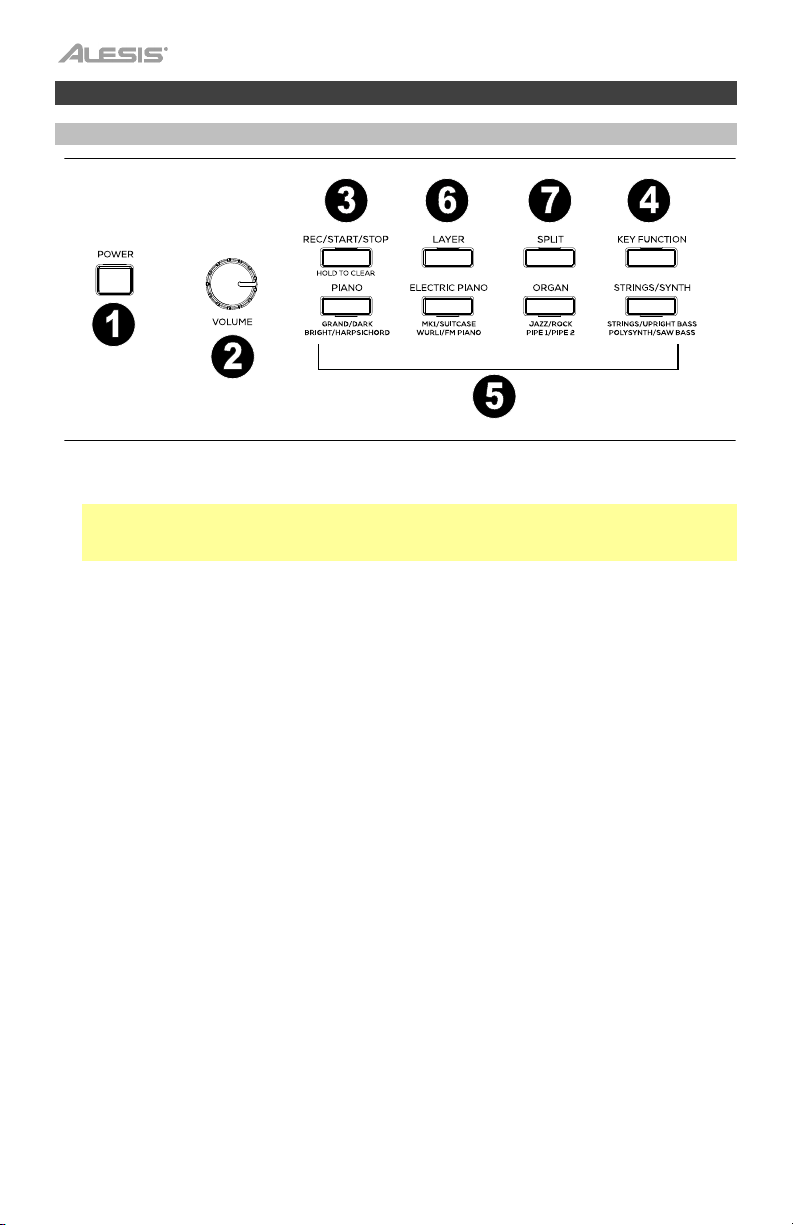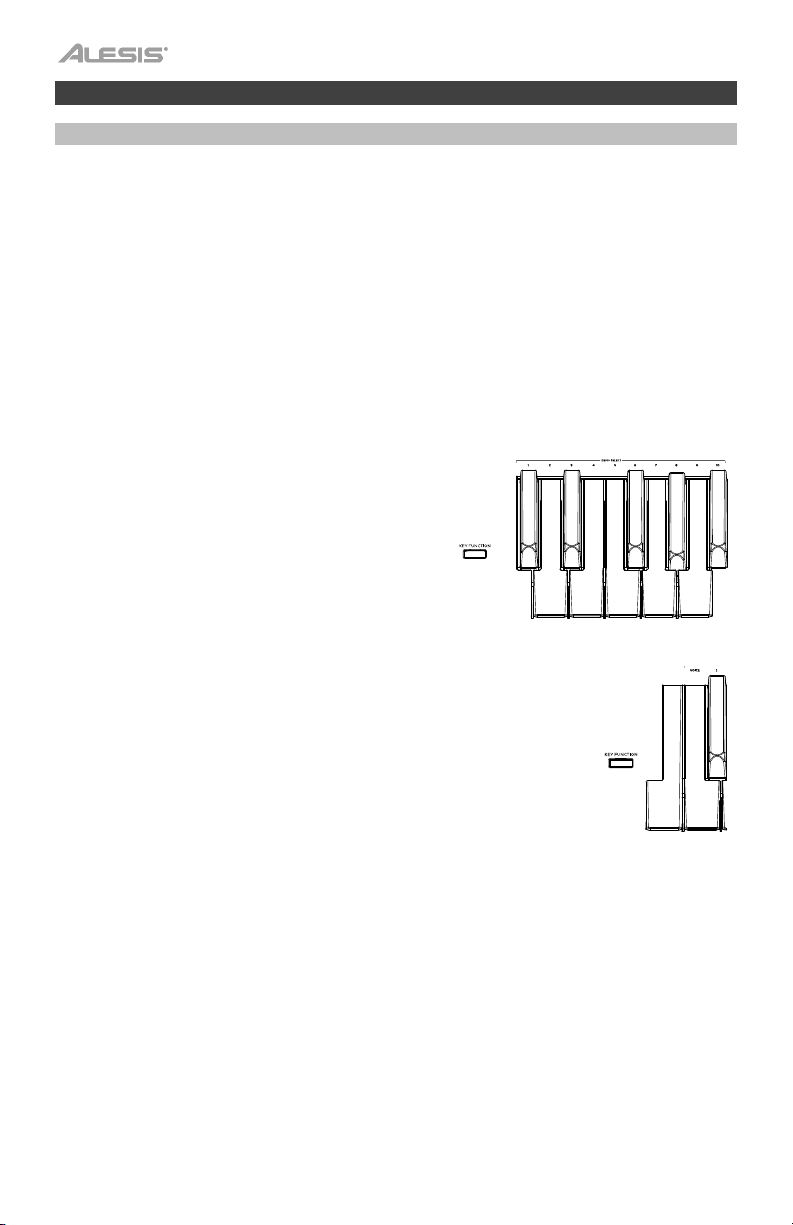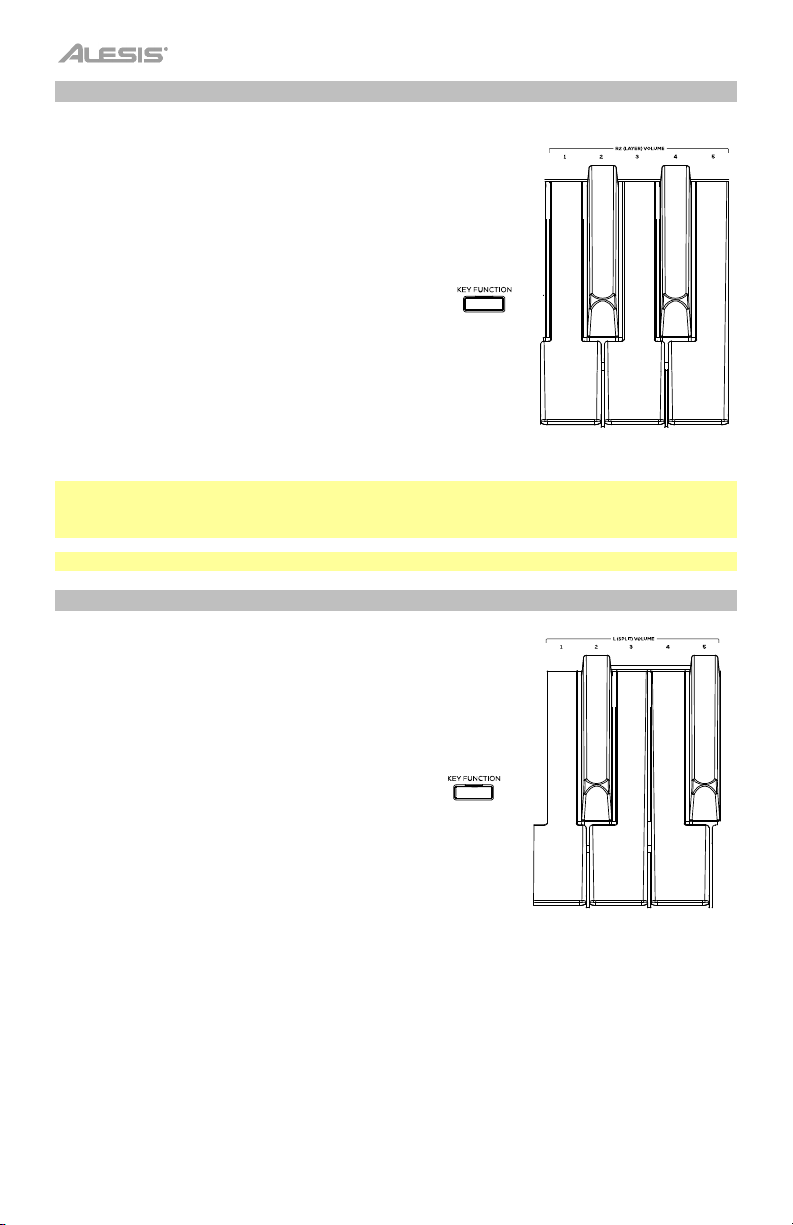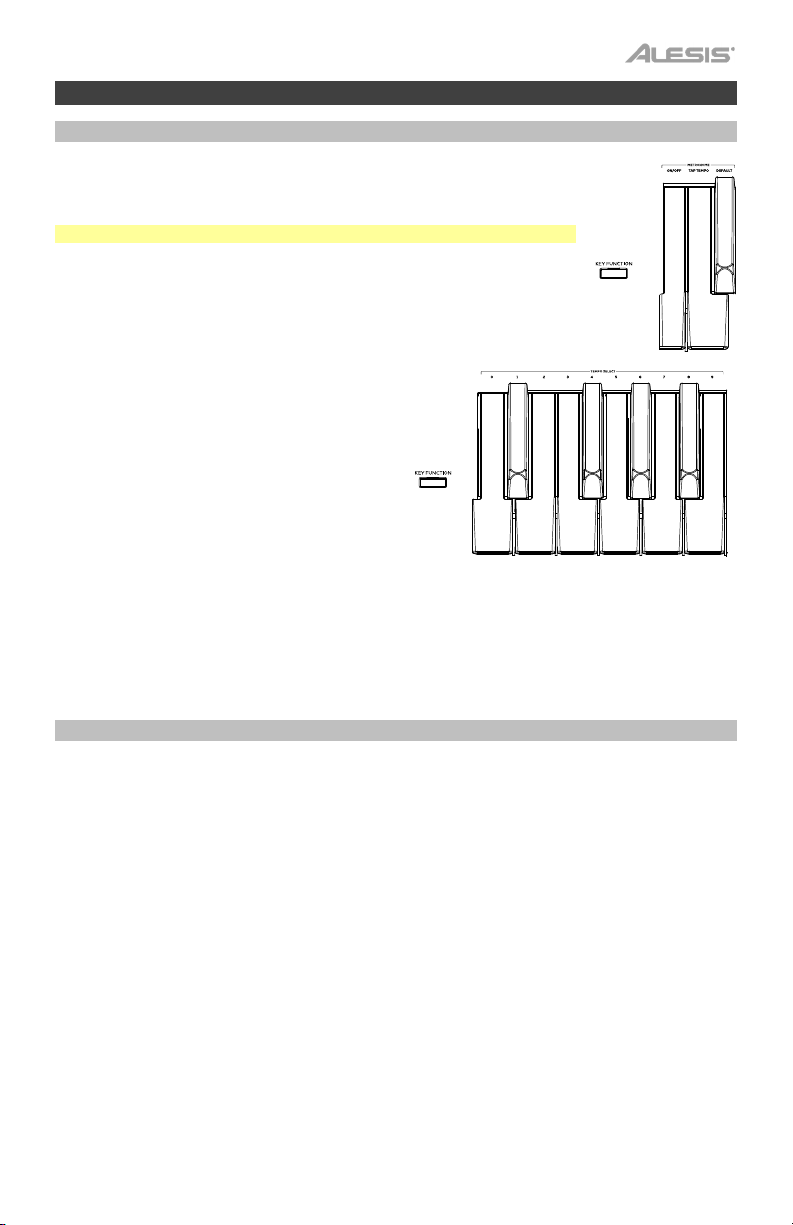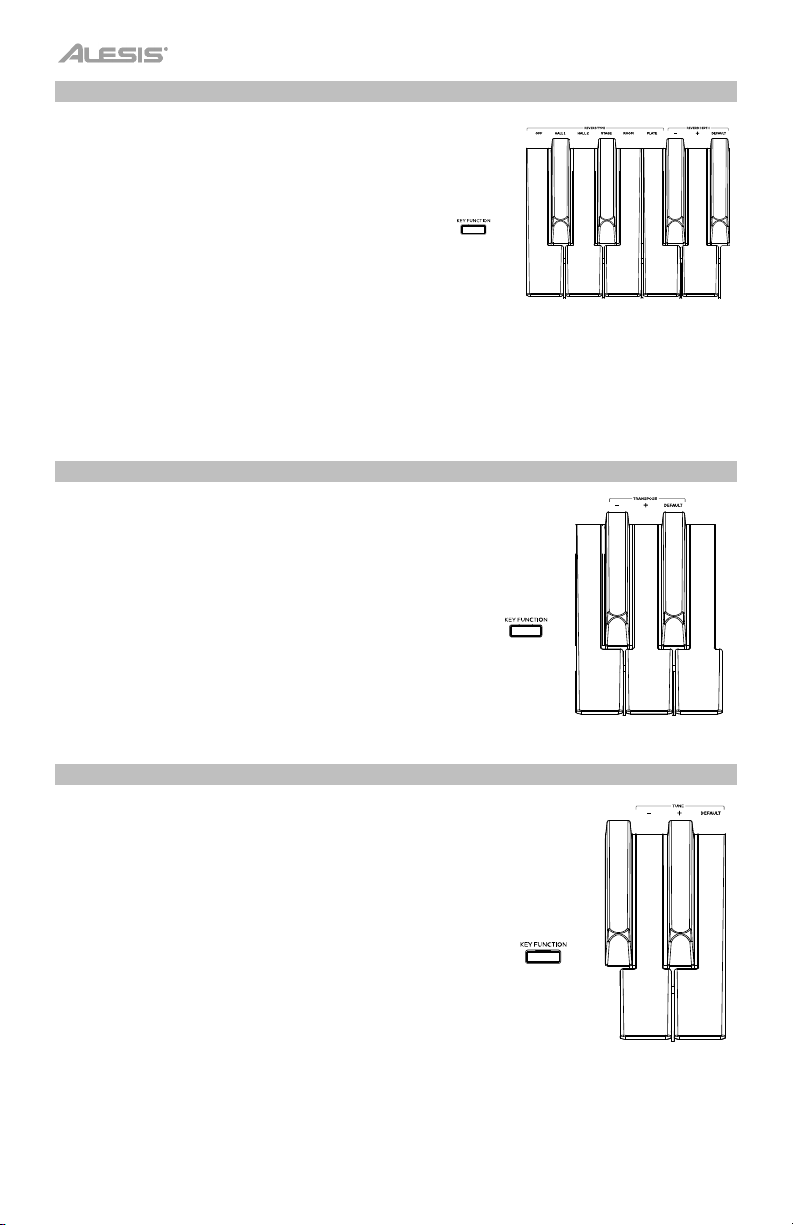9
Advanced Functions
Metronome
The metronome feature provides a steady beat to aid in practicing at a
consistent tempo. The tempo of the metronome can be freely adjusted from
30 to 280 beats per minute.
Note: The metronome cannot be used during Demo playback.
To enable or disable the metronome, press and hold the Key Function
button, and then press the B2 key.
To set the tempo via tap, press and hold Key Function, then press the C3
key at least 2 times to get the desired tempo.
To set the tempo to default (120 BPM), press and
hold Key Function, then press the C#3 key.
To manually change the metronome’s tempo,
press and hold Key Function, then press 3 digits
using D3 to B3.
To lower/raise the metronome’s volume, press
and hold Key Function, and then press C4 or C#4
respectively. To increase or decrease this by
multiple steps, press and hold Key Function, and
then press C4 or C#4 repeatedly.
To set the metronome’s volume to default
(4), press and hold Key Function, and then
press D4.
To change the metronome’s time signature, press and hold Key Function, and then press D#4 or
E4 respectively. To increase or decrease this by multiple steps, press and hold Key Function, and
then press D#4 or E4 repeatedly.
To set the metronome’s time signature to the default value (4), press and hold Key Function, and
then press F4.
User Song Mode
To record and/or playback a user song:
1. Press the Rec/Start/Stop button to enter to the User Song Mode. The Rec/Start/Stop LED will
quickly flash continuously.
2. Press any of the 88 keys to start recording a song. The Rec/Start/Stop LED will slowly flash
continuously. If the metronome is playing, the Rec/Start/Stop LED will flash at the current tempo.
3. Press the Rec/Start/Stop button again to stop recording. The Rec/Start/Stop LED will be lit solid
to confirm a song exists.
4. Press the Rec/Start/Stop button again to playback the recording. The Rec/Start/Stop LED will
slowly flash continuously. Press the Rec/Start/Stop button again to stop the user song. The
Rec/Start/Stop LED will be lit solid when a song exists and is stopped.
5. Press and hold the Rec/Start/Stop button for 3 seconds to erase the user song. The
Rec/Start/Stop LED will quickly flash 3 times to confirm it has been erased.
Important User Song Mode Notes:
• The recorded user song will stay in memory until it is erased.
• If the internal memory becomes full during recording, the recording will automatically stop and be
saved.
+
+