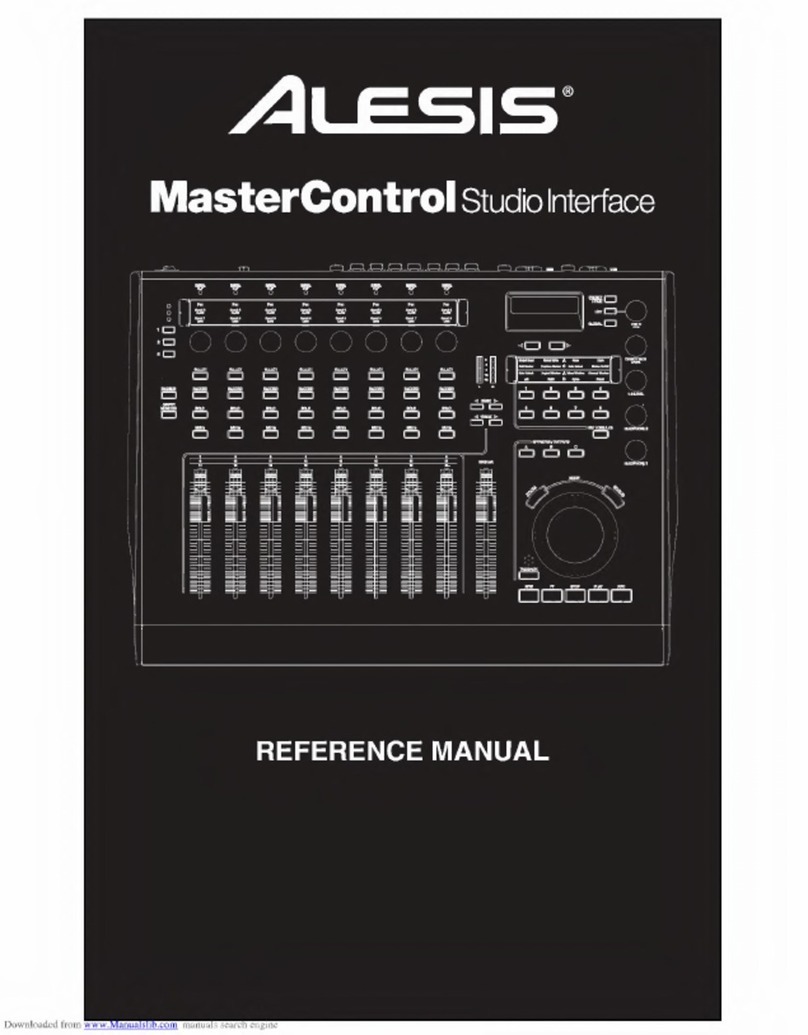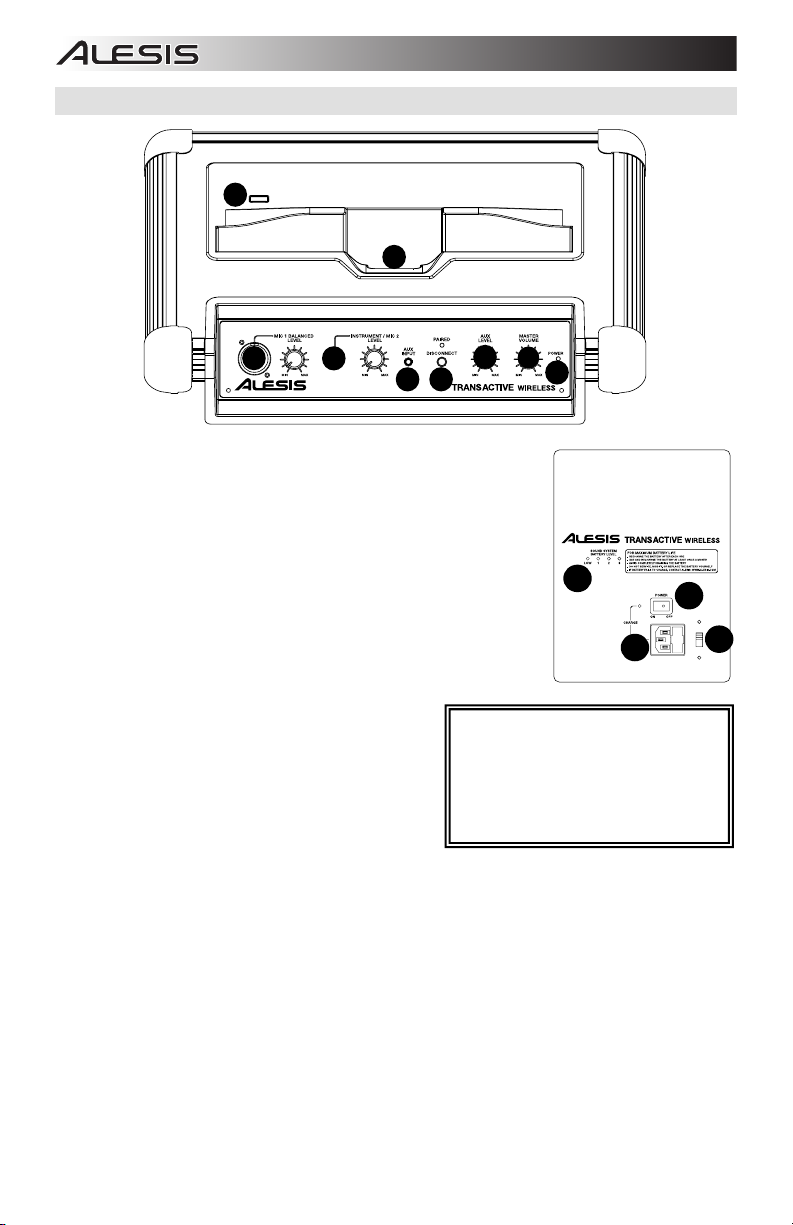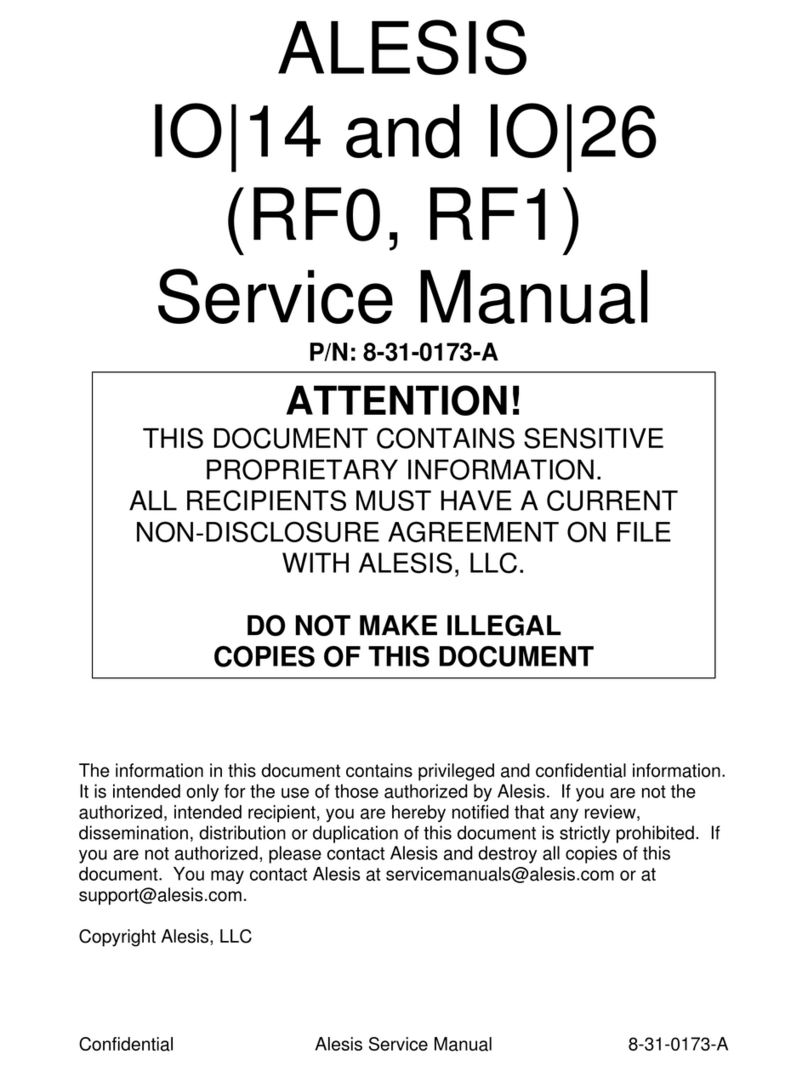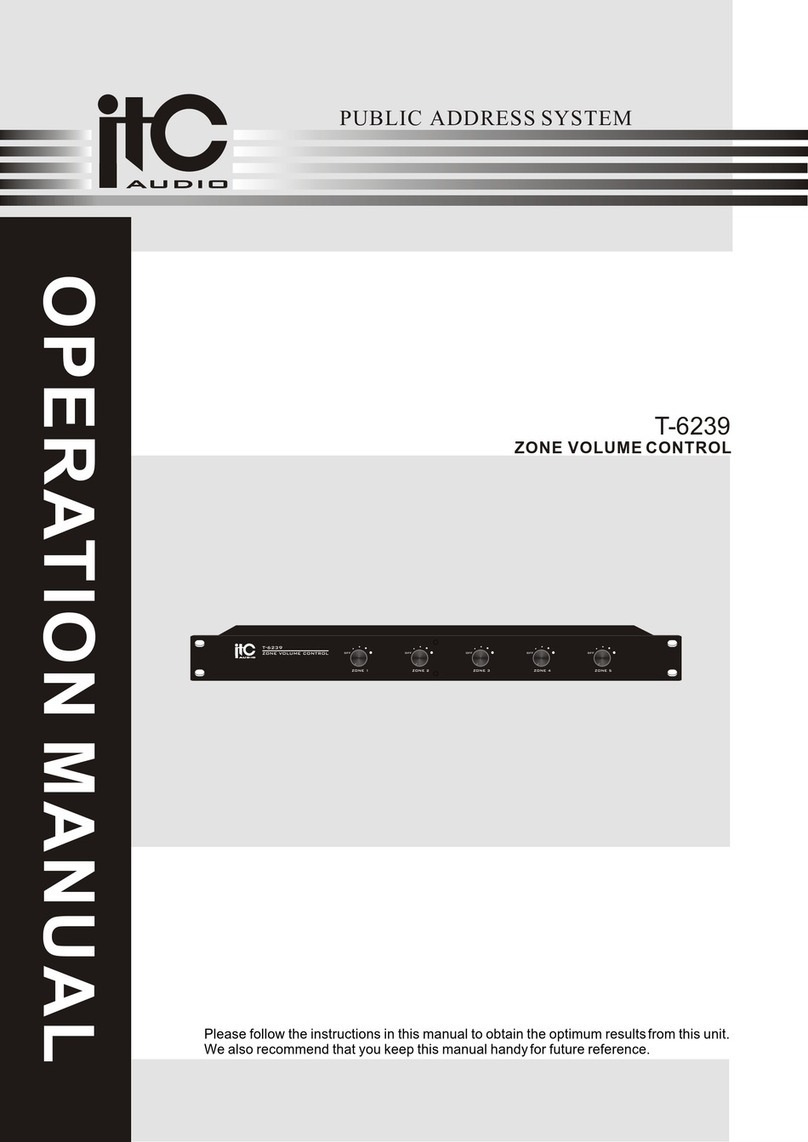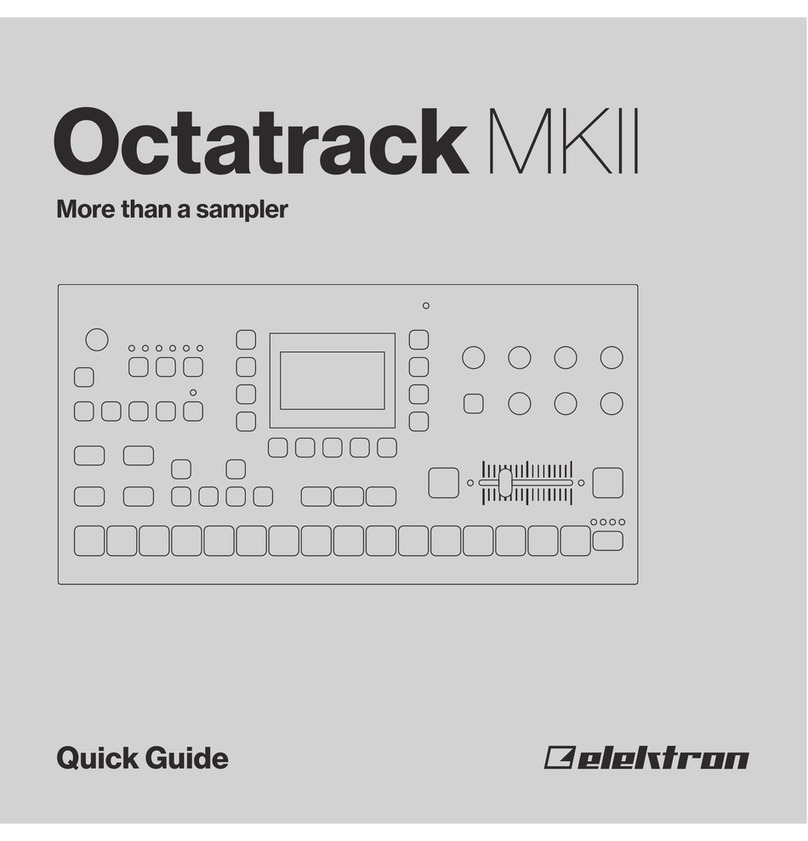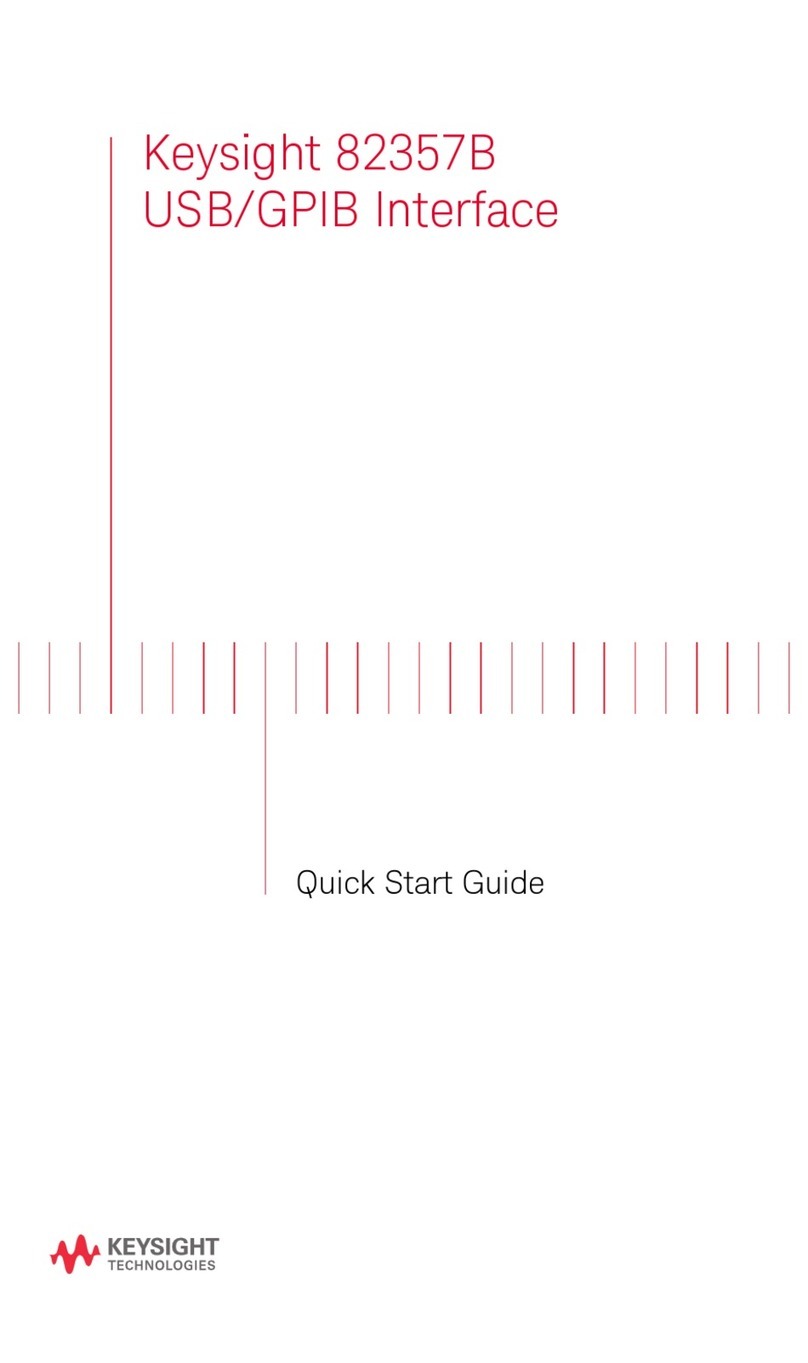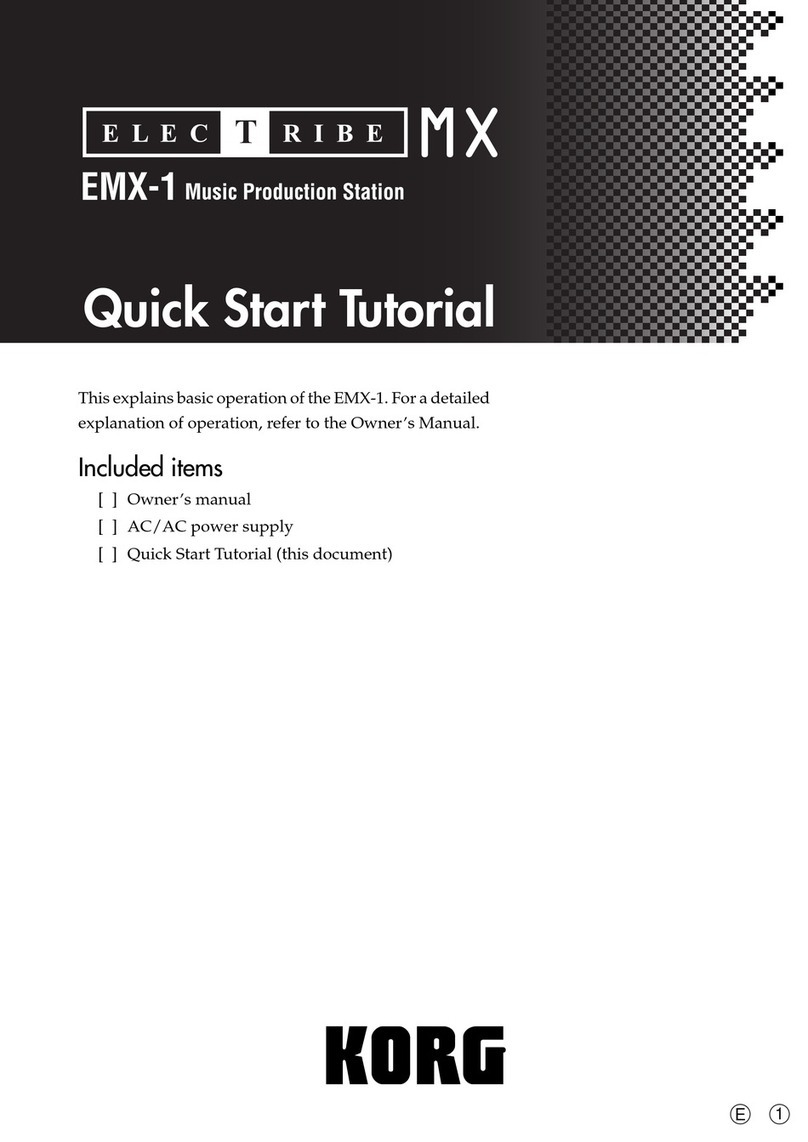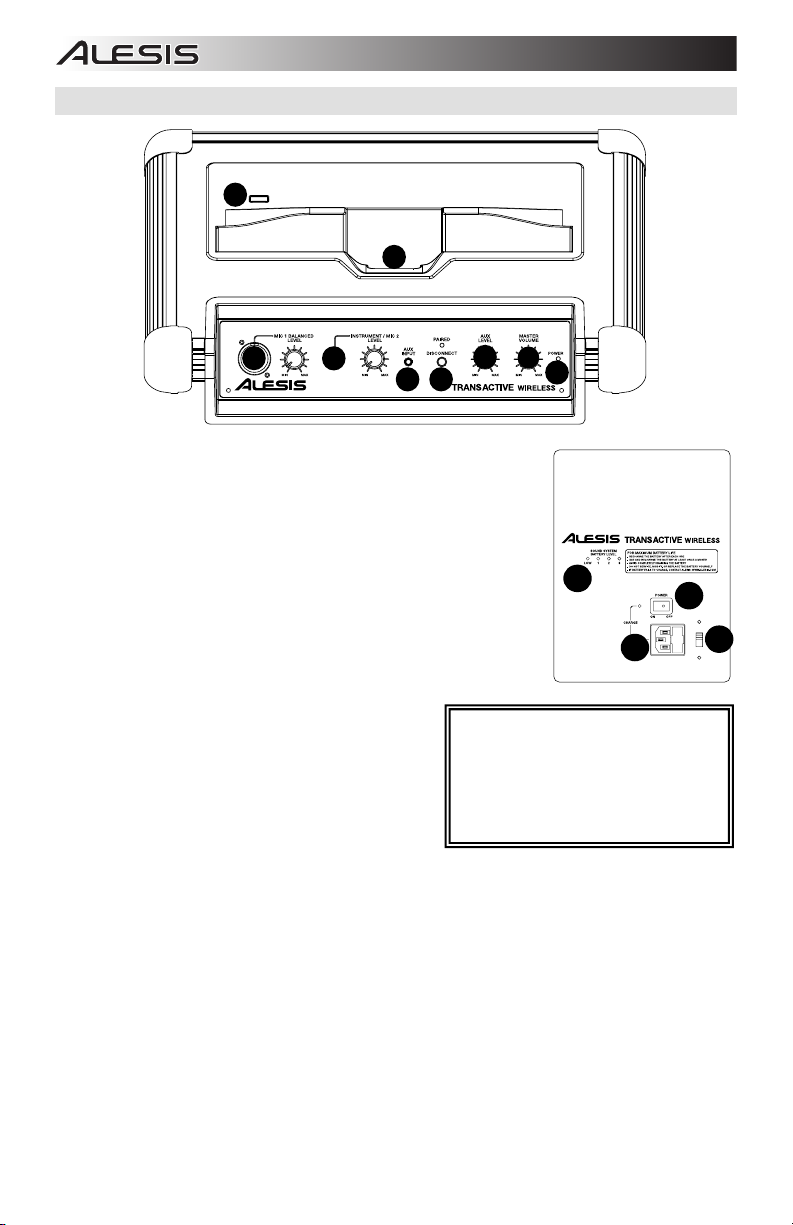
4
DIAGRAM AND PARTS DESCRIPTION
1. Microphone Input with Volume Control (XLR-1/4"): This mono input
accepts a XLR-1/4" input such as a microphone or other musical instrument.
2. Instrument/Microphone Input with Volume Control: 1/4” TS input, high-
impedance for guitar.
3. Auxiliary Input with volume Control: This stereo 1/8” input can be used to
connect a CD player, MP3 player, or other audio source. Volume control
adjusts auxiliary input and Bluetooth volume.
4. Bluetooth: The Paired LED will be lit when a device is paired to
TransActive Wireless. This LED will not be lit when TransActive Wireless is
first powered on (unless it was previously paired with a device). Press the
Disconnect button to disconnect a paired Bluetooth device.
5. Master Volume Control: This adjusts the speaker’s main mix volume,
which includes Instrument/Microphone Input, Auxiliary Input, Tuner, and the
audio of a paired Bluetooth device.
6. Power LED: Indicates whether TransActive Wireless is on or off.
7. Device Charge: Connect your device’s charge cable here to charge it. USB
charging only functions when the unit’s power is turned on.
Note: Users with iPad (3rd generation) may experience
slower charging. We recommend charging with the
screen locked when using iPad (3rd generation).
8. Device Cradle: Place your iPad/iPod touch®/iPhone®,
Android®or other device here to be held.
9. Power Cable Input (IEC): Insert the included power
cable here to charge the unit. Note that the TransActive
Wireless can run off the power adapter while it
simultaneously charges the battery. The charge indicator
illuminates when the battery is charging.
10. Voltage Selector*: If your unit has a voltage selector
switch, change its setting only when necessary (e.g., when traveling to a country or region with a different
voltage). Selecting an improper voltage setting can damage the unit. To change its setting, only remove *one*
screw of the cover and slide it aside to expose the selector.
11. Power ON/OFF Switch: Turns TransActive Wireless on or off. Please note that while TransActive Wireless is
connected to a power source, it does not need to be powered on to charge the battery.
12. Battery Level Indicator: While the unit is powered ON, these four lights indicate the power left in the battery.
Battery life varies based on volume and usage.
*WARNING: If your unit has a voltage
selector switch, change its setting only when
necessary (e.g., when traveling to a country
or region with a different voltage). Selecting
an improper voltage setting can damage the
unit. To change its setting, only remove *one*
screw of the cover and slide it aside to
expose the selector.
10
11
12
Android is a trademark of Google Inc.
iPhone and iPod touch are trademarks of Apple Inc., registered in the U.S. and other countries.