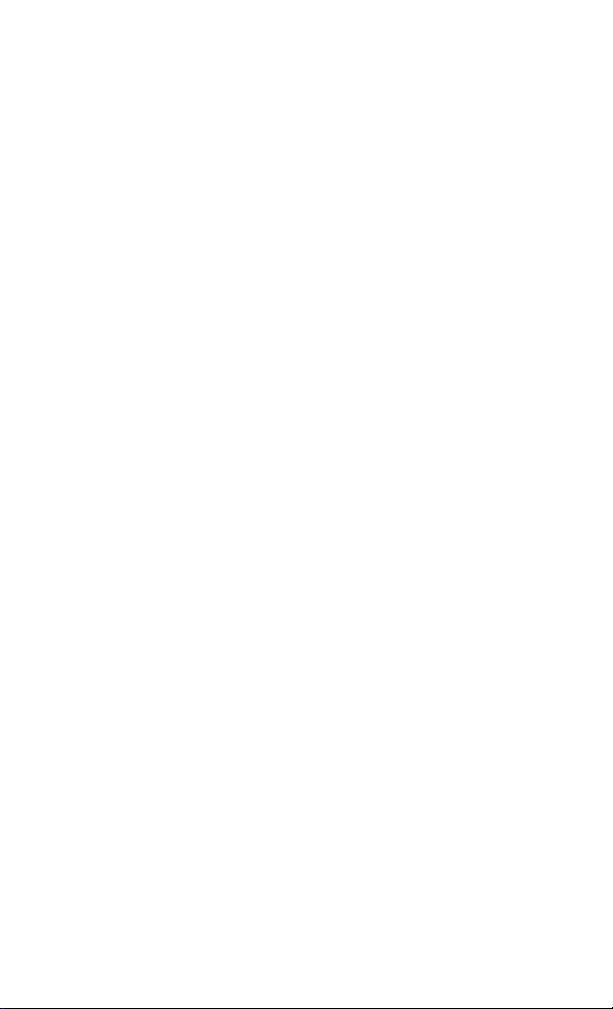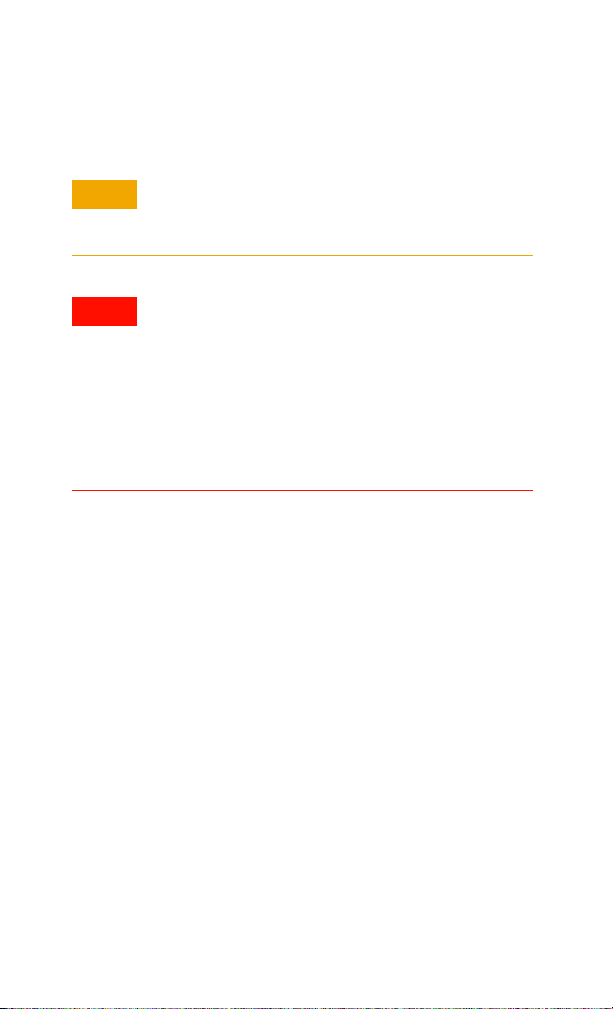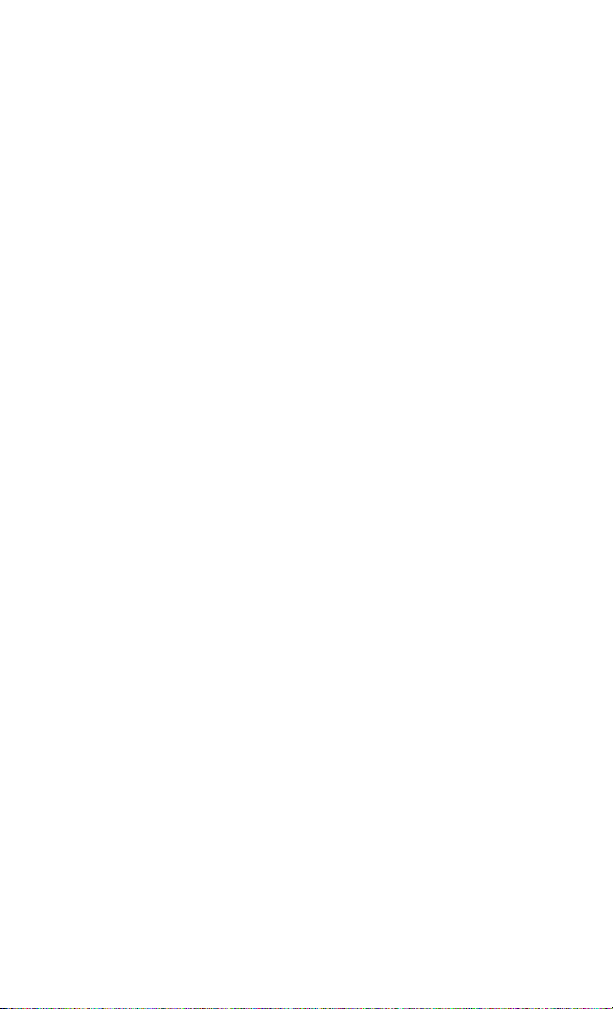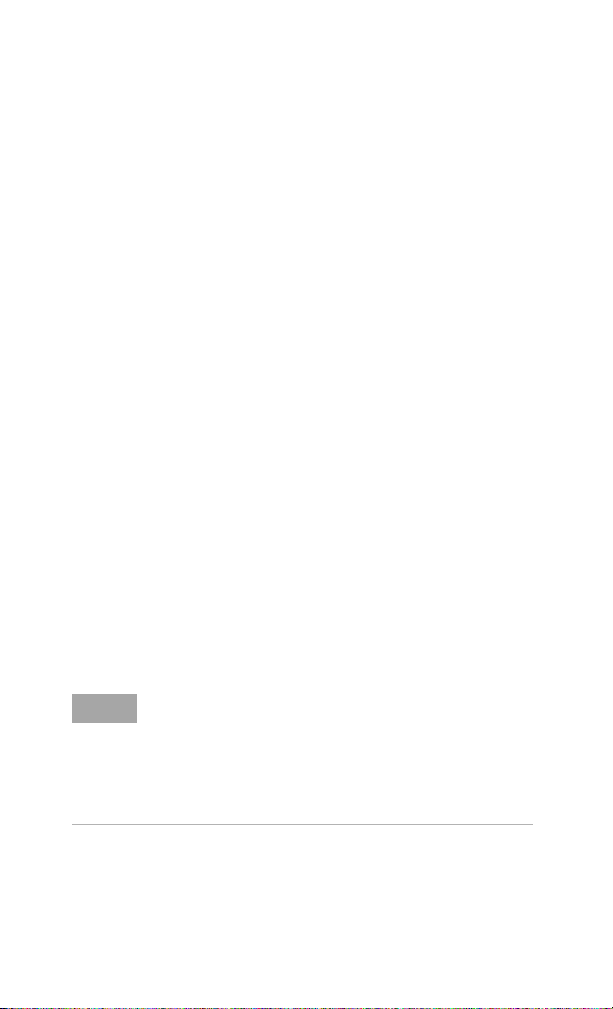Notices
© Keysight Technologies 2006 - 2014
No part of this manual may be reproduced
in any form or by any means (including
electronic storage and retrieval or transla-
tion into a foreign language) without prior
agreement and written consent from Key-
sight Technologies as governed by United
States and international copyright laws.
Manual Part Number
82357-90700
Edition
Edition 8, November 2014
Printed in Malaysia
Keysight Technologies
1400 Fountaingrove Parkway
Santa Rosa, CA 95403
Trademark
Acknowledgements
Windows and Windows Vista are
trademarks or registered trademarks of
Microsoft Corporation in the United States
and/or other countries.
Warranty
The material contained in this document
is provided “as is,” and is subject to
being changed, without notice, in future
editions. Further, to the maximum extent
permitted by applicable law, Keysight
disclaims all warranties, either express
or implied, with regard to this manual and
any information contained herein, includ-
ing but not limited to the implied warran-
ties of merchantability and fitness for a
particular purpose. Keysight shall not be
liable for errors or for incidental or con-
sequential damages in connection with
the furnishing, use, or performance of this
document or of any information contained
herein. Should Keysight and the user
have a separate written agreement with
warranty terms covering the material in
this document that conflict with these
terms, the warranty terms in the separate
agreement shall control.
Technology Licenses
The hardware and/or software described
in this document are furnished under a
license and may be used or copied only in
accordance with the terms of such license.
Restricted Rights Legend
If software is for use in the performance of
a U.S. Government prime contract or sub-
contract, Software is delivered and
licensed as “Commercial computer soft-
ware” as defined in DFAR 252.227-7014
(June 1995), or as a “commercial item” as
defined in FAR 2.101(a) or as “Restricted
computer software” as defined in FAR
52.227-19 (June 1987) or any equivalent
agency regulation or contract clause. Use,
duplication or disclosure of Software is
subject to Keysight Technologies’ standard
commercial license terms, and non-DOD
Departments and Agencies of the U.S.
Government will receive no greater than
Restricted Rights as defined in FAR
52.227-19(c)(1-2) (June 1987). U.S. Govern-
ment users will receive no greater than
Limited Rights as defined in FAR 52.227-14
(June 1987) or DFAR 252.227-7015 (b)(2)
(November 1995), as applicable in any
technical data.
II