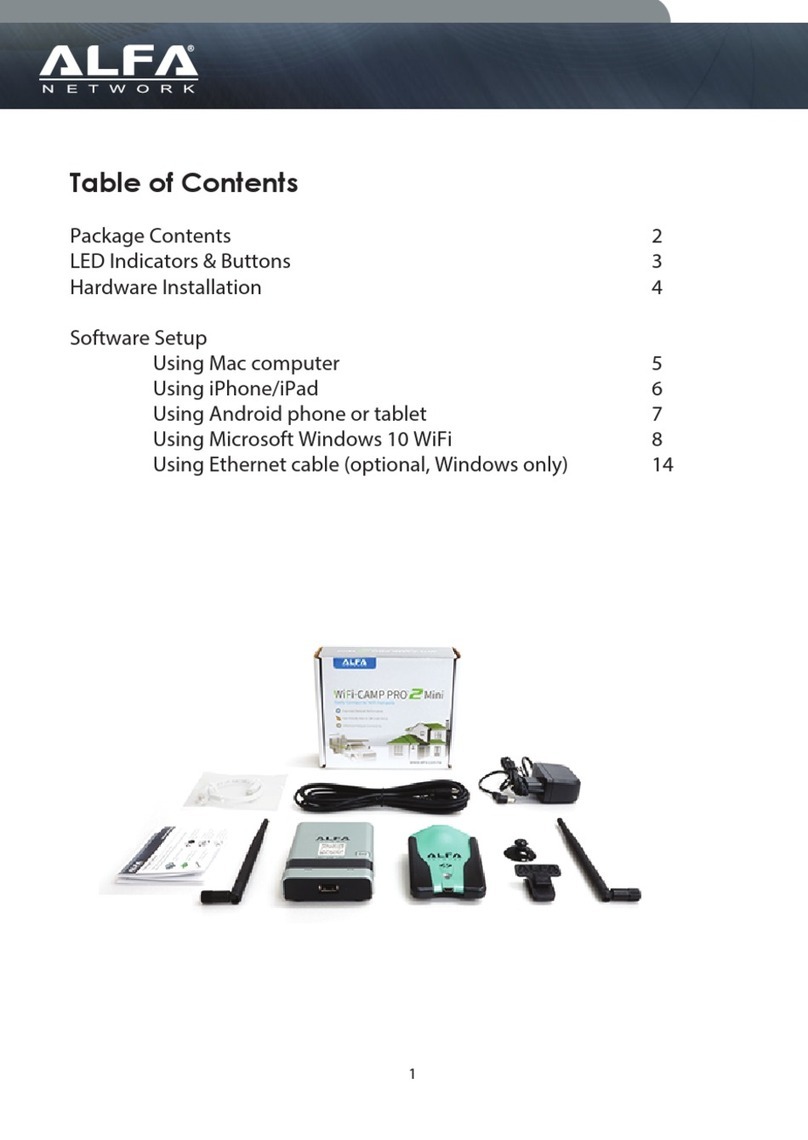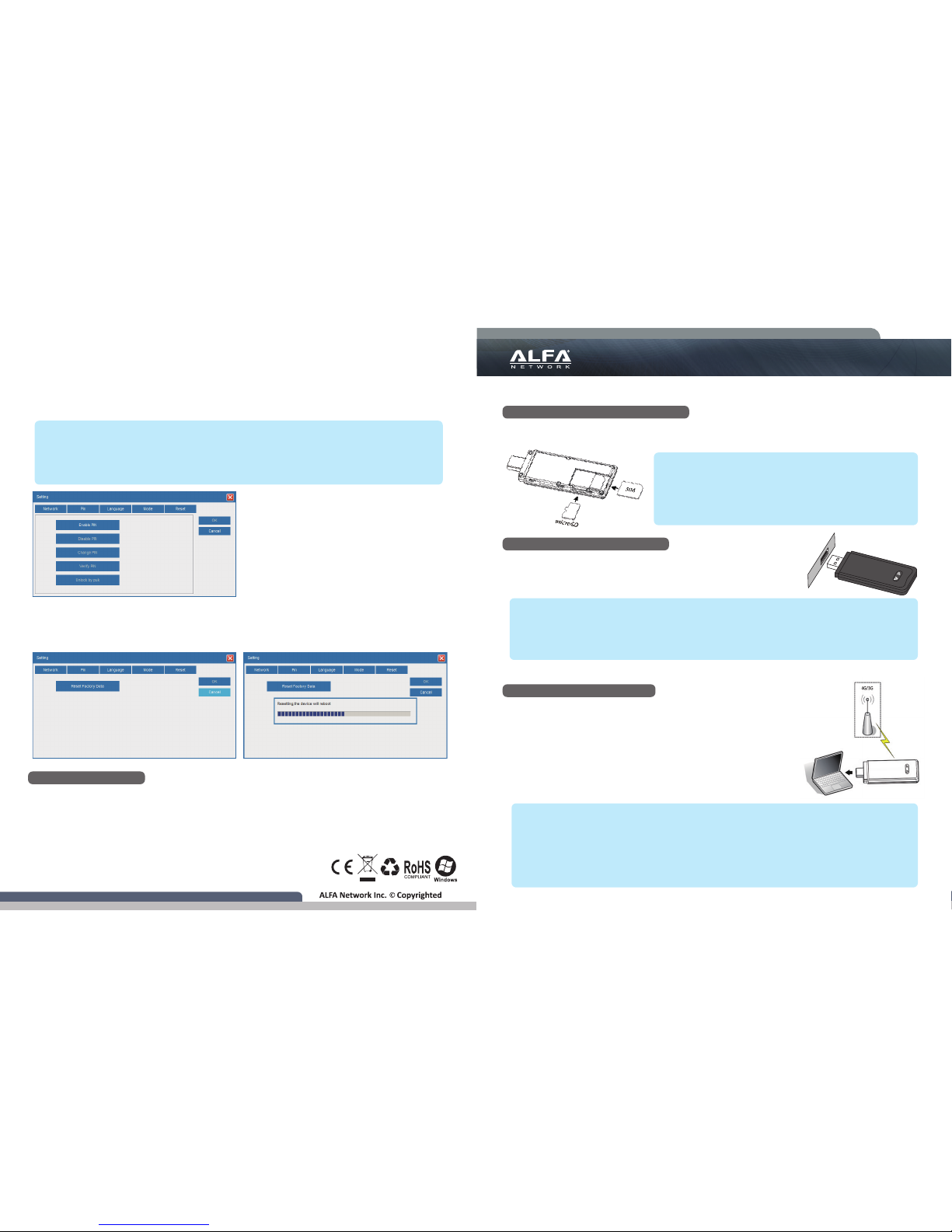User’s Manual
4G LTE USB Dongle
Install Onyx4G to Your Computer
Onyx4G is powered by USB host port, and designed to work with
USB 2.0/3.0 port on your computer. To start using Onyx4G,
insert Onyx4G into an available USB port on your computer.
“”->“PIN” menu is used to enable/disable, change, modify and unlock locked PIN
Reset modem
“”->“Reset
reboot the device.
Onyx4G contains the necessary drivers for Windows 7/8/10
HARDWARE INSTALLATION
SOFTWARE INSTALLATION
<
it into the card slot as shown in the diagram. A "click" sound
card again, it will be ejected from the memory card slot.)
< NOTE >
input, the modem is unable to register on the network; All network service will be unavailable.
< NOTE >
My Computer",
Setup.exe
< NOTE >