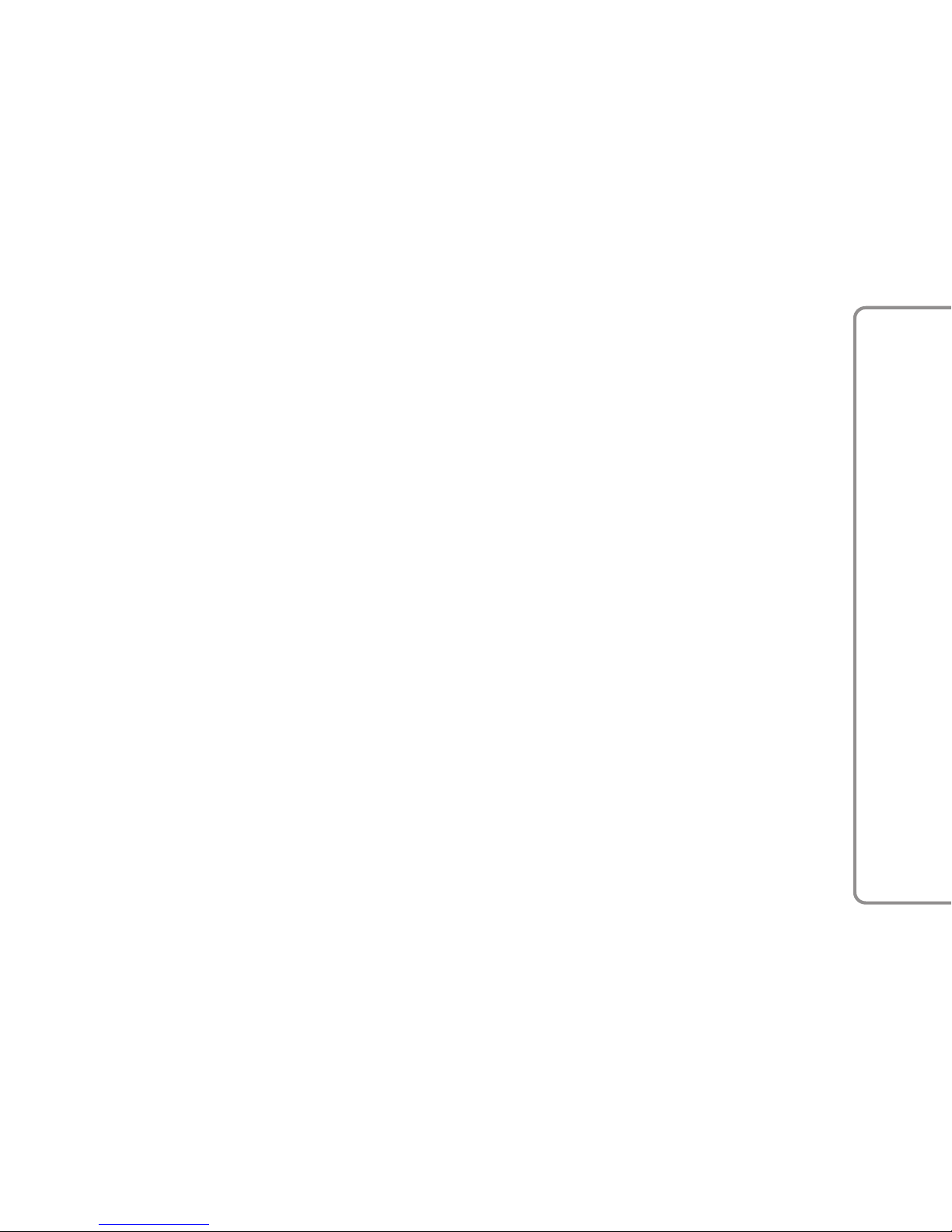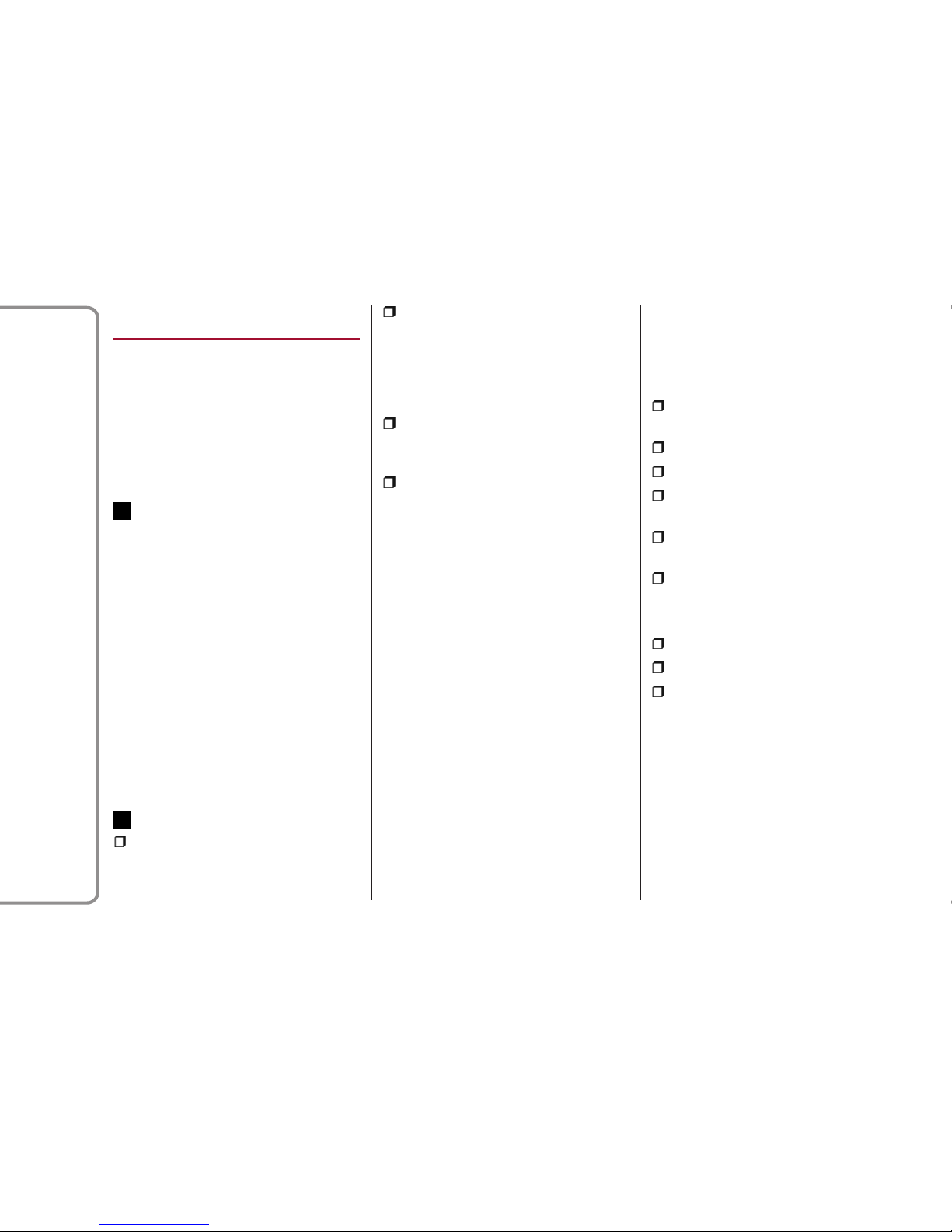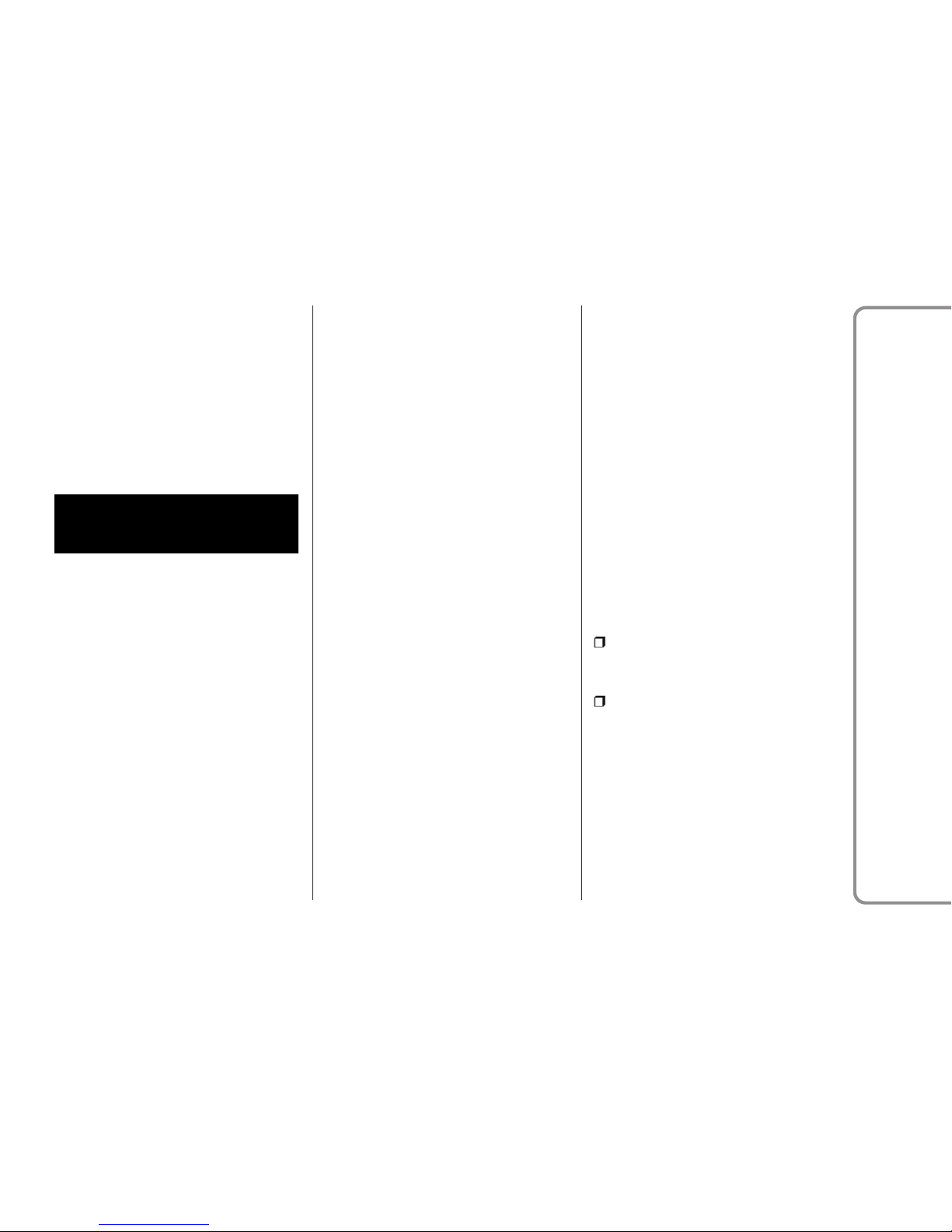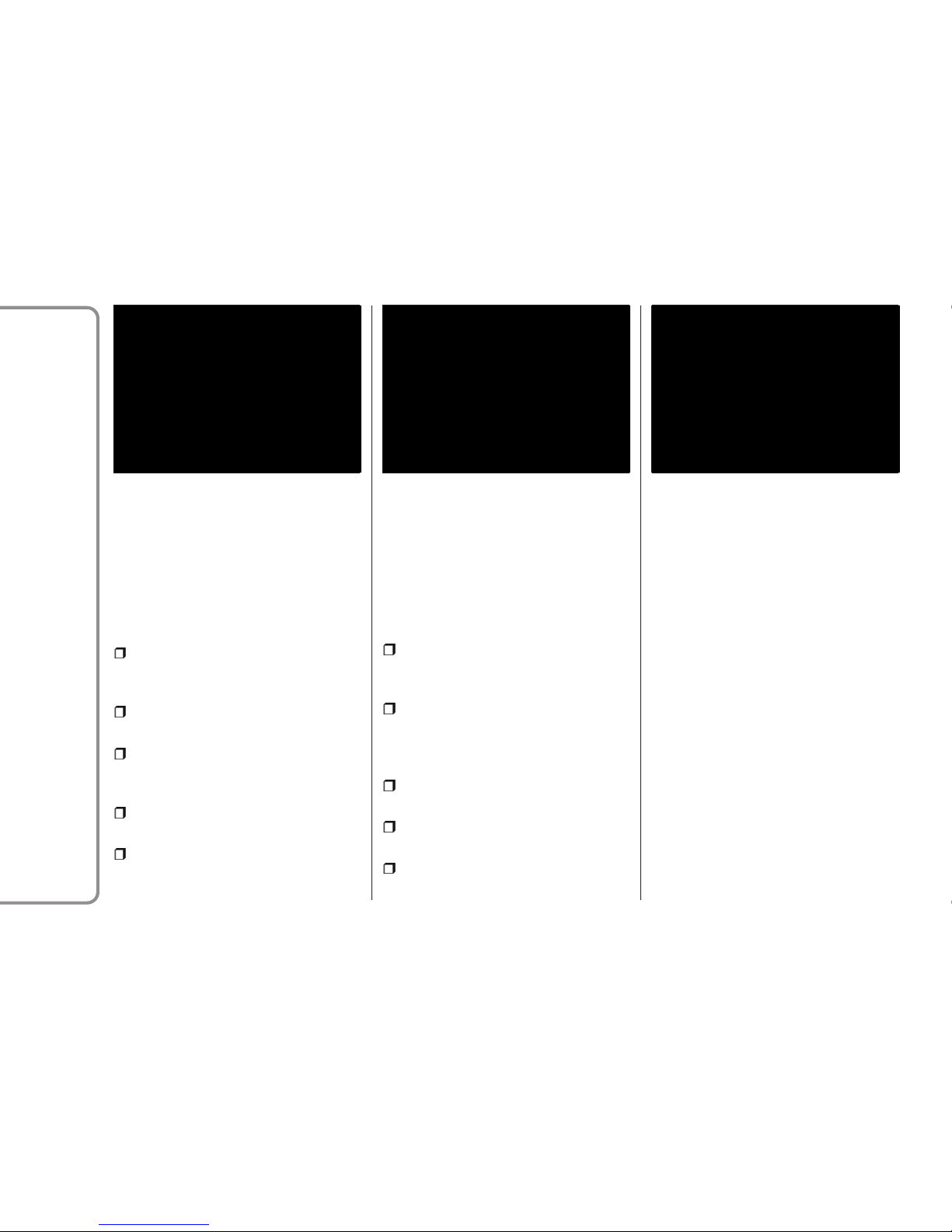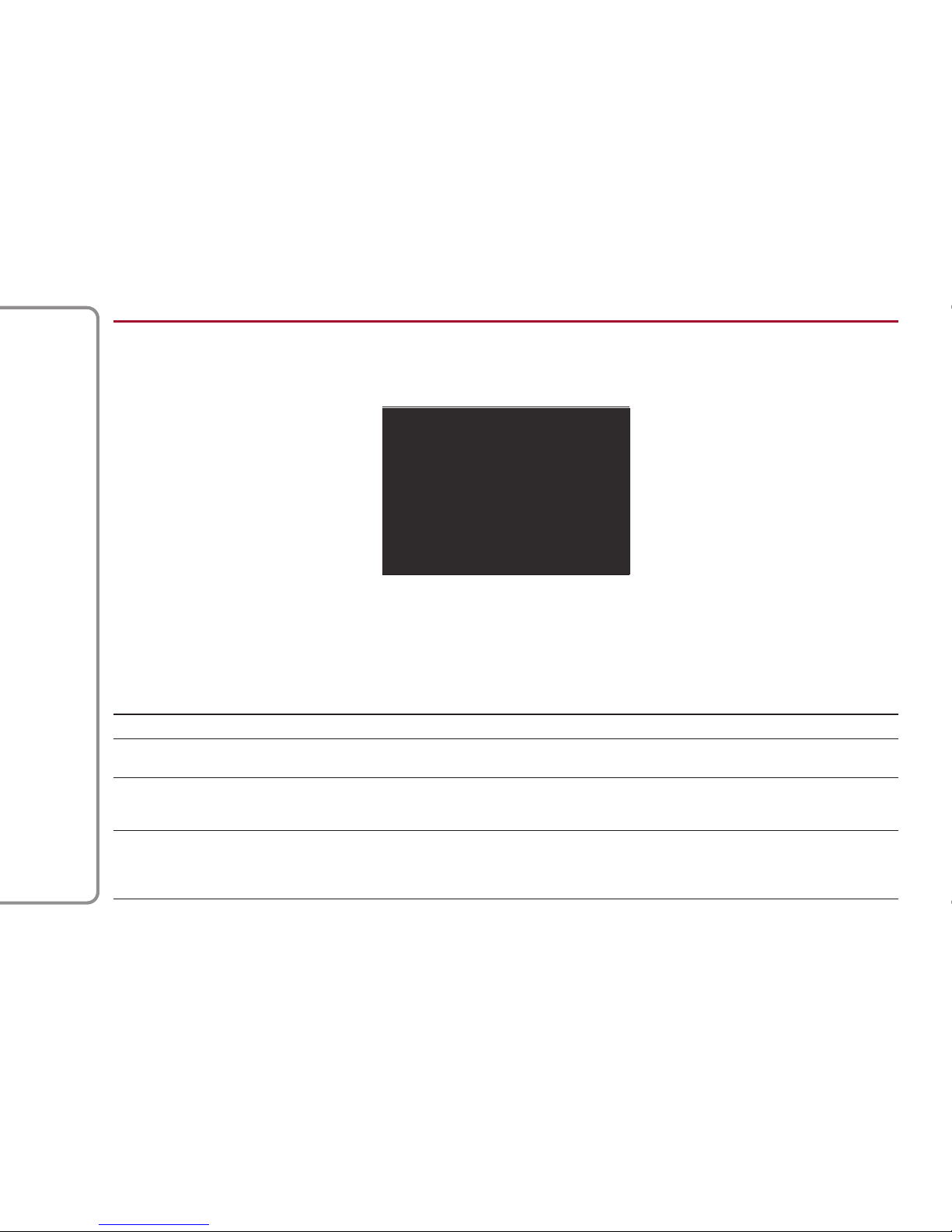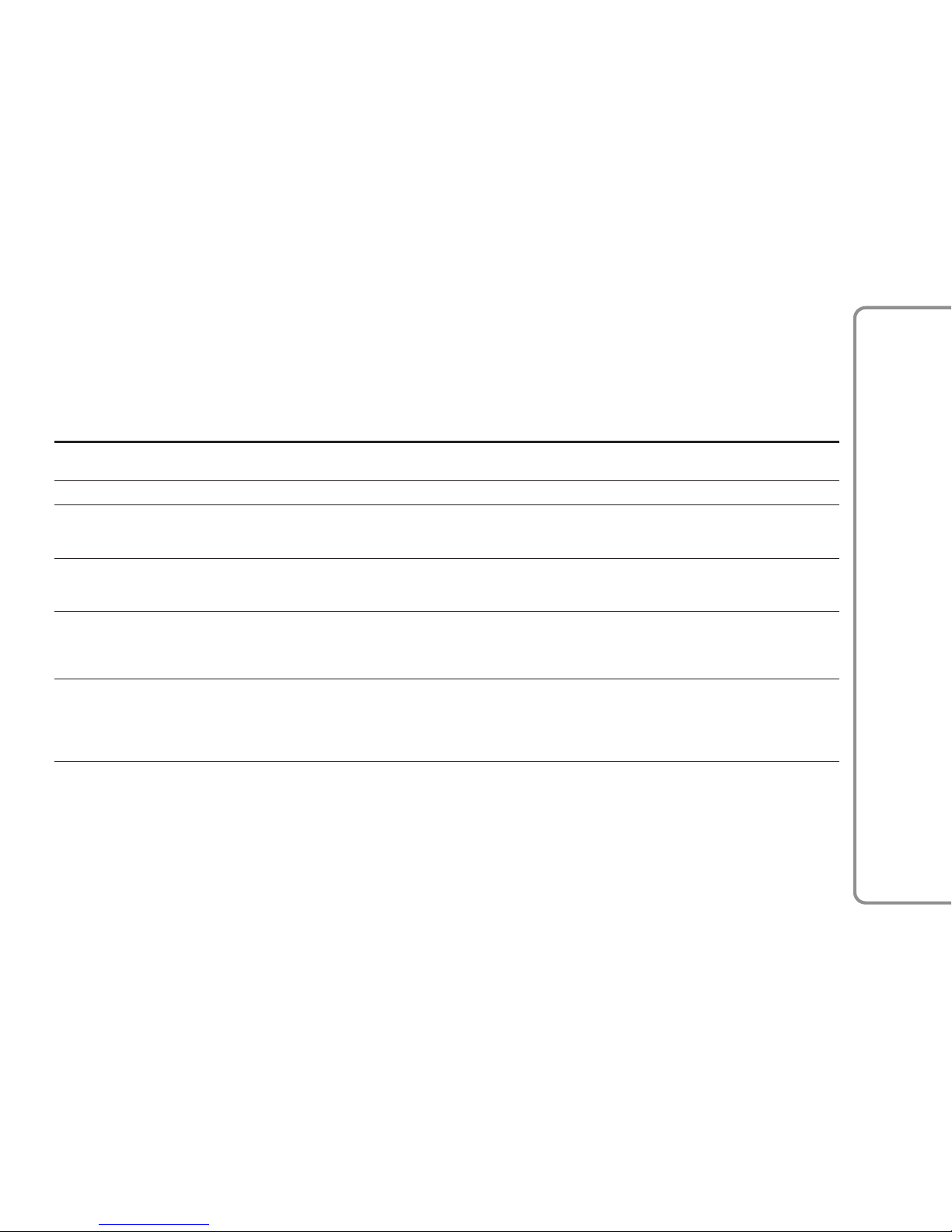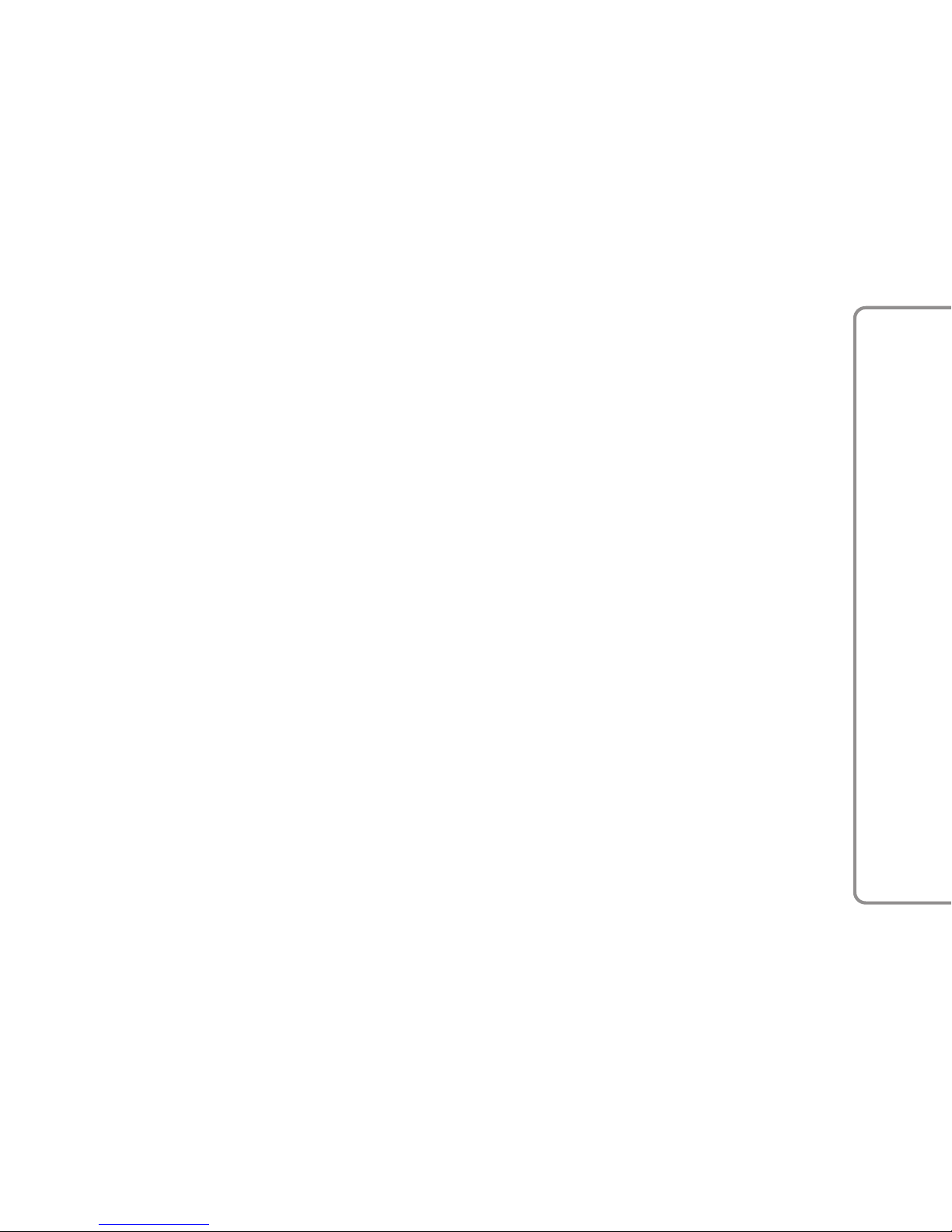
CONTENTS
INTRODUCTION . . . . . . . . . . . . . . . 3
TIPS, CONTROLS AND GENERAL
INFORMATION . . . . . . . . . . . . . . . . 4
TIPS . . . . . . . . . . . . . . . . . . . . . . . 4
MULTIMEDIA DEVICES: SUPPORTED
AUDIO FILES AND FORMATS . . . . . 4
NOTES ON TRADEMARKS . . . . . . . 5
EXTERNAL AUDIO SOURCES . . . . . 5
ANTITHEFT PROTECTION . . . . . . . 5
SOFTWARE UPDATES . . . . . . . . . . 5
MAP UPDATE . . . . . . . . . . . . . . . . 5
ASSISTANCE FOR USING THE
NAVIGATION SYSTEM . . . . . . . . . . 5
AUDIO SYSTEM . . . . . . . . . . . . . . 5
DISPLAY . . . . . . . . . . . . . . . . . . . . 6
GPS RECEPTION (Global Positioning
System) . . . . . . . . . . . . . . . . . . . . 6
IMPORTANT INFORMATION ON
COPYRIGHTS . . . . . . . . . . . . . . . . 7
CONTROLS . . . . . . . . . . . . . . . . . . . 8
CONTROLS ON TUNNEL . . . . . . . . 8
Tunnel control summary table . . . . . 8
CONTROLS ON STEERING
WHEEL . . . . . . . . . . . . . . . . . . . . . 11
DESCRIPTION . . . . . . . . . . . . . . . 11
CONTROLS ON STEERING WHEEL
SUMMARYTABLE . . . . . . . . . . . . 11
SWITCHING THE SYSTEM ON AND
OFF . . . . . . . . . . . . . . . . . . . . . . . . 13
RADIO (TUNER) MODE . . . . . . . . 13
RADIO MODE SELECTION . . . . . . 13
SELECTING A FREQUENCY
BAND . . . . . . . . . . . . . . . . . . . . . 14
DISPLAYED INFORMATION . . . . . 14
RADIO STATION SELECTION . . . . 14
PREVIOUS/NEXT RADIO STATION
FAST SEARCH . . . . . . . . . . . . . . 15
PREVIOUS/NEXT RADIO STATION
SEARCH . . . . . . . . . . . . . . . . . . 15
AM/FM RADIO STATION TUNING
. . . . . . . . . . . . . . . . . . . . . . . . . . 15
DAB RADIO . . . . . . . . . . . . . . . . . 15
SiriusXM™ RADIO . . . . . . . . . . . . 17
HD Radio™ TECHNOLOGY . . . . . . 17
SETTING THE PRESELECTIONS . . 17
AUDIO . . . . . . . . . . . . . . . . . . . . 17
MEDIA MODE . . . . . . . . . . . . . . . . 20
AUDIO SOURCE SELECTION . . . . 20
RESTARTOR PAUSE A TRACK (Play /
Pause) . . . . . . . . . . . . . . . . . . . . 20
TRACK CHANGE (previous/next) . 20
TRACK FAST FORWARD/REWIND
. . . . . . . . . . . . . . . . . . . . . . . . . . 21
TRACK SELECTION (Library) . . . . 21
TRACK INFORMATION DISPLAY . 21
RANDOM TRACK
REPRODUCTION . . . . . . . . . . . . . 21
Bluetooth
®
SOURCE . . . . . . . . . . . 21
PAIRING A Bluetooth
®
AUDIO
DEVICE . . . . . . . . . . . . . . . . . . . . 22
USB/iPod SUPPORT . . . . . . . . . . 22
USB/iPod MODE . . . . . . . . . . . . . 22
AUX SOURCE . . . . . . . . . . . . . . . . 23
PHONE MODE . . . . . . . . . . . . . . . . 24
PHONE MODE ACTIVATION . . . . . 24
MAIN FUNCTIONS . . . . . . . . . . . . 24
DISPLAYED INFORMATION . . . . . 25
PAIRING A MOBILE PHONE . . . . . 26
TRANSMISSION OF PHONE DATA
(PHONEBOOK AND RECENT
CALLS) .................... 26
CONNECTION/DISCONNECTION OF A
MOBILE PHONE OR A Bluetooth
®
AUDIO DEVICE . . . . . . . . . . . . . . 27
DELETION OF A MOBILE PHONE OR A
Bluetooth
®
AUDIO DEVICE . . . . . . 27
SETTING A MOBILE PHONE OR A
Bluetooth
®
AUDIO DEVICE AS
FAVOURITE . . . . . . . . . . . . . . . . . 28
DELETION OF PHONE DATA
(PHONEBOOK AND RECENT
CALLS) . . . . . . . . . . . . . . . . . . . . 28
MAKING A PHONE CALL . . . . . . . 28
MANAGING AN INCOMING CALL . 29
MAKING A SECOND PHONE
CALL ...................... 29
MANAGING TWO PHONE CALLS . 29
ENDING A CALL . . . . . . . . . . . . . . 29
CONTINUING A PHONE CALL . . . . 29
ACTIVATION/DEACTIVATION OF THE
MICROPHONE . . . . . . . . . . . . . . 30
NAVIGATION MODE . . . . . . . . . . . 30
SAFETY/LEGAL NOTICE . . . . . . . 30
ACTIVATE NAVIGATION . . . . . . . . 30
SET DESTINATION . . . . . . . . . . . . 31
RECENT DESTINATIONS . . . . . . . 32
FAVOURITE DESTINATIONS . . . . 32
POI DESTINATIONS . . . . . . . . . . . 32
ZOOM MAP . . . . . . . . . . . . . . . . . 32
1
Connect