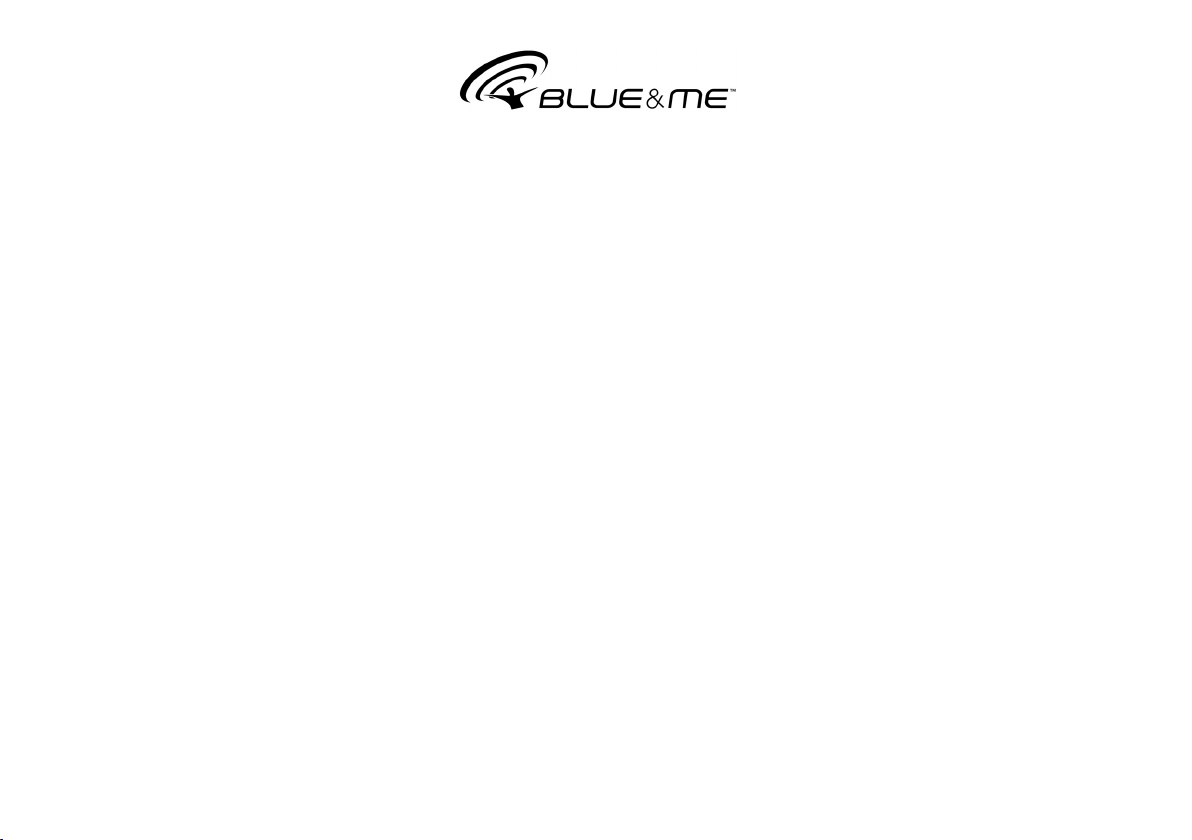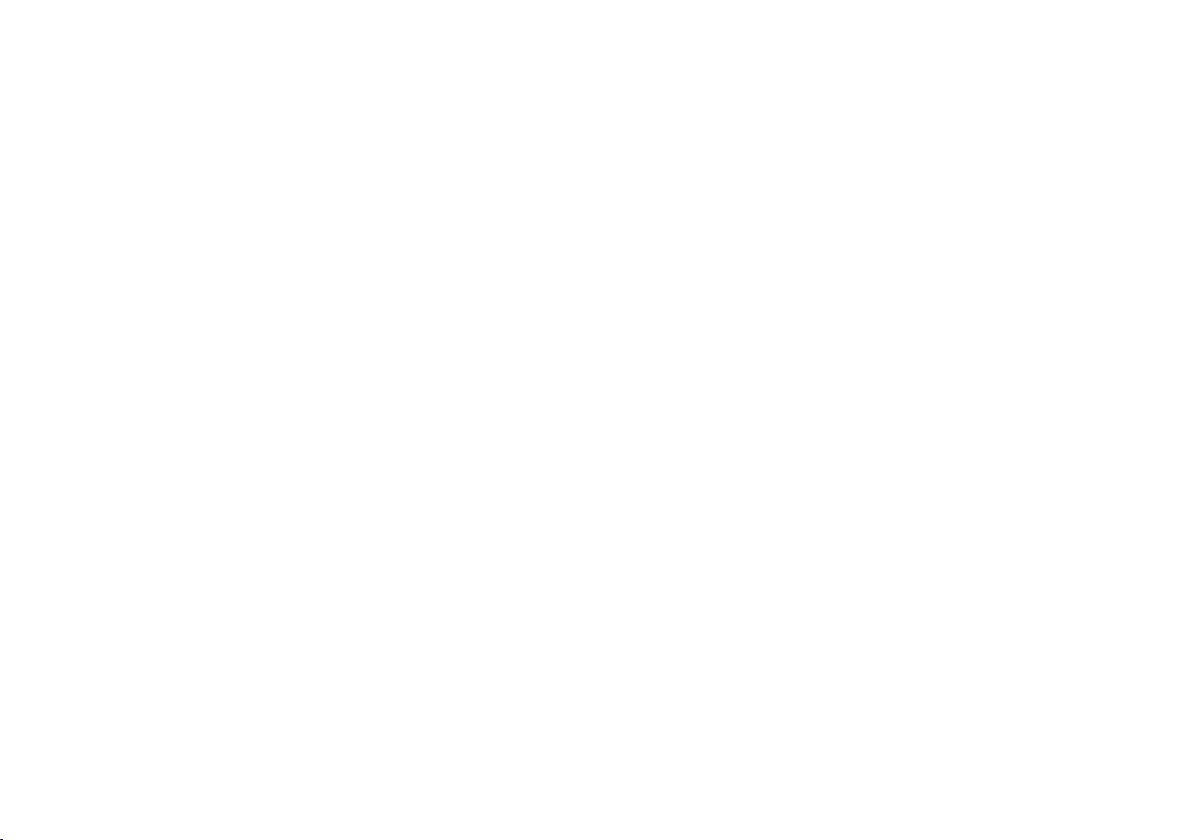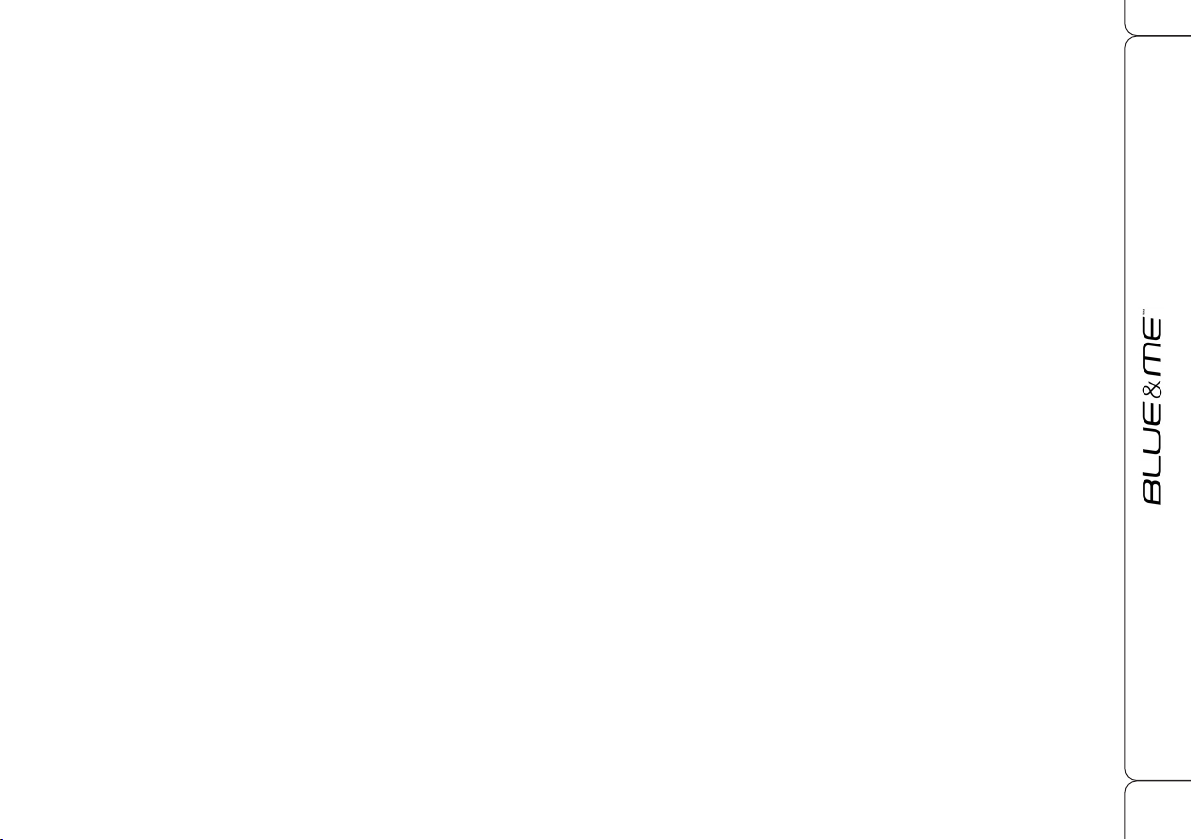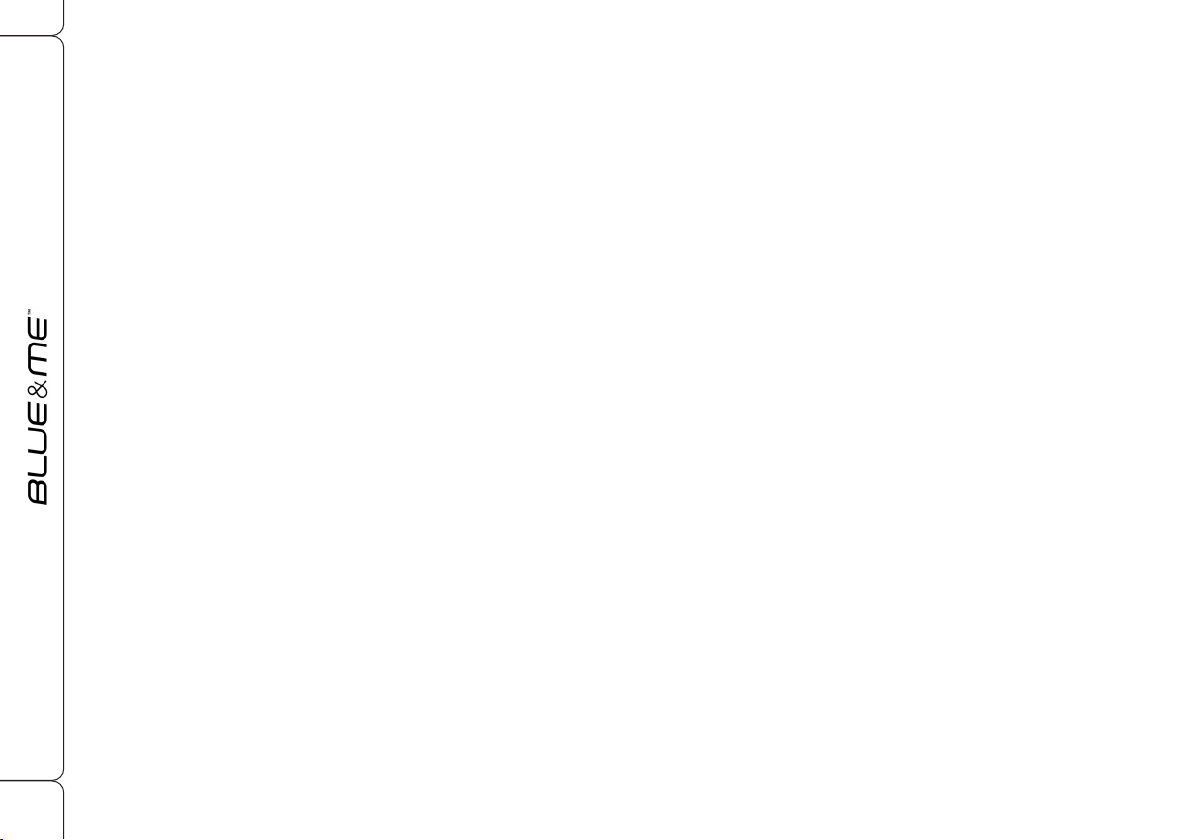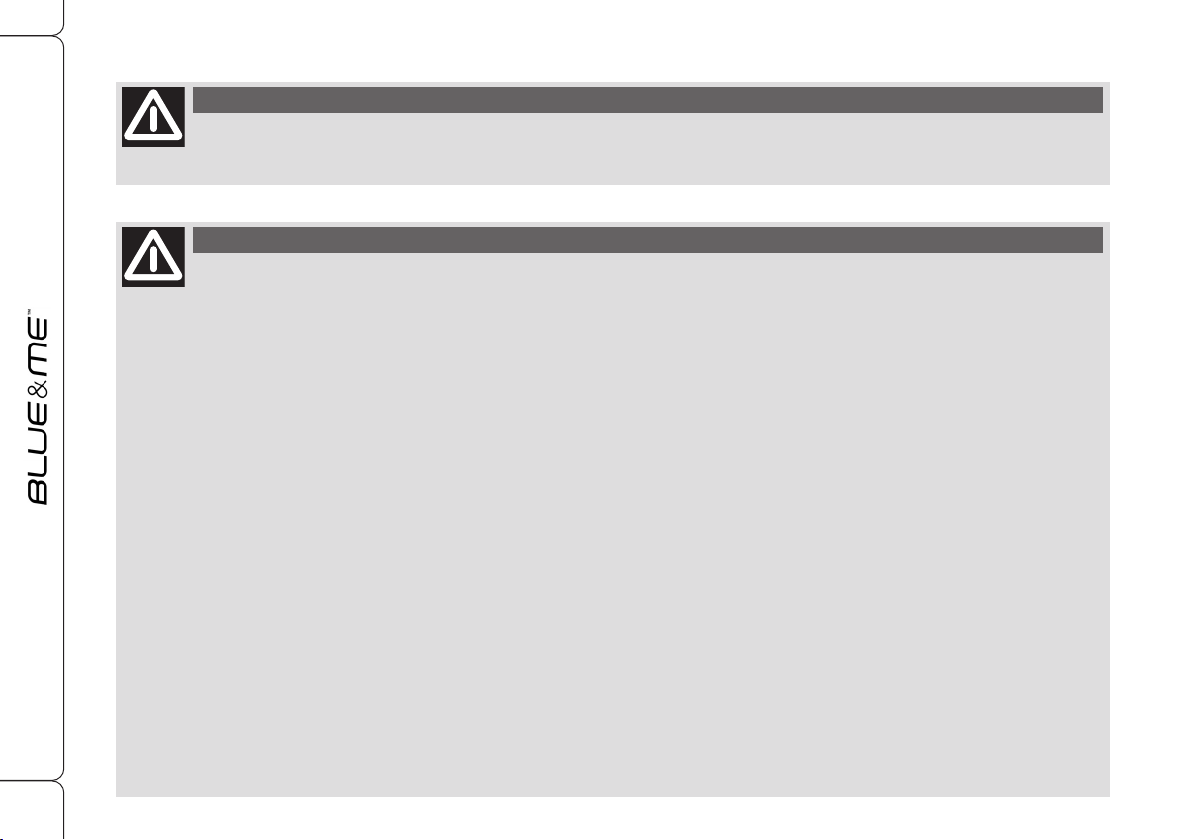3
(even if you keep it in your pocket or bag)
without having to take your eyes off the
road or removing your hands from the steer-
ing wheel. To use voice commands you are
not required to train the voice recognition
system to recognize your voice.
This implies that the system is nearly equal-
ly performing with different persons, i.e.:
the voice recognition system is of the
“speaker independent” type. With this sys-
tem you can also play your favourite music
stored on USB device and select tracks and
playback modes with both voice commands
or buttons on the steering wheel.
THE HANDS-FREE KIT
The basic characteristic of this hands-free kit
is voice recognition with Bluetooth
®
wire-
less technology. With this system you can
make and receive calls safely and securely
using either voice commands or buttons on
the steering wheel under whatever driving
condition without having to take your eyes
off the road or removing your hands from
the steering wheel, as required by current
law regulations.
Bluetooth
®
wireless technology enables
wireless connection between your mobile
phone and the hands-free kit installed on
your car.
To use the hands-free kit, you need a
Bluetooth
®
wireless technology enabled
mobile phone. This hands-free kit gives you
the possibility of interacting vocally with your
mobile phone while driving, even if your mo-
bile device does not feature this capability.
You can also interact with your mobile phone
manually and visually using the steering
wheel controls and the instrument panel dis-
play.
For further details on the mobile phones sup-
ported by Blue&Me
™
, refer to section
Blue&Me
™
SUPPORTED MOBILE PHONES.
To get started with Blue&Me
™
hands-free
kit with voice recognition, you have to sim-
ply pair your Bluetooth
®
wireless tech-
nology enabled mobile phone with the sys-
tem.
Pairing is an operation that has to be made
only once.
Hands-free kit with Bluetooth®
wireless technology and media player
OVERVIEW
Windows Mobile™ Blue&Me
™
is a per-
sonal telematic system enabling to use com-
munication and entertainment applications
expressly designed for use in the car.
The Blue&Me
™
system fitted on your has
the following functions: hands-free, SMS
text reader (not all mobile phones support
this function) and multimedia player; it is al-
so prepared for additional services that will
become available in the course of time.
Blue&Me
™
makes a whole range of func-
tions available, however it is useful to know
that:
❒
not all mobile phones support them ful-
ly, such as, for example listening to an in-
coming SMS message or automatic
downloading of the directory.
❒
certain improvements are required for us-
ing an iPod™ (see dedicated paragraph).
The Blue&Me
™
system, fully integral with
voice commands, buttons on the steering
wheel and display messages, gives you the
possibility of interacting with your Blue-
tooth
®
wireless technology mobile phone
604.31.793 BlueMe147 GT GB 20-06-2008 9:20 Pagina 3