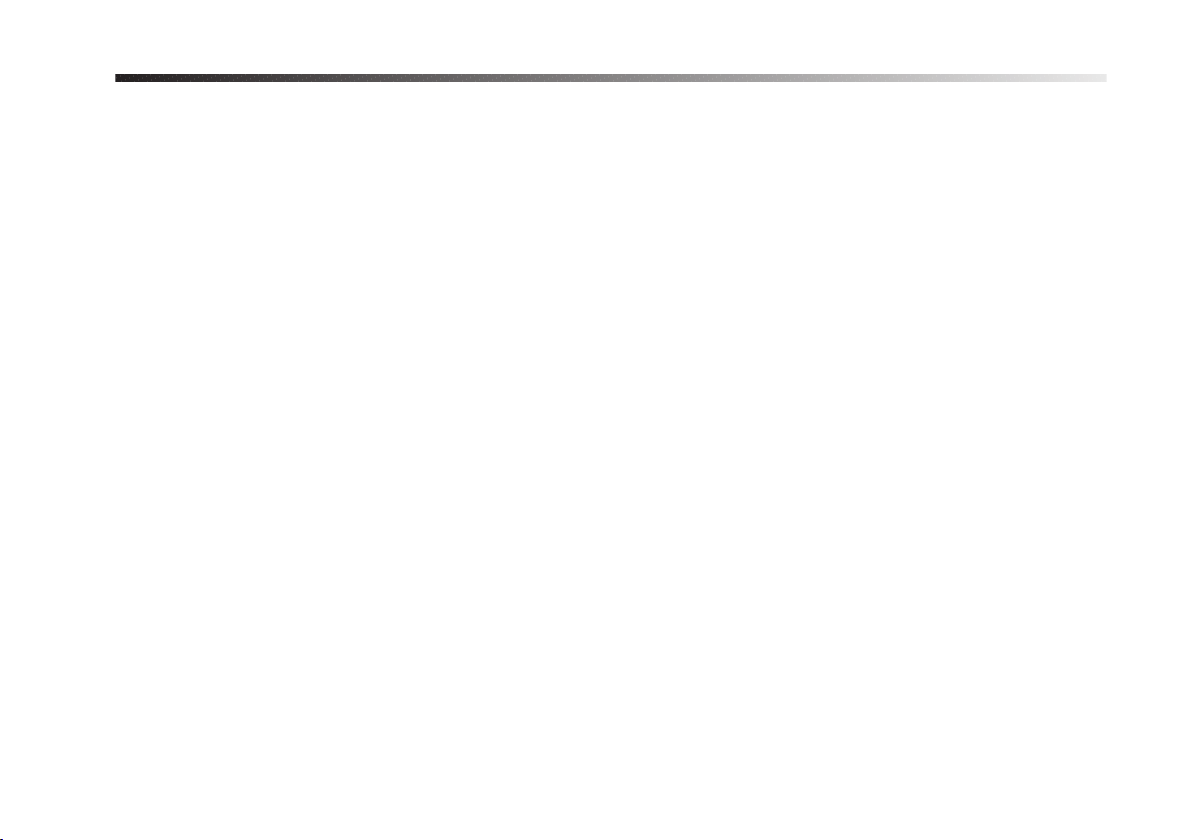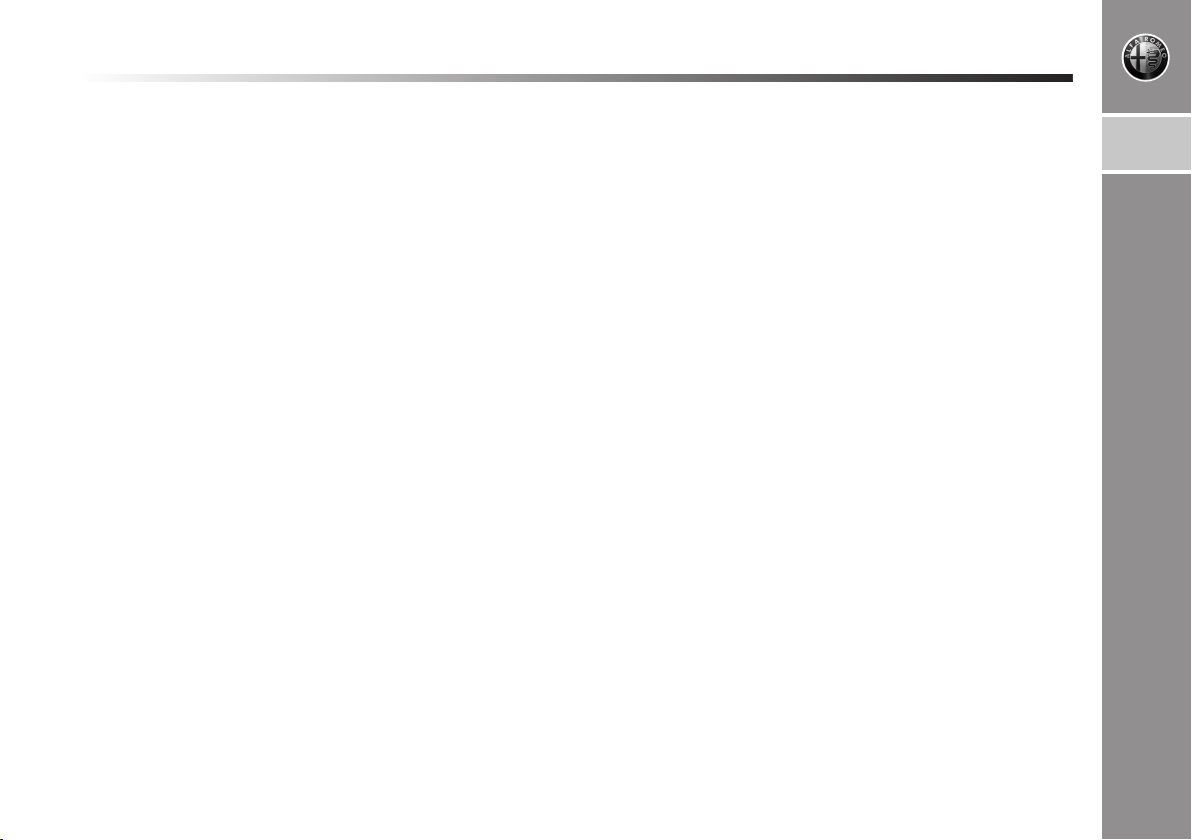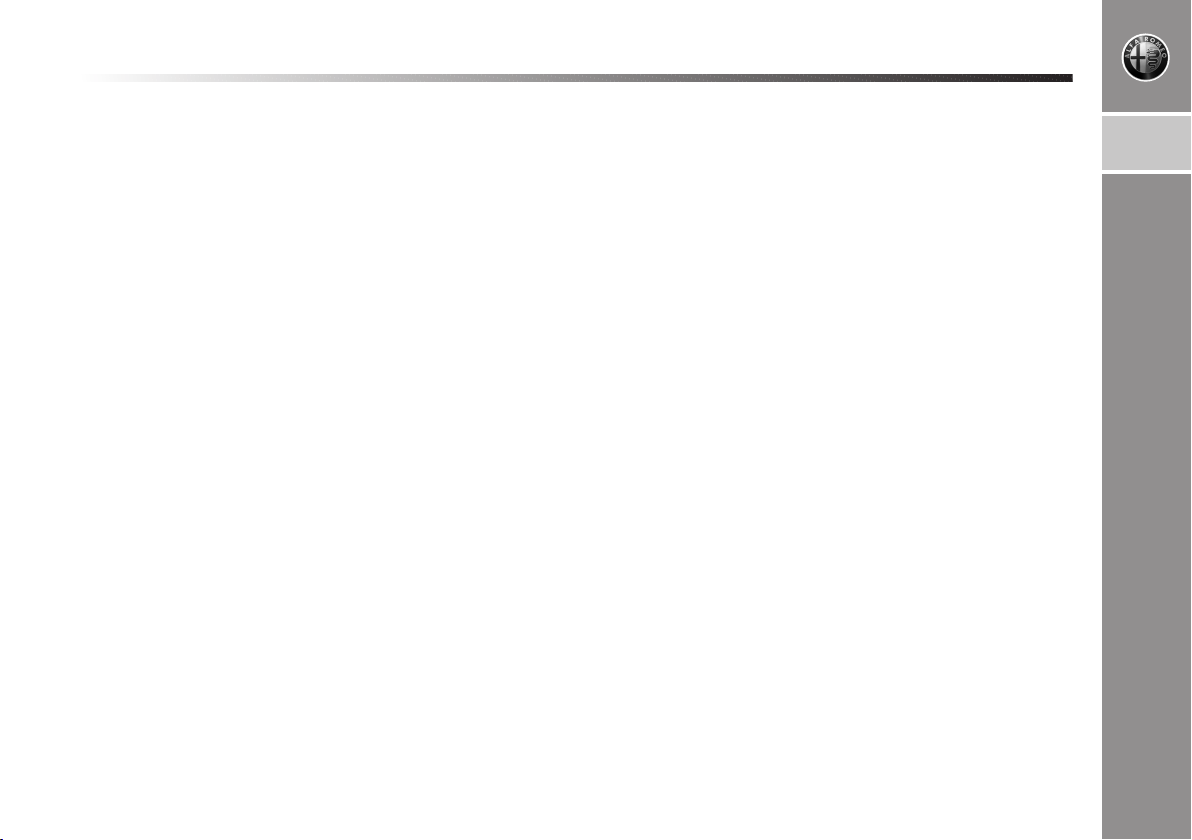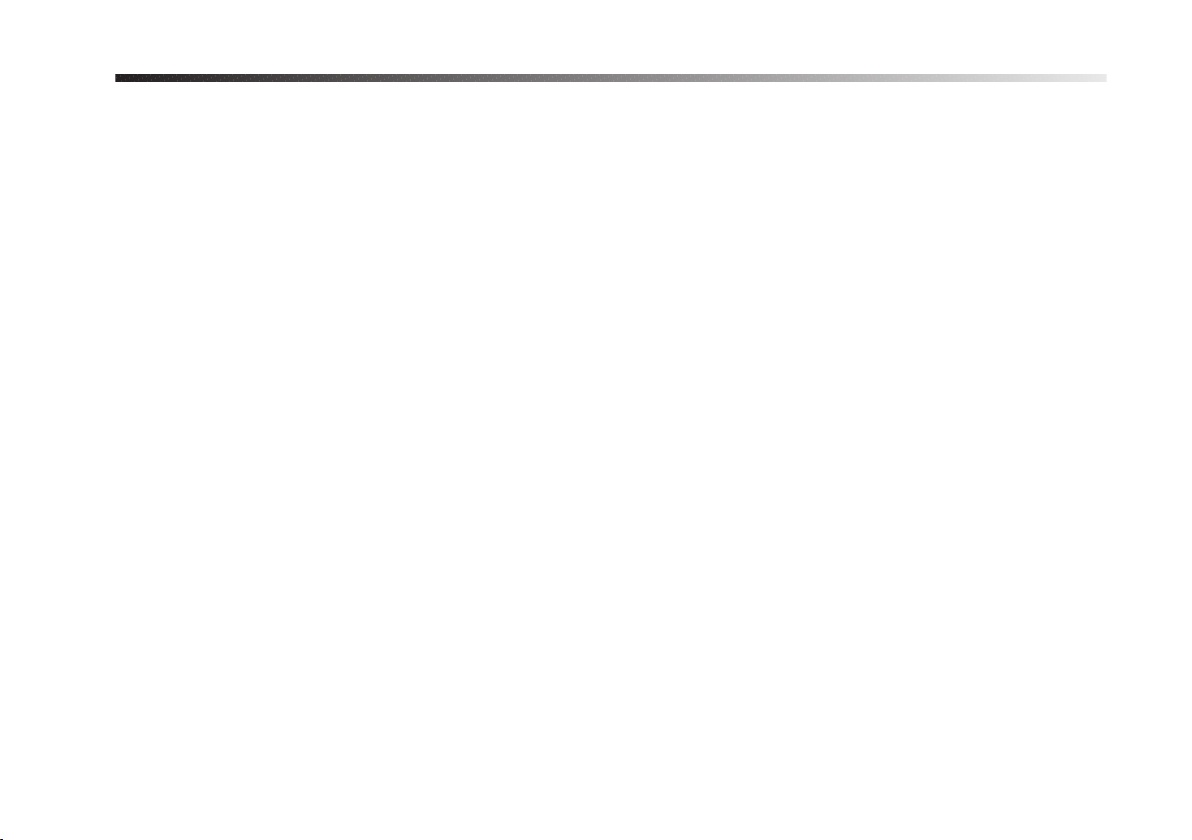Blue&Me™ Nav based on Windows Mo-
bile™ is a personal telematic system that
allows the use of communication, entertain-
ment and navigation applications specifical-
ly designed for in-car use.
The Blue&Me™ Nav system fitted on
your vehicle has the following functions:
hands-free, SMS text reader (not all mobile
phones support this function), multimedia
player and navigator; it is also prepared for
additional services that will become avail-
able in the course of time.
Blue&Me™ Nav makes a whole range
of functions available, however it is useful
to know that:
❍
not all mobile phones support them ful-
ly, such as, for example listening to an
incoming SMS message or automatic
downloading of the directory.
❍
certain improvements are required for
using an iPOD (see dedicated para-
graph).
The Blue&Me™ Nav system, fully inte-
gral with voice commands, buttons on the
steering wheel, on sound system front pan-
el and multifunction display messages, gives
you the possibility of interacting with your
Bluetooth
®
wireless technology mobile
phone (even if you keep it in your pocket
or bag) without having to take your eyes off
the road or removing your hands from the
steering wheel. To use voice commands you
are not required to train the voice recogni-
tion system to recognize your voice. This im-
plies that the system is nearly equally per-
forming with different persons, i.e.: the voice
recognition system is of the “speaker inde-
pendent” type.
With this system you can also play your
favourite music stored on USB device and
select tracks and playback modes with both
voice commands or buttons on the steer-
ing wheel.
THE HANDS-FREE KIT
The basic characteristic of this hands-free kit
is voice recognition with Bluetooth
®
wire-
less technology. With this system you can
make and receive calls safely and securely
using either voice commands or buttons on
the steering wheel under whatever driving
condition without having to take your eyes
off the road or removing your hands from
the steering wheel, as required by current
law regulations.
Bluetooth
®
wireless technology enables
wireless connection between your mobile
phone and the hands-free kit installed on
your car.
To use the hands-free kit, you need a Blue-
tooth
®
wireless technology enabled mobile
phone. This hands-free kit gives you the pos-
sibility of interacting vocally with your mo-
bile phone while driving, even if your mo-
bile device does not feature this capability.
You can also interact with your mobile phone
manually and visually using the steering
wheel controls and the instrument panel
multifunction display.
For further details on the mobile phones sup-
ported by Blue&Me™ Nav, refer to sec-
tion Blue&Me™ Nav SUPPORTED MO-
BILE PHONES.
To get started with Blue&Me™ Nav
hands-free kit with voice recognition, you
have to simply pair your Bluetooth
®
wire-
less technology enabled mobile phone with
the system.
Pairing is an operation that has to be made
only once.
OVERVIEW
5
1
604_31_834 BeM MiTo NAV GB 13-05-2008 16:26 Pagina 5