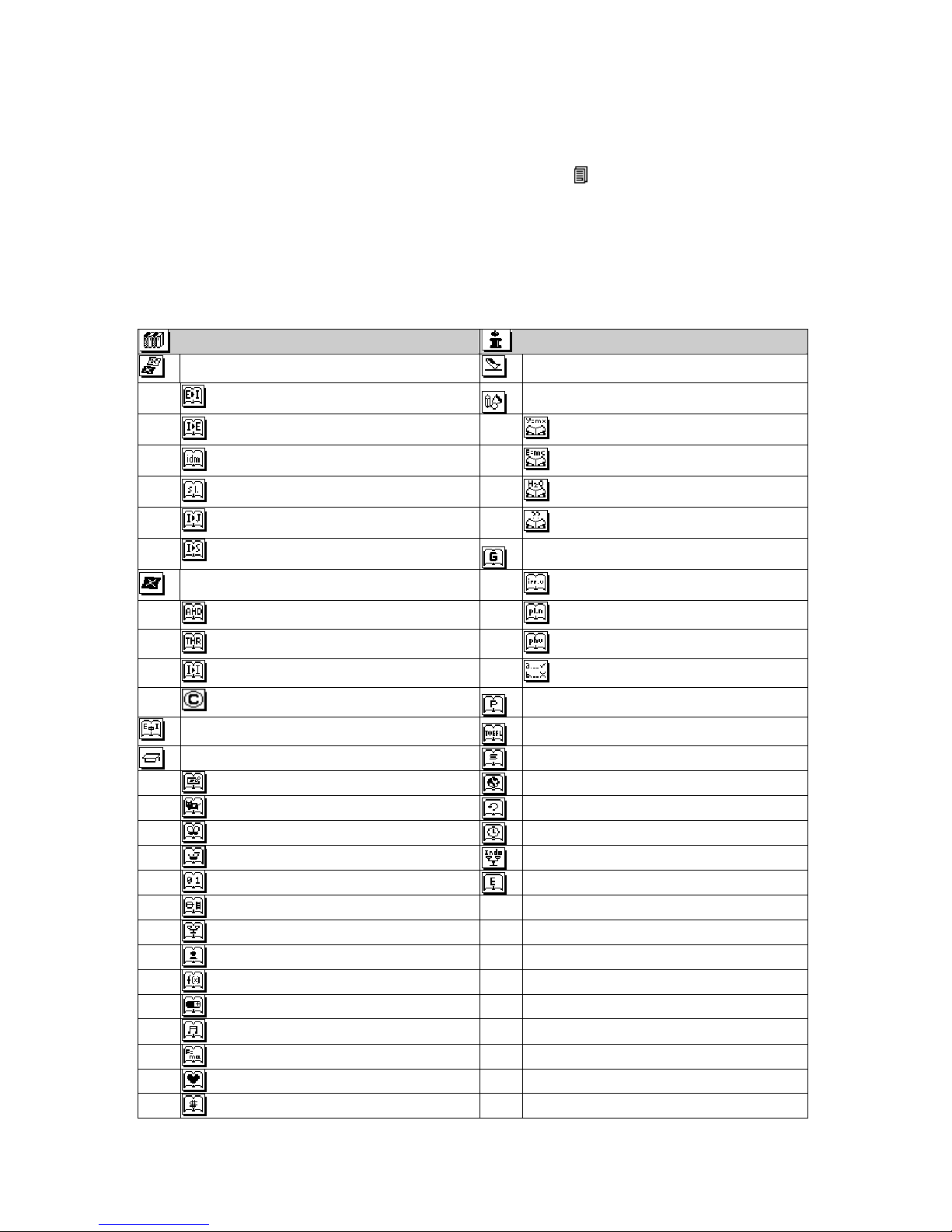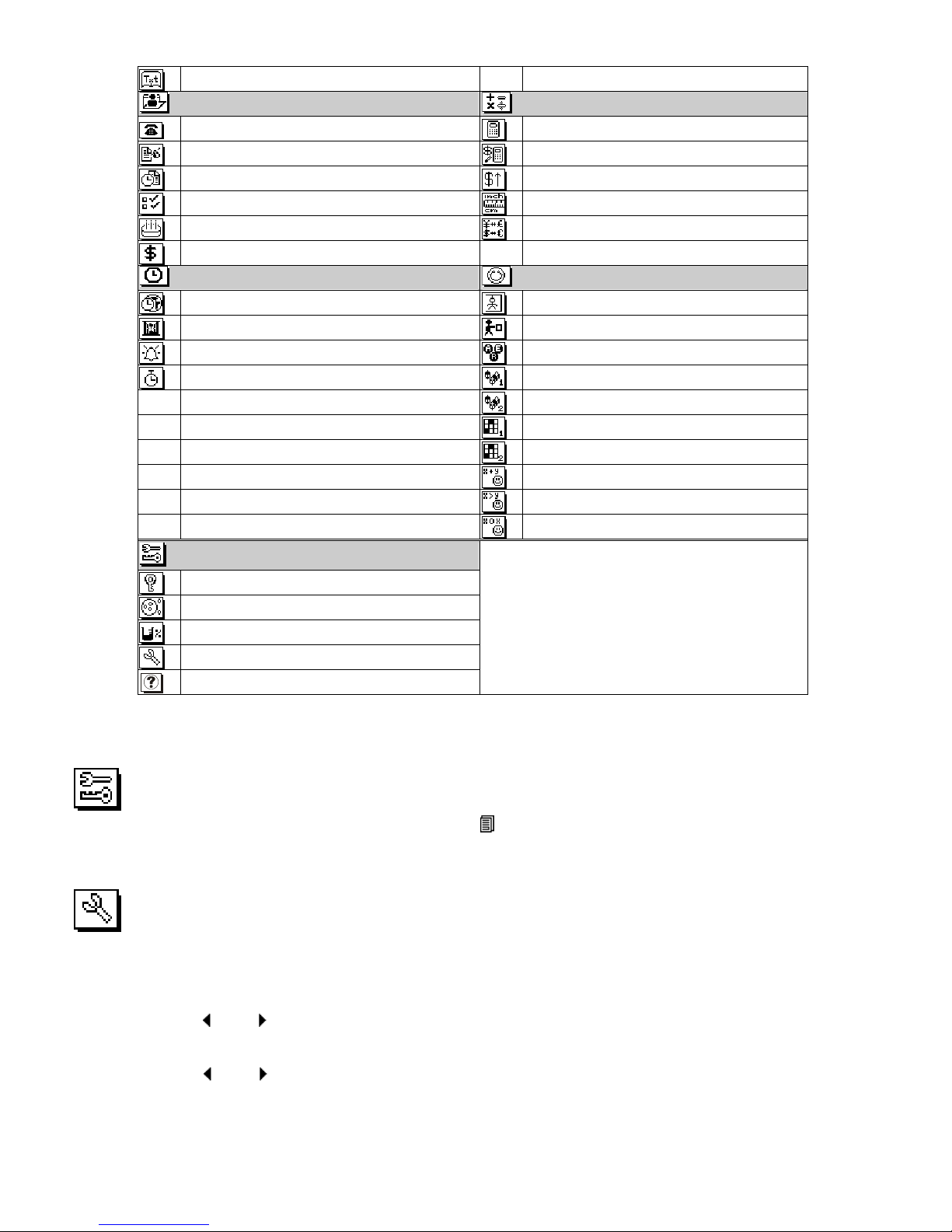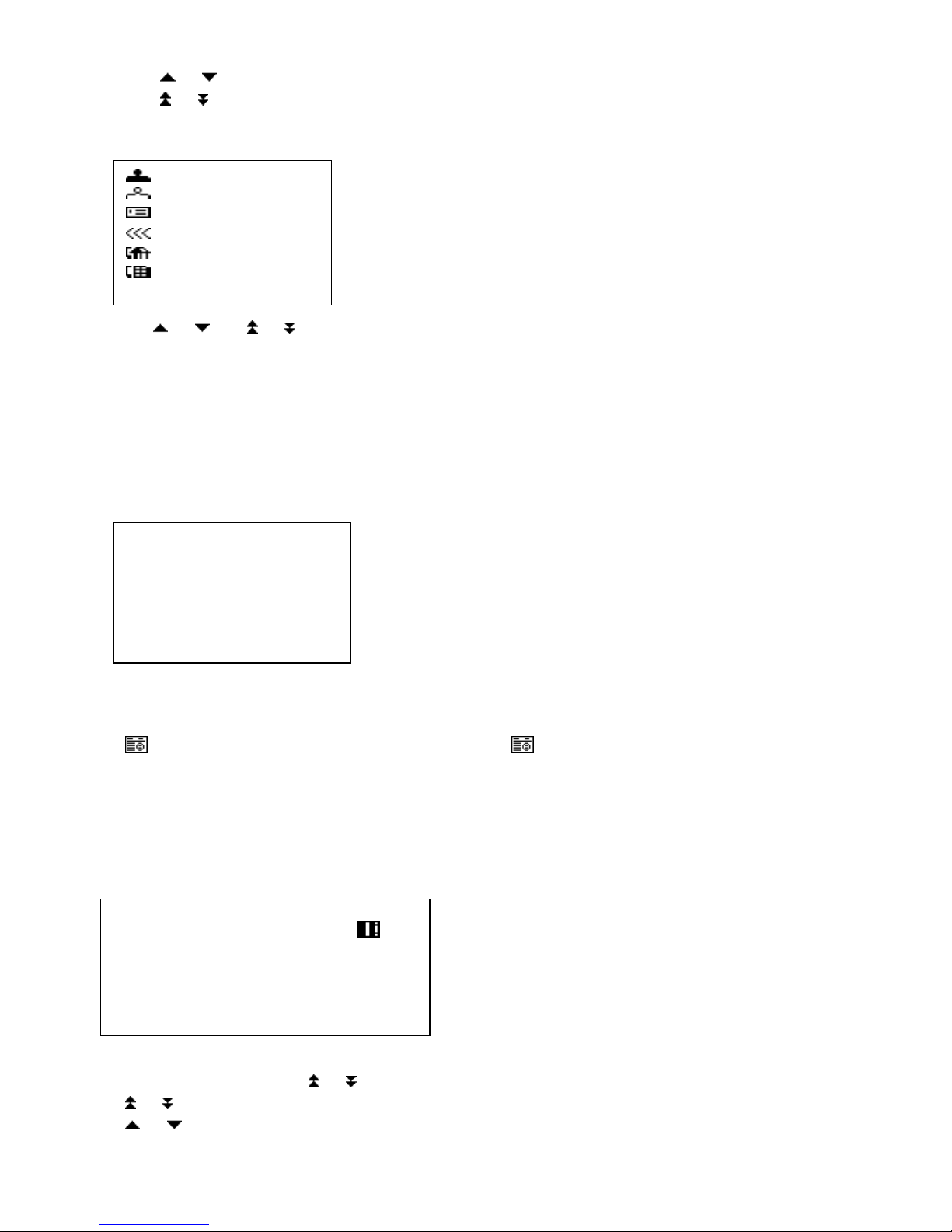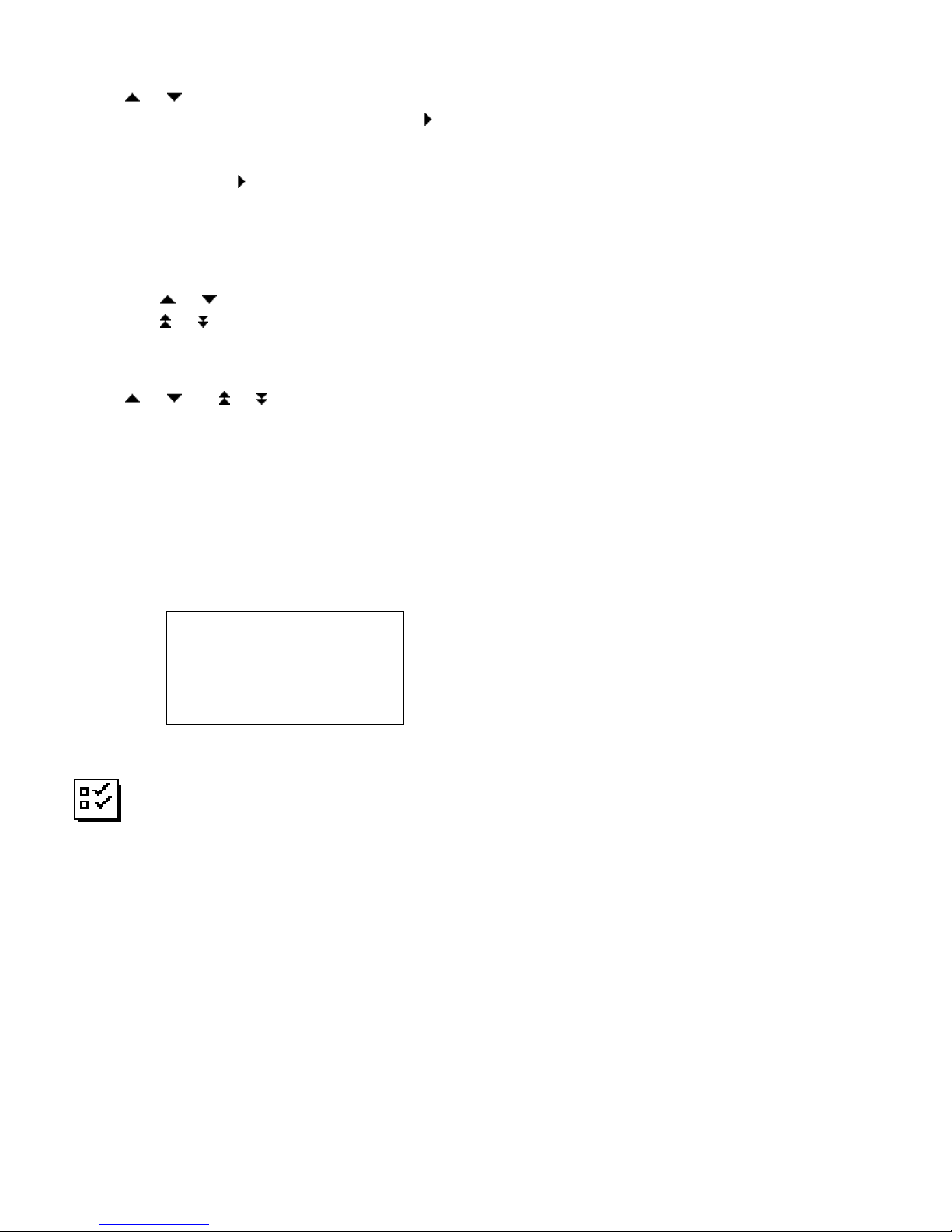1
EI-839x Instruction Manual
Thank you for purchasing the ALFALINK EI-839x. Please read this manual carefully to familiarize yourself
with the ALFALINK EI-839x’s features, and to ensure years of reliable operation.
NOTI E
We assume no responsibility for any damage or loss resulting from the use of this manual.
We strongly recommend that separate, permanent printed records be kept of all data. Under certain
circumstances, such as exposure to an electrostatic discharge, data may be lost or altered, or the unit may become
inoperative until reset. Therefore, we assume no responsibility for data lost or otherwise rendered unusable,
whether as a result of improper use, repair, battery replacement, or use after the specified battery life has expired
from similar causes.
We assume no responsibility, directly or indirectly, for financial losses or claims from third persons resulting
from the use of this product and all of its functions, such as stolen credit card numbers, the loss or alteration of
stored data, etc.
This product was not designed to bend or survive extreme touchure. Do not carry it in your trouser pockets.
When in a bag or briefcase, make sure that it is stationary and well padded and protected.
Do not apply harsh chemicals or water to the display. Do not store the product in environments where
temperature ranges can be extreme.
The information provided in this manual is subject to change without notice.
SAFETY TIPS
The ALFALINK EI-839x should be protected from rain and moisture. Treat the ALFALINK EI-839x as you
would other electronic devices.
Do not drop your ALFALINK EI-839x or subject it to strong impacts.
Protect your ALFALINK EI-839x from extreme temperatures.
BATTERY INSTALLATION
Before you start using the ALFALINK EI-839x, you must install the two included R2032 Lithium batteries
which were included with the ALFALINK EI-839x. heck the back of ALFALINK EI-839x. You will see the
battery compartment door. Remove the battery compartment door. Install the batteries with the + sign on the
battery facing you. After you have installed the batteries, put the battery compartment door back on the unit.
IMPORTANT INFORMATION - USING YOUR EI-839x FOR THE FIRST TIME
YOU MUST RESET YOUR ALFALINK EI-839x BEFORE USING IT FOR THE FIRST TIME!
You must reset your ALFALINK EI-839x before using it for the first time. After installing the batteries, you
should see a message in the screen that says “Full Reset” and “Refresh”. YOU MUST SELE T “Full Reset” TO
FULLY RESET THE UNIT.
If you do not see the “Reset ?” screen, insert a pointed object, such as a pencil point or the open end of a
paperclip into the RESET hole located on the back of the unit. Press lightly until the ALFALINK EI-839x
displays “Full Reset” and “Refresh”. Select “Full Reset” to reset the ALFALINK EI-839x.
Note: Battery voltages are constantly monitored; a low battery warning message will show when the power level
gets too low. Replace the batteries when this message is displayed. You can change the battery without losing