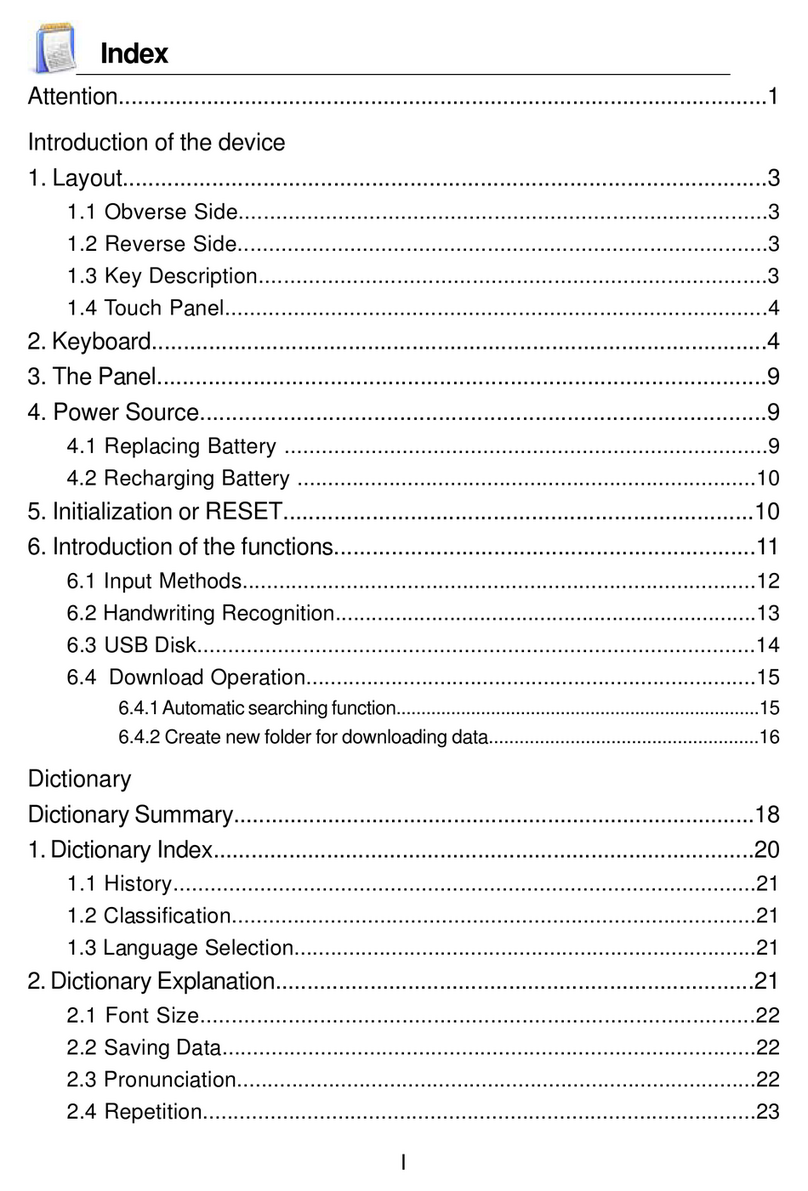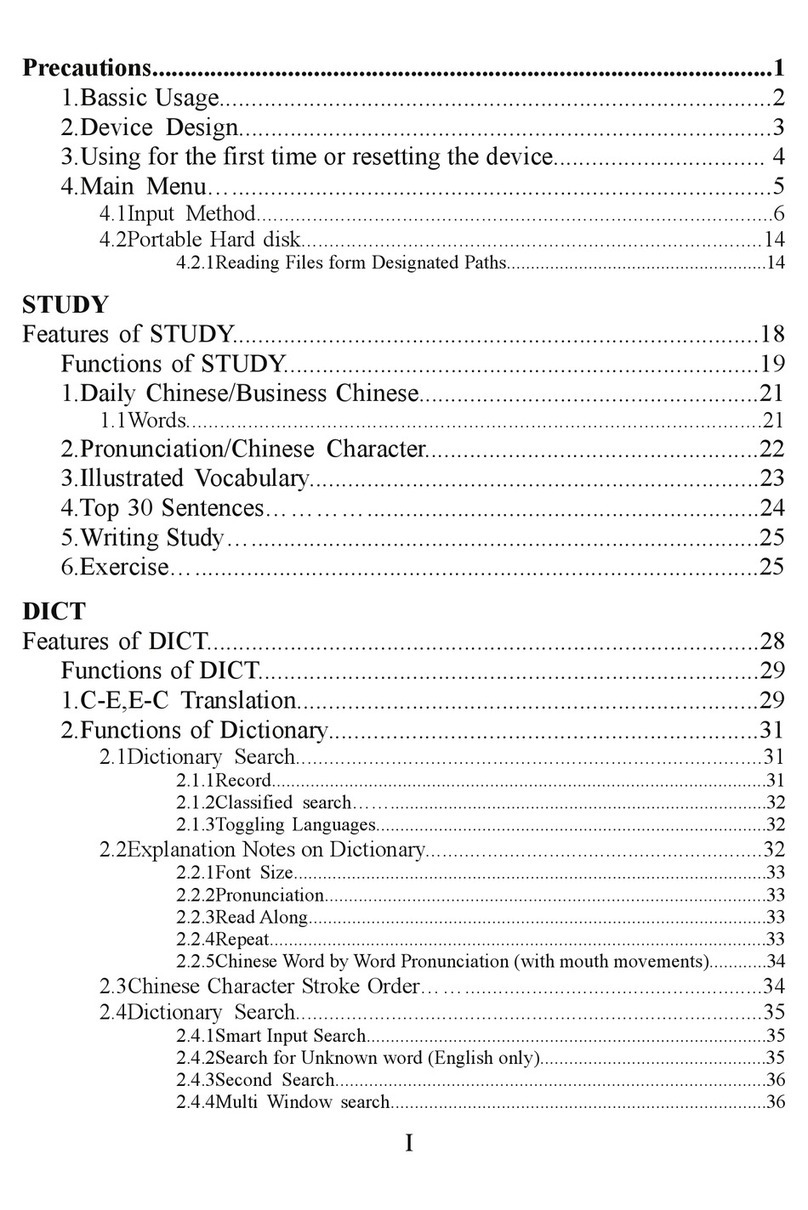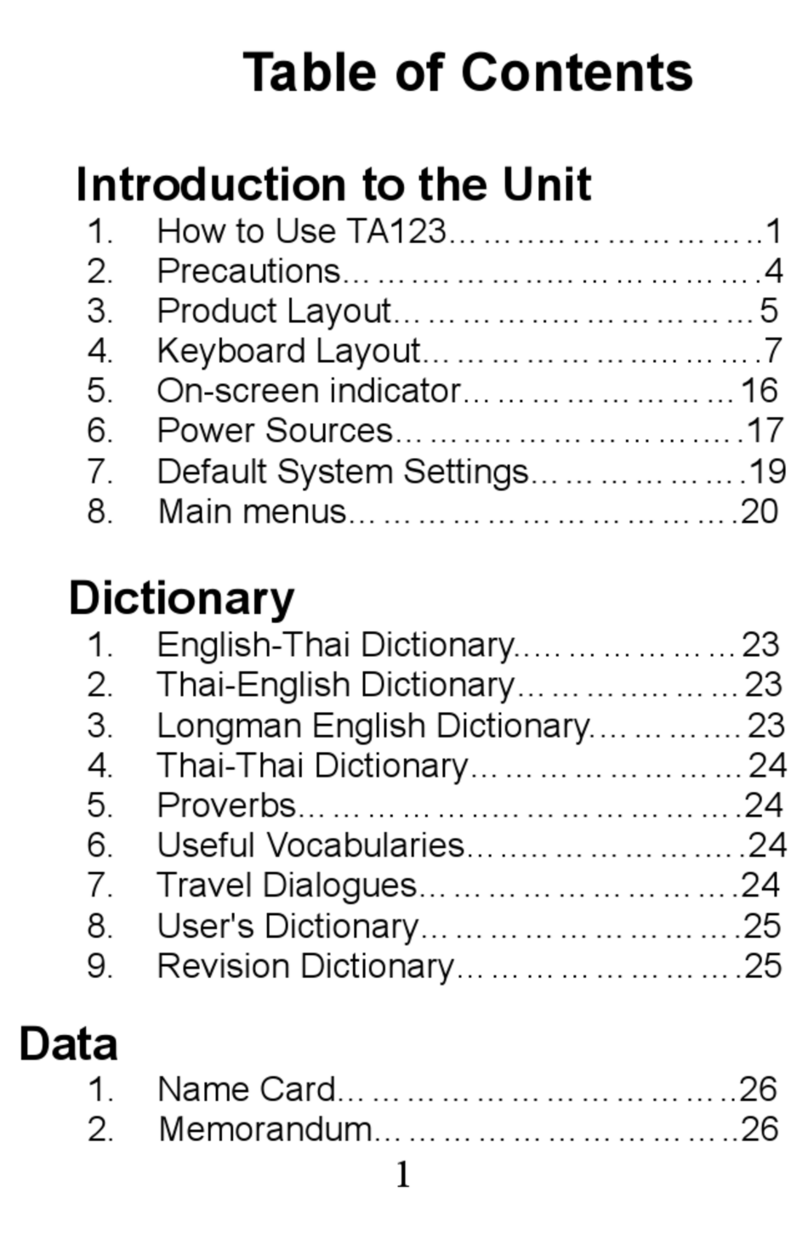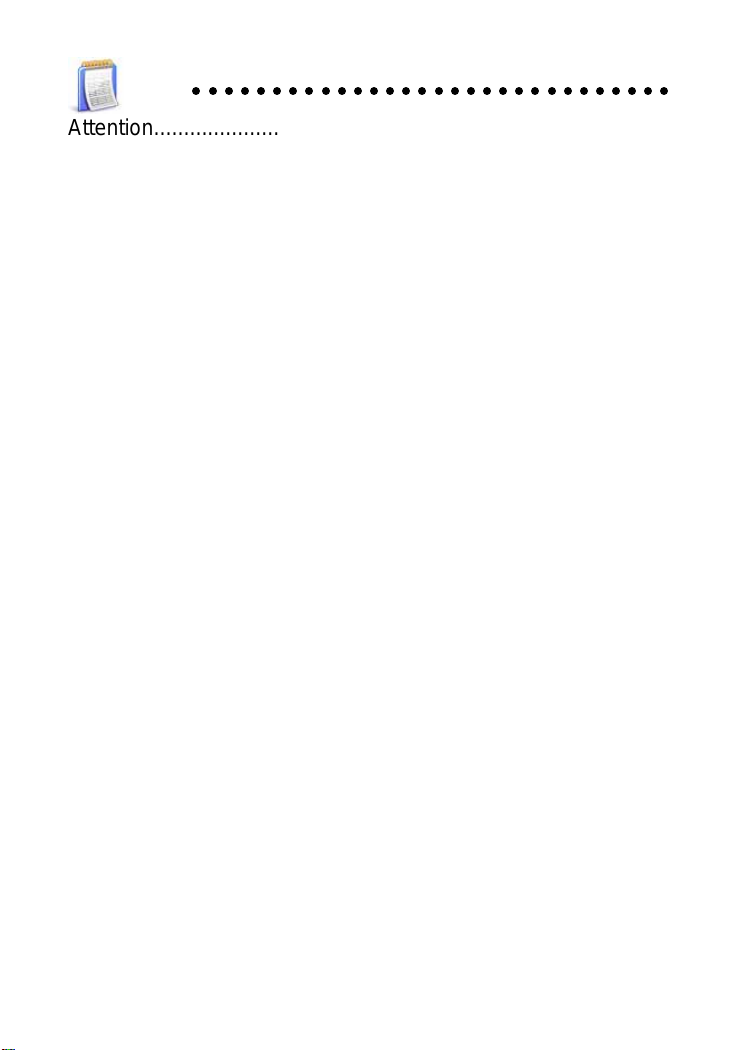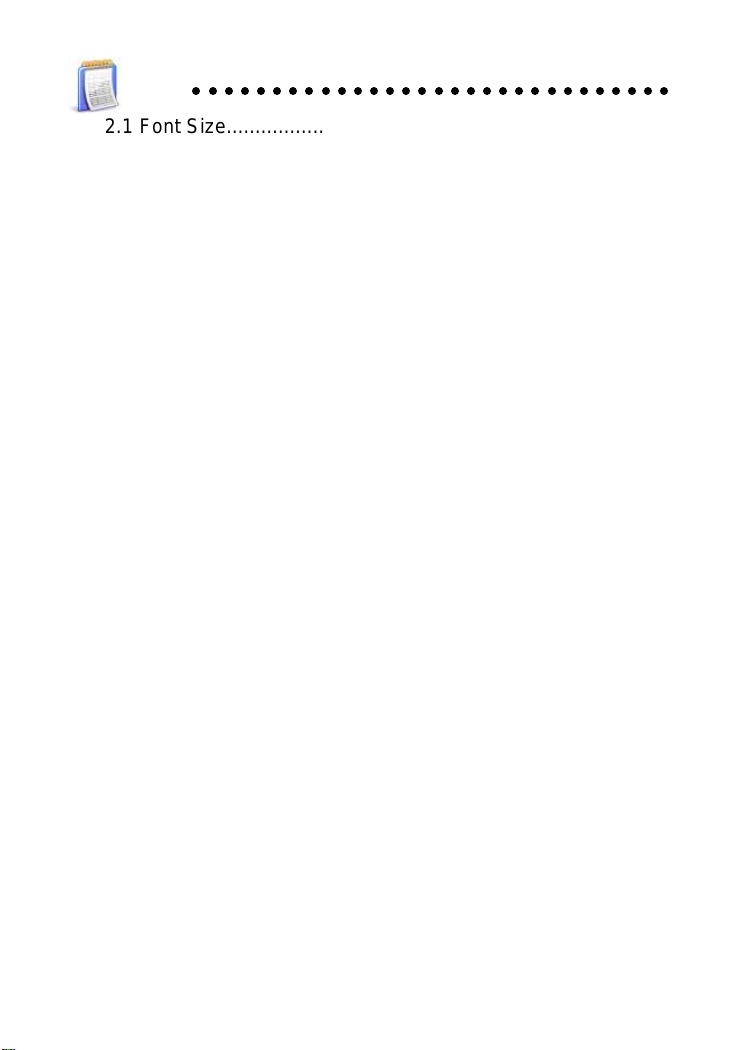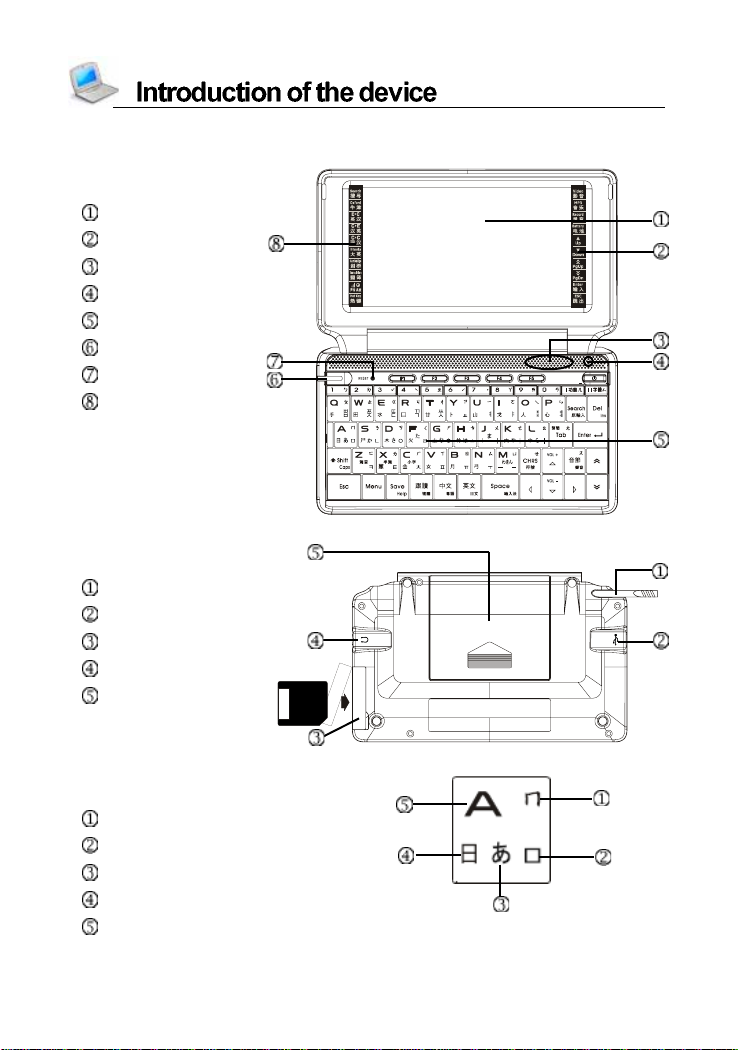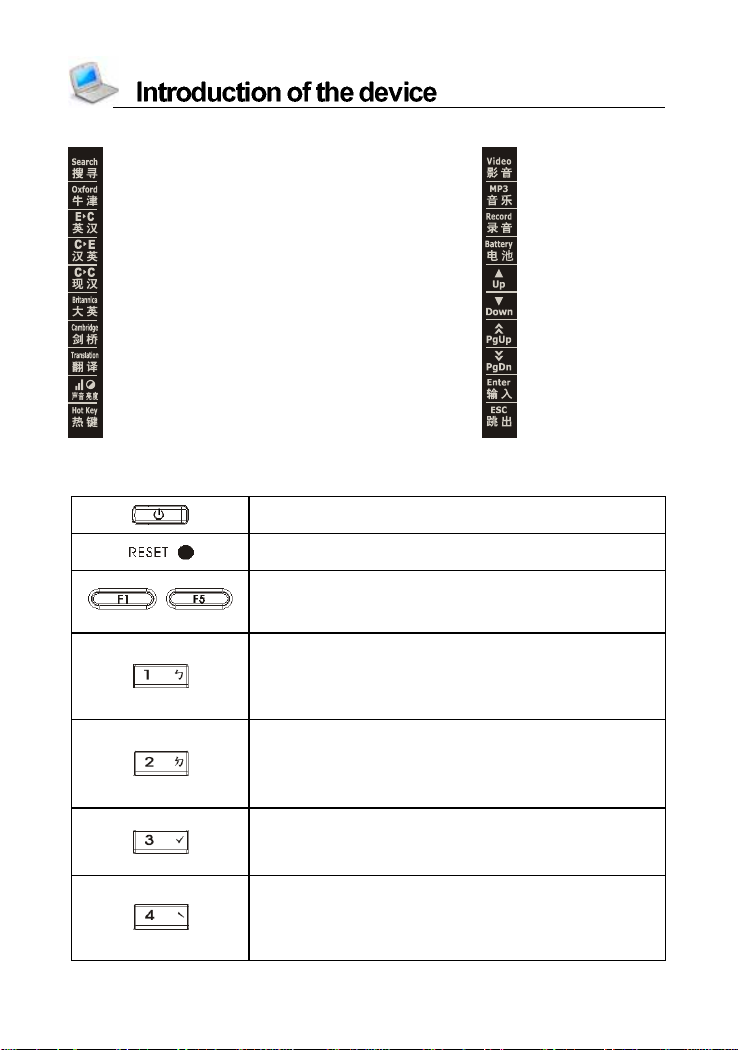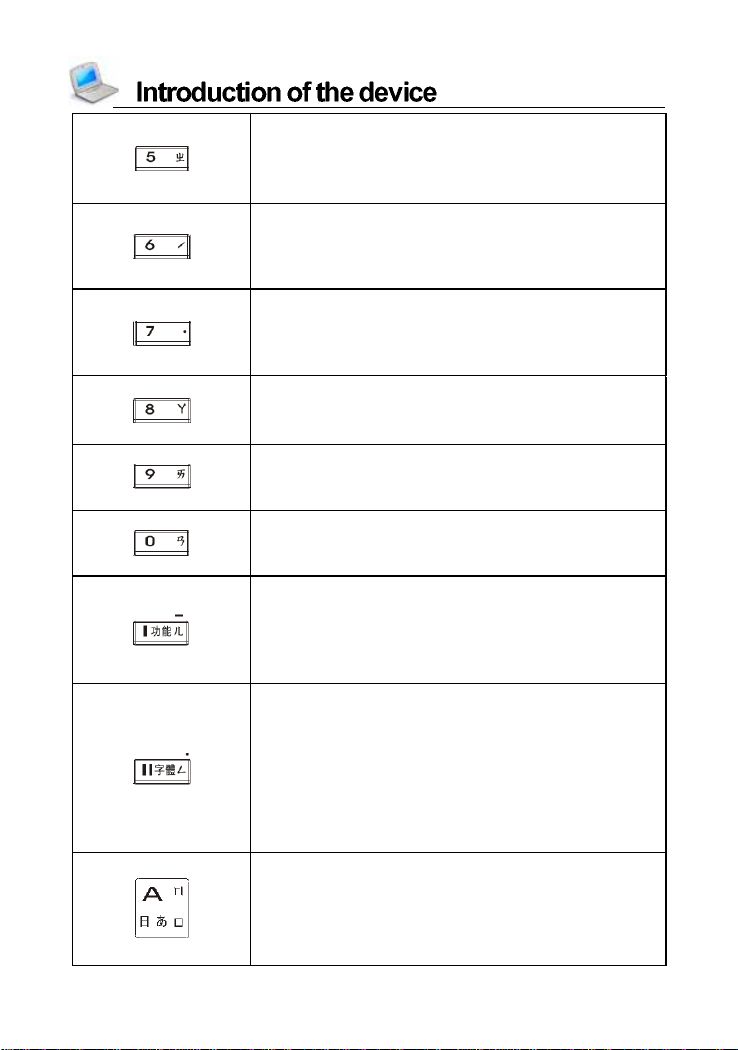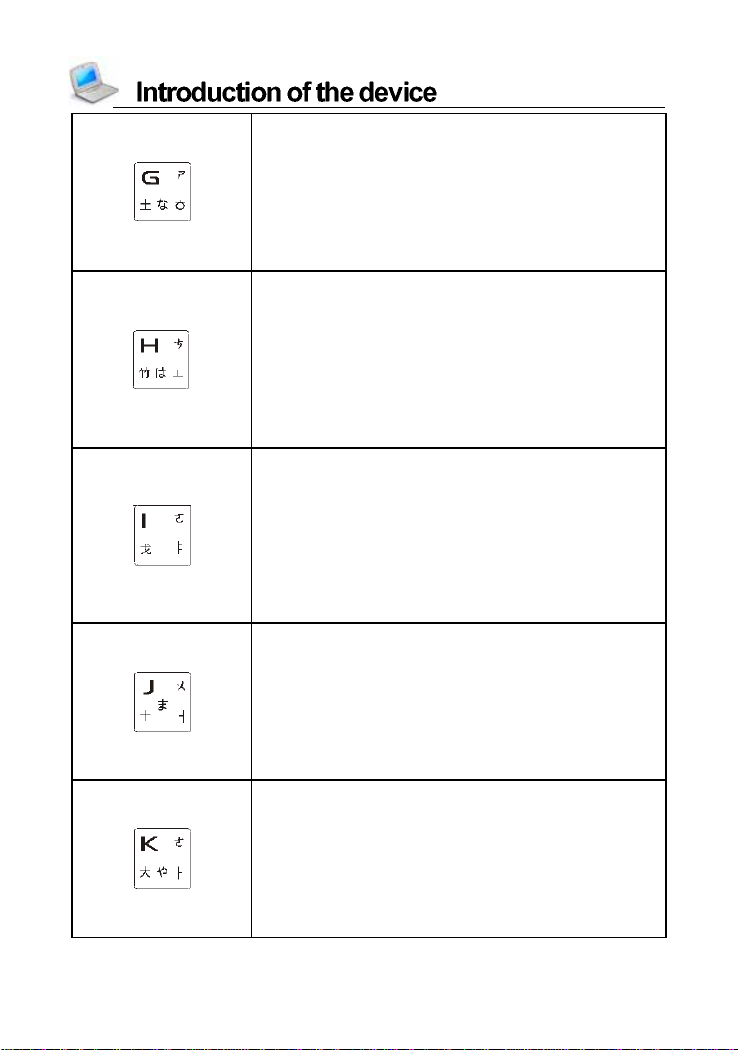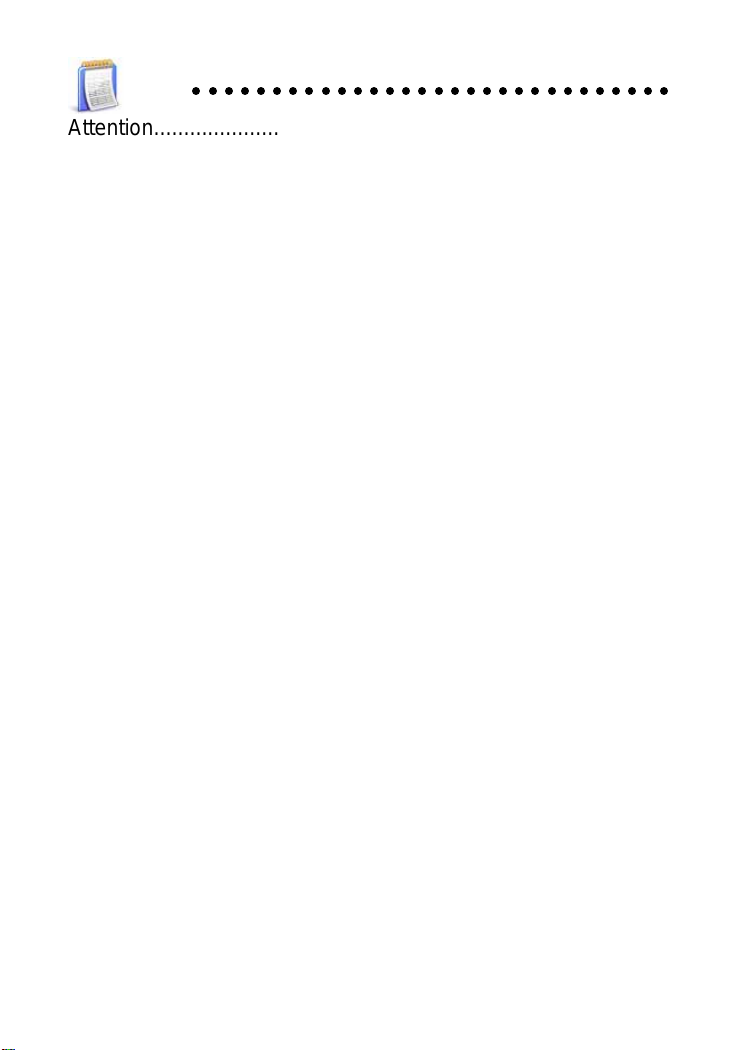
I
Index
○○○○○○○○○○○○○○○○○○○○○○○○○○○○○○
Attention....................................................................................1
Introduction of the device
1. Layout....................................................................................2
1.1 Obverse Side....................................................................2
1.2 Reverse Side....................................................................2
1.3 Key Description................................................................2
1.4 Touch Panel......................................................................3
2. Keyboard................................................................................3
3. The Panel.............................................................................12
4. Power Source......................................................................12
4.1 Replacing Battery ...........................................................12
4.2 Recharging Battery .........................................................13
5. Initialization or RESET........................................................14
6. Introduction of the functions.................................................15
6.1 Input Methods..................................................................16
6.2 Handwriting Recognition....................................................17
6.3 USB Disk.........................................................................18
6.4 Download Operation.........................................................19
6.4.1Automatic searching function................................................20
6.4.2 Create new folder for downloading data..............................22
DICT
Dictionary Summary................................................................24
1.Dictionary Index....................................................................28
1.1 History............................................................................29
1.2 Classification...................................................................29
1.3 Language Selection.........................................................29
2.Dictionary Explanation.........................................................30