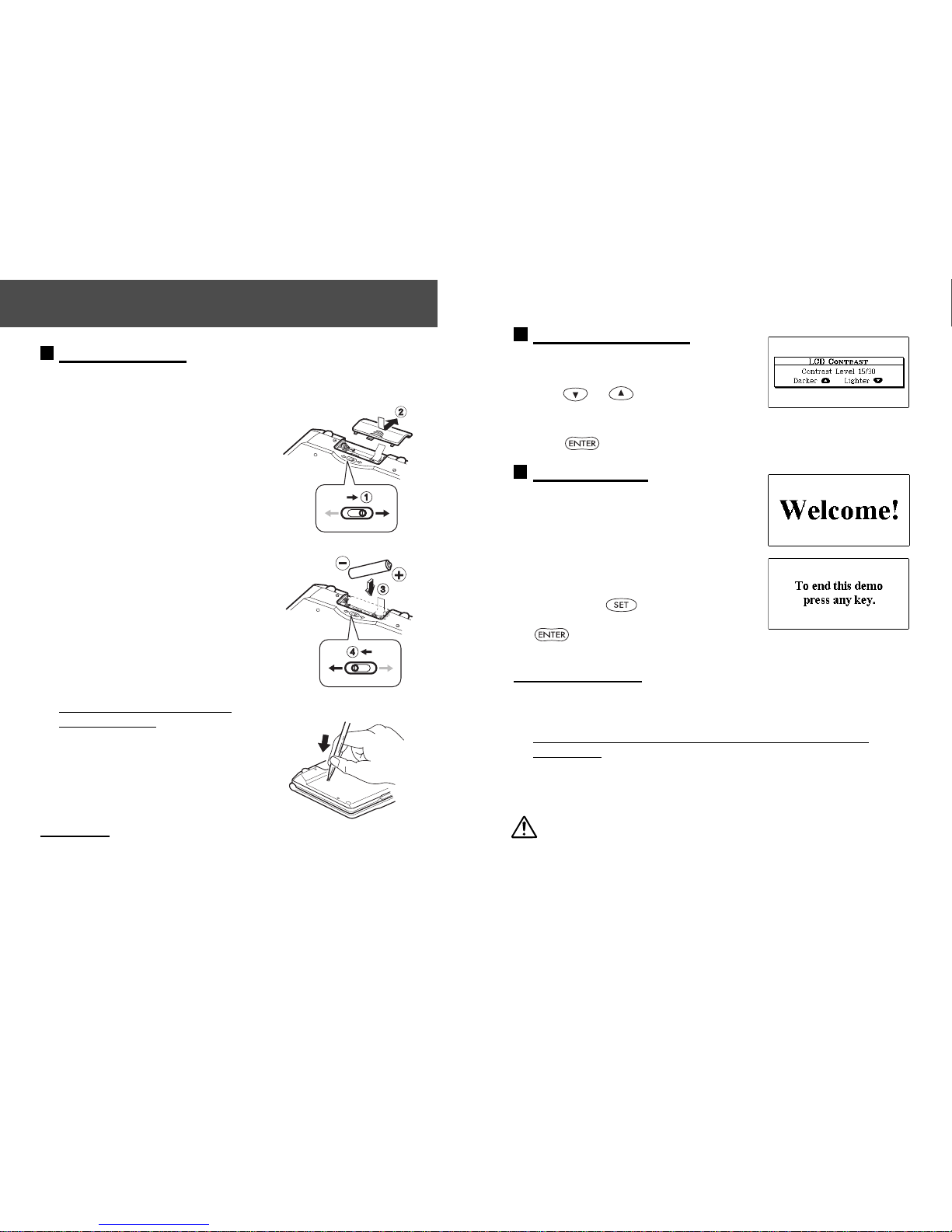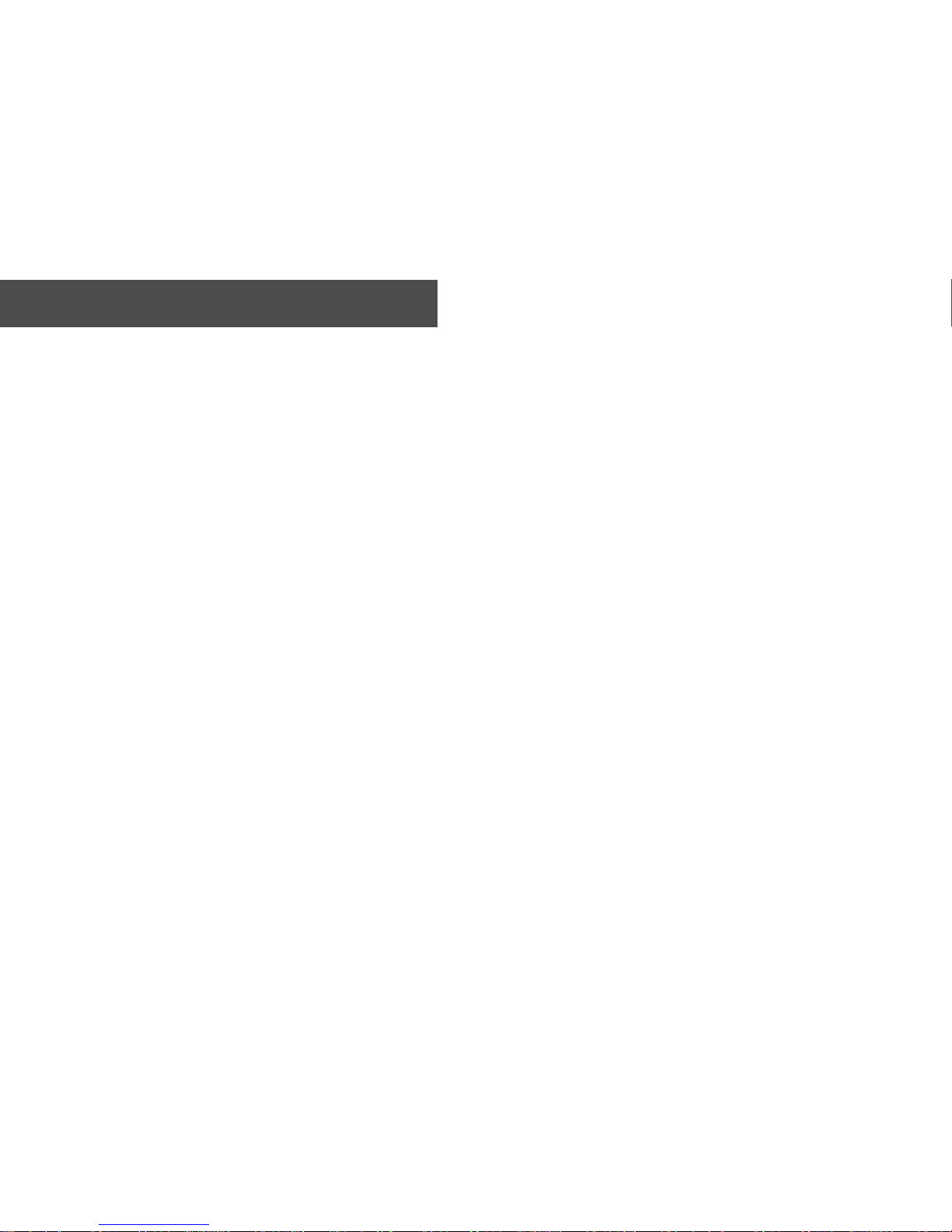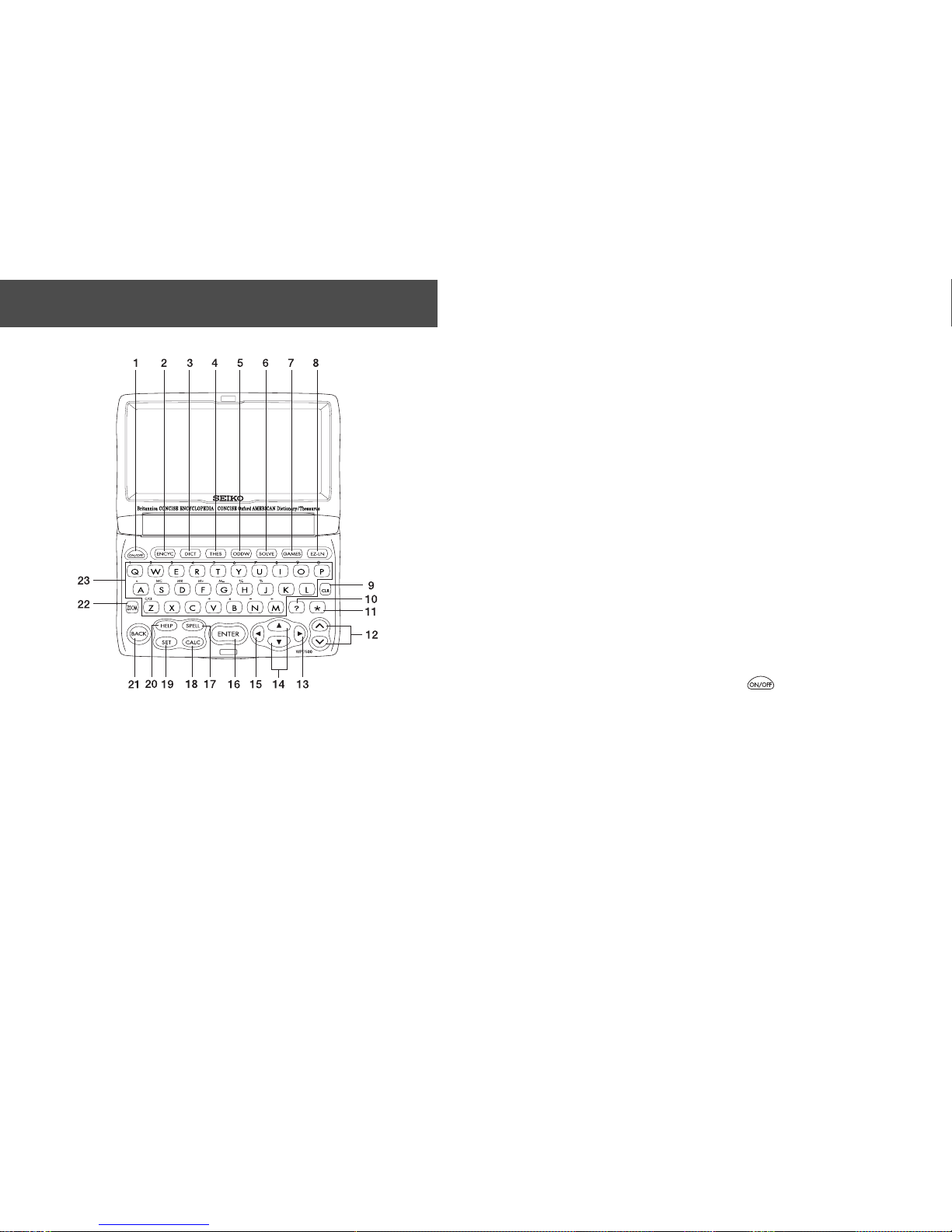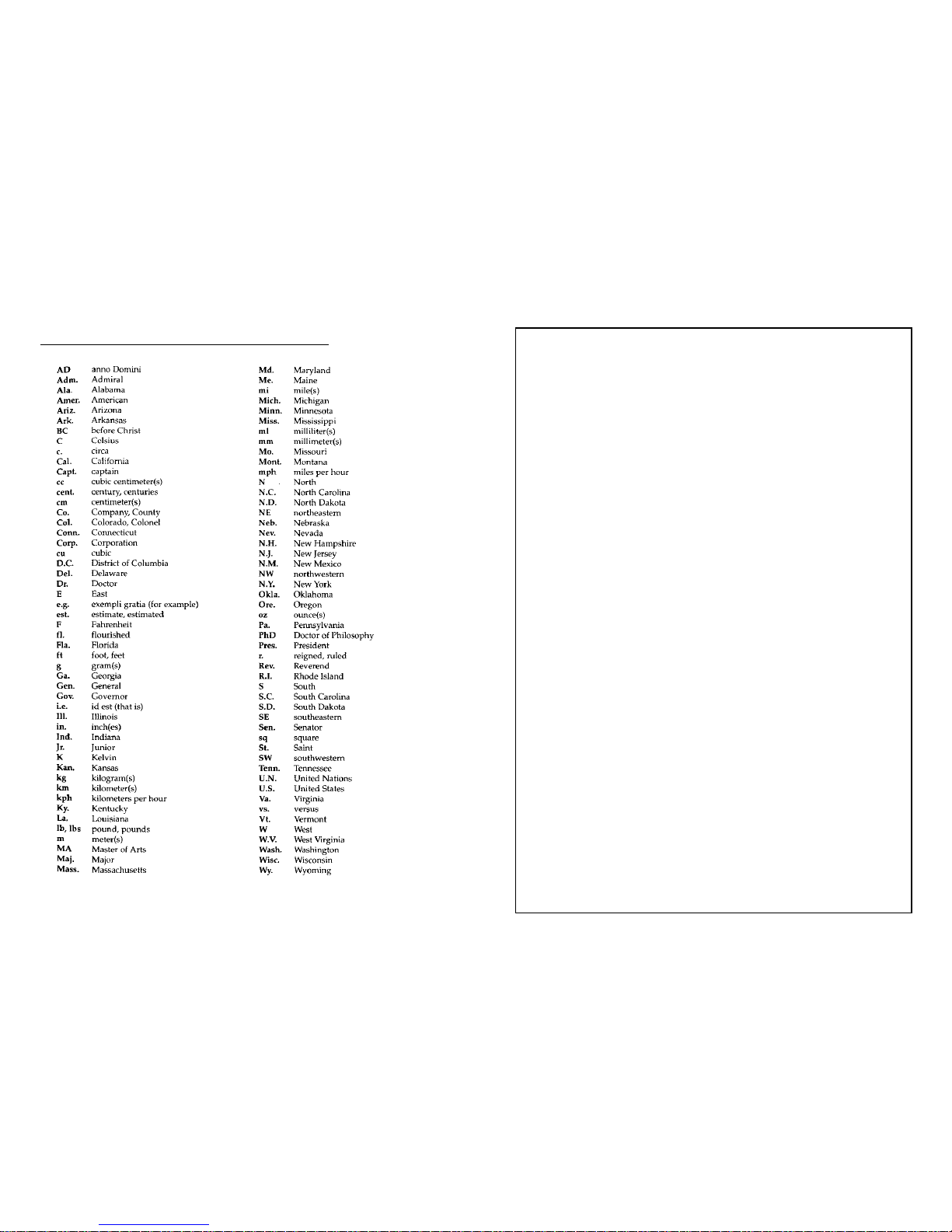4 5
Functions and Features
1Encyclopedia
You will find information on just about every field of human
knowledge, with more than 25,000 entries.
You can search for the article you’re looking for from the category to
which it belongs. Encyclopedia entry words and articles all come from
the Britannica Concise Encyclopedia.
2Dictionary
High speed search of over 180,000 words, phrases and definitions
covering current and historical English, as well as hundreds of specialist
and technical subjects. Dictionary entry words, definitions and
grammatical information all come from the Concise Oxford American
Dictionary.
3Thesaurus
The unit offers a high speed search of over 4 million synonym links,
with over 350,000 alternative words and opposite words to make what
you write and say more interesting. The thesaurus entries, including
examples, sense groupings, and all alternative and opposite words, are
taken from the Concise Oxford American Thesaurus.
4Dictionary of Difficult Words
Dictionary of Difficult Words: Features more than 10,000 entries
covering words that, while outside most people's working vocabulary,
are often encountered in literature, in technical writings (such as
computing or medicine), and in various other subject areas. Entries
contain pronunciations, parts of speech, concise definitions, example
sentences showing the word used in context, and selected etymologies.
5 Spellchecker
Instant phonetic spelling correction for over 130,000 words ensures you
will always have the answer at your fingertips.
6Solvers
Phrase Finder, Definition Search
and
Encyclopedic Search
offer greater
searchability of the Dictionary and Encyclopedia.
Crossword, Anagram, Abbreviation
and
Letter Changer
offer help for
puzzle solving situations.
7Word Games
You can take on the challenge of 11 different word games set to any one
of three levels of difficulty.
Hangman, User Hangman, Jumble, User Jumble, Crossword Quiz, Time
Bomb, Memory, Hidden, Articles, Definitions, Word Building
8EZ-Learn
The EZ-Learn function allows you to create your own word list from the
Encyclopedia, Dictionary, Thesaurus, Dictionary of Difficult Words,
Spellchecker, Solvers and Games.
9Calculator
A full function calculator including memory and % functions. 12 digits,
1 Memory
10
Converters
The conversion function enables you to convert foreign currencies and
metric/imperial units of length, area, volume, weight, capacity, power,
and temperature. You can also convert foreign clothing sizes of shirts,
shoes, hats etc. for men, women and children.
11
Setting function
You can customize the following operating conditions:
Demo Message, Game Level, Game Scores,
EZ-Learn
Word,
EZ-Learn
Sorting, Solver Level, Auto Power Off Timer, Key sound, LCD Contrast
12
Other Features
Jump function
This function enables you to look up a word displayed on the
explanation screen in any dictionary of your choosing, and to register it
in the EZ-Learn word list.
Character size function
The size of the character display can be expanded or reduced.
Help function
A simple explanation of how to operate the various functions can be
displayed on the screen at each operational stage in each mode.
Demo function
A demonstration display explains the contents of the unit.