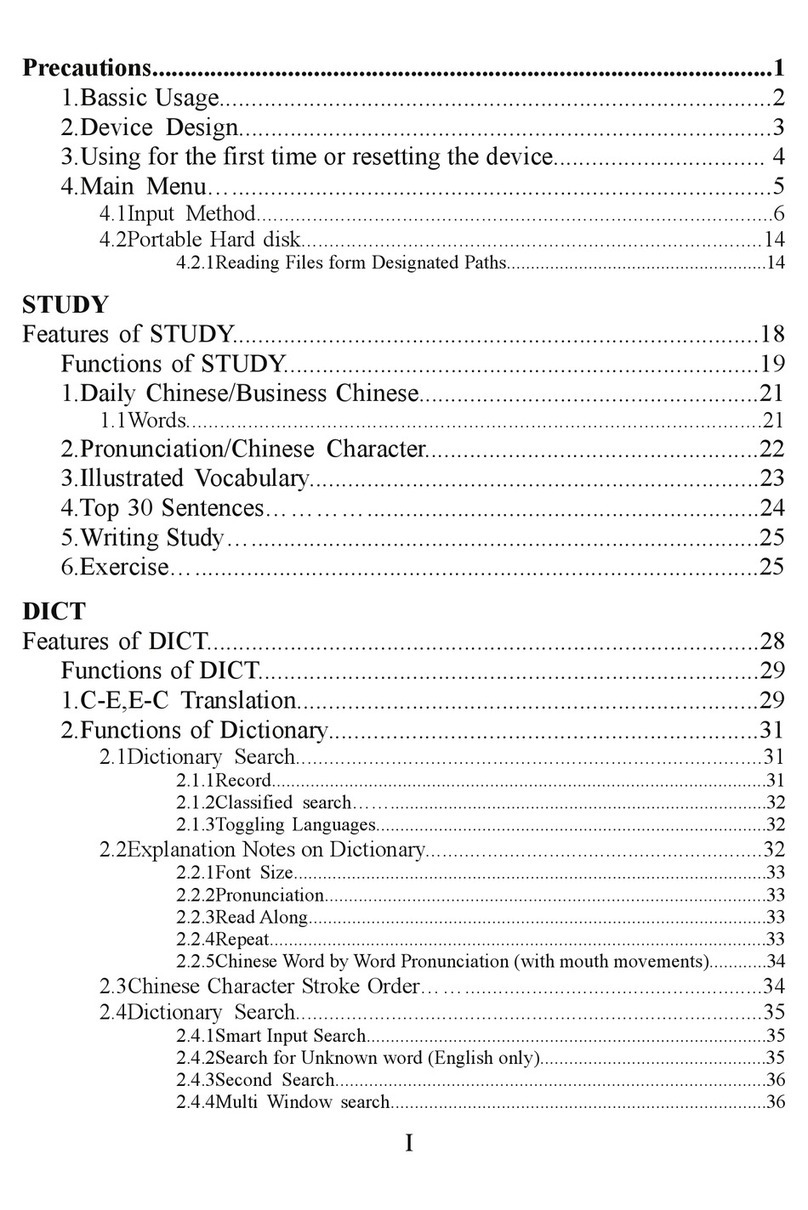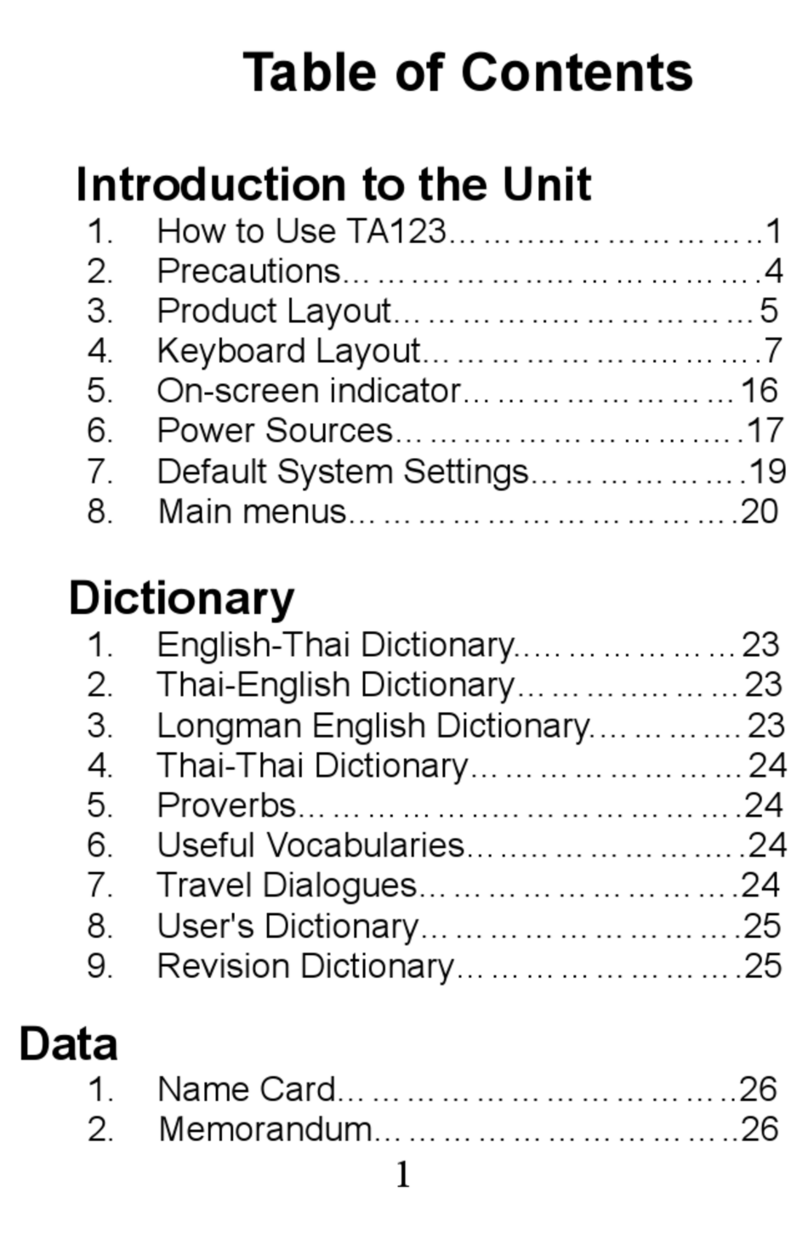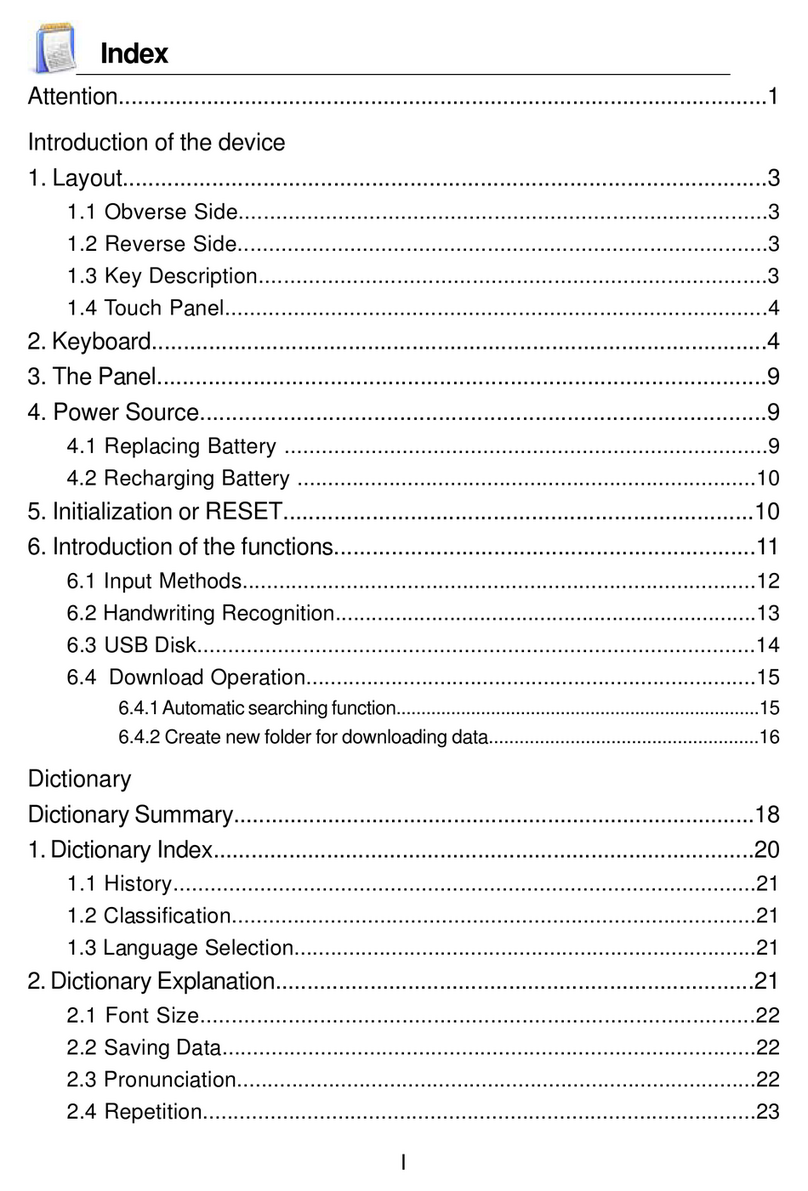Instruction for Keys
: ZKey, To switch the language displaying in lyrics
: Gkey, To close the screen. Press [On/OFF] to show the screen
: Ykey, To switch the play list/skin list/lyrics list. Tap to show two
types skins of MP3 for users to select
: Rkey, To enable / disable repeat mode
: Ckey, To select order of playing
: Lkey, To show the list of songs
/ : Q/Fkey, To fast forward
and fast reverse functions
/ : A/Bkey, In repeat mode,
to replay/nish replay from
the current time
: Skey, To stop playing
/ : /key, To select upward/downward
: Pkey, Play / pause, to play / pause song
: Ukey, Open le to select song
: I/Okey, To select lower / higher sound of the music
CommonUsedFunctions
• You can nd the music from the folder where the music is placed. First, choose the MP3 le
• that you want. Second, tap Finish for conrmation. If you want to go back the preceding
•menu, you can tap the accelerator key [ ].
• When you edit the MP3 play list, please tap Load then you can have a manual operation on
• openning the MP3 les. Tap Auto Search , the device can auto search download data for MP3.
•
In repeat mode, please open the function of repeat, and then you could set the beginning
•
(A) and ending (B). This [
/] would show you the length of repeat. If you want to stop
•
repeating, you would just shut down this repeat mode.
• The function of simultaneous conveyance of music and lyrics can be realized only if the
• two les with the same name and sufx. Such as “ 牽手 . lrc” and “ 牽手 .mp3” are put
• into the same folder.
Device Settings
Time & Date
Our device's initialized time is 2088/08/08 8:08 am. If you want
to change this setting, you can enter World Time and then
choose [Set Time]
Volume &
Brightness
• You can tap [ 設定 ] on the tablet key to set up the volume,
speed and brightness
• You can set up the startup music, turning on/off pen and key
tone etc. through Sound Setting
Startup Picture You can change the startup picture in the Startup Picture setting
Language Switch among multi kinds languages of menu displays such as
Chinese, English, etc. through Menu & Language Setting
Auto Power
Off
Our device's initialized auto power off time is "5 minutes later
power off automatically". To change this setting, please open
the Power Management
Input Method If you want to enable/disable one kind of input method, you
can set up in the Input Setting
Handwrite
penup time
The initialized handwrite penup time is 0.6 seconds. You can
set up in the Handwriting Setting
Touch Panel
Calibration
You can adjust touch panel calibration in the Handwriting
Setting
My Setting
My Setting allows to set colors for topic, dictionary and
desktop. It also allows to select USB Auto Connection and
Effect Control, please open the My Setting
My Favorite
According to user's favorite to set My Favorite, you can
use My Favorite easily to get the functions which you need,
please open the My Favorite
EARPHONE
• The sound volume of the earphone should be not too high so as not
• to injure your hearing.
7