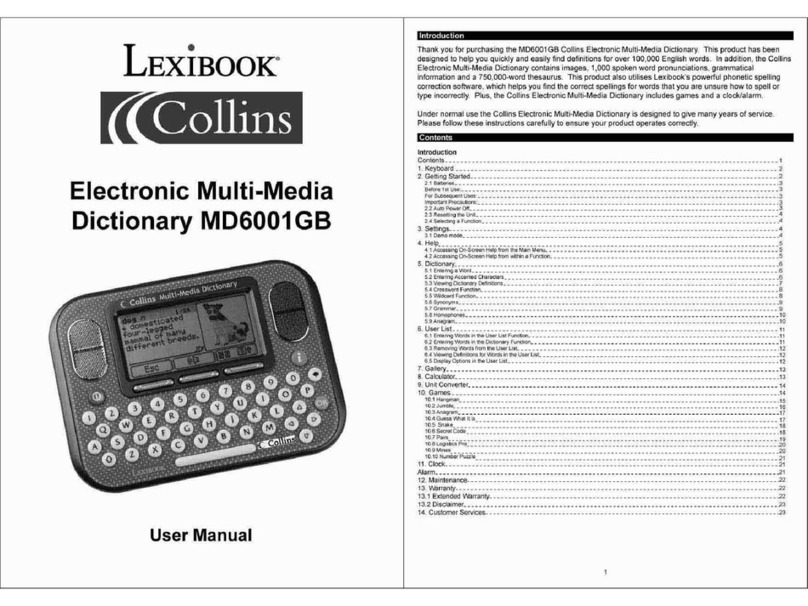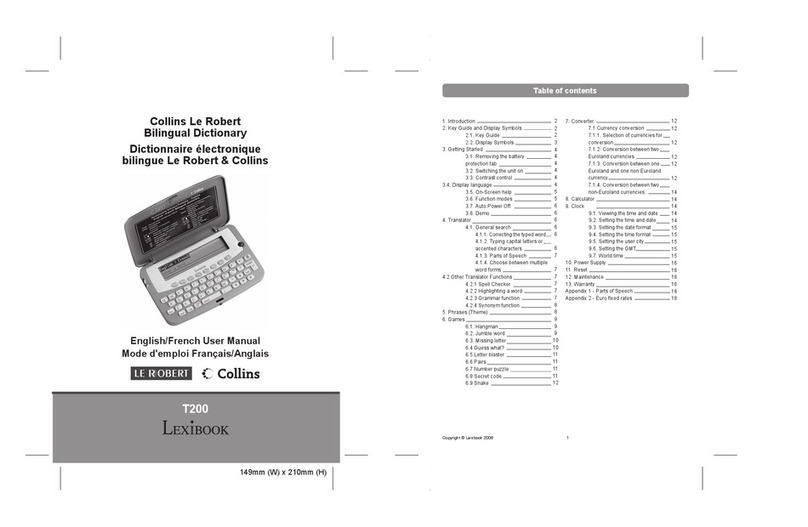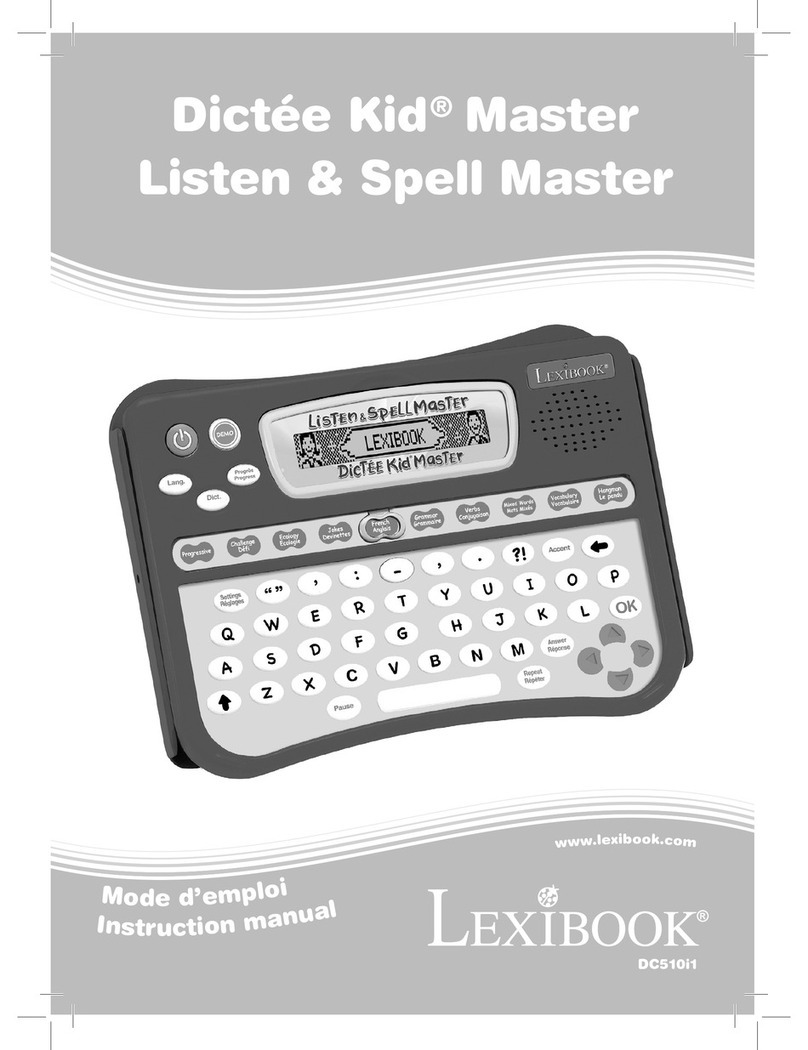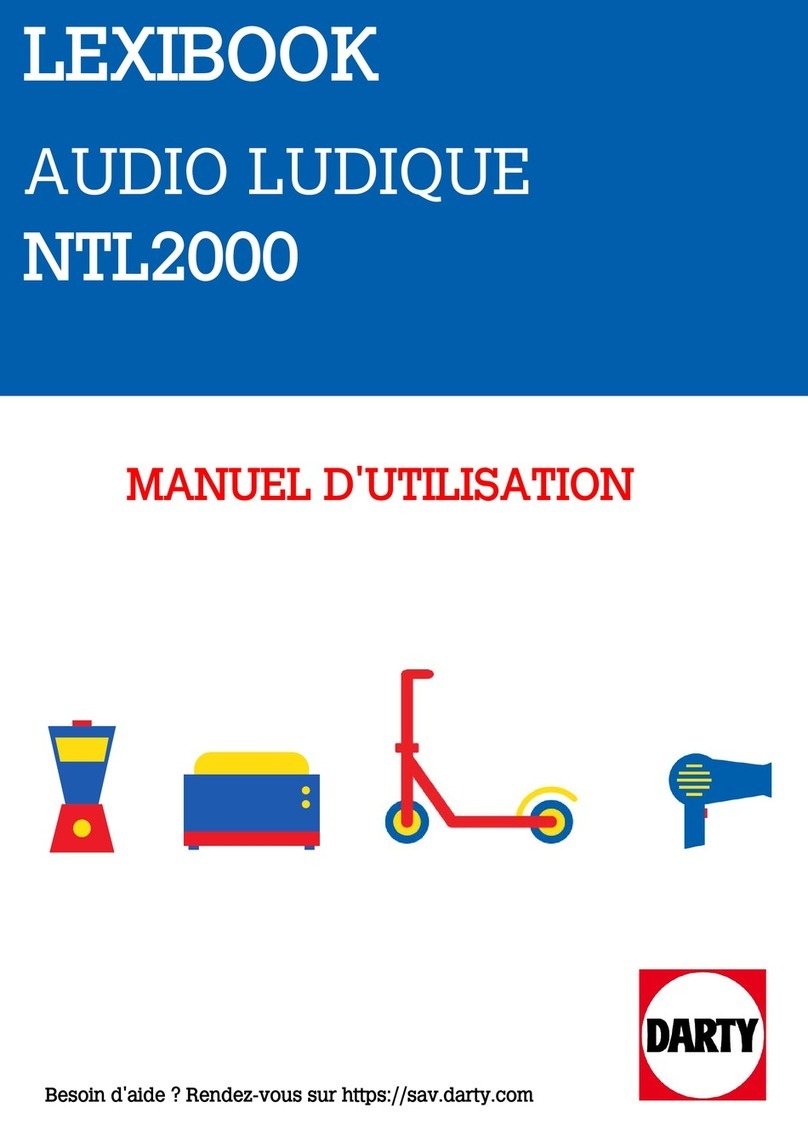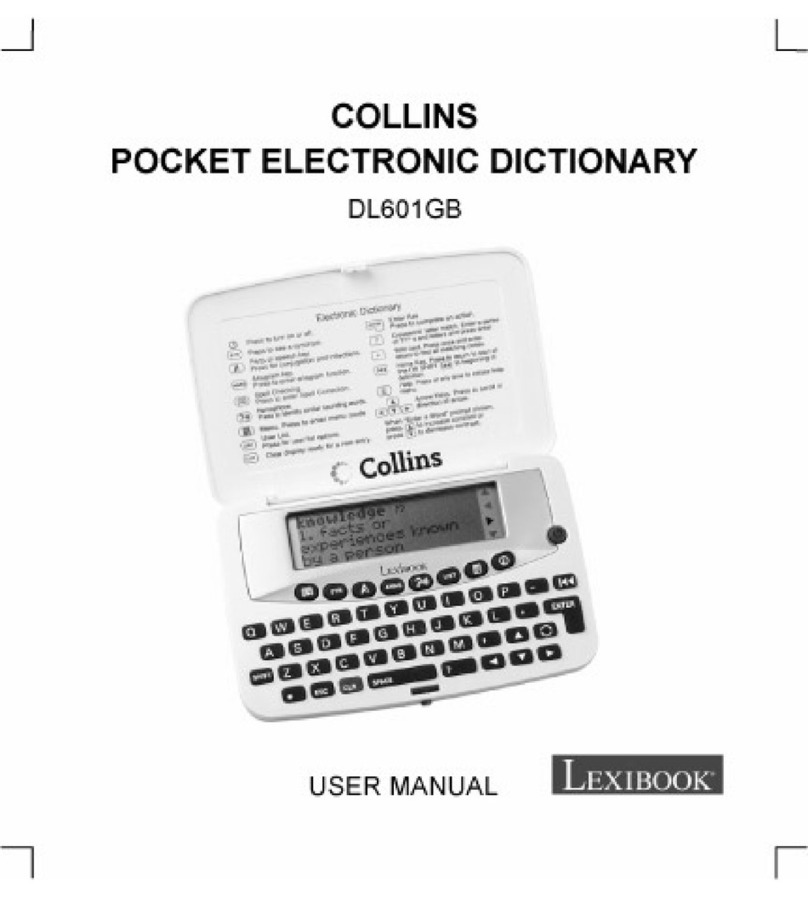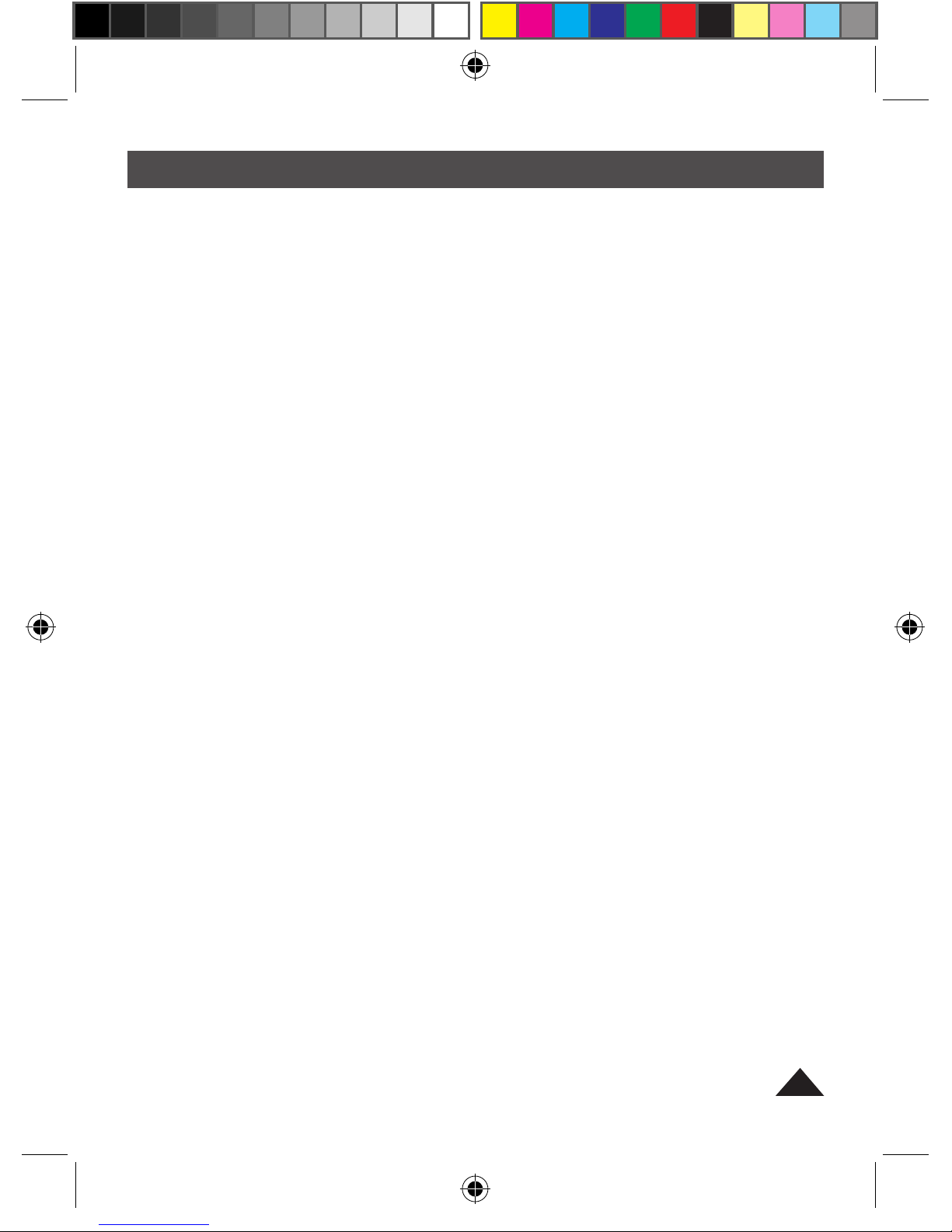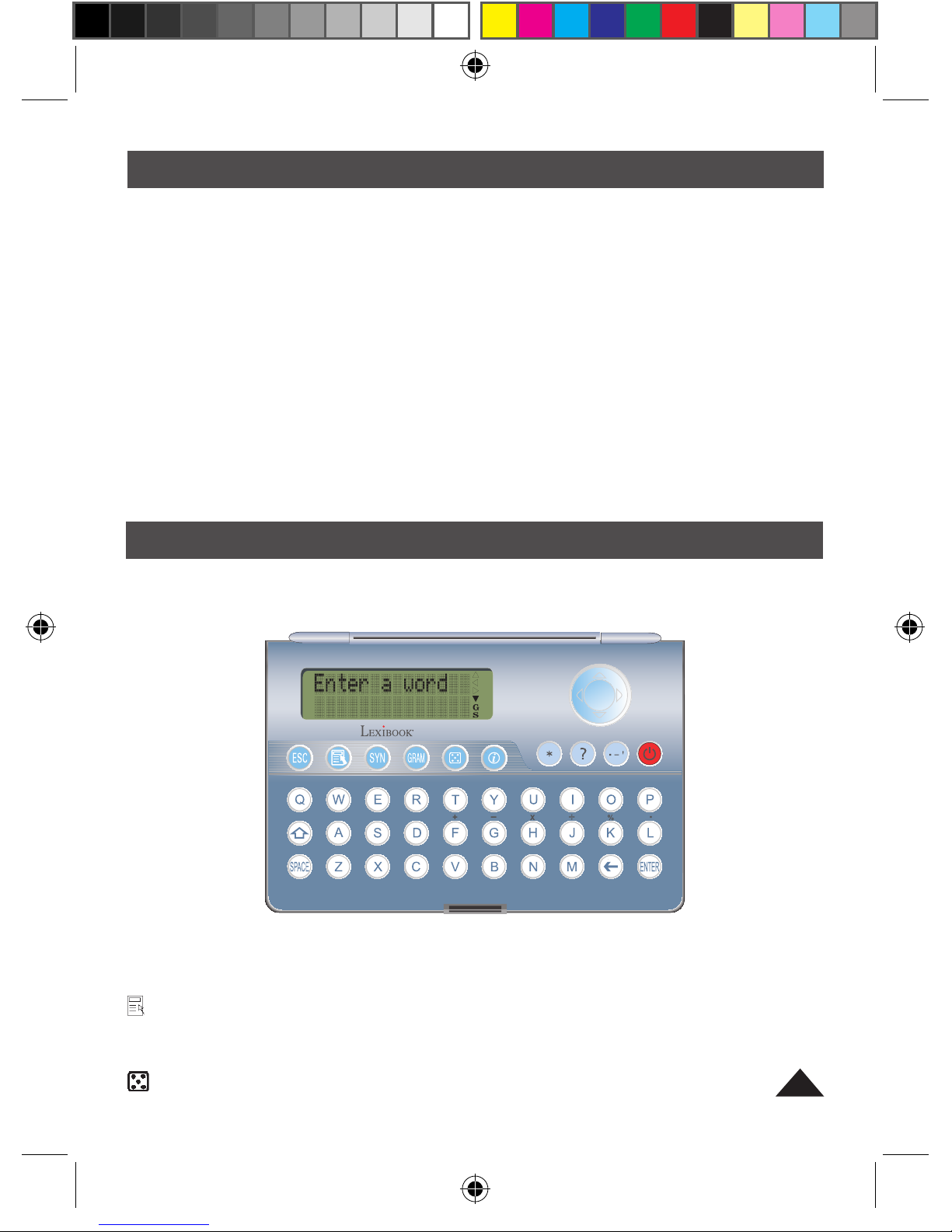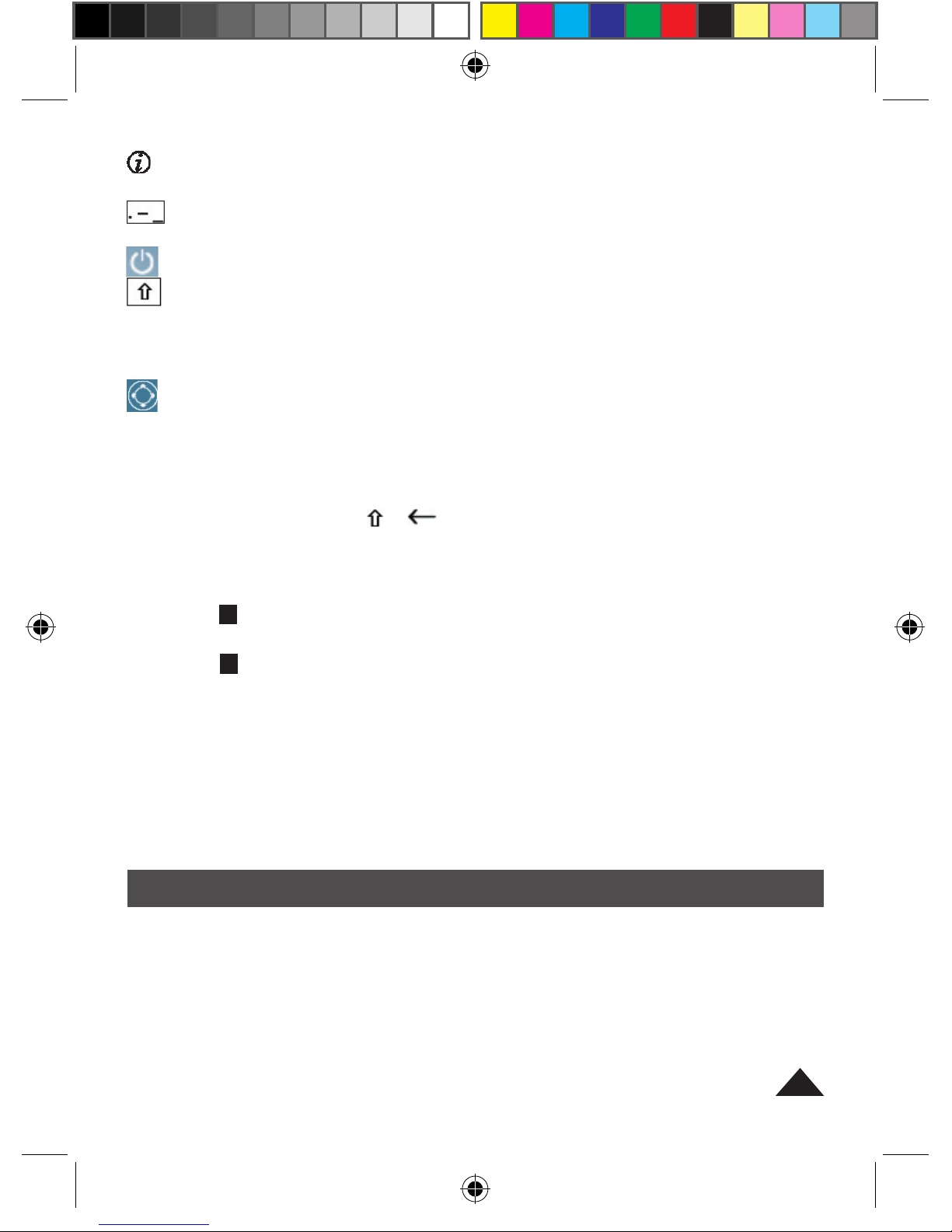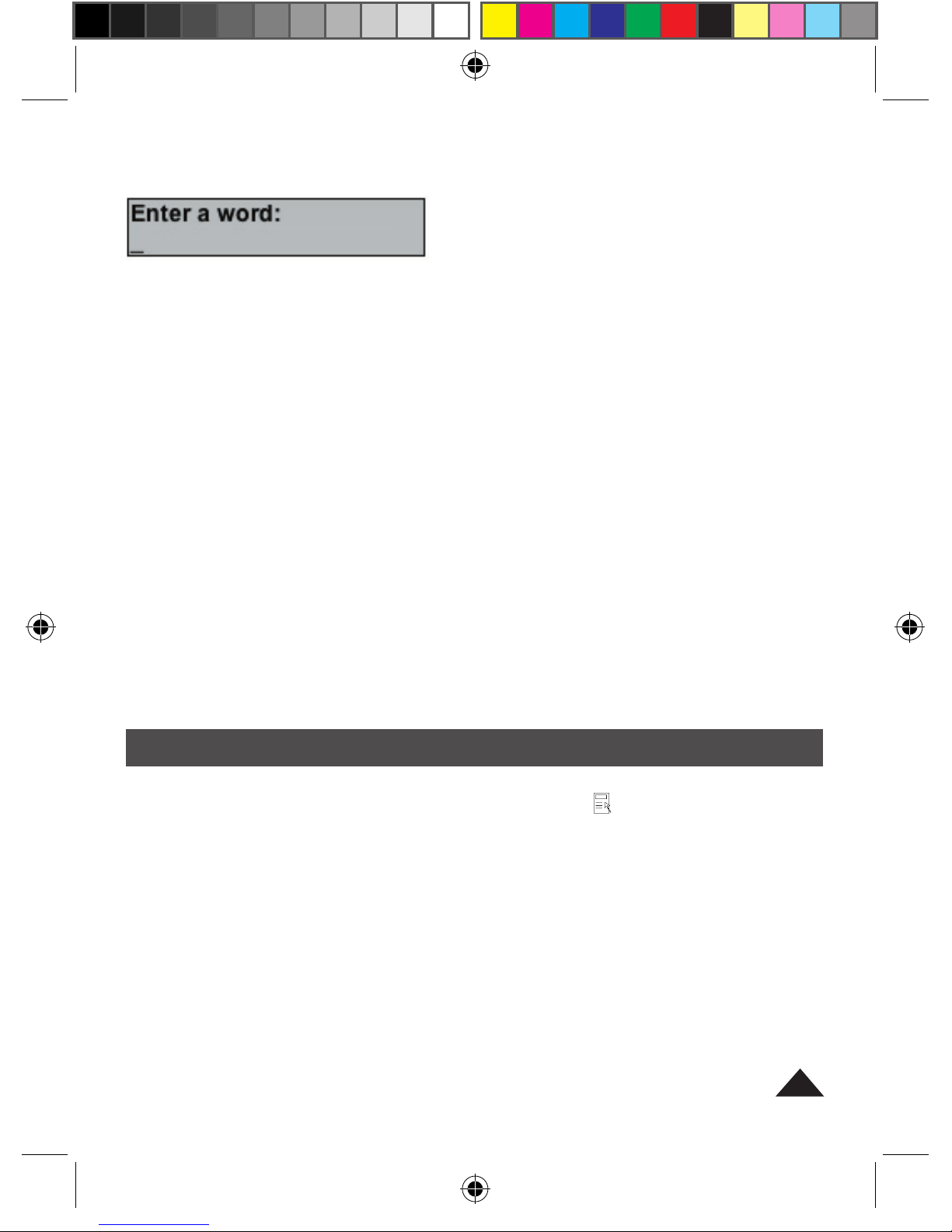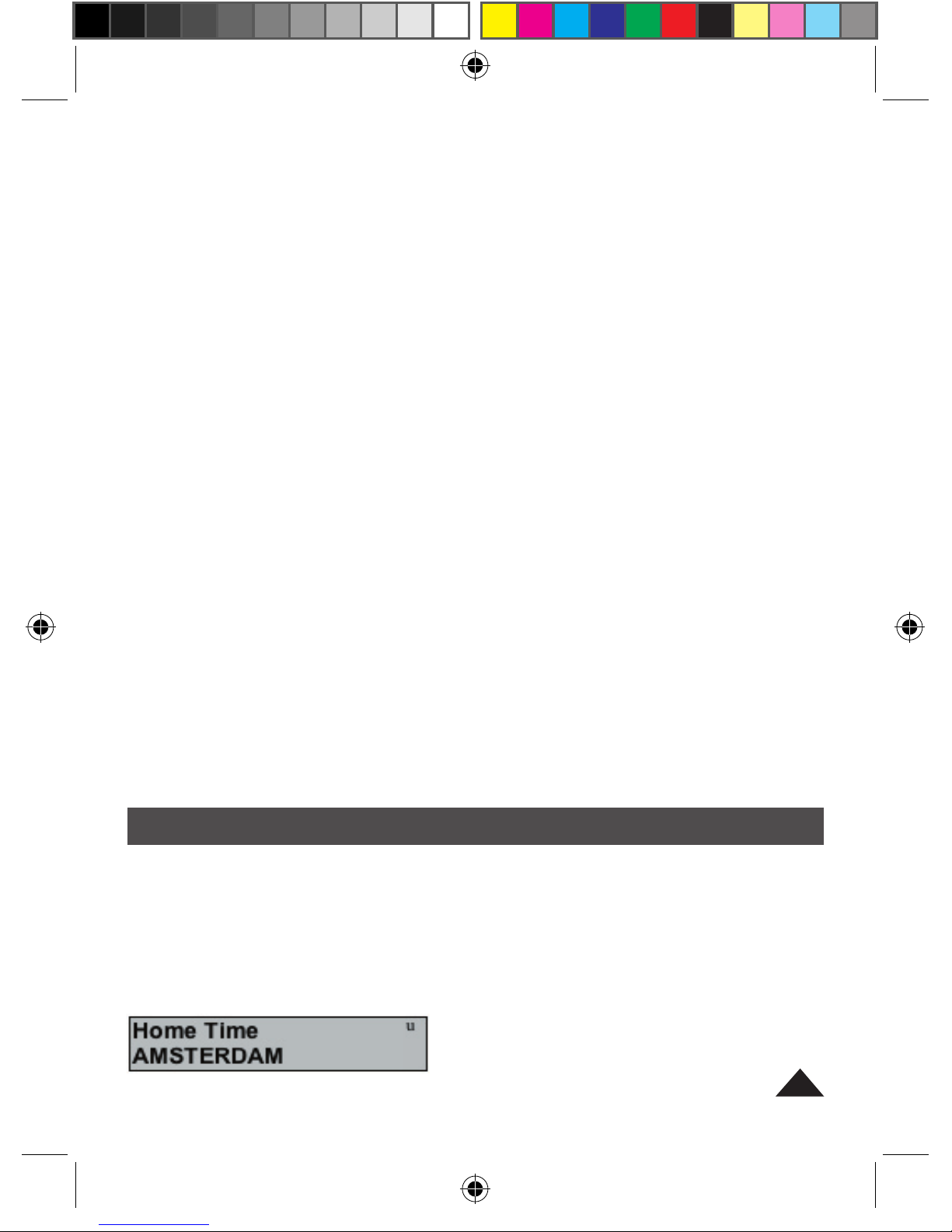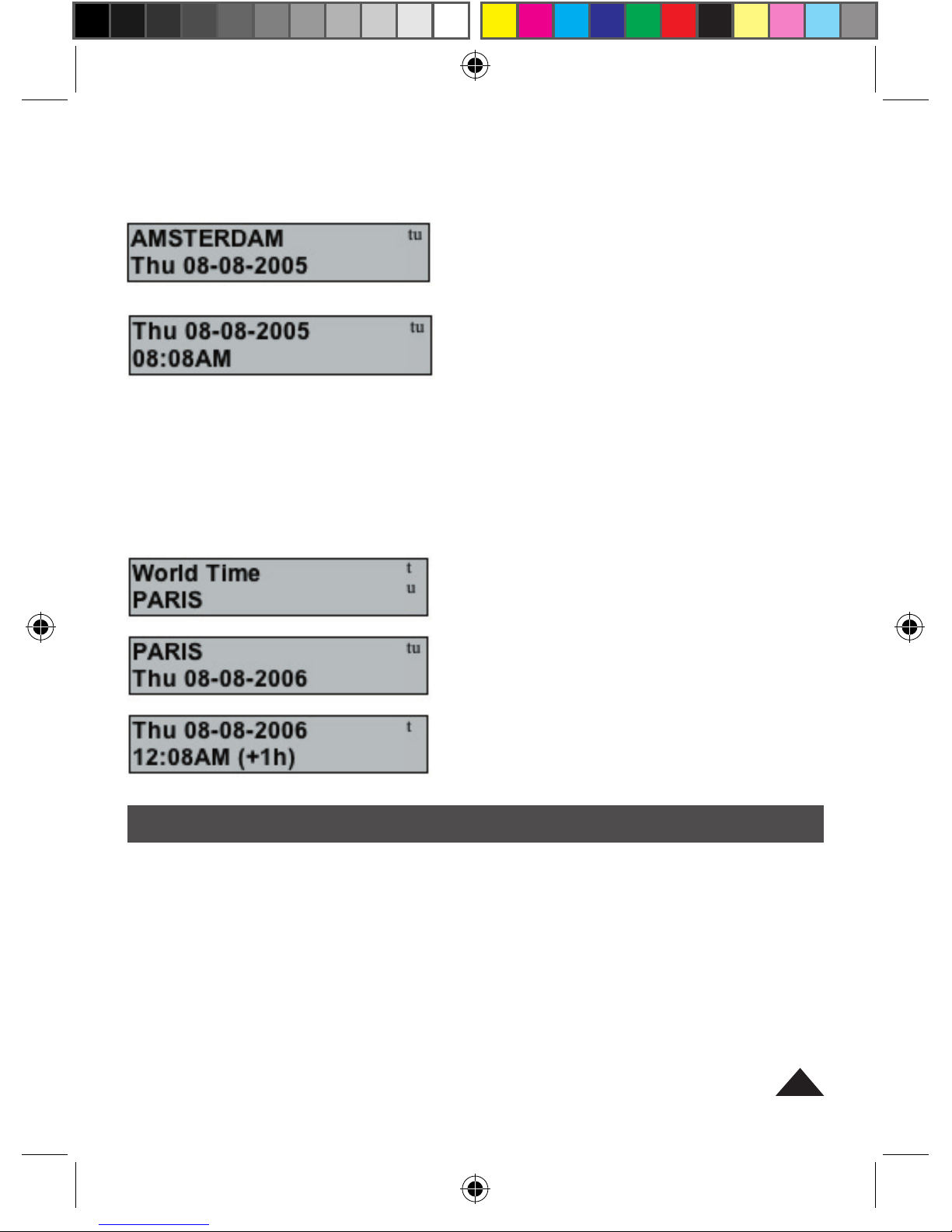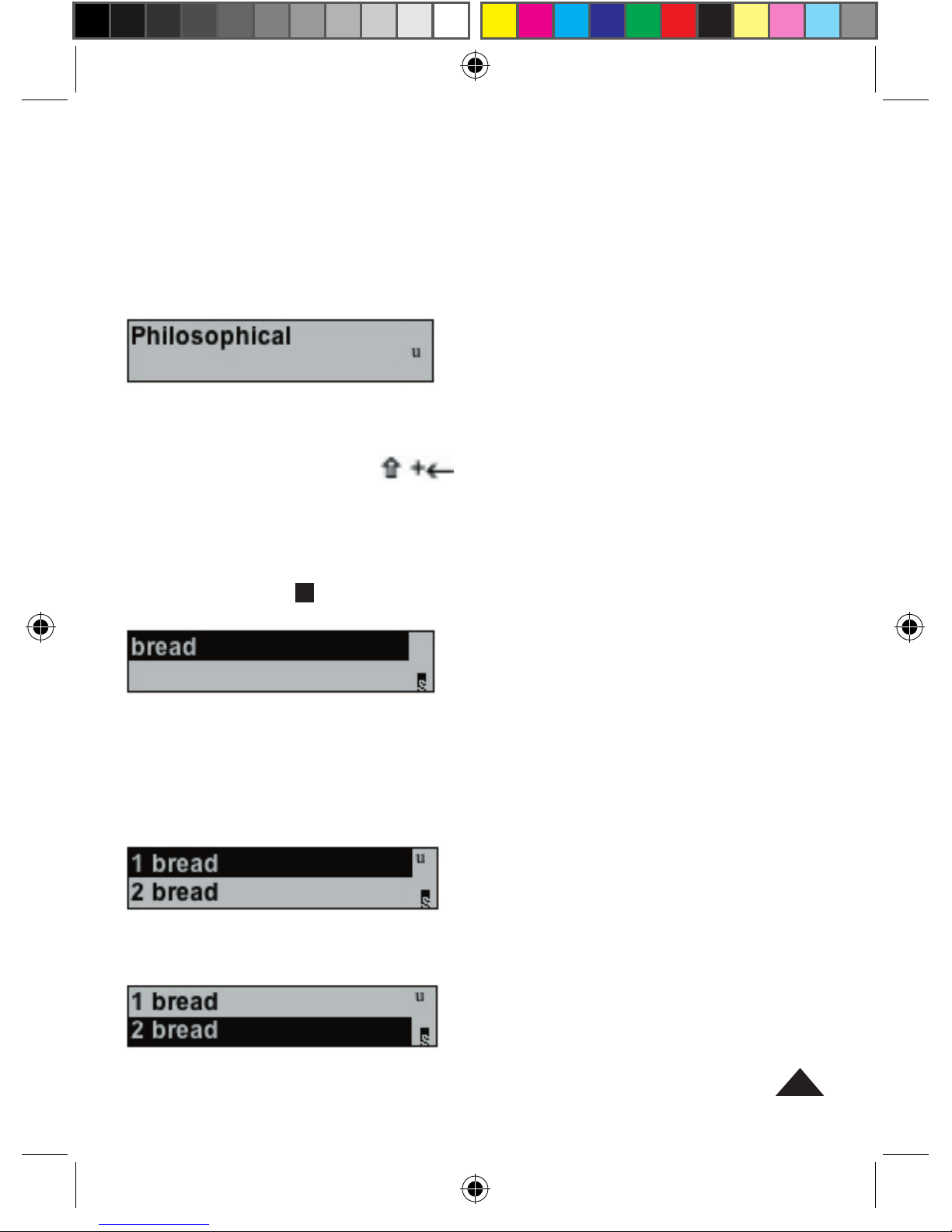4
: To display HELP topics.
SPACE: Space key.
: Press once to enter a full stop, twice to enter a hyphen, 3 times to
enter an apostrophe.
: To turn the unit on and off.
: Shift key. Shift + letter to type capitals or accented letters.
To access 2nd functions and type capital letters.
? : Crossword / letter match. Enter a series of ??? and letters and
press enter.
: Arrow keys. Press to scroll in direction of the arrow. When “Enter
a Word” prompt is shown, press _to increase contrast or _to
decrease contrast.
ENTER: Enter Key. Press to complete an action.
*: Press once & enter letters to find all matching cases.
_: Backspace key. + Clears the display for a new entry.
2.2 Display Symbols
A flashing S : synonyms are available for the word displayed. Press the SYN
key to view synonyms of a given word.
A flashing G : homophones and or conjugations/ inflections are available for
the word displayed. Press the GRAM key to view the homophones and or
conjugations/inflections.
- Left and right arrows, up and down Arrows: there are more characters to
the right, left, up or down of the display. Press the right arrow key to scroll to
the right, press the left arrow key to scroll back to the left. Press either the up
or down arrow key to view the previous or next entry in the list.
3- GETTING STARTED
Before using the DC752GB, remove the battery tab located at the rear of the
unit. The unit will switch on automatically when the battery tab is removed. If
the unit does not switch on automatically, reset the unit manually by pressing
the reset button at the back of case. Before switching the unit on, make sure
you remove the clear film label from the LCD screen by pulling the tab.