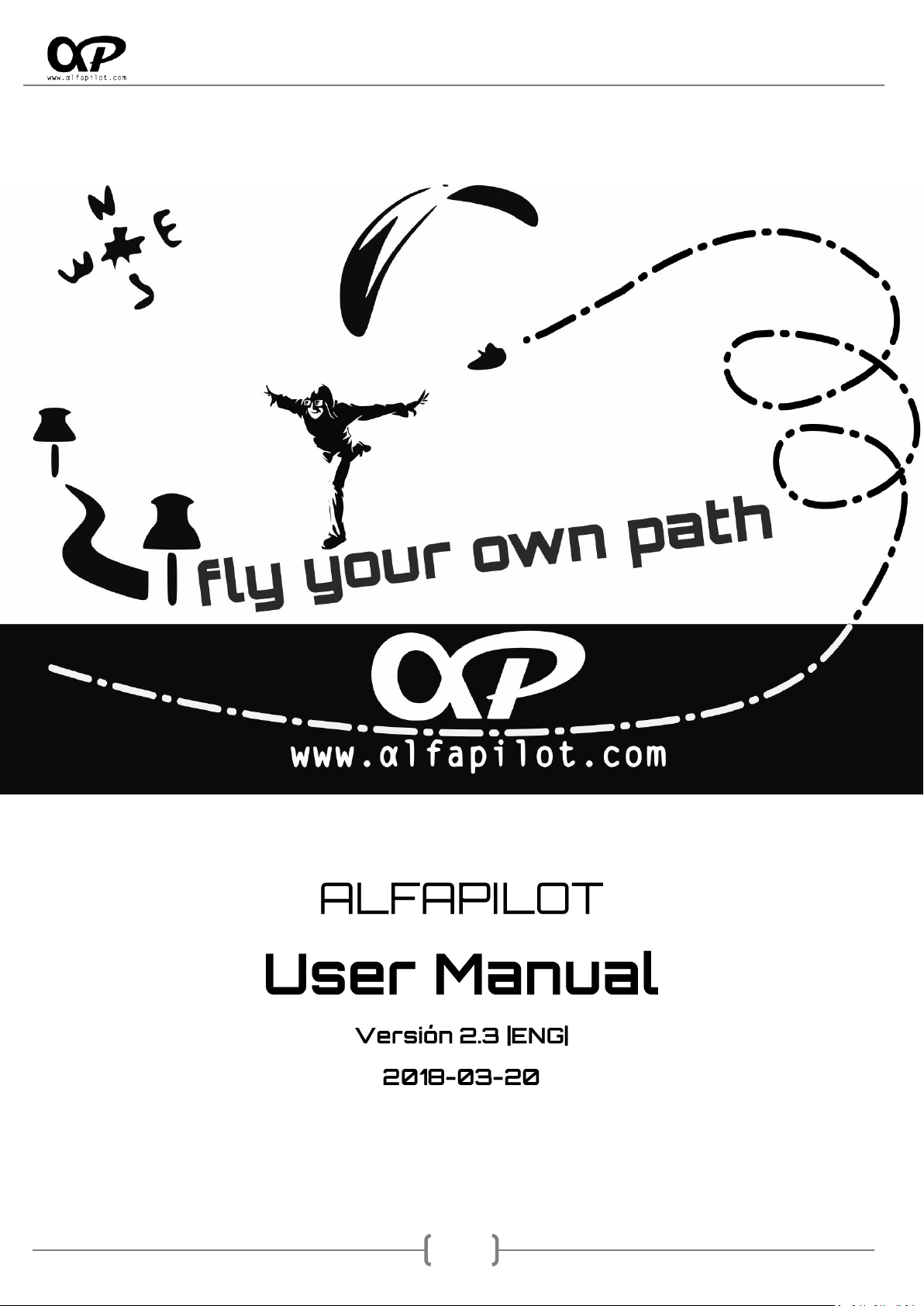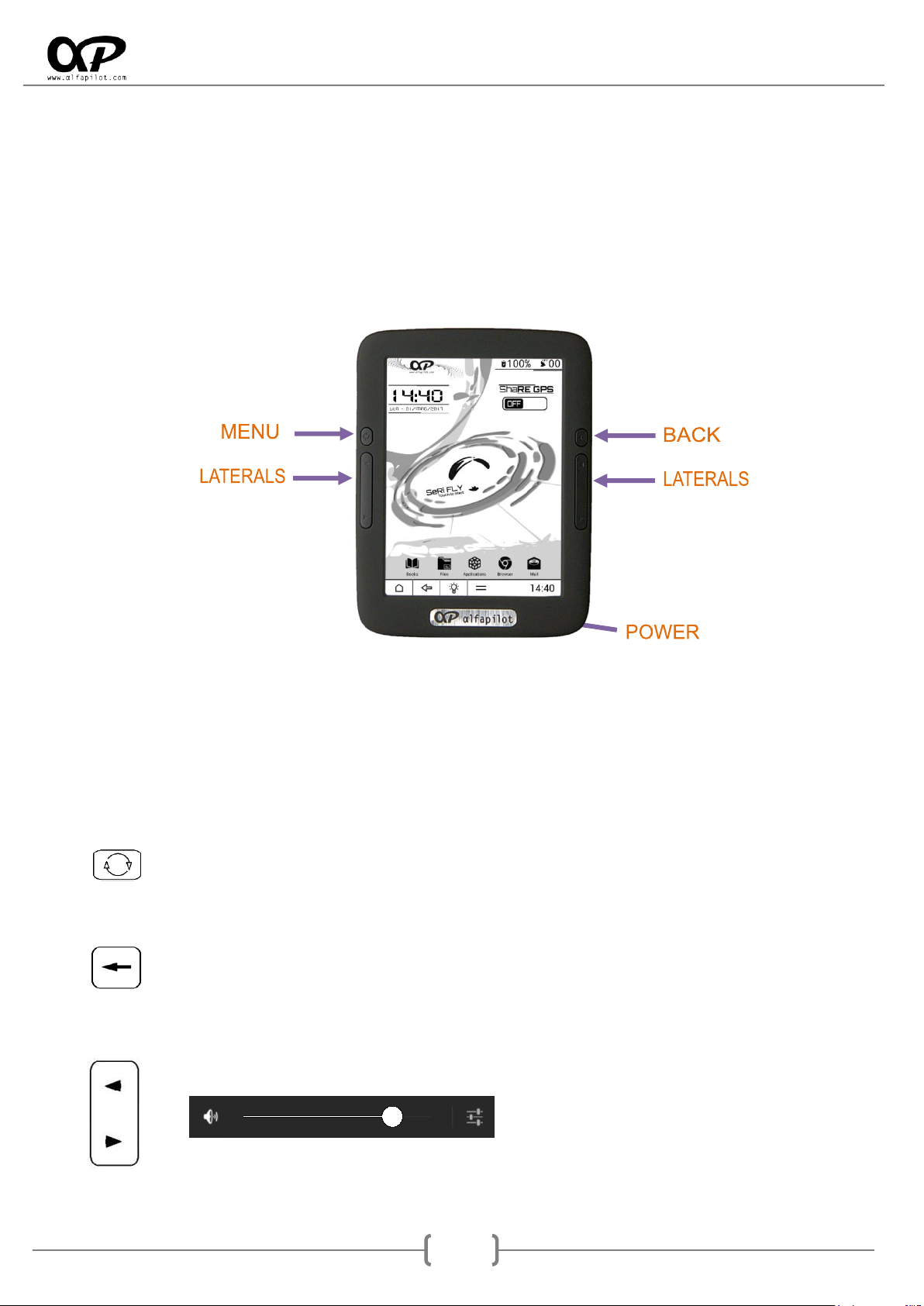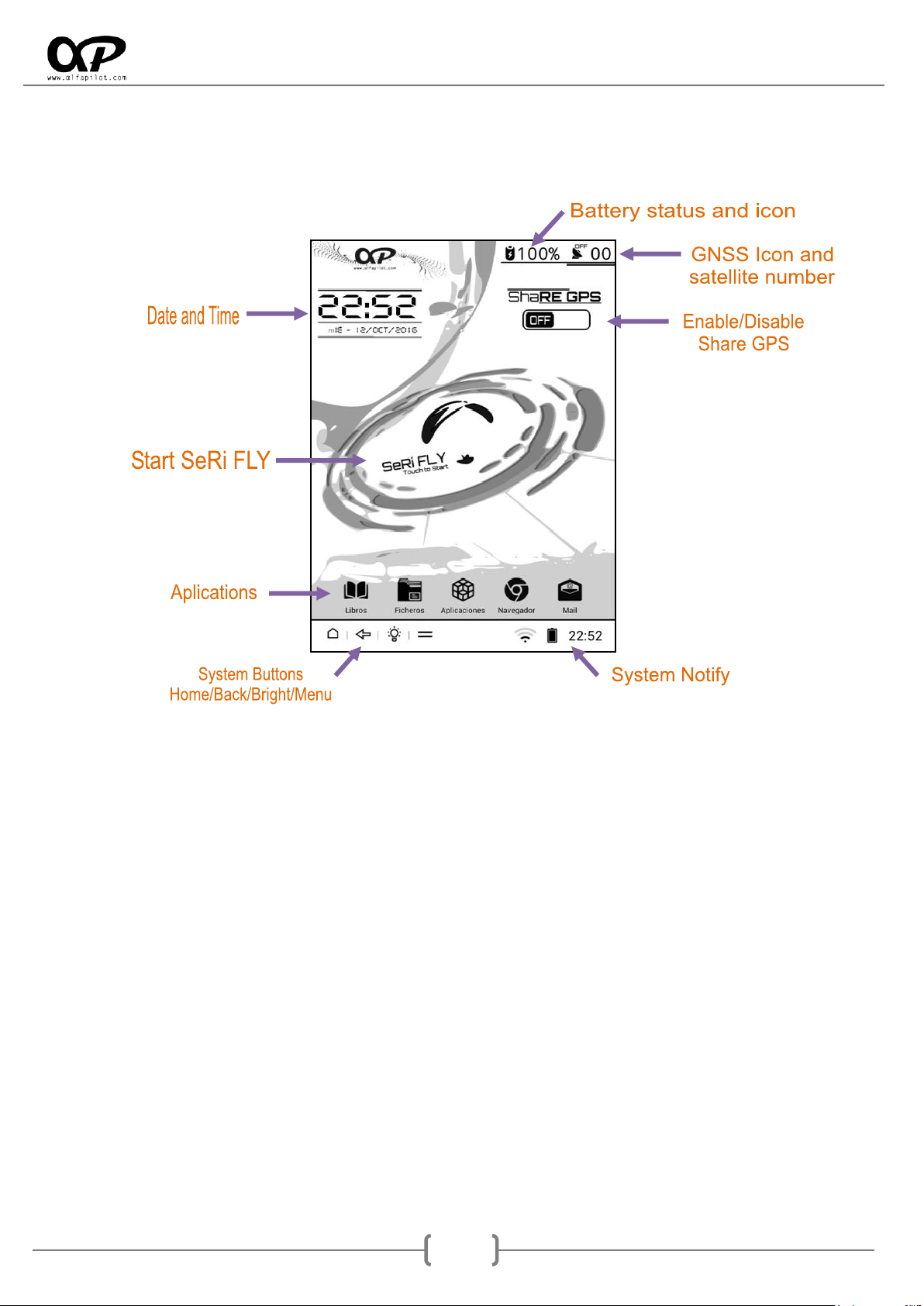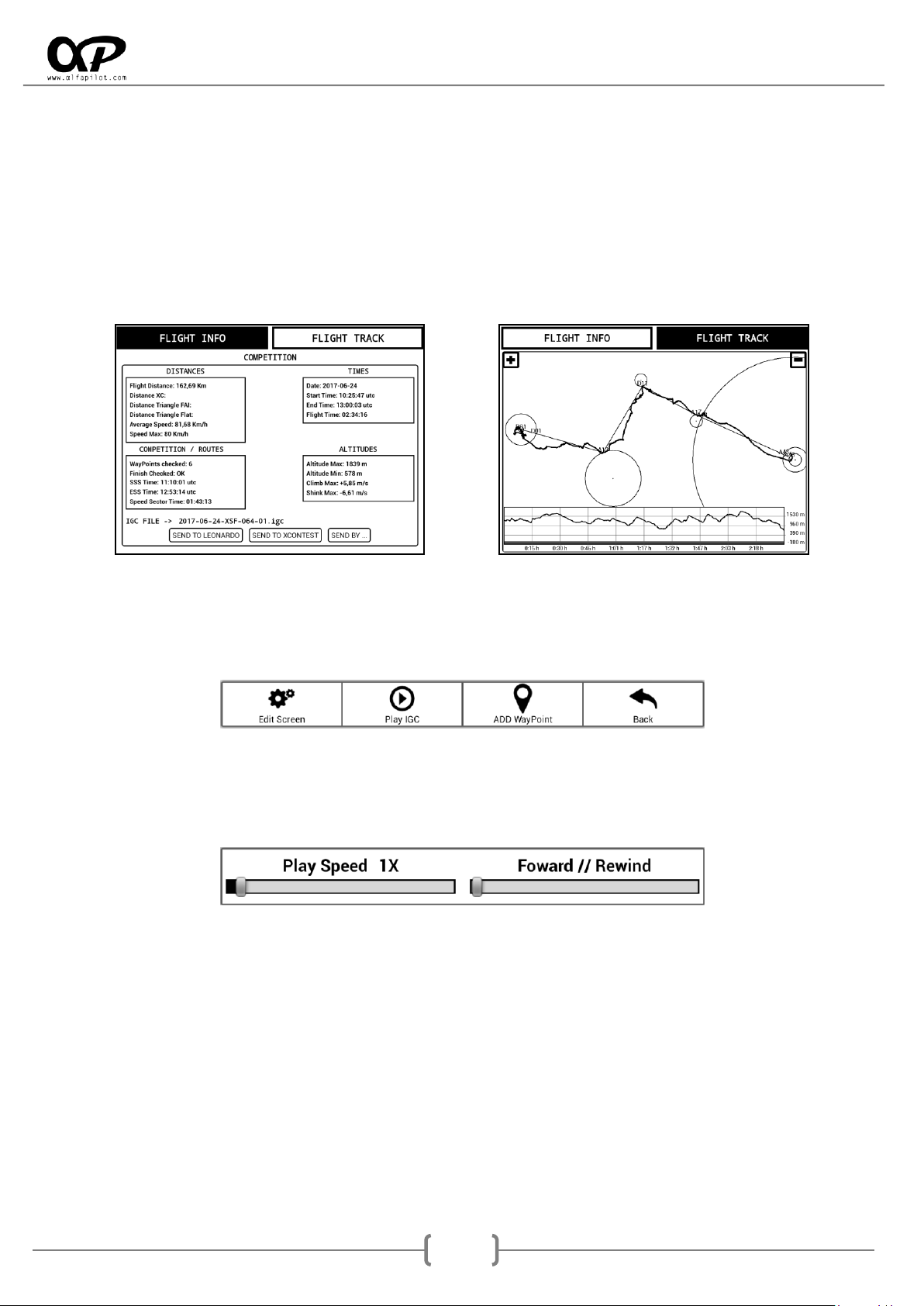6.6 LIVE TRACK &TEAM. .................................................................................................................................. 20
6.6.1 Server Live Track 24 ........................................................................................................................................ 20
6.6.2 Server LocTome............................................................................................................................................... 20
6.6.3 Fly Team .......................................................................................................................................................... 21
6.7 MANAGERS [MAPS -WAYPOINTS -THERMALS -AIR SPACES]............................................................................ 21
6.7.1 Send or Receive............................................................................................................................................... 21
6.7.2 Manage WayPoints ......................................................................................................................................... 23
6.7.3 Manage Thermals ........................................................................................................................................... 24
6.7.4 Manage Air Spaces.......................................................................................................................................... 25
6.7.5 Map Manager.................................................................................................................................................. 26
6.7.6 Map Settings ................................................................................................................................................... 26
6.7.7 Download Maps .............................................................................................................................................. 26
6.8 FLIGHT VALUES .......................................................................................................................................... 27
6.8.1 Altitude limit for Air Spaces ............................................................................................................................ 27
6.8.2 Config Thermals Values................................................................................................................................... 28
6.8.3 Takeoff Detection............................................................................................................................................ 28
6.8.4 Landing Detection ........................................................................................................................................... 28
6.8.5 Order WayPoints by Distance in Flight XC ...................................................................................................... 28
6.8.6 Show Track Duration on Map - Minutes ......................................................................................................... 28
6.8.7 Select Type of Ellipsoid - Distance Calculations .............................................................................................. 29
6.9 ASIGNING KEYS .......................................................................................................................................... 29
6.10 ABOUT US .............................................................................................................................................. 29
7. FLIGHT MODES .....................................................................................................................29
7.1 BUTTONS IN FLIGHT MODE .......................................................................................................................... 29
7.2 FLIGHT SCREEN .......................................................................................................................................... 31
7.3 WIDGETS .................................................................................................................................................. 31
7.4 MENU OPTIONS -COMMON ELEMENTS......................................................................................................... 32
7.4.1 SetQNH............................................................................................................................................................ 32
7.4.2 Add WayPoint ................................................................................................................................................. 32
7.4.5 Back................................................................................................................................................................. 33
7.5 MENU OPTIONS -SPECIFIC ELEMENTS ........................................................................................................... 33
7.5.1 Route Management ....................................................................................................................................... 33
7.5.2 Task Management.......................................................................................................................................... 34
7.5.3 Add - Edit WayPoint ....................................................................................................................................... 35
7.6 MENU OPTIONS -EDIT SCREEN .................................................................................................................... 36
7.6.1 Add/Remove Widgets ..................................................................................................................................... 37
7.6.2 Basic Configuration of Widgets ....................................................................................................................... 37
7.6.3 Configuration and Specifics of Widgets .......................................................................................................... 38
8. FLIGHT MANAGER ................................................................................................................43
8.1 BUTTONS IN FLIGHT MANAGER .................................................................................................................... 43
8.2XC MODALITY ........................................................................................................................................... 44
8.3 ROUTE OR COMPETITION MODALITY ............................................................................................................. 45
9. WIDGETS LIST.......................................................................................................................45
9.1 SYSTEM .................................................................................................................................................... 45
9.2 XI+WIDGETS ............................................................................................................................................ 45
9.3 FLIGHT...................................................................................................................................................... 45
9.4 WEATHER CONDITIONS ............................................................................................................................... 46
9.5 NAVIGATION ............................................................................................................................................. 46
10. FOLDER STRUCTURE SERI FLY..............................................................................................48
11. USE TIPS .............................................................................................................................49