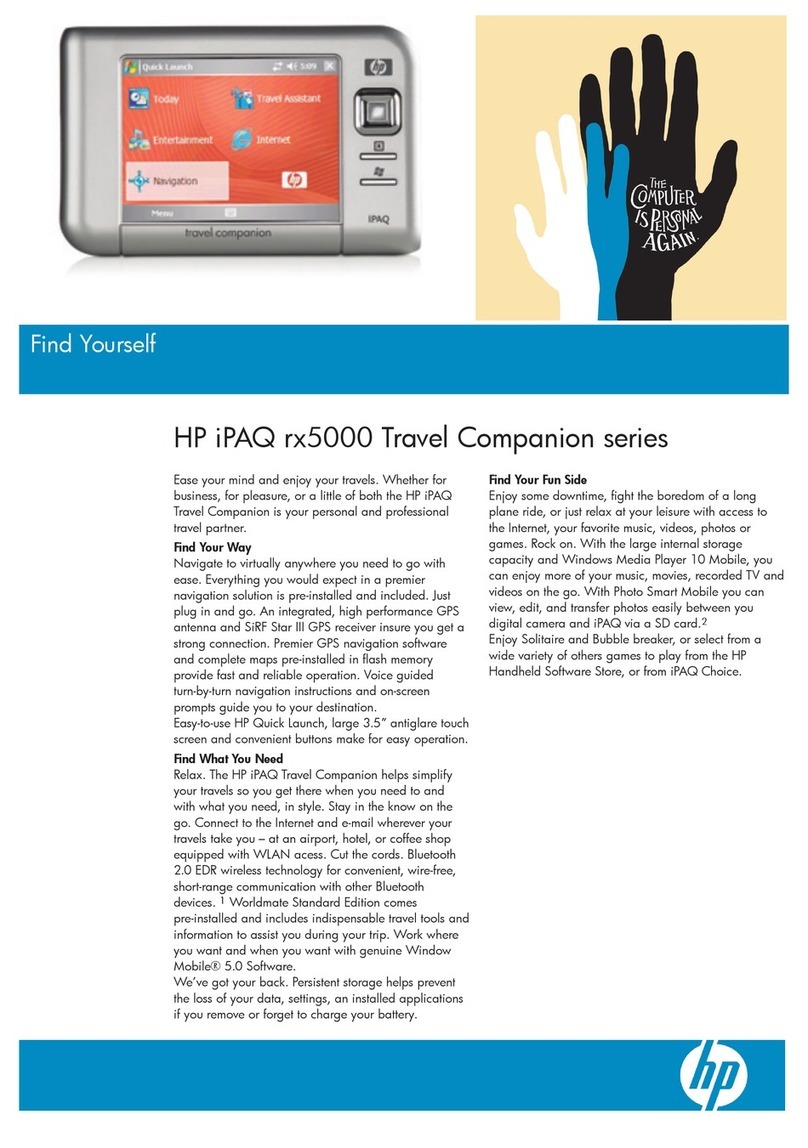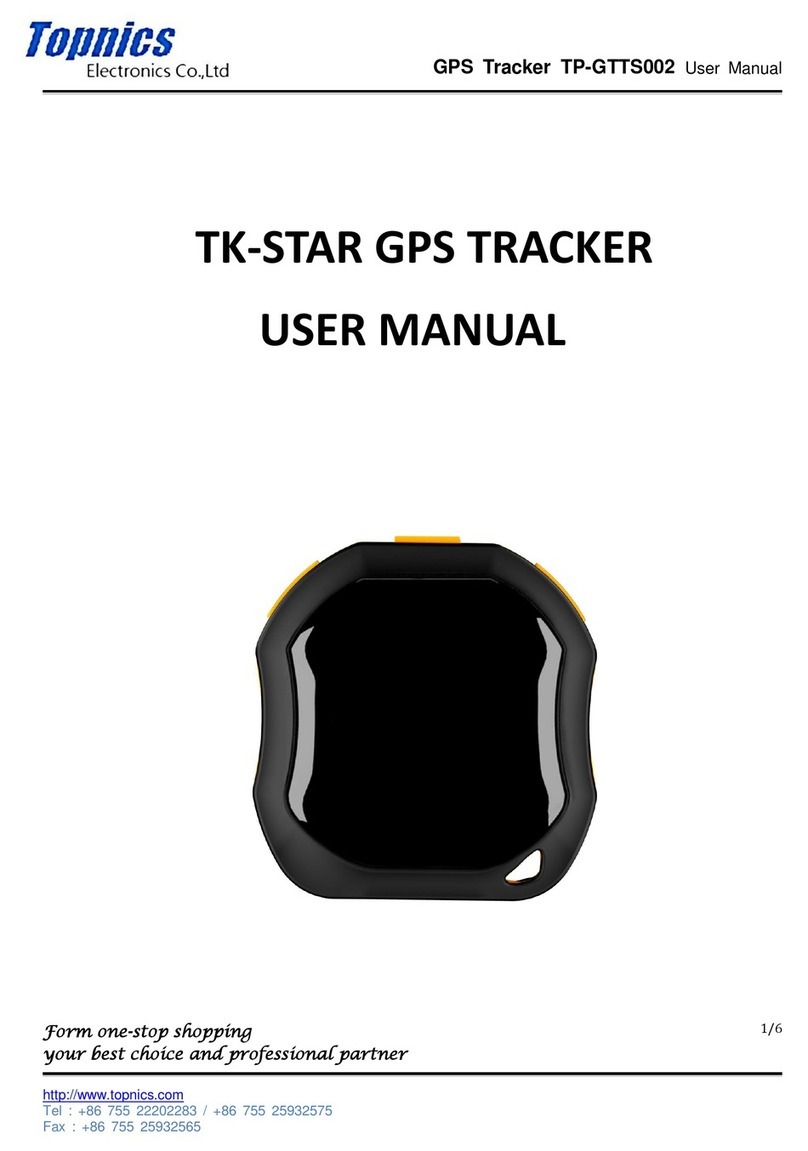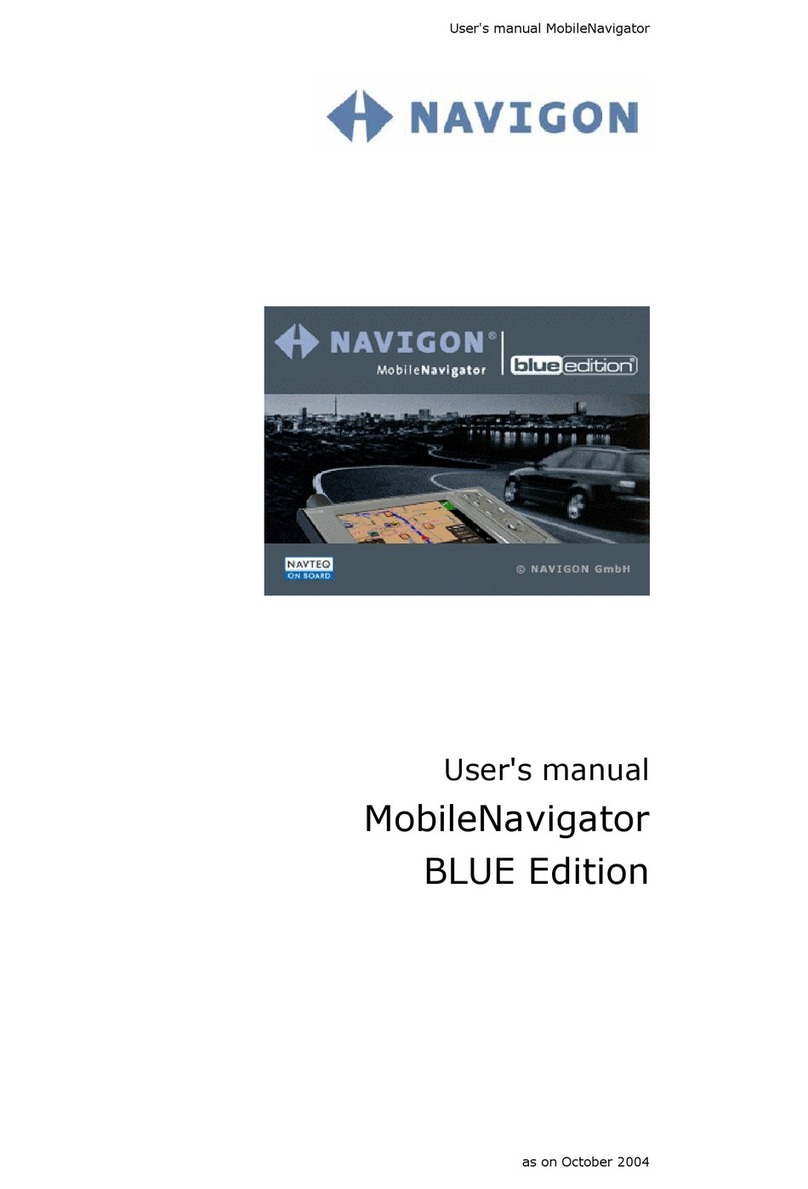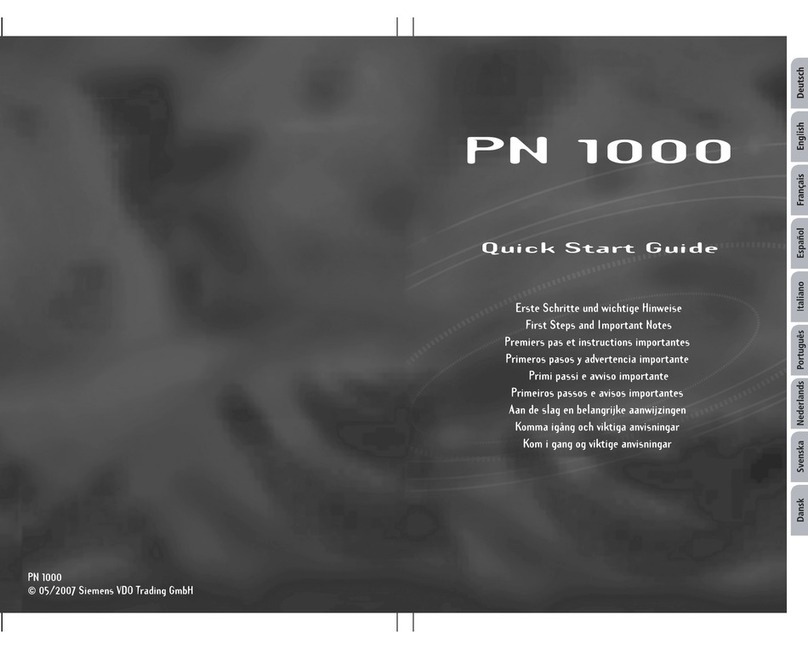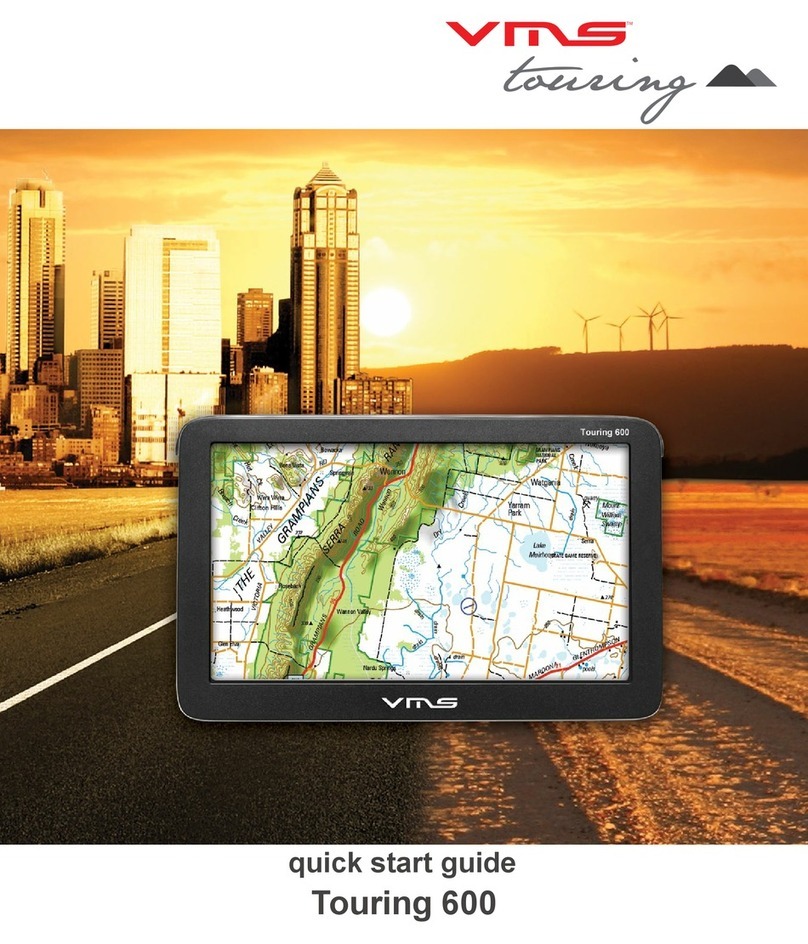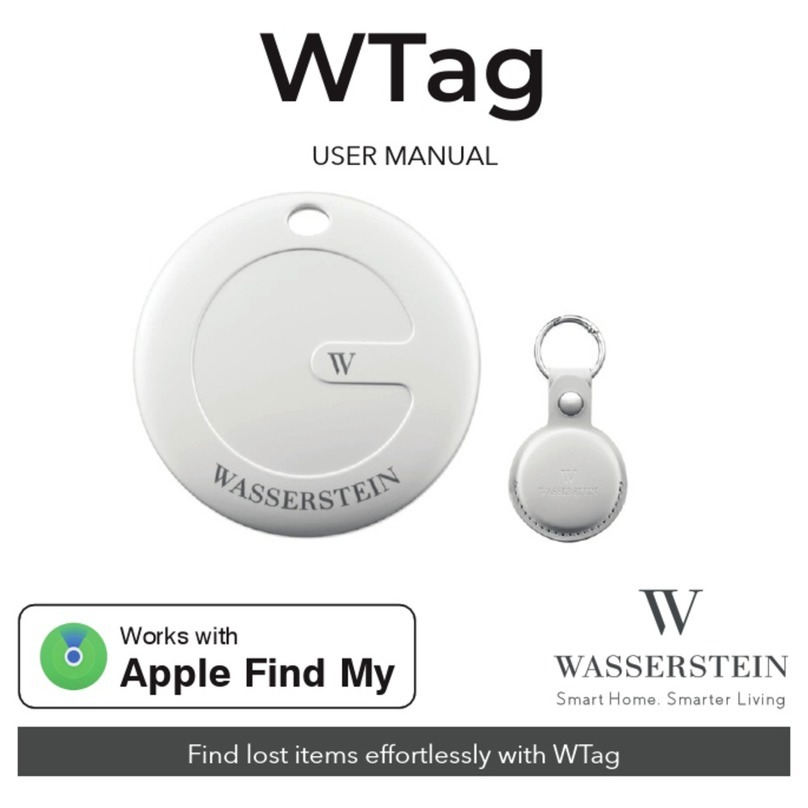Tibo A4050 User manual

А4050MANUAL
Table of Contents
1. Introduction
2. Important tips and warnings
2.1 Genera
2.2 Safety precaution
3. Getting it started
3.1 Inserting SD card
3.2 Charging the unit
3.3 Attaching to the bike
4. Hardware features
5. Hardware Accessories 5.1
Standard Accessories
6. Main Menu
6.1 Overview
6.2 Menu Options
6.3 Navigation
6.4 Music
6.5 Movie
6.6 Picture
6.7 Game
6.8 Settings
7. Bluetooth
8.Bluetooth headset
8.1 How to charge headset
8.2 How to sync
9.Specifcations
03
04
05
06
07
07
08
09
10
11
12
13/31
13
13
14
15
16
21/26
27/30
31
31
32/40
41
42
43
44
GPSClub.ru

Thank you for purchasing Tibo A4050 Motorbike Portable Navigation.
Please carefully read this manual and familiarise yourself with the unit operation.
*A 400Mhz CPU to ensure powerful and quick performance
*A high brightness LCD Display, featuring an anti-reflective view
*Easy-to-use mapping data which is preinstalled on the SD Card
*Enhanced GPS receiver (SIRFIII / SIRF starIII)
*Premium multimedia functions supporting, navigation, music (MP3), video (AVI), picture (JPEG)
WARNING | DANGER OF ACCIDENT
When using Tibo navigation in your vehicle, it is your sole responsibility to use the device in a manner that
will not cause accidents, personal injury or property damage, or in any manner that may obstruct your view or
interfere with operation of vehicle safety equipment.
The user of this product is solely responsible for observing safe driving practices. DO NOT operate Tibo A4050
while driving. Park the vehicle first and operate when necessary.
Tibo DISCLAIMS ALL LIABILITY FOR ANY USE OF THIS PRODUCT IN A WAY THAT MAY CAUSE
ACCIDENTS, DAMAGE, OR THAT MAY VIOLATE THE LAW
GPSClub.ru

А4050MANUAL
1. Introduction
This handbook is aimed to provide a quick guide to the Tibo’s basic features and functions in respect to the
unit hardware.
For Instructions on how to use the Navigation Software, please check out the Navigation Owners Manual
which can also be found on this CD.
No liability shall be assumed for technical or editorial errors or omissions herein; nor for incidental or
consequential damages resulting from the performance or use of this material.
This document contains information protected by copyright and may not be reproduced in whole or in part
for any purpose whatsoever. Likewise, it may not be transmitted or reproduced in any form whatsoever,
whether electronically or mechanically - including photocopying and recording.
All brands and trademarks mentioned in this document may be registered by a third party and subject to
current legislation and to the rights of their respective owners, without reservation. The absence of
explicit labelling of registered trademarks does not admit the conclusion that the brand is not subject to
the rights of third parties.
© Copyright 2008, Tibo. All rights reserved.
GPSClub.ru

2. Important Tips and
Warnings 2.1 General
Effective route planning prior to beginning each journey is highly recommended. If you need to
setup o change your itinerary while on route, please ensure the vehicle is stopped. For your own
safety and for others, please DO NOT OPERATE THIS UNIT WHILE DRIVING
The Navigation feature is intended to be used only as an aid, not as a precise measurement of
direction, distance, location or topography. Because calculated routes and voice guidance are for
reference only and may be different from the actual road circumstances, it is the user’s
responsibility to follow traffc signs, speed limits, road layout and local regulations at all times
When you leave your vehicle, please do not leave your unit on the dashboard in direct sunlight.
This may cause the battery to overheat and malfunction. (It also may get stolen) Use the product
within the recommended operational temperature range (0’C ~ 50’C), and avoid exposing the unit
to excessive heat or cold temperatures
GPS satellite signals cannot pass through solid materials other than glass. So when you are
nside a tunnel or a building, the GPS positioning may not be available. (Signal will be lost) Signal
(GPS) reception can also be affected by situations such as bad weather or dense overhead cover
such as trees and buildings. Wireless units may also interfere with satellite signals, causing
variable and inaccurate GPS reception
While you are driving, please ensure that you only look at the display when it’s safe to do so
GPSClub.ru
®
©
®

А4050MANUAL
2. Important Tips and Warnings
2.1 General
ф
The mounting bracket is necessary when using the unit on your motorbike or in a car and we
strongly recommended that you mount the unit in an appropriate place so it doesn’t obstruct
your view, airbag panels and instrumentation.
(D By taking good care of your unit, you will ensure trouble-free operation and you will reduce the
risk of damaging the unit. When cleaning the unit, please ensure that you never clean it with
the power on. Use a soft, lint-free cloth moistened with water when cleaning the screen and
the exterior of your unit. Do not use paper towels or tissues to clean the screen. Do not rest or
place anything on top of your unit. Do not drop your unit.
©Keep your unit away from excessive moisture and extreme temperatures. Do not subject your
unit to sudden and severe temperature changes that could cause condensation inside the unit
as this will damage the unit. In the event of moisture condensation, allow your unit to dry out
completely. Avoid exposing your unit to direct sunlight or strong ultraviolet light for extended
periods of time.
GPSClub.ru

2. Important Tips and Warnings
2.2 Safety Precaution
®
©
©
Main System
Never attempt to disassemble, repair or make any modification to your unit as you may
damage the unit and could harm yourself. Do not store or carry flammable liquids, gases or
explosive materials in the same compartment as your unit and / or its parts and accessories
BackUp Battery
This unit contains a non-replaceable Lithium-Polymer internal battery that can burst or
explode and can release hazardous chemicals if damage. To reduce the danger of fire or
burns, never disassemble, crush, puncture, or dispose of the unit in fire or water. Since there
is a high risk of explosion if the battery is replaced by an incorrect type, the battery must only
be replaced by an authorized Tibo service agent. (Please contact Tibo for further information
regarding battery replacement) You must use the specifed battery charger as approved by the
manufacturer
AC Adapter (optional)
Never use the AC adapter in a high-moisture environment, or touch the charger if you have
wet hands or feet. Also, for cooling purposes, please ensure there is adequate ventilation
around the adapter when in use. The AC Adaptor must never be covered up it with paper
vinyl, cloth (including the carrying case) or any other material while in use. The adapter must
be connected to the correct power source, according to the voltage requirements indicated on
the case or packaging of the product. Do not attempt to service or repair this adaptor if it
becomes damaged or exposed to excess moisture
SD Memory Card
Keep the SD card in a well-protected case and avoid dust and humidity when you are not
using it
GPSClub.ru

А4050MANUAL
3. Getting It Started
3.1 Inserting SD Card
Before inserting or removing your SD Card, please make sure the Power is Off. Locate the SD Card Slot at
the bottom of your Tibo unit and insert your SD Card with the label facing up and the pins entering the slot
first. To remove the card, firstly make sure that the unit is turned Off. Once the unit is off, simply push in the
SD card and the SD Card will be released and can then be pulled out of the slot (Do not push the SD Card
to hard as this may damage both the unit and SD Card)
Insert SD card
Make sure the power is off.
Release SD card
Make sure the power is off.
GPSClub.ru
5:41:21

3. Getting It Started
3.2. Charging the unit
(1) Charge the unit with AC adapter
(2) The indicating lamps of main unit turn to orange color
(3) When the lights turn off, it’s charged fully. Charging time is about 4 hours and playing time is max. 6 hours
Power On Switch on the Power On/Off button to turn the unit on. If the unit does not power up,
please connect the DC or AC power adaptor and try again.
Power Off Switch on the Power On/Off button to turn the unit off. (Please note that If the unit
remains connected to a 12V power jack, the battery will be charging)
Bluetooth Switch on the Bluetooth On/Off button. This will turn the Bluetooth graphical user
Button interface but it will keep the unit functions such as Navigation, Music, or Video
still running in the background. Please refer to Bluetooth section for details on the
operation of Bluetooth
Please allow the Tibo enough time to perform its operation before selecting the next option or feature. (E.g.
taping buttons, tapping the touch screen, executing menu functions to quickly may cause problems.)
GPSClub.ru

А4050MANUAL GPSClub.ru
3. Getting It Started 3.3
Attaching to the bike
(5) (6) (7) (8)
(1) Fasten the mount on the handle of motorbike
(2) Fasten the mount on the handle of motorbike
(3) Attach the marked parts of main unit to the cradle
(4) Slide the unit till it clicks. Adjust the position of unit with the lever and tighten it
(5/6/7/8) ) When releasing it, slide the unit pushing market part of cradle. When you use DC adapter
connect it to the marked part. You can find headphone jack uncovering the marked part
Caution It’s very dangerous to attach or release the unit from your motorbike when driving.
Please attach the mount to a position not preventing you from watching the view and
dashboard. For recharging, please contact your local dealer or store for using or
purchasing a correct type of AC adaptor for recharging the motorbike.

4. Hardware Features
4.1 Front View 4.2 Rear View
[1] Volume up button
[2] Turn indicating button
[3] Menu button
[4] Map reduce button
[5] Volume down button
[6] Map enlarge button
[7] Bluetooth button
[8] Power button
[9] Optical button
[10] Speaker
10]

А4050MANUALGPSClub.ru
4. Hardware Features
4.3 Left Side 4.4 Right Side
[1] Cover
[2] Terminal
[3] USB Port
[4] SD Card Slot
[5] AC Jack

5. Hardware Accessories
5.1 Standard Accessories
Quick Start Guide CD Cradle & Mount
Containing SW Manuals
Cigarette Lightert
DC Power Adaptor
HФ
i
AC adapter Bluetooth headset SD Card Containing
map data
Note: Images are correct at time of publication. Subject to change without notice.
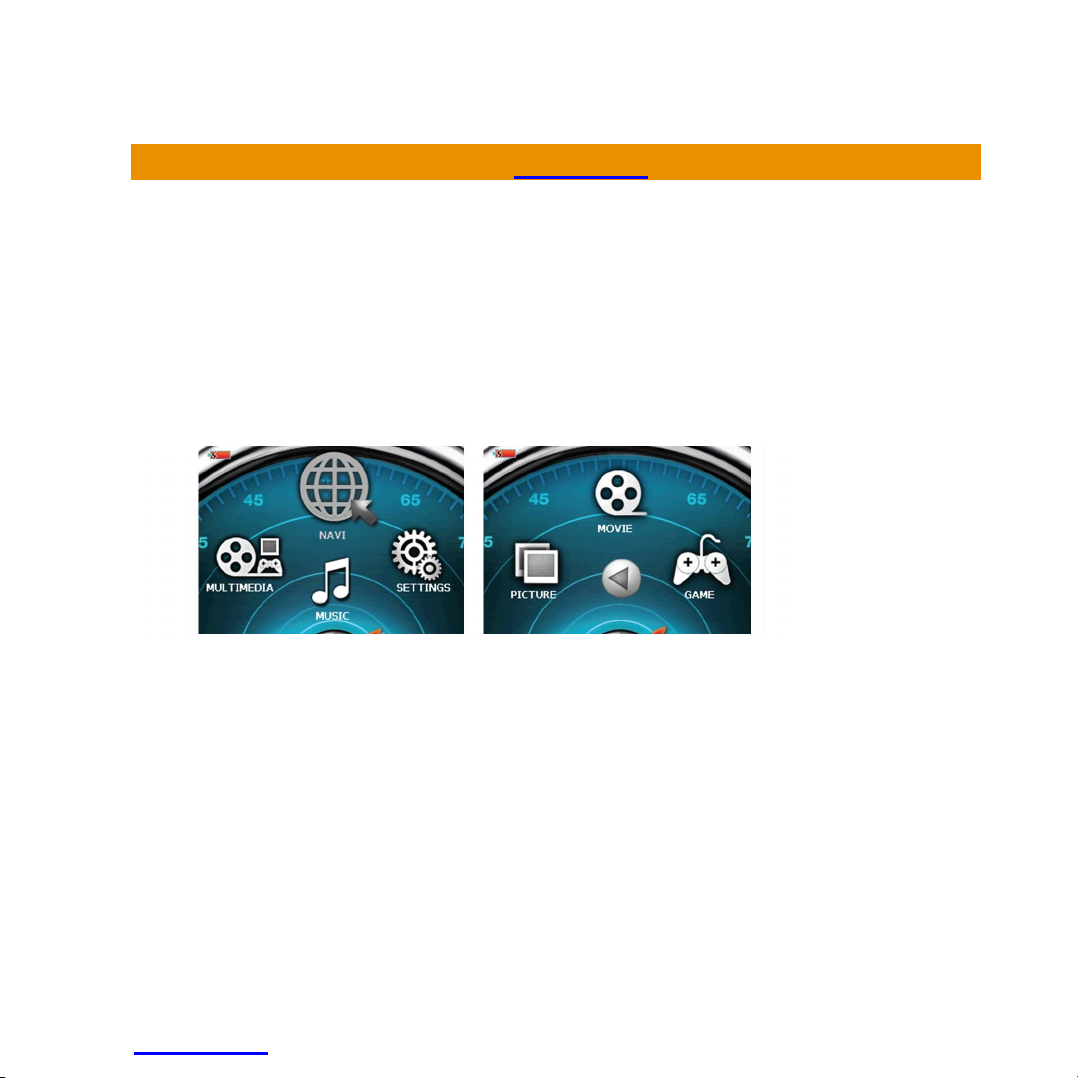
А4050MANUAL GPSClub.ru
6. MAIN MENU
6.1 Overview
Select the desired menu icon from the main menu screen. The corresponding program then starts running
Touch Screen
The Tibo can easily be operated by the touch of your fingertip. Please note that the surface of the LCD
screen may be damaged if a sharp object is used or if excessive pressure is placed on the screen
GPSClub.ru
2008-01-15 오후
5:41:23

6. MAIN MENU
6.2 Menu Options
NAVI
Starts navigation functions
MUSIC
Starts the music playback functions that enables playing MP3 files
MOVIE
Starts the movie playback function that enables playing avi and xvid files
PICTURE
Starts the picture function that enables viewing picture files (JPEG, BMP, PNG and GIF)
GAME
Starts the game function
SETTINGS
Starts the screen/environment setting function
GPSClub.ru

А4050MANUAL GPSClub.ru
6. MAIN MENU
6.3 NAVI
Before pressing the NAVI menu option, the SD Card must be inserted which contains all the Map Data.
years in prison ir prison
in qualified cases.
9.3. For disputes arising from present Agreement H
parties hereby agree on the exclusive competence o>
- depending on value and title disputed - either the
Central Court of Budapest Districts (Pesti Kbzponti
Keriileti Birosag) or the Municipal Court of Budapest
(Fovarosi Birosag).
Decline
This function will guide you to your final destination by use of voice prompts and visual guidance a mapping
screen which displays street names, city names and much much more.
It also provides various map-guiding modes such as 2D and 3D, day and night time viewing option and it
will also display the approximate time left to your destination.
For further information regarding the use of your navigation feature, please refer to the full-version of the
navigation user manual which can be found on the CD provided with the Tibo navigation package.
Accept

6. MAIN MENU
6.4 Music
®mportant Information before Playing Music Files: To play a music file, the mp3, wav, or wma
file must be saved on your SD memory card. (This does not have to be the same SD card as
the Navigation SD Card) Once the music files are saved on the card, the unit will automatically
recognize these music files and they will be visible once you select the MUSIC button icon If
there is no SD memory card inserted in the unit, a sample file, which is permanently saved on
the Tibo unit, will be shown. If the SD memory card is disconnected during playback, a sample
file is located and the existing music playback stops. If the SD memory card is short of
capacity, purchase another SD card Please be careful not to delete the map fle.
®Once the MUSIC button has been selected and you entered the MUSIC menu, the last music
file played will be displayed in the Music Player. If the last music file does not exist in the SD
memory card, the first available music file on the SD card will be displayed and ready for
playing. To exit the Music Player, simply Tap the End Button (x) on the top right corner of the
screen and this will then take you back to the main menu. If you tap the main menu button (M)
on the left hand side of the unit, the music will continue playing and you may select and use
other Menu options
GPSClub.ru

А4050MANUAL GPSClub.ru
6. MAIN MENU
6.4 Music
©Playing a Music File
Tap the Play Button to play the music file displayed on the screen. The Playing time and Track
duration will be displayed at the top right hand corner of the display. If a music file being played
is damaged, the next file will begin playing automatically
@Pausing a Music File
Tap the Pause Button (II) to pause play of the music file. The song will remain paused until the
Play button is taped or until the Previous / next music file is selected
*И MUSIC PLAYER
P00:00:01/00:00:^

6. MAIN MENU
6.4 Music
®Stop
Playback stops. Current status is displayed as Stop. The current playing time in the top right
corner appears as ’00:00:00’. If you tap the previous/next music file during Stop mode, it will
scroll through the song names on the SD Card. (Play button must be taped to resume play)

А4050MANUALGPSClub.ru
ф
Repeat
The default setting is set to ‘All Repeat
All Repeat
$
1 Track Repeat All Play (no repeat)
Ш
Table of contents