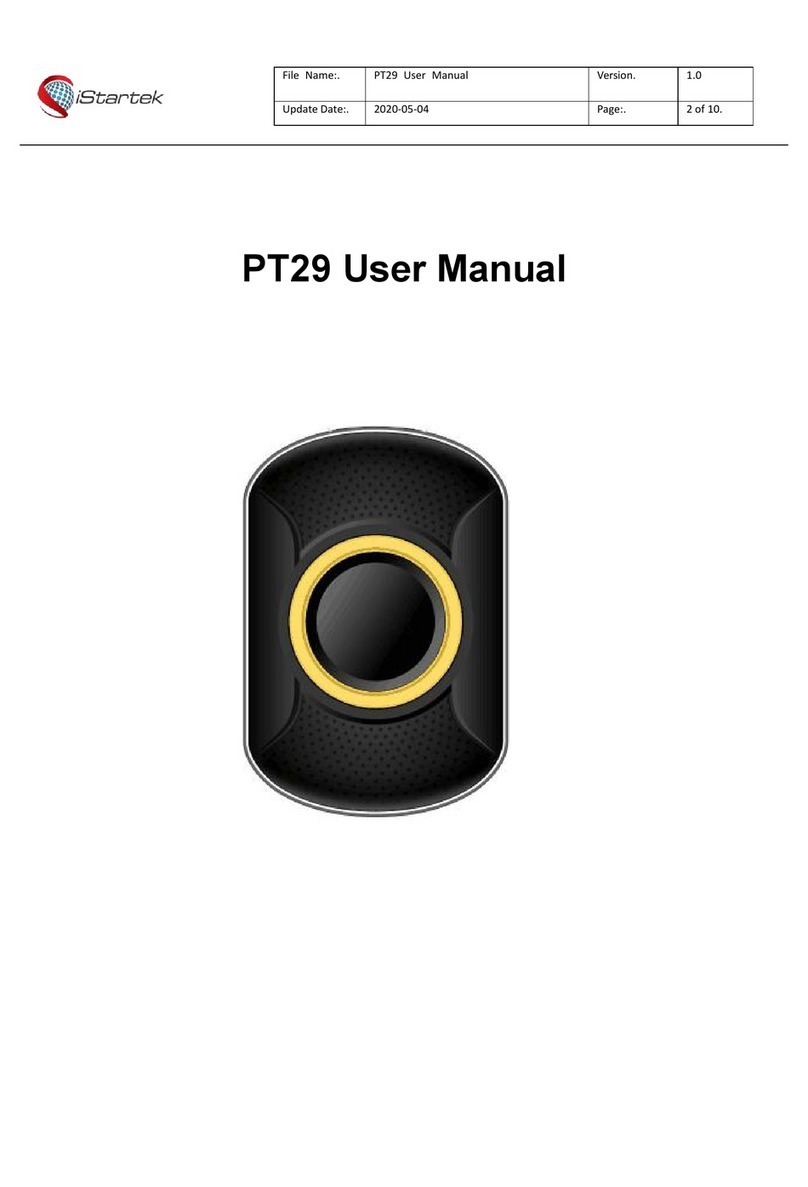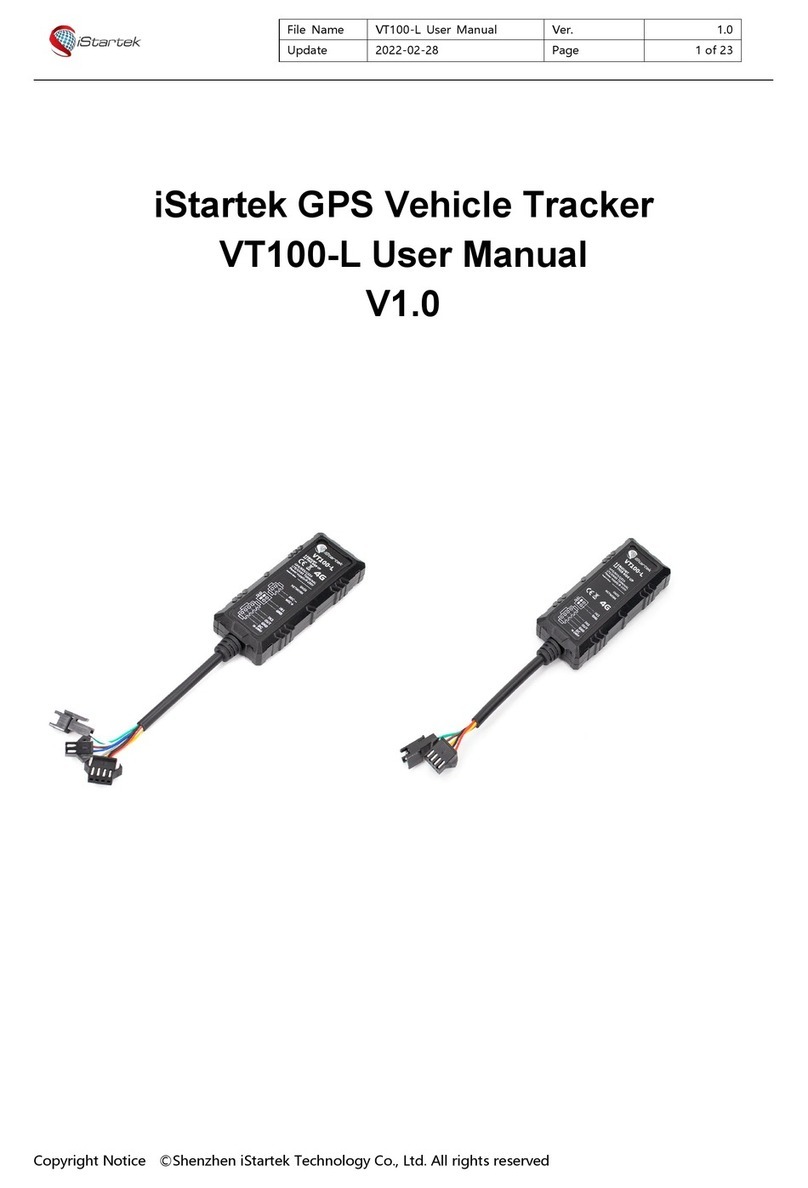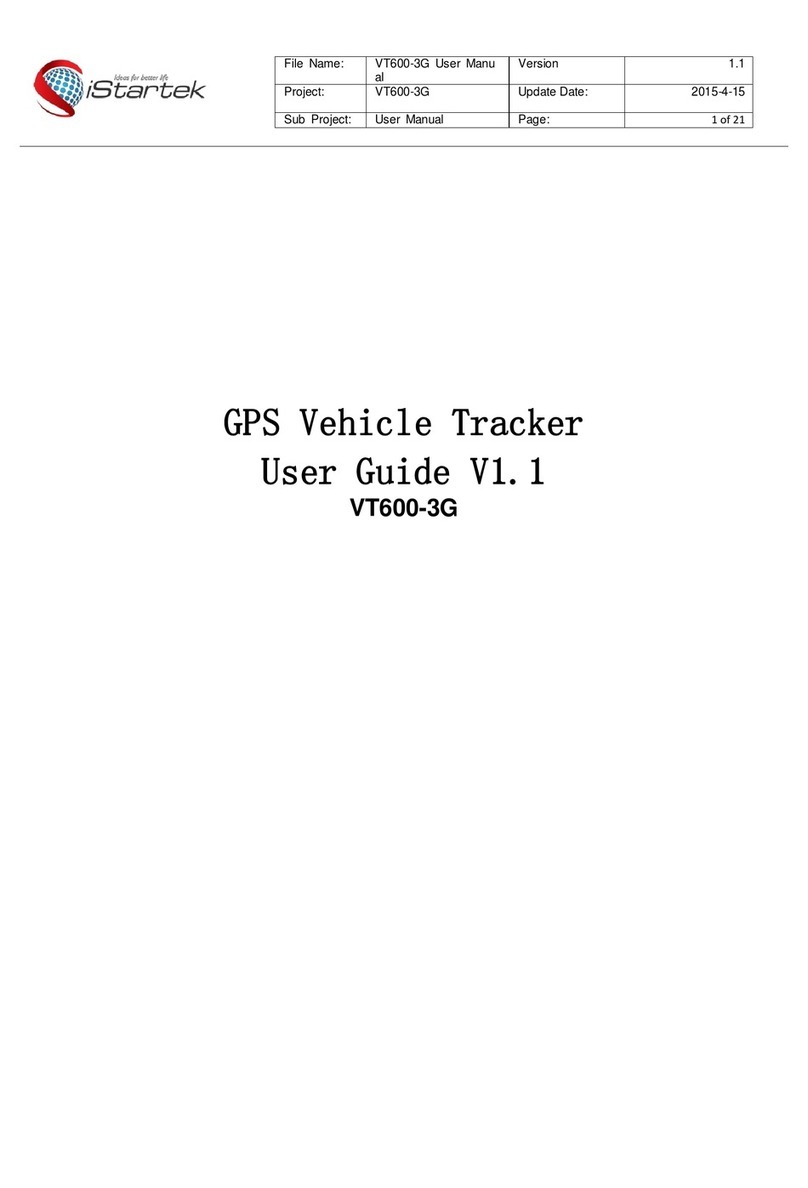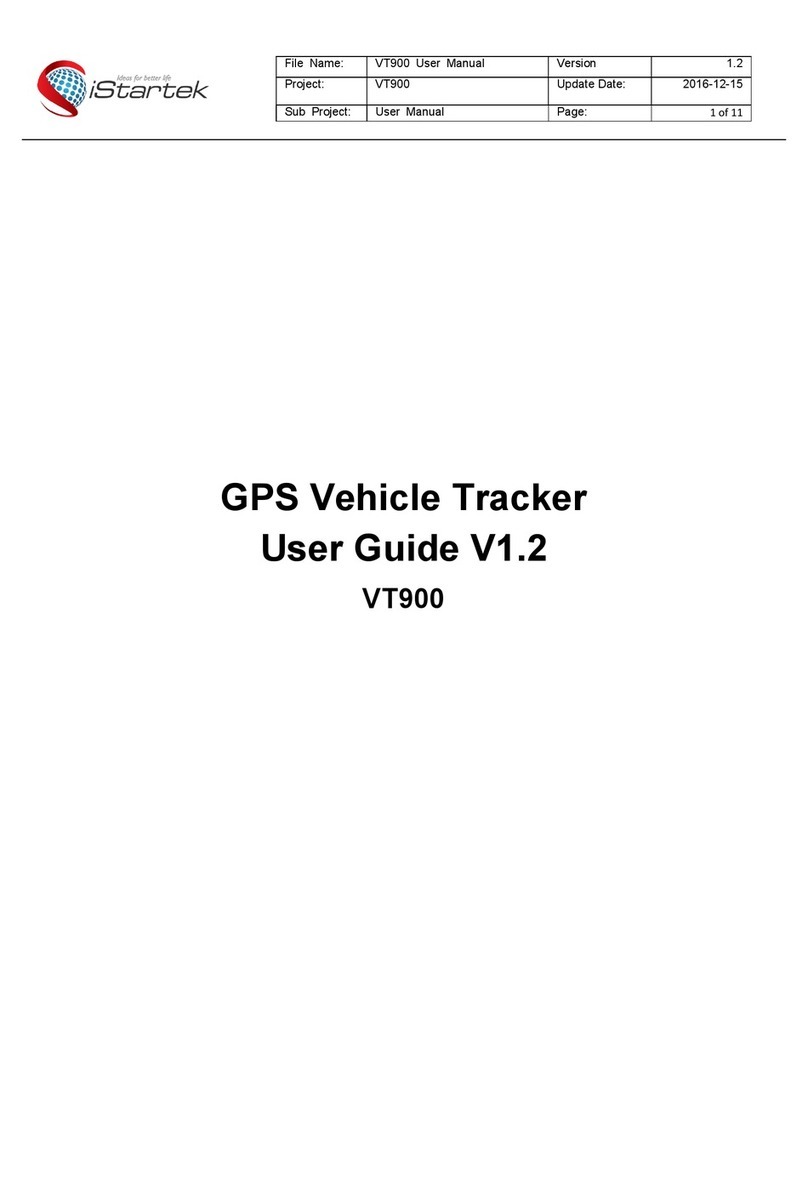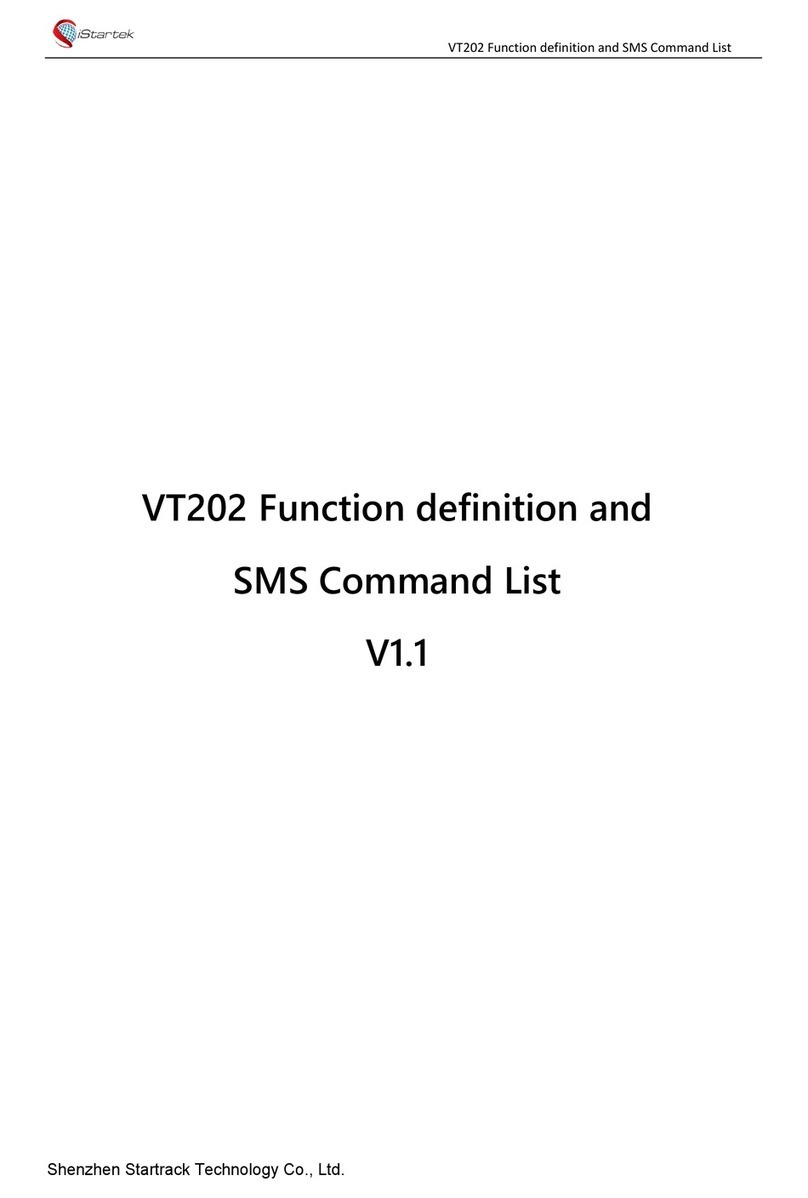Copyright © 2015 Startrack Technology Co., Ltd. All rights reserved. 8 / 15
E.g: APN,internet,CLIENTE,AMENA#
The device will reply “OK” if setting successfully.
Note: The APN of some countries have no user name and password, you may
need to send SMS command as following:
APN,APN name,, #
E.g: APN,cmnet,,#
5.2 Add specific number
SMS command to the device to set the SOS number.
SOS,A,No.1,No.2,No.3#
“A” means to add new numbers, for example:
SOS,A, 13510905991,13510905992,13510905993#
If there is only one SOS number, you can appoint a specific number as SOS
number. And the null means no adding.
For example:
SOS,A,13510905991# means to set the first number as SOS number
SOS,A,,13510905992# means to set the second number as SOS number
SOS,A,,,13510905993# means to set the third number as SOS number
If set successfully, there is a “success” reply SMS.
5.3 Delete specific number
Before deleting specific number, please check its corresponding code. For the
code, please SMS “PARAM#” to the device.
SMS command to the device to delete the number.
SOS,D,serial NO.1,serial NO.2,serial NO.3#
“D” means to delete the number, for example:
SOS,D,1# means to delete the first number