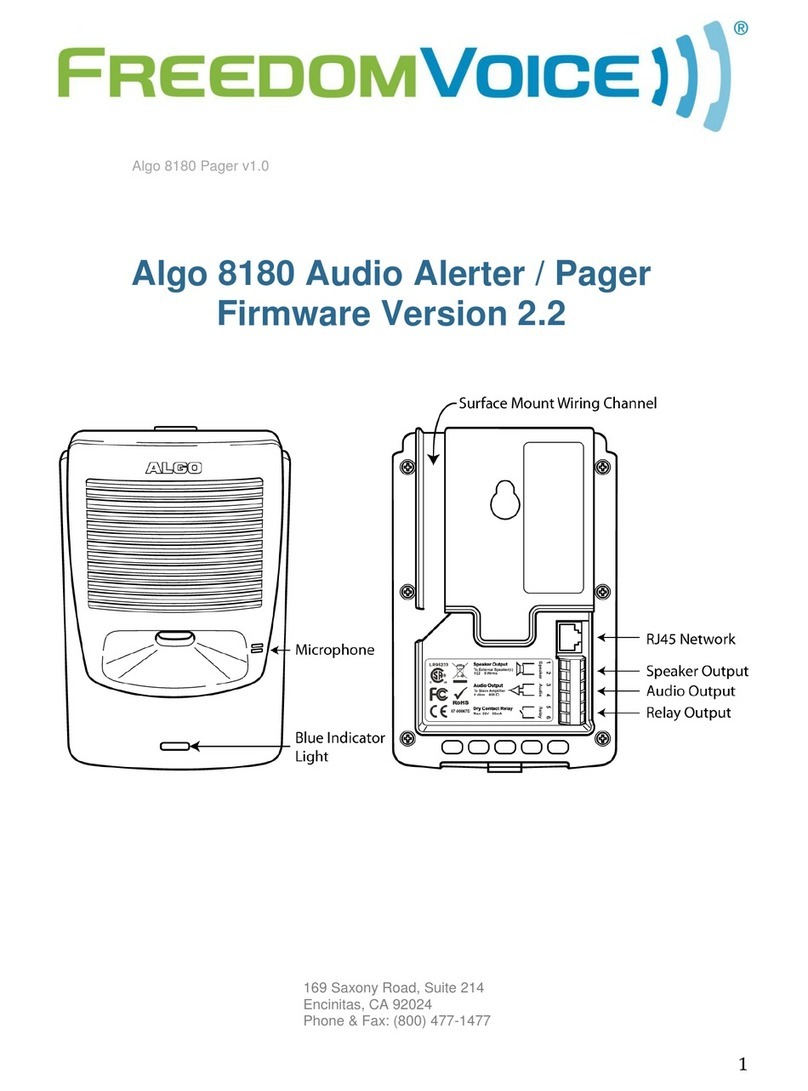Algo 8180 Integration with Zultys (0000000373) / Revision 2
January 9, 2013
© 2013 Zultys, Inc. No reproduction of distribution without permission
Page 2 of 25
1Contents
2ALGO 8180 INFORMATION ..............................................................................................4
2.1 DEVICE SETTINGS AND SPECIFICATIONS..................................................................................4
2.2 ALGO 8180LIMITATIONS ...................................................................................................4
3MODES OF OPERATION ...................................................................................................5
3.1 PAGE MODES OF OPERATION ..............................................................................................5
3.1.1 SIP PAGE MODE ................................................................................................................ 5
3.1.2 MULTICAST PAGE MODE..................................................................................................... 5
3.1.3 SIP AND MULTICAST PAGE MODE ........................................................................................ 5
3.2 NIGHT BELL MODE OF OPERATION .......................................................................................5
3.2.1 SINGLE/DEFAULT RINGTONE ................................................................................................ 5
3.2.2 CUSTOM RINGTONE BASED ON SIP “TO” INVITE.................................................................. 5
4MULTICAST PAGING.........................................................................................................6
4.1 HOW MULTICAST PAGING WORKS .......................................................................................6
4.2 CAVEATS OF MULTICAST PAGING .........................................................................................6
4.3 ADVANTAGES OF MULTICAST PAGING...................................................................................7
5SIP PAGING ......................................................................................................................7
5.1 HOW SIP PAGING WORKS ..................................................................................................7
5.2 CAVEATS OF SIP PAGING ....................................................................................................7
5.3 ADVANTAGES OF SIP PAGING..............................................................................................7
6CONFIGURING RINGING DEVICE ON THE MX FOR ALGO 8180.........................................7
6.1 CREATE GENERIC SIP PROFILE..............................................................................................7
6.2 CREATE GENERIC SIP DEVICE...............................................................................................8
6.3 CREATE USER AND ASSIGN USER TO THE DEVICE .....................................................................9
7CONFIGURING PAGING DEVICE ON THE MX FOR ALGO 8180........................................10
7.1 CREATE GENERIC SIP PROFILE............................................................................................10
7.2 CREATE GENERIC SIP DEVICE.............................................................................................10
7.3 CREATE USER AND ASSIGN USER TO THE DEVICE ...................................................................11
8PROGRAMMING AND CONFIGURATION ........................................................................12
8.1 OBTAINING CURRENT IP ADDRESS OF ALGO 8180 .................................................................12
8.2 WEB INTERFACE..............................................................................................................13
8.3 NETWORK SETUP OF ALGO 8180 .......................................................................................13
8.4 ADMINISTRATION OF ALGO 8180 ......................................................................................14
9CONFIGURING THE RINGING USER ON ALGO 8180 ........................................................15
10 CONFIGURING THE PAGING USER ON ALGO 8180 .......................................................16