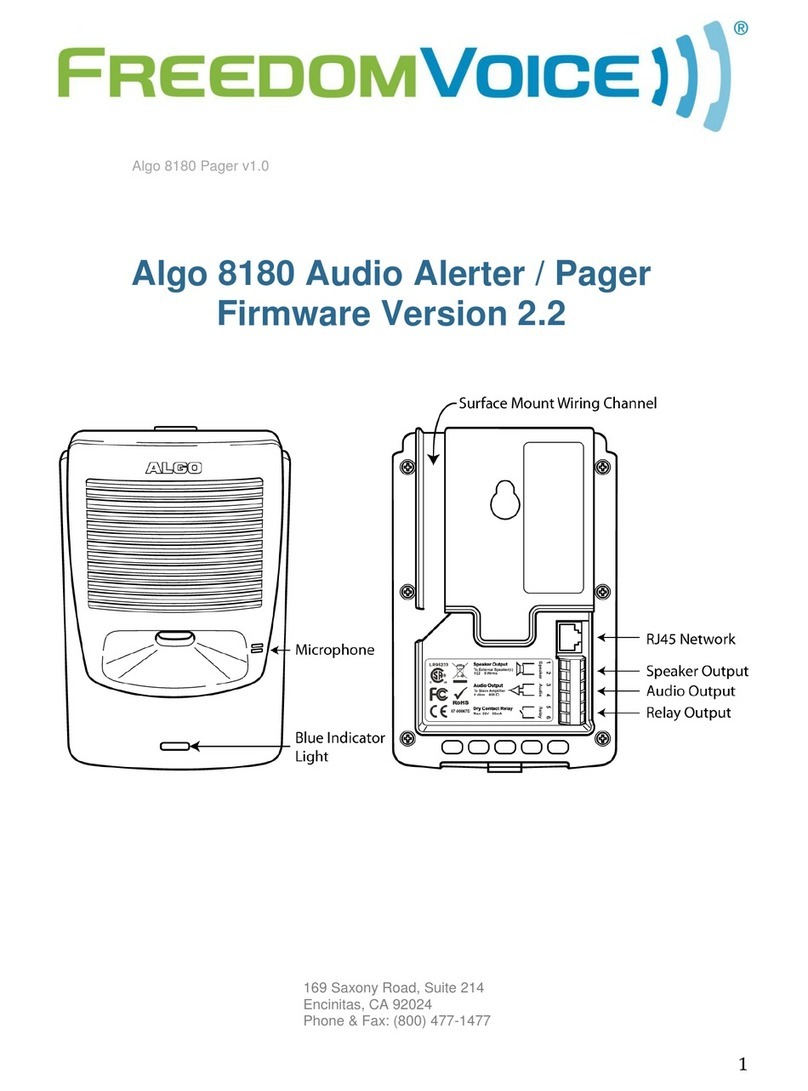- 2 -
Table of Contents
Overview ................................................................... 3
Setup and Installation ............................................... 6
Web Interface Control Panel ..................................... 9
NAT .......................................................................... 16
Multicast Configuration ........................................... 18
Auto-Provisioning (via TFTP) ................................... 21
8180 Firmware ........................................................ 23
Appendix ................................................................. 24