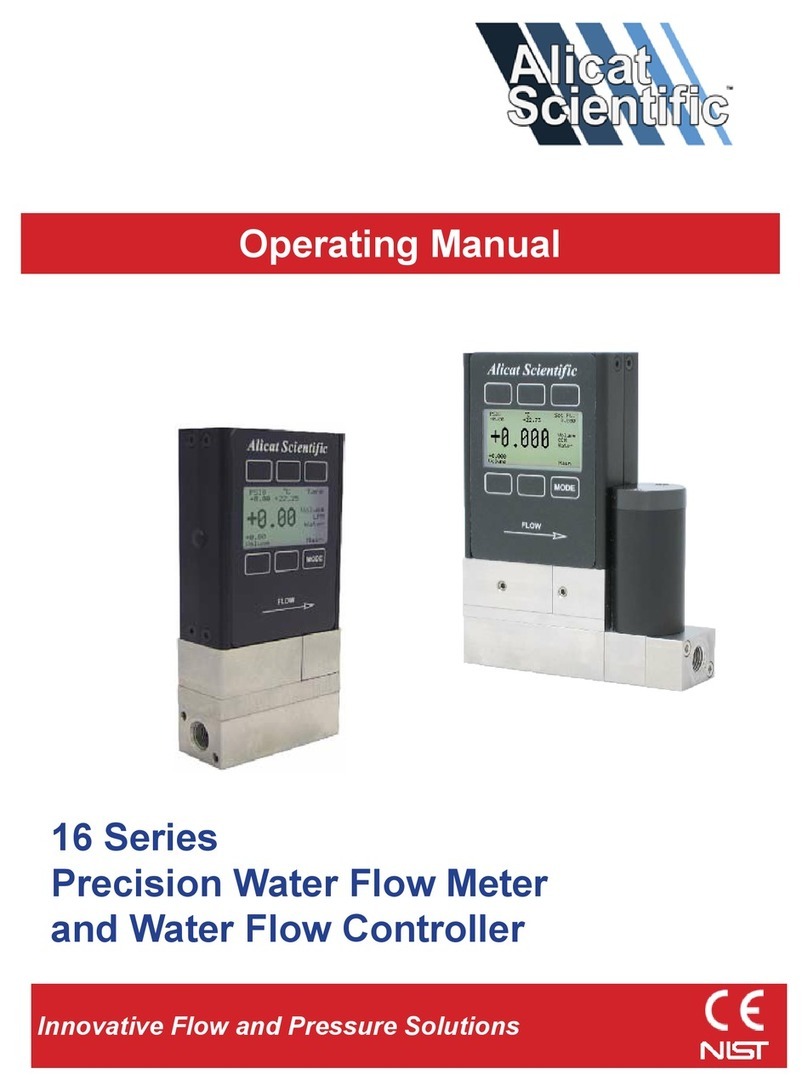10
CmdID Action Argument Notes
1
Change Selected
Gas 0 to 255 – Selected Gas
Index
Gas select commands only valid on
mass ow instruments.
2
Gas Mix 0 – Use Next Open
Index Position
236 to 255 – Specify a
mix index
Creates or updates a custom gas mix
calibrations from inputs to instance
104 attribute 3 (see page 11).
3
Delete Gas
Mixture 236-255 – Mix Index
Will not allow deletion of non-custom
gas mixtures.
4
Tare 0 – Tare Pressure
1 – Tare Absolute
Pressure
2 – Tare Flow
Argument 0 only valid for gauge
and dierential pressure devices.
Argument 1 only valid for devices
with –IB part number. Argument 2
only valid for ow instruments.
5
Reset Totalizer 0 – No Argument
Necessary Only valid for mass or liquid ow
instruments with a totalizer.
6
Valve Hold 0 – Cancel Current
Holds
1 – Hold Valves Closed
2 – Hold Valves at
Current Position
3 – Hold Exhaust Valve
Open
Only valid for controllers. Hold
commands stop all closed loop valve
control. Argument 3 is only available on
multi-valve instruments.
7
Display Lock 0 – Lock Display
1 – Unlock Display Only valid for devices with displays.
Locking the display prevents changing
device settings from the front panel.
Menus can still be navigated and settings
viewed with display locked.
8
Set PID
Proportional Gain 0 to 65535 – P Gain PID settings only valid for controllers.
9
Set PID
Dierential Gain 0 to 65535 – D Gain PID settings only valid for controllers.
10 Set PID Integral
Gain
0 to 65535
– I Gain Integral value only valid when using PD2I
algorithm. See user manual for details.
11 Set PID Loop
Variable
0 – Mass Flow
1 – Volumetric Flow
2 – Dierential
Pressure
3 – Absolute Pressure
4 – Gauge Pressure
Depending on the available sensor
inputs, not all loop variables will be
available.
12 Save Power-Up
Setpoint
0 – No Arguments
Save current setpoint to EEPROM.
EEPROM has limited write cycles. Avoid
code loops which generate fast, repeated
EEPROM writes. Only valid for controllers.
13 Set PID Loop
Algorithm
0 – Use PDF
algorithm
1 – Use PD2I
algorithm
Only valid for controllers with
rmware version 7v08 or greater. PDF
recommended for single valve devices.
PD2I recommended for dual valve
devices.
14 Read PID value
0 – Return P Gain
1 – Return D Gain
2 – Return I Gain
Only valid for controllers with rmware
version 7v08 or greater. After command
is sent the values can read as the
command status from instance 103,
attribute 3.
15 Select Active
Valve
0 – Select Valve 1
1 – Select Valve 2
Only valid for MCT series 3 valve
controllers with rmware versions 7v16
or higher.