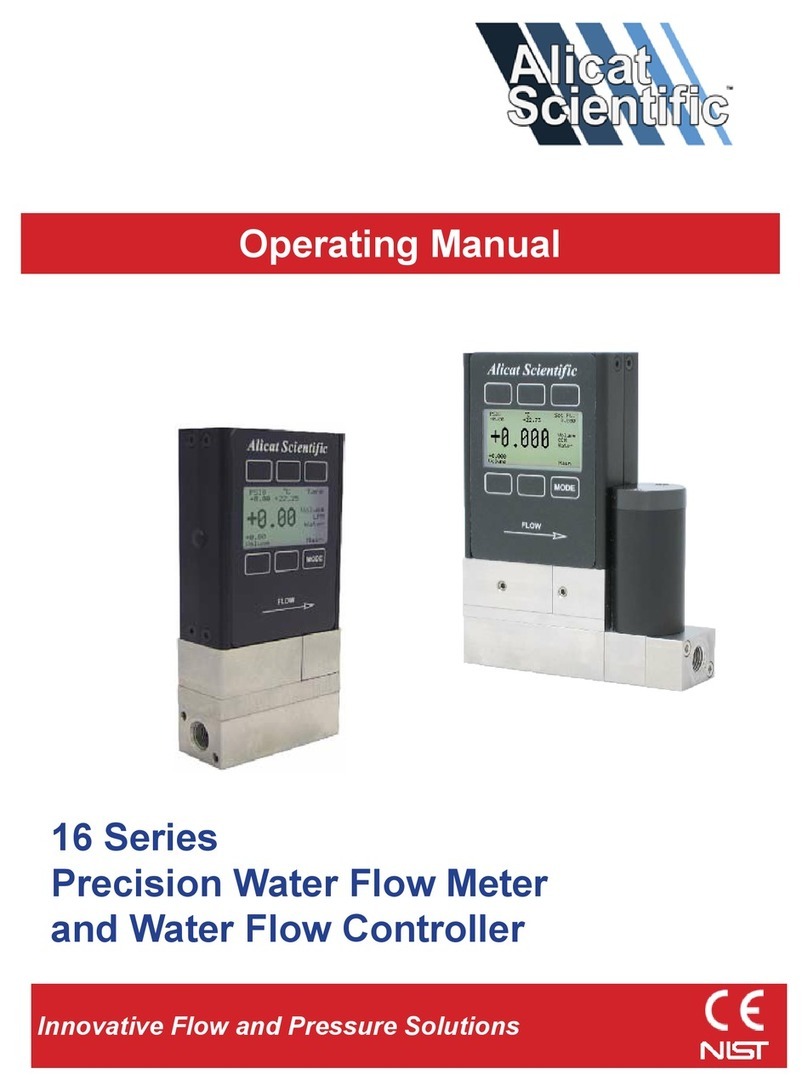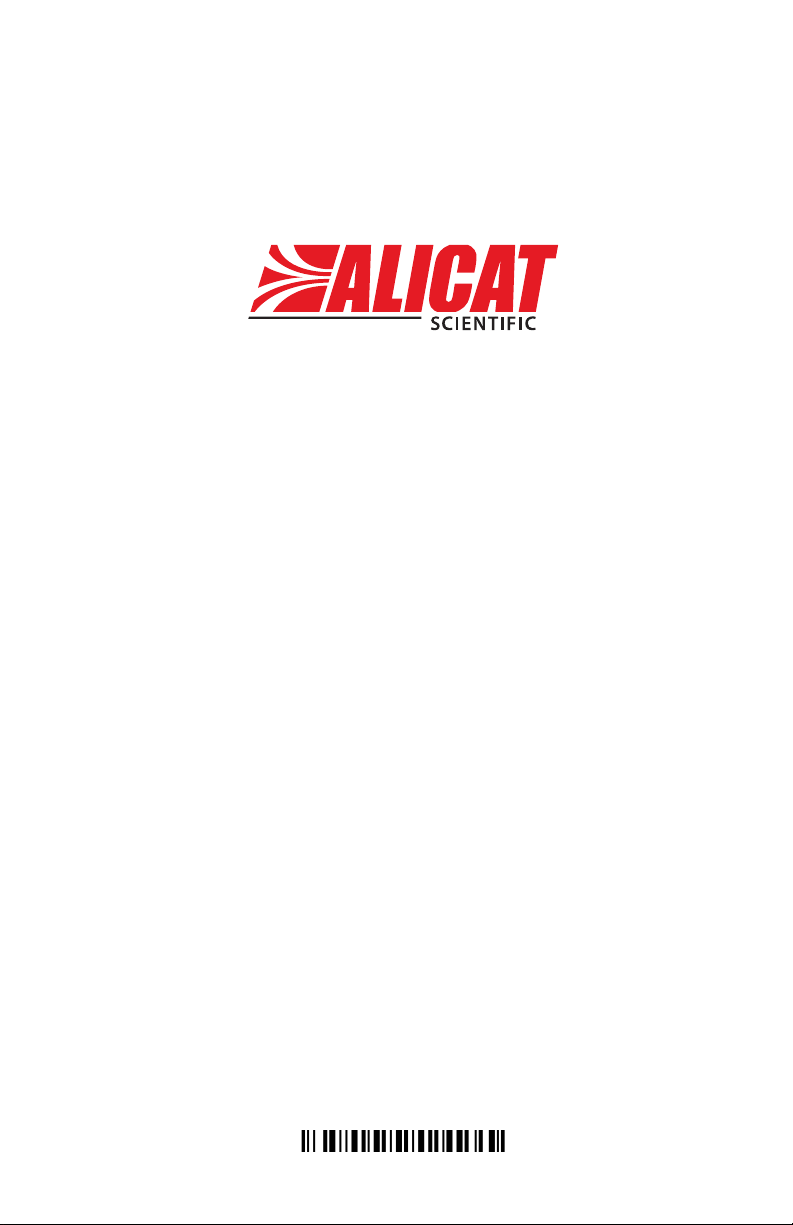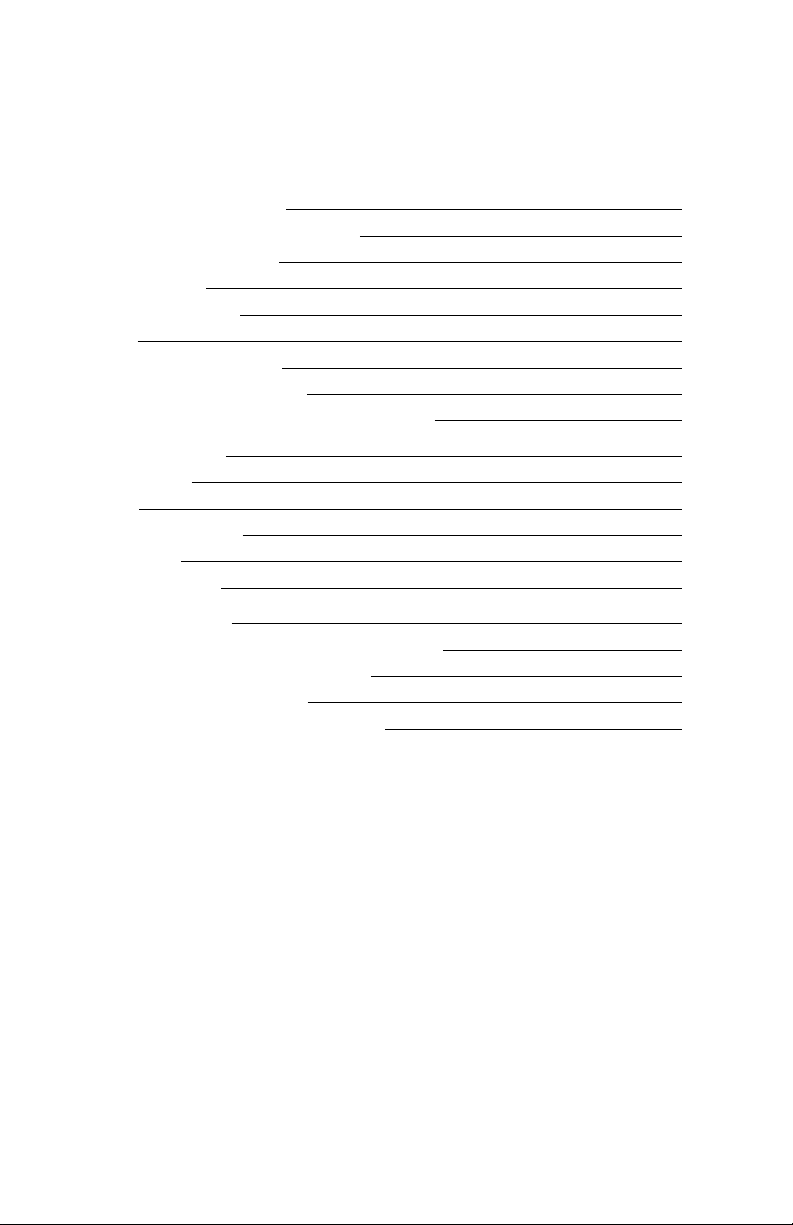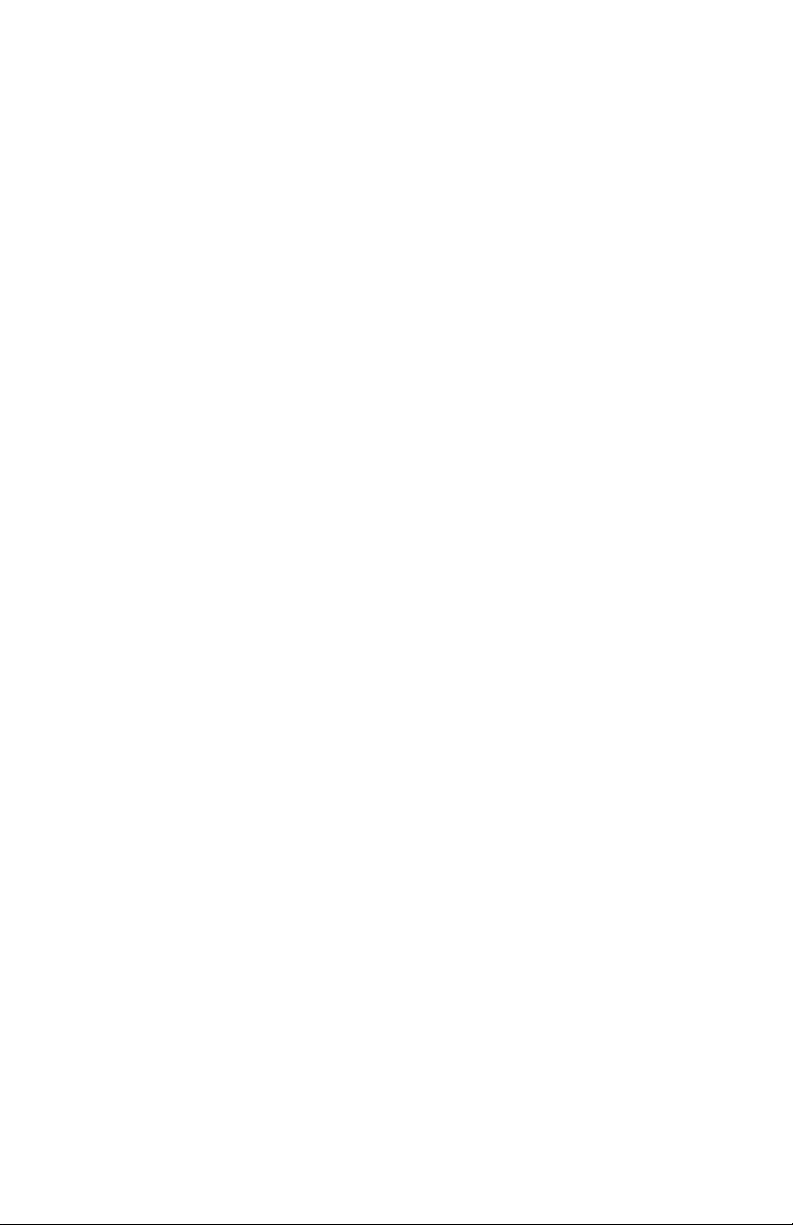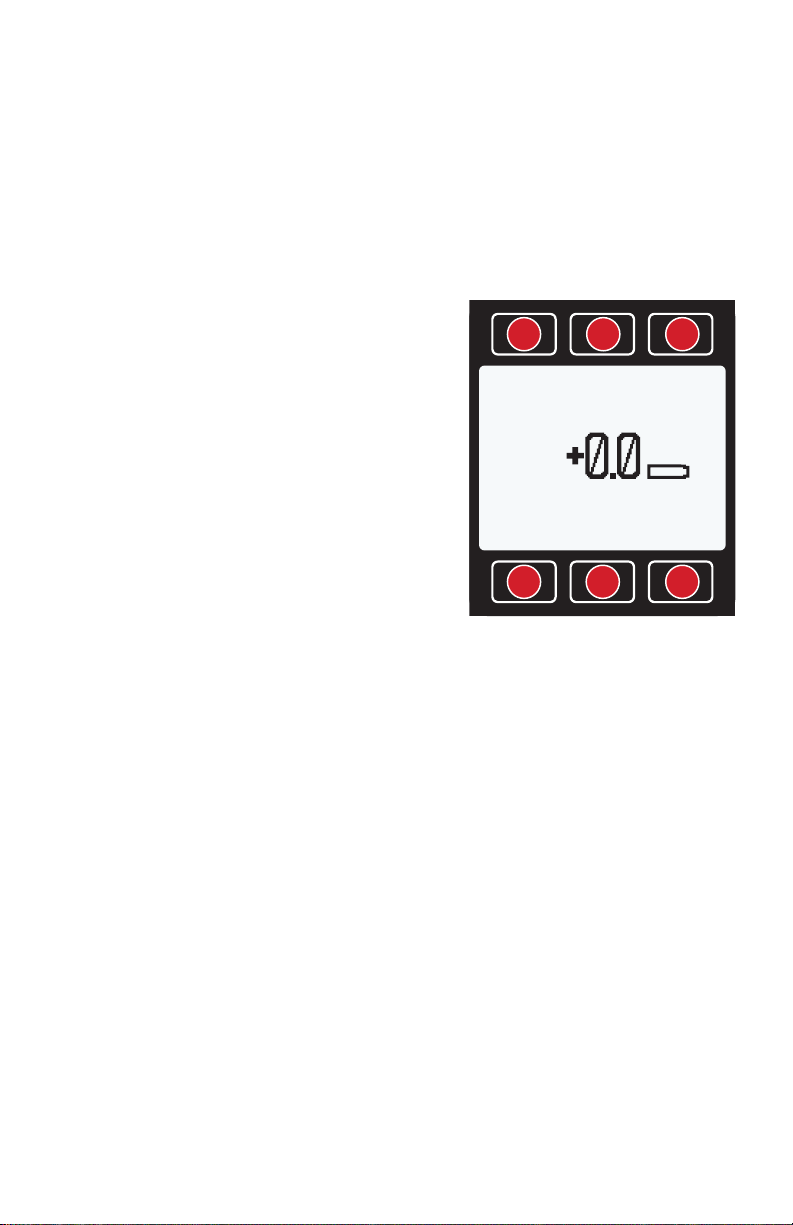2020.02.20 REV. 3
Welcome to the
Alicat way.
You're busy, and the last thing you want to do is waste time wrestling with
your flow meter. We're here to make your life a little easier so you can do
what you do best. It's our pleasure to introduce you to your new Alicat:
• High-accuracy performance for all your gases. Use
your flow meter with any of the 98 or more gases
that are part of Gas Select™, page 23.
• 1000 readings per second ensures high resolution data, page 29.
• Monitor pressure and temperature during flow measurement. View
internal stream absolute pressure and temperature, page 17.
• Backlit display with adjustable contrast is easy to
read in direct sunlight. In dimly lit areas, press the
Alicat logo to turn on the backlight, page 7.
• Change your STP to match any standard temperature
and pressure reference, page 27.
• Log data to your PC. Talk to the flow meter serially to capture
all flow data for logging and analysis, page 31.
This manual covers the following Alicat Scientific instruments:
• M-Series Mass Flow Meters
• MQ-Series High-Pressure Mass Flow Meters
• MS-Series Mass Flow Meters for use with Aggressive Gases
• MW (WHISPER) Low Pressure Drop Mass Flow Meters
• MB-Series Portable Mass Flow Meters
• MBS-Series Portable Mass Flow Meters for Aggressive Gases
• MQB-Series Portable High-Pressure Mass Flow Meters
• MWB (WHISPER) Portable Low Pressure Drop Mass Flow Meters
This includes M-Series devices labeled as approved for CSA Class 1 Div
2 and ATEX Class 1 Zone 2 hazardous environments. See page 50 for
Special Conditions regarding the use of CSA/ATEX labeled devices.
Please contact Alicat at 1-888-290-6060 or info@alicat.com if you have
any questions regarding the use or operation of this device.