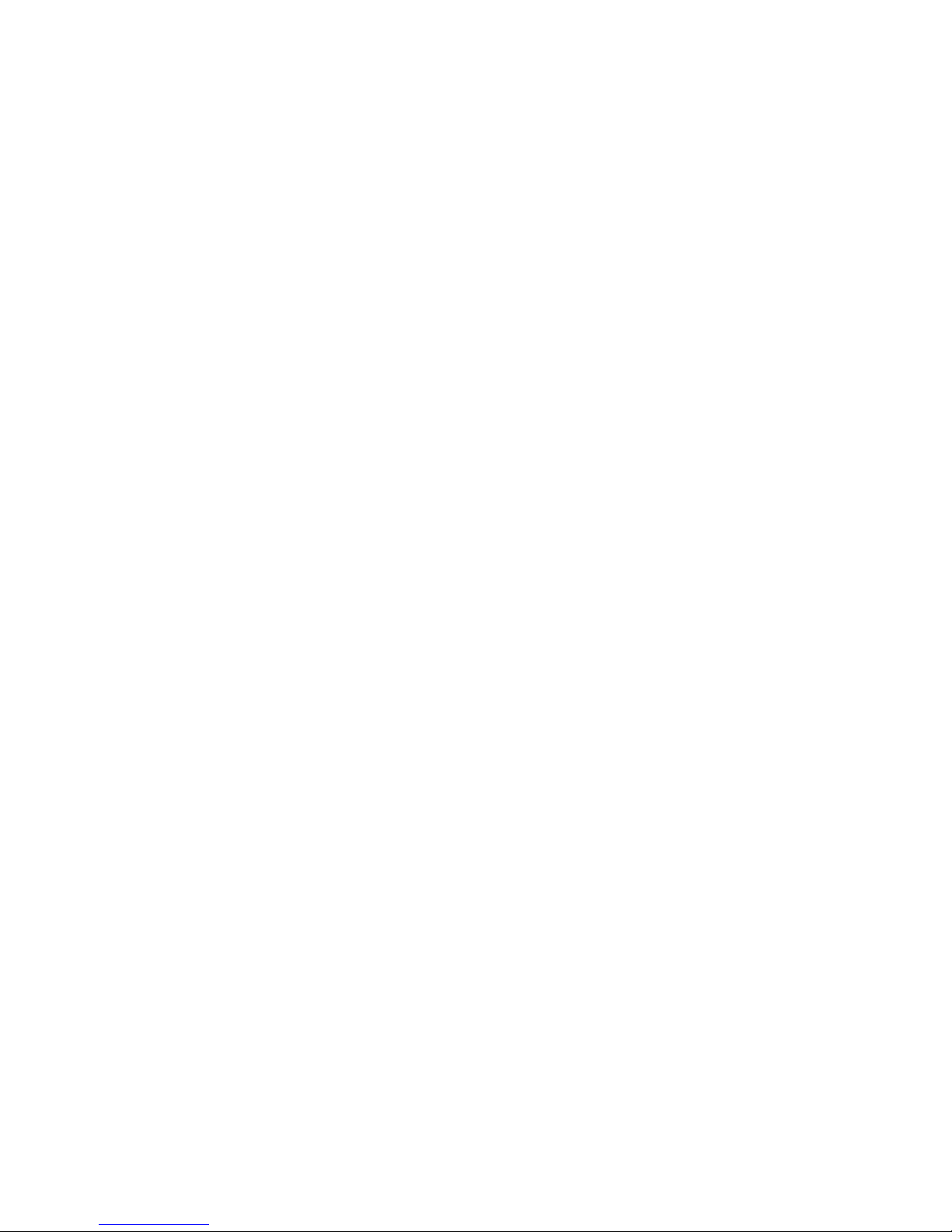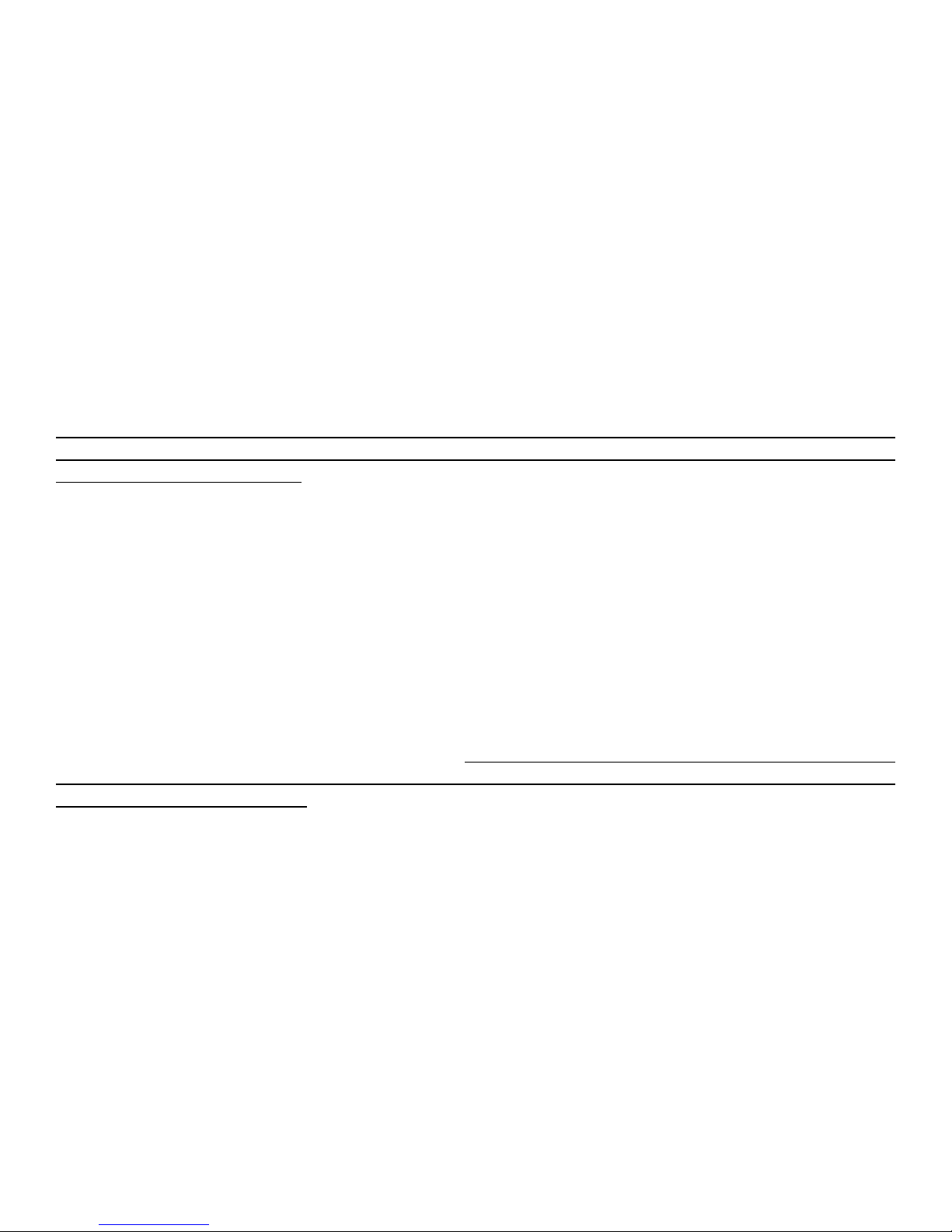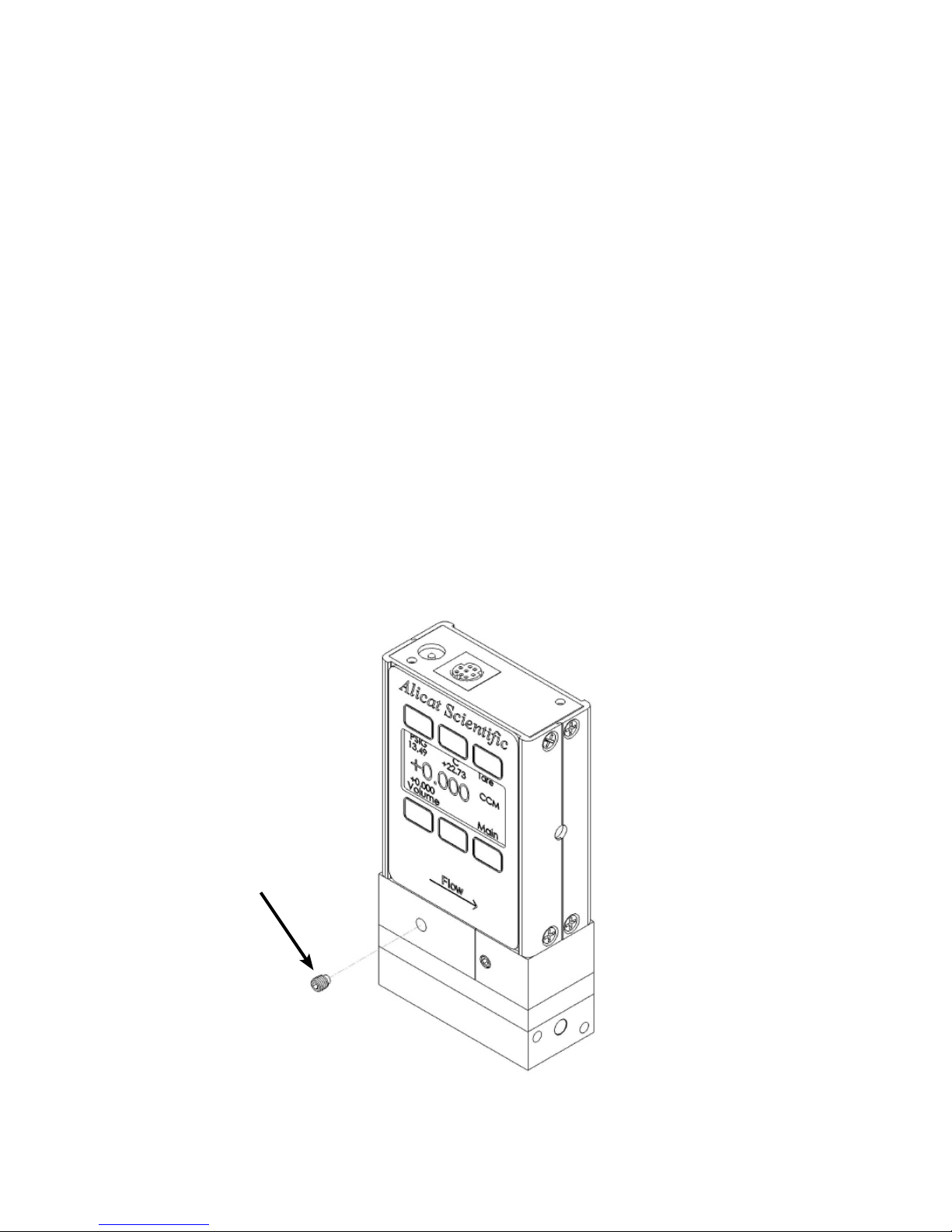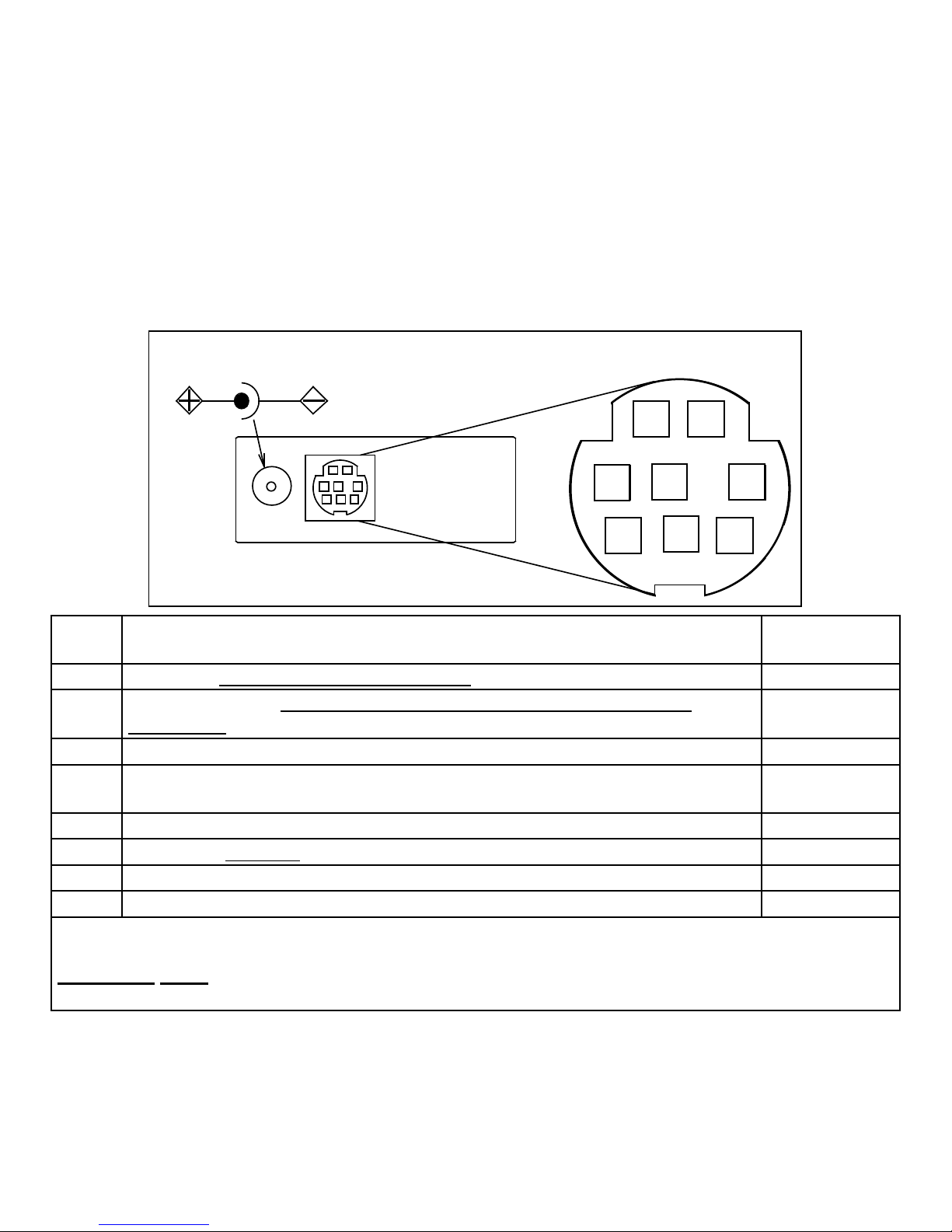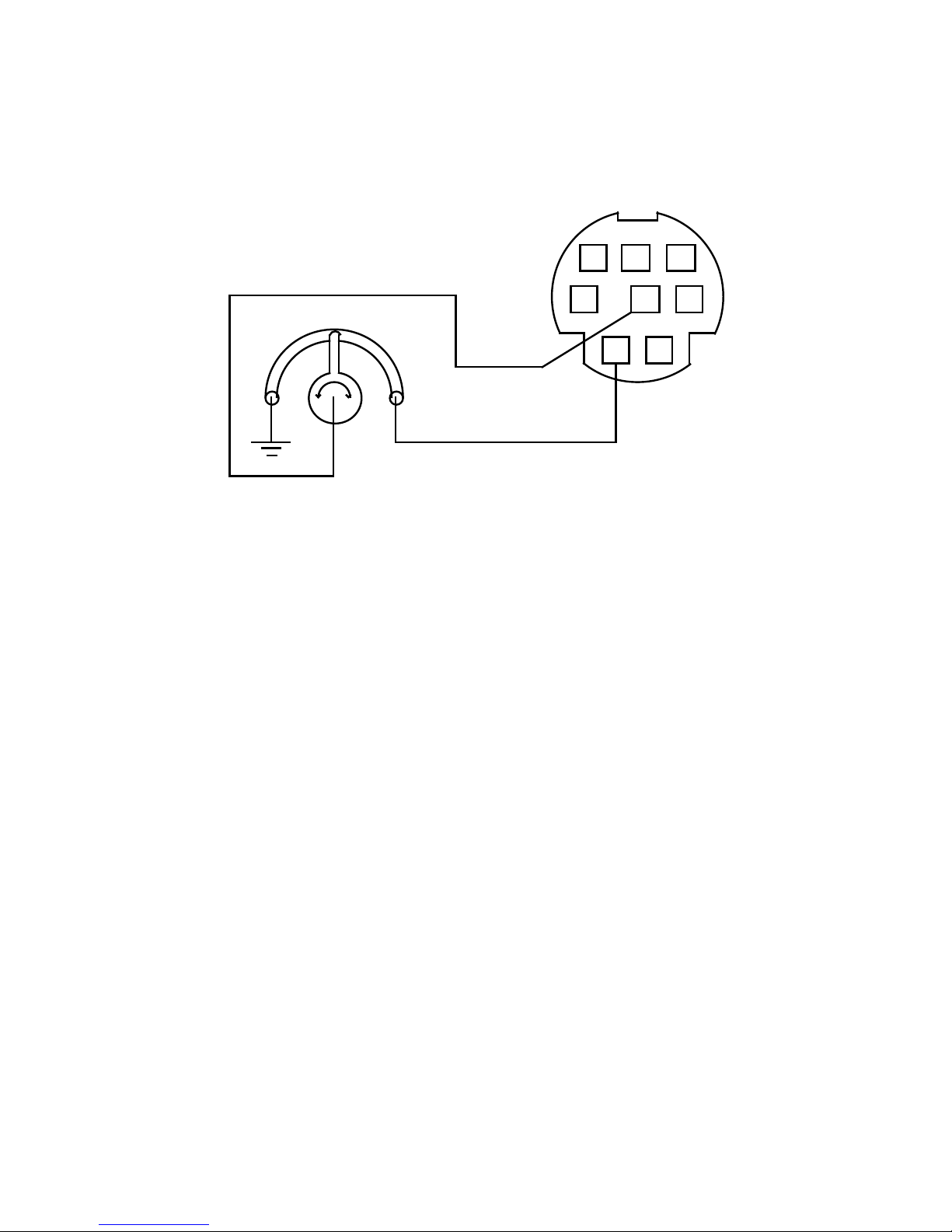04/27/2007 Rev.5 DOC-LLCMAN16C
Conformity / Supplemental Information:
The product complies with the requirements of the Low Voltage Directive 73/23/EEC and the EMC Directive 89/336/EEC
(including 93/68/EEC) and carries the CE Marking accordingly. Contact the manufacturer for more information.
Limited Lifetime Warranty
Alicat Scientic, Inc. warrants to the original purchaser (hereinafter referred to as “Buyer”) that instruments manufactured
by Alicat Scientic (hereinafter referred to as “Product”) shall be free from defects in materials and workmanship for the life
of the Products.
Under this warranty, the Product will be repaired or replaced at manufacturer’s option, without charge for parts or labor when
the Product is carried or shipped prepaid to the factory together with proof of purchase.
The foregoing shall constitute the exclusive and sole remedy in lieu of other remedies of the Buyer for any breach by Alicat
Scientic of this warranty to the maximum extent permitted by law.
This warranty does not apply to any Product which has not been installed or used in accordance with the Product operation
and installation specications provided to Buyer verbally or in writing by Alicat Scientic for the proper and normal use of
the Product.
Buyer agrees hereunder that Alicat reserves the right to void any warranty, written or implied, if upon Alicat’s examination of
Product shall disclose to Alicat’s satisfaction that the Product failure was due solely, or in part, to accident, misuse, neglect,
abuse, alteration, improper installation, unauthorized repair or improper testing by Buyer or agent of Buyer.
Alicat Scientic shall not be liable under any circumstances for indirect, special, consequential, or incidental damages in
connection with, or arising out of, the sale, performance, or use of the Products covered by this warranty.
Alicat Scientic does not recommend, warrant or assume responsibility for the use of the Products in life support applications
or systems.
Alicat’s warranties as herein above set forth shall not be enlarged, diminished or affected by, and no obligation or liability
shall arise or grow out of Alicat’s rendering of technical advice in connection with Buyer’s order of the Products furnished
hereunder.
If Product becomes obsolete, Alicat Scientic, at its own discretion, reserves the right to repair the Product with available
replacement parts or upgrade the Product to a current , commercially available version of the original Product. Should
upgrading the Product be deemed necessary by Alicat, Buyer hereby agrees to pay an upgrade fee equal to seventy percent
of the retail value of the replacement Product. Alicat Scientic hereunder makes no claim that replacement Products will
look, function or operate in the same or similar manner as the original product.
When a Product is returned to Alicat Scientic for recalibration this service is considered normal preventative maintenance.
Recalibration of Product shall not be treated as a warranty service unless recalibration of Product is required as the result
of repairs to Product pursuant to this Warranty. Failure to recalibrate Product on a yearly basis will remove any and
all obligations regarding repair or replacement of Product as outlined by this Warranty to Buyer from Alicat
Scientic.
This Warranty is in lieu of all other relevant warranties, expressed or implied, including the implied warranty of merchantability
and the implied warranty of tness for a particular purpose, and any warranty against infringement of any patent.
Continued use or possession of Products after expiration of the applicable warranty period stated above shall be conclusive
evidence that the warranty is fullled to the full satisfaction of Buyer.
Alicat makes no warranty as to experimental, non-standard or developmental Products.
Accessories purchased from Alicat are not covered by this warranty.
Notice: Alicat Scientic, Inc. reserves the right to make any changes and improvements to the products described in this
manual at any time and without notice. This manual is copyrighted. This document may not, in whole or in part, be copied,
reproduced, translated, or converted to any electronic medium or machine readable form, for commercial purposes,
without prior written consent from the copyright holder.
Note: Although we provide assistance on Alicat Scientic products both personally and through our literature, it is the
complete responsibility of the user to determine the suitability of any product to their application.
Alicat Scientic, Inc.’s Wide-Range Laminar Flow Element Patent: The wide-range laminar ow element and products
using the wide-range laminar ow element are covered by U.S. Patent Number: 5,511,416. Manufacture or use of the
wide-range laminar ow element in products other than Alicat Scientic products or other products licensed under said
patent will be deemed an infringement.