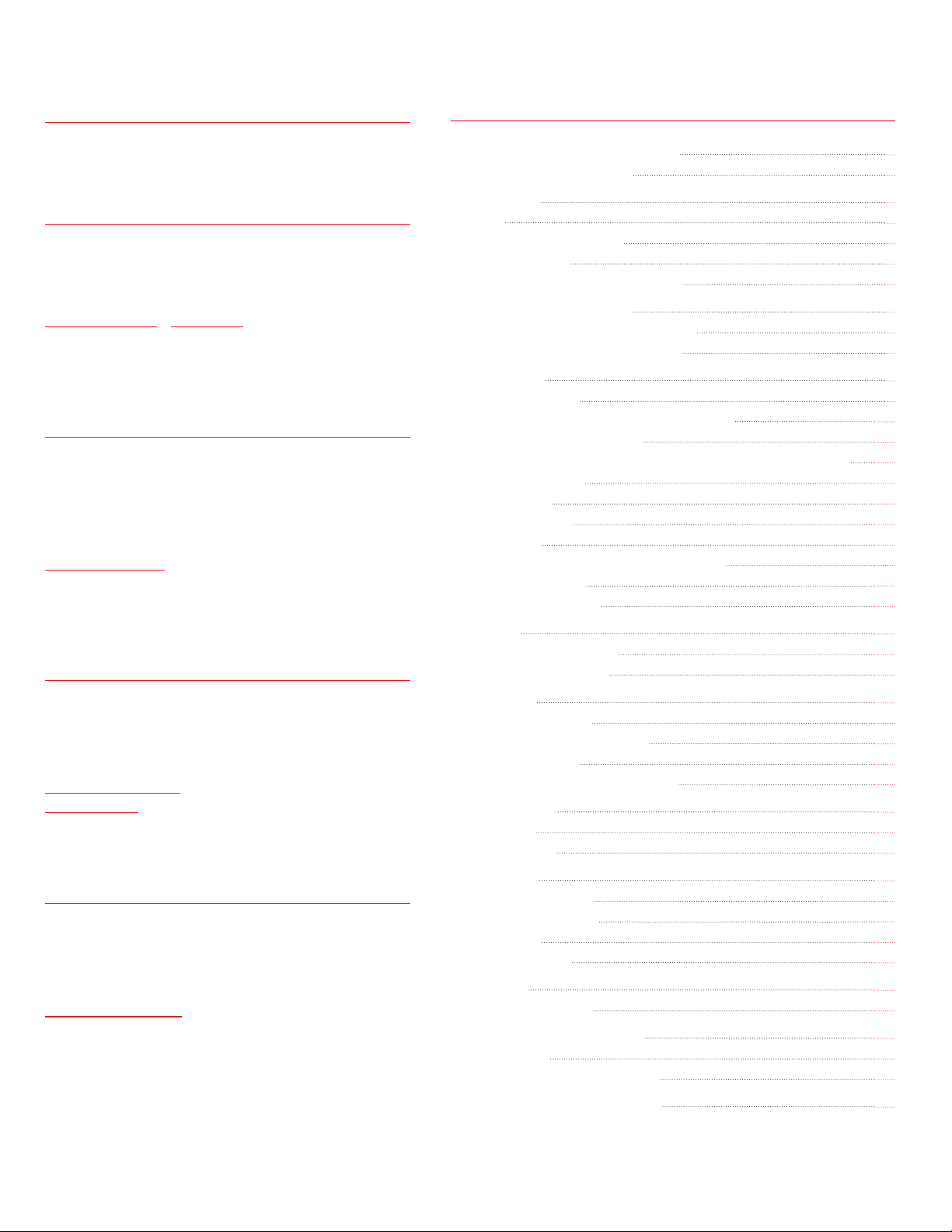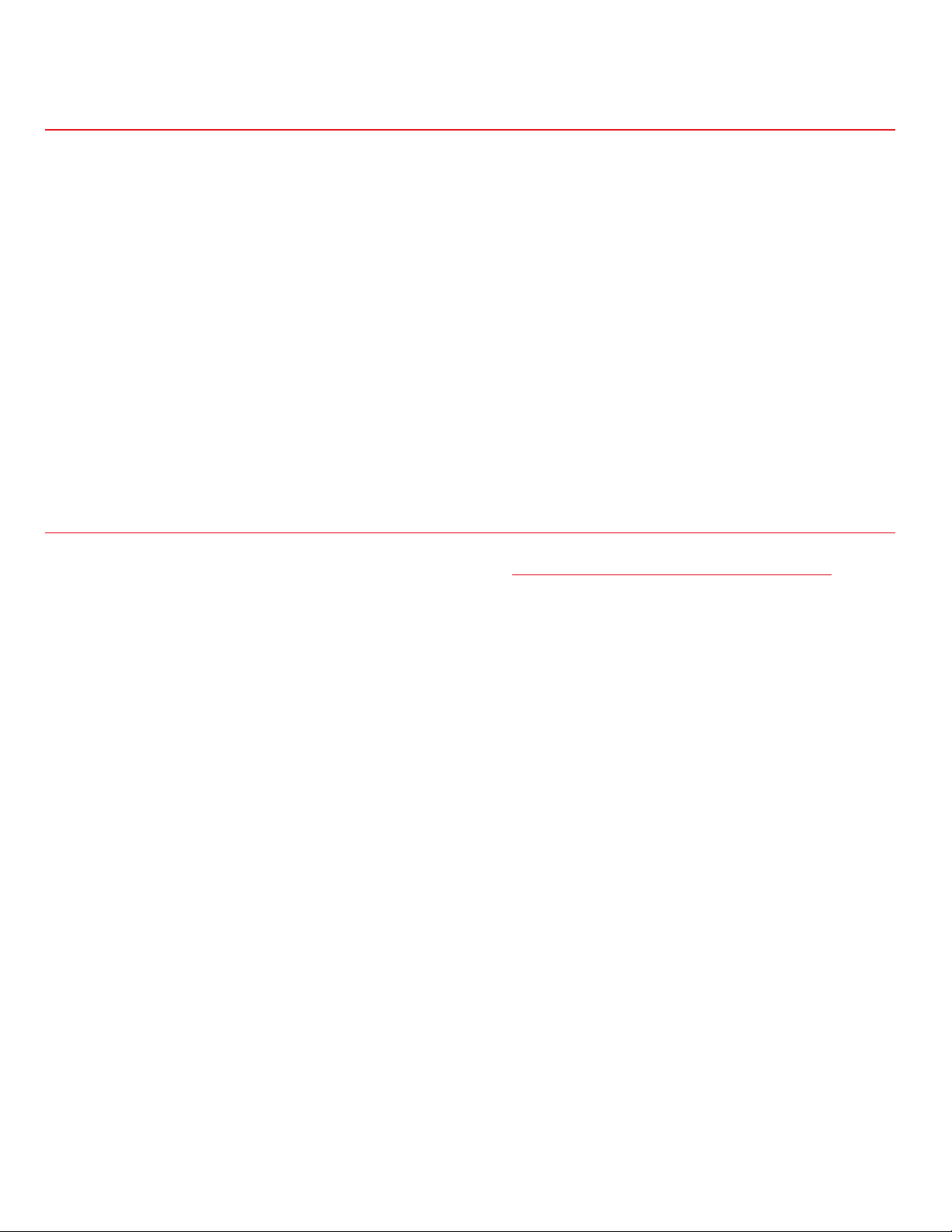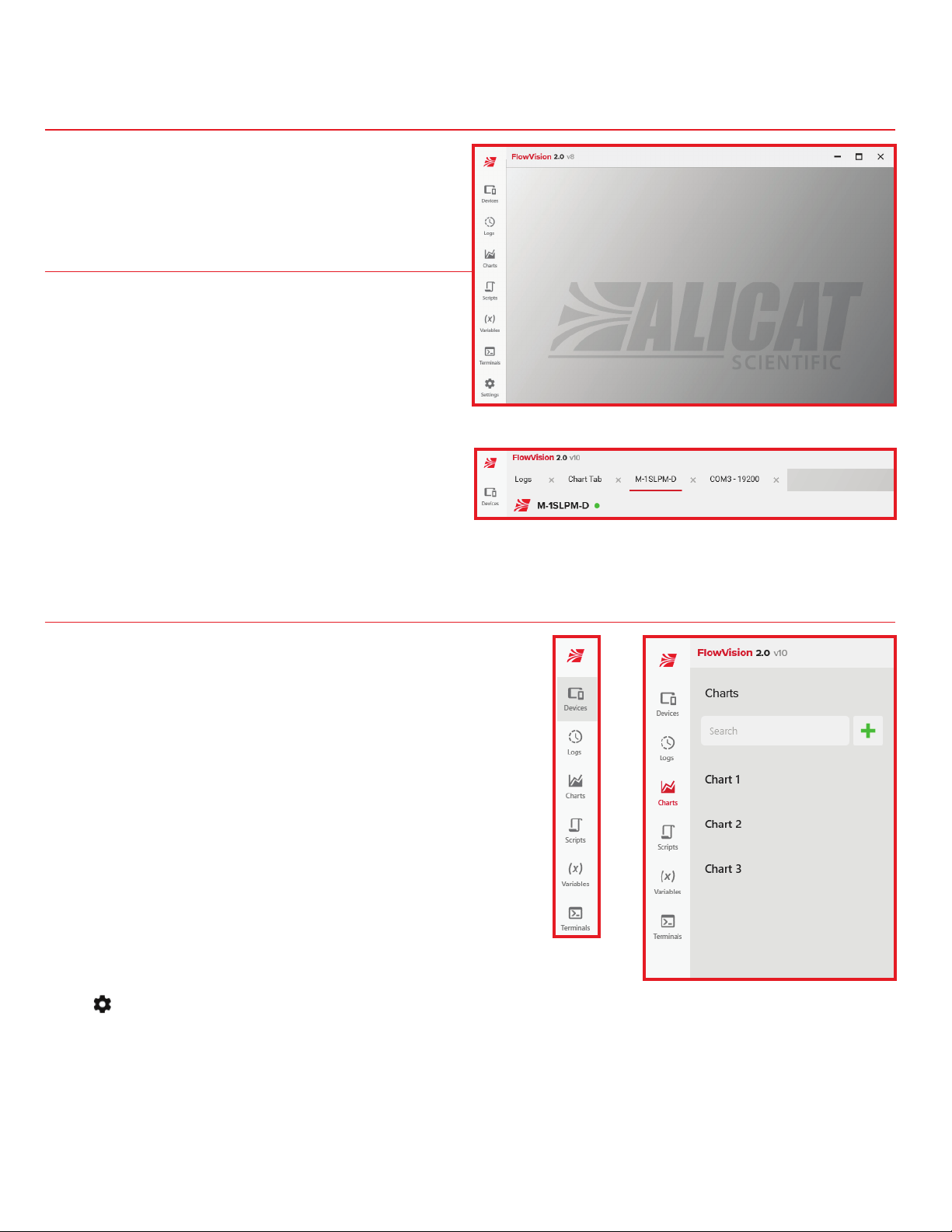Devices September, 2022 • Rev. 2 • FlowVision 2.0™ user manual 9
Devices Tab
See Figure 10
Open the device tab by clicking a device’s name in the
Devices module saved items.
• The colored circle to the right of the
device name is the status indicator.
• The indicator is green if the device
is communicating properly.
• The indicator is red if the device is in
error or not communicating.
• Below the device name is a row of buttons. This
is referred to as the device actions panel.
• These are items like reset totalizer, lock screen,
refresh, and more depending on the device.
• The left side has buttons and fields that
you can use to control the device.
• Depending on the device, this can include items
like setpoint, gas selection, batch, and more.
• The right side of the tab shows live measurements
from the device (updated every 150ms by default).
• To obtain information on the device (Model, serial
number, firmware version, and full scale range), click
the information button in the top right hand of the tab
(figure 11).
Device Actions
Just beneath the device name are the device actions. These
are quick functions that perform simple tasks on the device
or in the tab. Not all actions are available on all devices.
Reset the Totalizer
Devices that have an enabled totalizer can track the total
mass and volume that flows through the device. When this is
the case, the Reset Totalizer button appears in the device
actions panel.
• Reset the totalizer by clicking Reset Totalizer. The
value resets immediately, without confirmation.
• This will also resets the amount that’s
been batched, starting a new batch if it
has been completed (page 10).
Lock/Unlock the Screen
If your Alicat device is equipped with a screen, it can be
locked and unlocked using FlowVision 2.0™. The Lock
Screen option is located in the device actions panel near
the Reset Totalizer and Refresh buttons.
• Lock/Unlock the screen by toggling Lock
Screen. The icon has a check mark in the bottom
right when the device’s screen is locked.
Refresh Device
The refresh button manually polls the device and updates
the live measurements.
Tare Function
The tare function sets the zero flow reading on a meter or
gauge and is not present on controllers. Tare the meter by
clicking the Tare button. Taring occurs immediately, with no
confirmation. Controllers use the auto-tare function found
in the device settings (page 12).
! Note: The tare function is discussed in detail
in the instruction manual for your device.
▲Warning: Tare flow only when there is no
flow through the unit. Tare pressure only
when the device is venting to atmosphere.
Duplicate
The Duplicate button creates a second tab for the device
and adds it to the tabs group.
Figure 10. Device tab.
Figure 11. Device information.