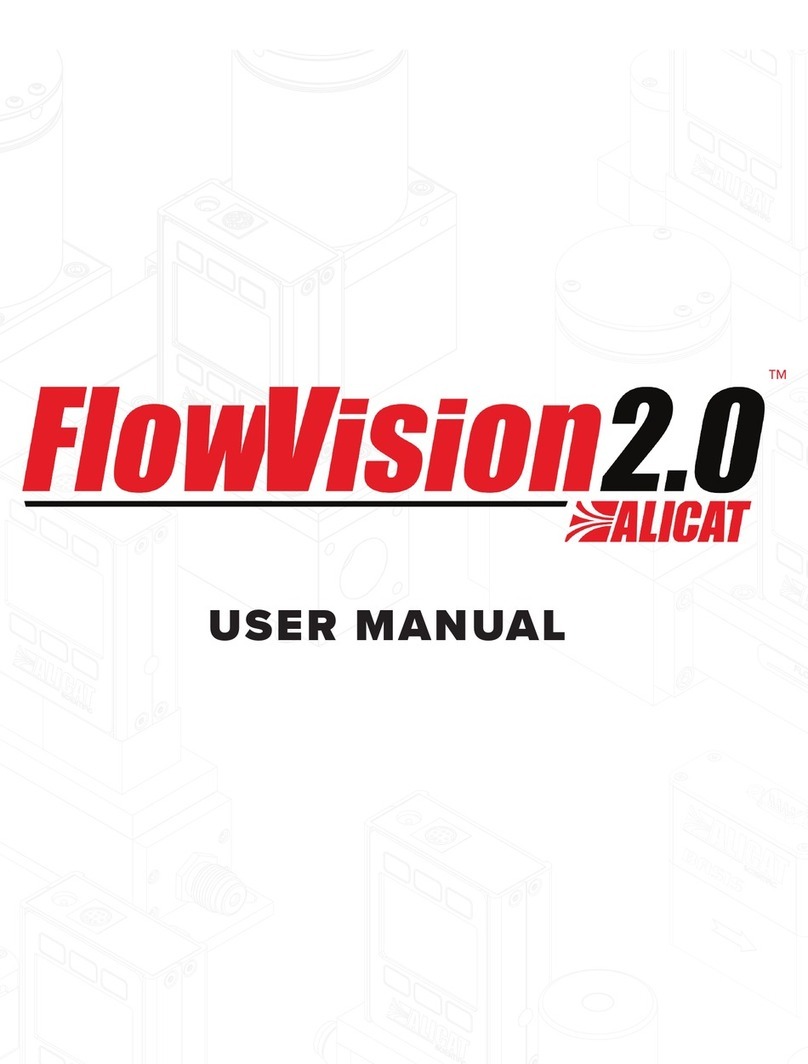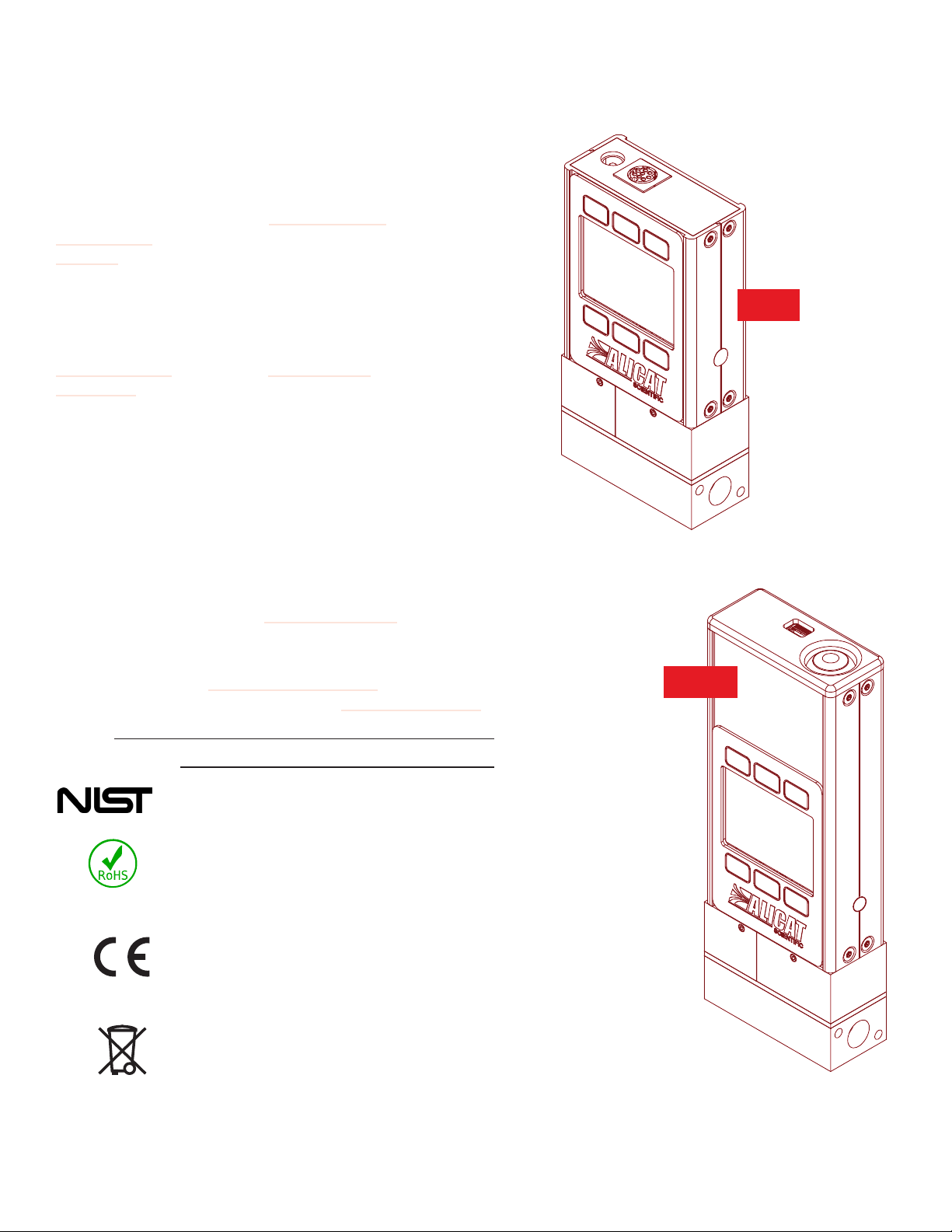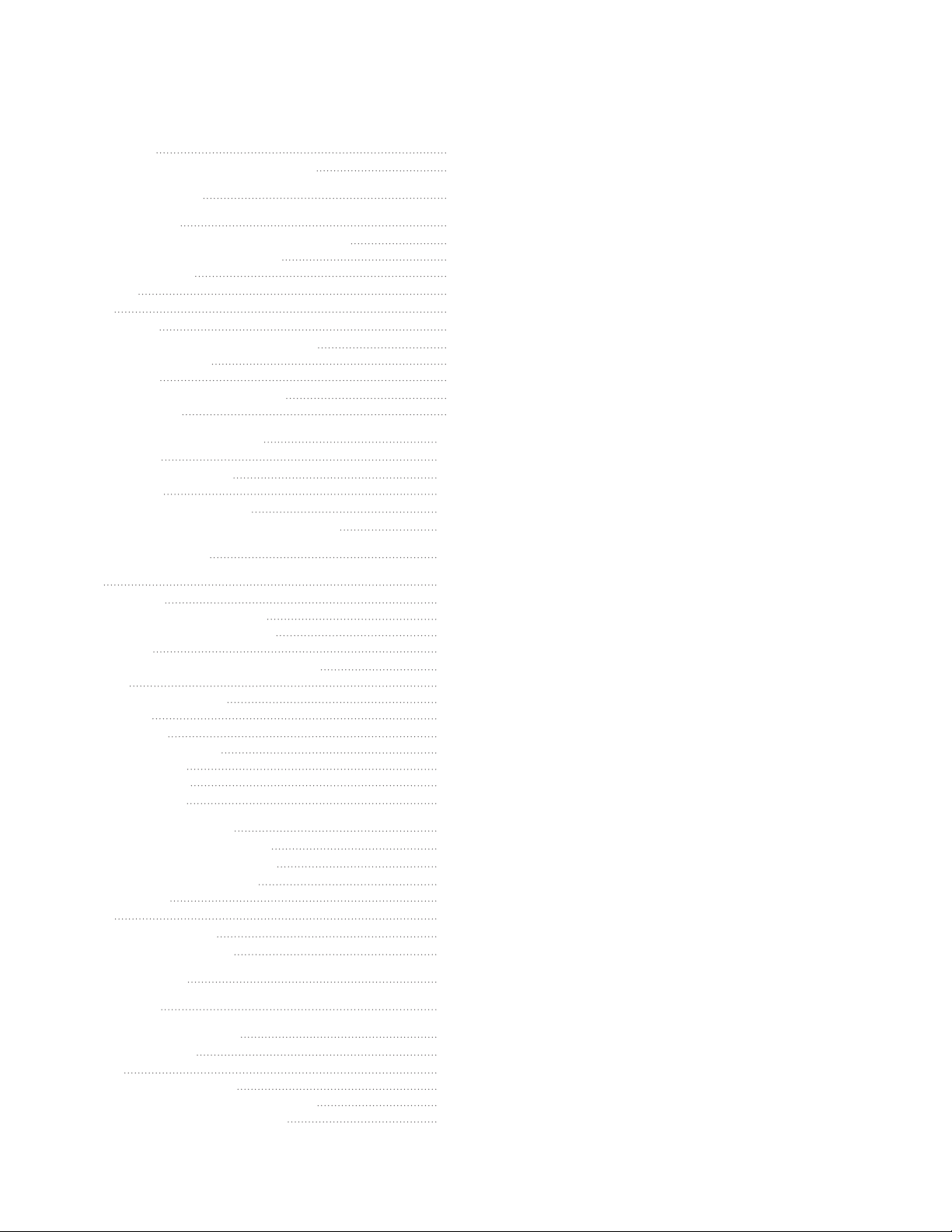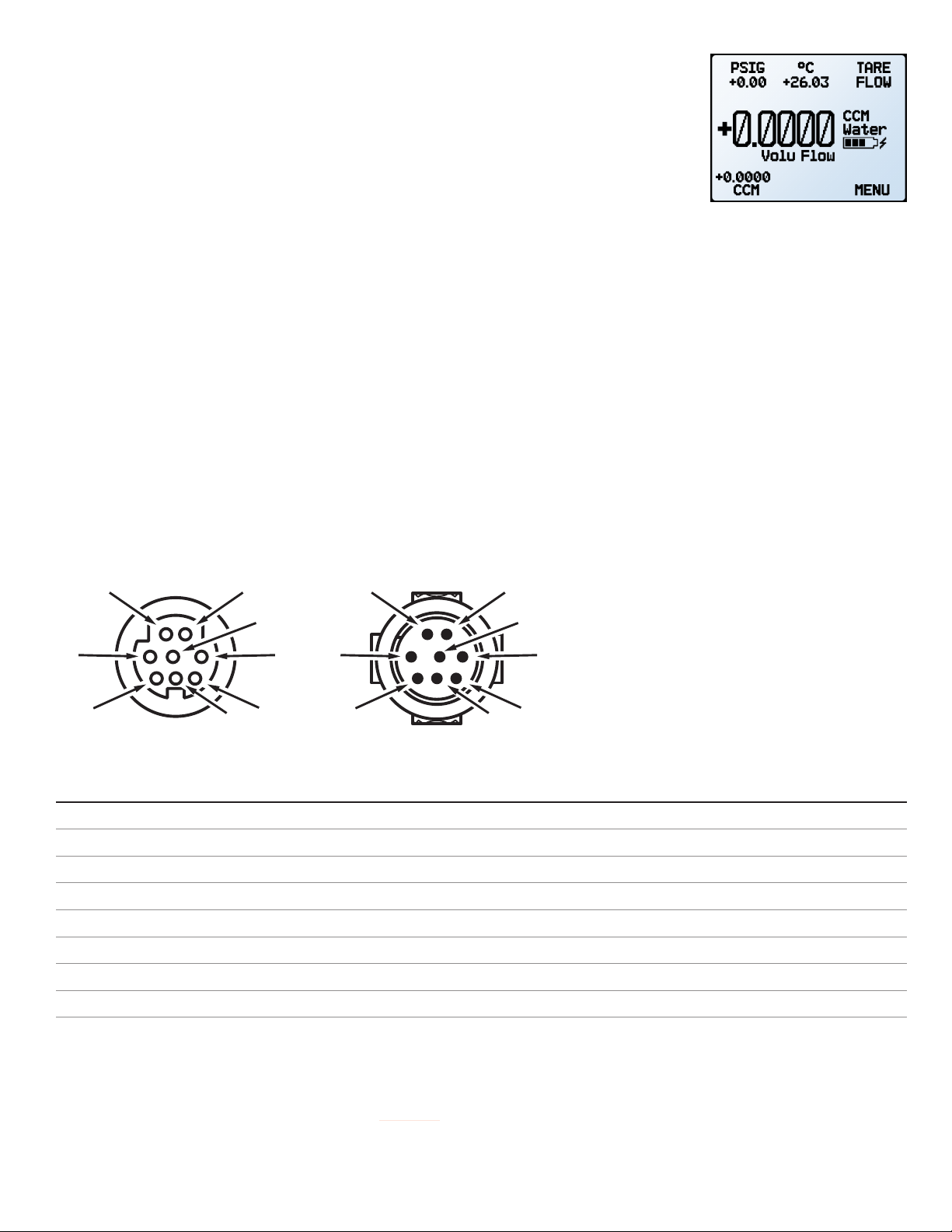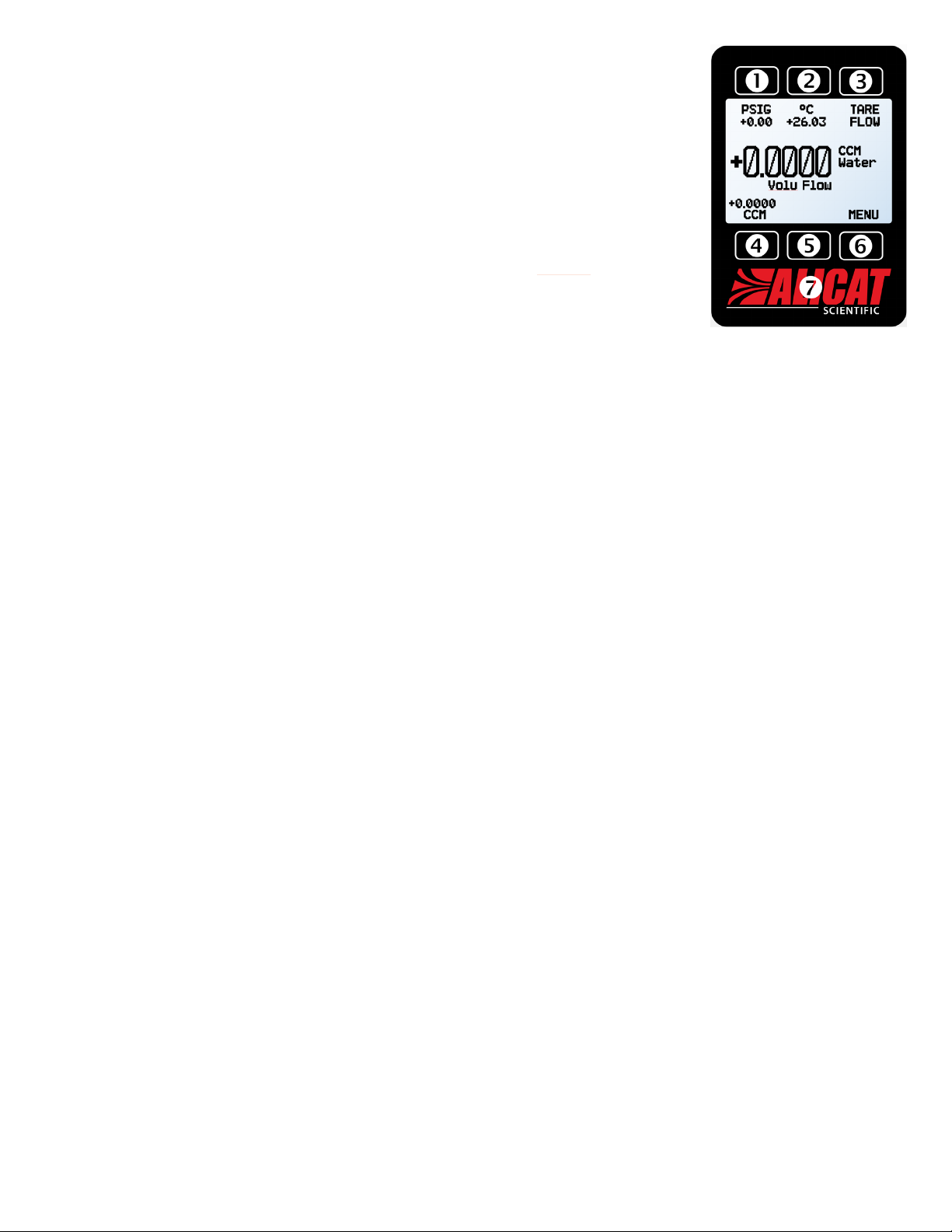2021.05.26 REV. LIQUID FLOW METER OPERATING MANUAL 3
Introduction
Your new flow meter has a variety of innovative features:
• 1000 readings per second guarantees high resolution
data, page 9.
•
Monitor live pressure and temperature during flow
measurement, page 10.
•
Backlit display with adjustable contrast is easy to read
even in direct sunlight. In dimly lit areas, press the logo
to turn on the backlight, page 13.
•
Connection to a computer for control and data logging
to capture all pressure data for logging and analysis,
page 14.
This manual covers the following instruments:
• L-Series: liquid flow meters
• LB-Series: portable liquid flow meters
• LS-Series: anti-corrosive liquid flow meters
• LBS-Series: portable anti-corrosive flow meters
Using Laminar Liquid Flow Devices
THE DEVICE IS ONLY CONFIGURED FOR ONE
TYPE OF LIQUID, AND WILL ONLY FUNCTION
PROPERLY WHEN USING THAT ONE LIQUID.
By default, liquid devices are configured only for use with
pure water, such as distilled, de-ionized, Type I (Ultrapure),
Type II, and Type III. If a device is used for any liquid other
than the liquid it was specifically engineered for, readings
will be incorrect
Minimize contaminants and liquid variations. For water
devices, DO NOT use tap water or water with any biological
components, minerals, or oils. Any of these substances
will aect the viscosity of the liquid, leading to inaccurate
flow measurements. More importantly, these impurities
will quickly build up in the laminar flow zone, cause
corrosion, and degrade the measurement accuracy
of the device.
For support or questions regarding the use or operation
of this device, please contact us using the information
on page 2.
Alicat oers countless combinations of device sizes, acces-
sories, connections, and configurations. These custom
solutions are oered to meet a variety of application chal-
lenges brought forth by users pushing the boundaries of
our standard oerings.
If you have an idea for a new process or a challenging
application, contact Alicat for specialized engineering and
application support.
L-10LPM